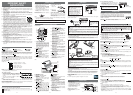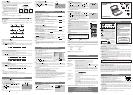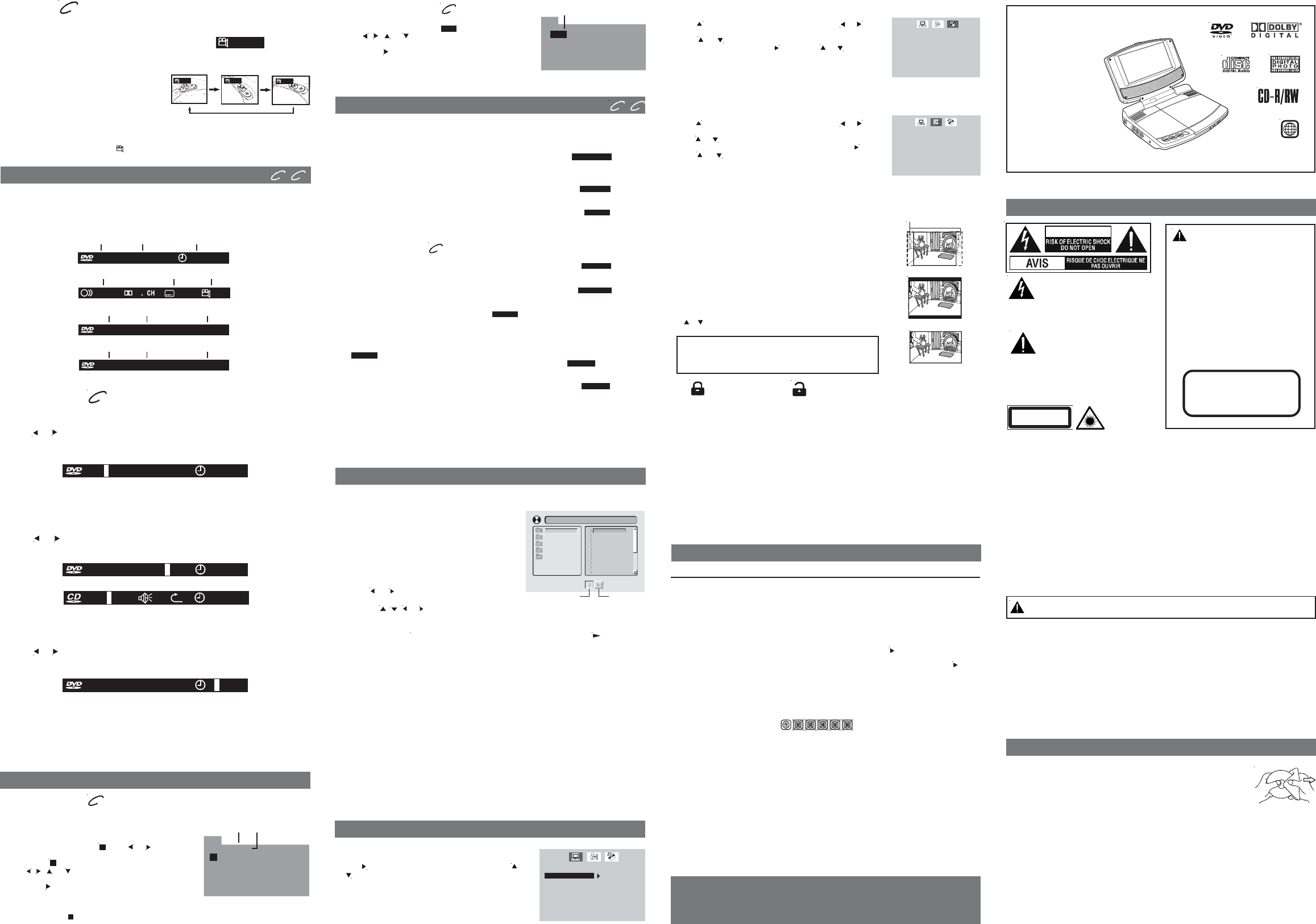
Angle selection
Some DVDs contain scenes which have been shot from a number of different angles. For
these discs, the same scene can be viewed from each of these different angles.
Notes:
• This function can only be used for discs on which scenes shot from multiple angles have
been recorded.
• If only one angle is recorded, “
: [ 1/1 ]
” is displayed.
1. While you are playing a DVD with different
angles recorded, press the ANGLE button
to view the number of the current angle
available.
2. Press the ANGLE button repeatedly to change
the scene to the next recorded angle.
• After approx. two seconds, playback will
continue from the new angle you selected.
• If no button is pressed within 10 seconds,
playback continues without changing the
current angle.
DISPLAY function
Using DISPLAY, you can check the current settings of the following items: ANGLE, AUDIO
and SUBTITLE.
• While the disc is playing, press the DISPLAY button repeatedly to display the screen
shown below.
Locating a specific title
If a DVD contains title numbers, you can locate a specific title by directly selecting its title
number.
1. In stop mode, press the GOTO button.
2. Press
or button to highlight a specific field and press the corresponding number
button(s) for the title you want.
3. Press the ENTER button to confirm. The unit will start playback about 3 seconds later.
Locating a specific title / chapter / track
If you know the title/chapter/track number for the title/chapter/track that you want to play,
you can locate it by directly selecting that number.
1. Press the GOTO button to search for your desired title/chapter/track.
2. Press
or button to highlight a title/chapter/track and press the corresponding
number button(s) for the chapter you want.
3. Press the ENTER button to confirm. The unit will start playback about 3 seconds later.
DVD
Locating a specific time
You can move to a specific location by entering its corresponding time (hours, minutes, seconds)
1. Press the GOTO button.
2. Press or button to highlight time.
3. Press the corresponding number buttons for the setting point you want.
4. Press the ENTER button to confirm. The unit will start playback about 3 seconds later.
Programmable memory
The two types of programmed playback provided by this Unit are title programmed playback
and chapter programmed playback.
DVD
CD/DVD PROGRAMMABLE MEMORY
Title / Chapter programmed playback
1. Press the MEMORY button while the disc is stopped.
2. Enter the title numbers in
- -
. Use or button to
highlight your desired chapter and enter the chapter
numbers in
- -
.
3. Use
, , or button to move to another field.
4. Repeat steps 2 to 3.
5. Press the
PLAY button to start the programmed
playback.
Note :
• If you press the
STOP button twice, the programmed selections will be cleared.
Title
Chapter
Track programmed playback
1. Press the MEMORY button while the disc is stopped.
2. Enter the track numbers in
- - - -
.
3. Use
, , or button to move to another field.
4. Repeat steps 2 to 3.
5. Press the PLAY button to start the programmed
playback.
CD
You can play a specific title or chapter repeatedly.
(Title repeat, chapter repeat, A-B repeat)
Repeating a chapter
You can play the same chapter repeatedly.
1. While the disc is playing, press the REPEAT DISC button until the “
REP : [CHAPTER]
” indicator
displays on the screen. The current chapter is played repeatedly.
Repeating a title
You can play the same title repeatedly.
2. While the disc is playing, press the REPEAT DISC button until the “
REP : [TITLE]
” indicator
displays on the screen. The current title is played repeatedly.
To resume normal playback
3. While the disc is playing, press the REPEAT DISC button until the “
REP : [OFF]
” indicator
displays on the screen.
You can play a single track or the whole DVD repeatedly.
Repeating a single track
You can play the same track repeatedly.
1. While the disc is playing, press the REPEAT DISC button until the “
REP : [REP 1]
” indicator
displays on the screen. The current track is played repeatedly.
Repeating a whole disc
2. While the disc is playing, press the REPEAT DISC button until the “
REP : [REP ALL]
” indicator
displays on the screen. The whole disc is played repeatedly.
To resume normal playback
3. Press the REPEAT DISC button until the “
REP : [OFF]
” indicator displays on the screen.
CD
Repeating a specific section
You can play a specific section repeatedly.
1. While the disc is playing, press the REPEAT A-B button at the beginning of the section
((
REPEAT A-
) is displayed) you want to play repeatedly.
2. Press the REPEAT A-B button again at the end of the section ((
REPEAT A-B
) is displayed).
3. The Unit will immediately begin replaying your selection.
To resume normal playback
4. While the disc is playing, press the REPEAT A-B button until the “
A-B CANCEL
” indicator
displays on the screen.
This unit can play MP3 and Picture files recorded on CD-R and CD-RW discs.
Playing an MP3/Picture file disc
1. Open the disc door.
2. Hold an MP3 /Picture file disc by its edge and
gently push it onto the spindle with the label side
facing up you until you hear a “click”.
3. Close the disc door.
4. The unit will load the disc and automatically display
the contents of the disc on the screen, while also
beginning to play the first MP3 file or Picture files.
These files will then be played back one by one.
5. Press
or button to select to play MP3 or
PICTURE file.
6. Press the
, , or CURSOR button to view and select the files that you want to listen
to, then press the ENTER button to confirm the selected file.
PLAYING MP3 AND PICTURE FILE DISC
Notes:
• You can press the
II
PAUSE button to interrupt playback, and press the PLAY button
to resume playback.
• You also can use the GOTO function or use the numbered buttons to enter a photo
number and quickly select any image.
• Press the ANGLE button on the remote control to rotate the picture orientation by 90°.
Playable files
The ability of this unit to read MP3 discs is dependent on the following:
•
The Bit Rate must be within 64 - 256 kbps.
•
The total number of files on the disc should not exceed 254.
•
The maximum number of directories should not exceed 32.
•
The maximum depth level of directories should not exceed 4.
•
File names should be named using 7 or fewer letters and/or numbers, and must incorporate
the “MP3” file extension. EXAMPLE: *******.MP3 where each * is a letter or number.
•
Use only letters and / or numbers in file names. If you use special characters, the file
and/or folder names may not be displayed correctly on the on-screen display.
•
When recording on CD-R discs, use 74-minute (650MB) discs.
•
The CD-R or CD-RW discs should be “finalized” on the computer using “single session
format” with recording speed less than “8x”.
• See your CD/MP3 creation software for more information.
LANGUAGE SETUP
1. Press the SETUP button in stop mode.
2. Use
button to change the highlight cursor. Use or
button to select a language, then press the ENTER
button. The screen will change to your selected
language immediately.
3. To exit the SETUP MENU and return to the normal
screen, press the RETURN or SETUP button.
Rating
DVD discs equipped with a password function and are rated according to their content. The contents allowed by
parental lock level and the way a DVD disc is controlled may vary from disc to disc. For example, if the disc allows,
you could lock-out violent scenes unsuitable for children or you could lock out playback of the disc altogether.
Default
It takes 3-5 seconds to reset the unit to the factory default.
You cannot play DVD discs rated higher than the level you selected unless you cancel the parental lock
function.
The parental lock levels are equivalent to the following ratings.
1 : Kid Safe 5 : PG-R
2 : G 6 : R
3 : PG 7 : NC-17
4 : PG-13 8 : Adult
Track
Notes:
• A-B repeat can only be used within the same title. If the start and end of the section to be
repeated are in different titles, A-B repeat is cancelled.
• The A-B repeat function does not operate in scenes where different camera angles are
recorded.
If you forget the password, you can erase your current password
by pressing number button 8 on the remote four times, then
press the ENTER button to confirm the setting (PASSWORD :
8 8 8 8).
Cleaning Disc
A defective or soiled disc inserted into the unit can cause sound to drop
out during playback.
Handle the disc by holding its inner and outer edges.
• Do NOT touch the surface of the unlabeled side of the disc.
• Do NOT stick paper or tape on the surface.
• Do NOT expose the disc to direct sunlight or excessive heat.
• Clean the disc before playback. Wipe the disc from the center outward with a cleaning cloth.
• NEVER use solvents such as benzine or alcohol to clean the disc.
• Do NOT use irregular shape discs (example : heart shaped, octagonal, etc.). They may cause
malfunctions.
Cleaning the unit
• Be sure to turn the unit off and disconnect the AC adapter before maintaining the unit.
• Wipe the unit with a dry soft cloth. If the surfaces are extremely dirty, wipe clean with a cloth
which has been dipped in a weak soap-and-water solution and wrung out thoroughly, then wipe
with a dry cloth.
• Never use alcohol, benzine, thinner, cleaning fluid or other chemicals. Do NOT use compressed
air to remove dust.
Important Note
Before transporting the unit, remove any disc from the disc compartment.
MAINTENANCE
Specifications and external appearance are subject to change without notice.
Need More Help?
DO NOT RETURN THIS TO THE STORE
Please visit online help at
http://www.venturersupport.com/pvs1262
Printed in China 811-P12691-220
PORTABLE DVD
PLAYER
OWNER’S MANUAL
SYMPTOM CAUSE (AND REMEDY)
• The region number of the disc doesn't match the region number of
this unit.
• Clean the disc.
• The disc is scratched.
The picture is
not clear
No picture
• Make sure that you select DVD mode.
• The system is in pause mode. Press the
PLAY button to return to
normal play mode.
• The unit is in fast-forward or fast-reverse mode. Press the
PLAY
button to return to normal play mode.
• Make sure that AUDIO / VIDEO output connections are correct.
• The DTS DVD disc cannot be decoded to have speaker output.
• The unit is too hot, shut off the unit for 30 minutes to cool it down.
The remote
control does not
function.
• Check that the AC adapter is connected.
• The unit is not turned on.
No power.
DVD
No sound or
only a very low-
level sound is
heard.
• The plugs and jacks are dirty. Wipe them with a cloth slightly moistened
with alcohol.
• Clean the disc.
• There is no disc inside ("No Disc" appears on the screen).
• Insert the disc correctly with the playback side facing down.
• Clean the disc.
• A non-NTSC disc has been inserted. The unit and disc region number
are incompatible.
• Condensation may have formed inside the unit due to a sudden
change in temperature. Wait about an hour for it to clear and try
again.
The disc does
not play.
Severe hum or
noise is heard.
• Remove any obstacles between the remote and the unit.
• Use the remote near the unit.
• Point the remote at the remote sensor on the unit.
• Replace all the battery in the remote with new ones.
REPEAT PLAYBACK
CUSTOMIZING THE FUNCTION SETTINGS
TROUBLE SHOOTING GUIDE
E - 1E - 6 E - 7
CAUTION
CAUTION
INVISIBLE LASER RADIATION
WHEN OPEN AND
INTERLOCKS DEFEATED.
AVOID EXPOSURE TO BEAM.
SAFETY PRECAUTIONS
The exclamation point within the
equilateral triangle is intended to
alert the user to the presence of
important operating and maintenance
(servicing) instructions in this owner manual.
The lightning flash with an
arrowhead symbol, within the
equilateral triangle, is intended to
alert the user to the presence of
uninsulated "dangerous voltage" within the
product's enclosure that may be of sufficient
magnitude to cause an electric shock.
* SEE BOTTOM OF UNIT FOR GRAPHIC
SYMBOLS *
This product
contains a low
power laser device.
On Placement
• Do not use the unit in places which are extremely hot, cold, dusty, or humid.
• Do not restrict the air flow of the unit by placing it in a place with poor air flow, by covering
it with a cloth, or by placing it on carpeting.
FCC Information
This device complies with Part 15 of FCC Rules.
Operation is subject to the following two conditions:
(1)This device may not cause harmful interference, and
(2)This device must accept any interference received, including interference that may cause
undesirable operation.
On Safety
• When connecting or disconnecting the AC adapter, grip the plug and not the cord itself.
Pulling the cord may damage it and create a hazard.
• When you are not going to use the unit for a long period of time, disconnect the AC adapter.
On Condensation
• When left in a heated room where it is warm and damp, water droplets or condensation
may form inside the unit. When there is condensation inside the unit, the unit may not
function normally. Let the unit stand for 1 to 2 hours before turning the power on, or gradually
heat the room up and dry the unit before use.
Rating Plate Location
• The rating plate is located on the bottom of unit.
Notes on Copyright
It is forbidden by law to copy, broadcast, show, broadcast on cable, play in public, rent
copyrighted material without permission.
Apparatus Claims of U.S. Patent Nos. 4,631,603; 4,577,216; 4,819,098 and 4,907,093
licensed for limited viewing uses only.
DVD video discs are copy protected, and any recordings made from these discs will be
distorted. This product incorporates copyright protection technology that is protected by
method claims of certain U.S. patents and other intellectual property rights owned by
Macrovision Corporation and other rights owners. Use of this copyright protection technology
must be authorized by Macrovision Corporation, and is intended for home and other limited
viewing uses only, unless otherwise authorized by Macrovision Corporation. Reverse
engineering or disassembly is prohibited.
WARNING: Should any trouble occur, disconnect the AC adapter and refer servicing
to a qualified technician.
WARNING: TO REDUCE THE RISK OF
ELECTRIC SHOCK, DO NOT REMOVE COVER
(OR BACK). NO USER-SERVICEABLE PARTS
INSIDE. REFER SERVICING TO QUALIFIED
SERVICE PERSONNEL.
WARNING:
TO PREVENT FIRE OR SHOCK HAZARD, DO
NOT EXPOSE THIS APPLIANCE TO RAIN OR
MOISTURE. DO NOT PLACE OBJECTS FILLED
WITH LIQUIDS ON OR NEAR THIS UNIT.
CAUTION:
DANGER OF EXPLOSION IF BATTERY IS
INCORRECTLY REPLACED. REPLACE ONLY
WITH THE SAME OR EQUIVALENT TYPE.
Notes :
• Some discs may not respond to this process.
• Some scenes may not be located as precisely as you specified.
• This method for accessing specific locations is available only within the current title of
the DVD disc.
DVD CD
SPECIAL FUNCTIONS
Basic playback
CLASS 1 LASER PRODUCT
DVD
Sequence of angle shots
(Example)
: [ 2/3 ]
:[ 1/3 ] :[ 2/3 ]
:[ 3/3 ]
Title Chapter Elapsed time
TT 1/21 CH 6/29 00:07:18
Audio Subtitle Angle
TT 1/21 CH 11/29
-00:30:28
R
Title Chapter Remaining time
TT 1/21 CH 11/29
-01:00:28
T
Title Chapter Total time
01:30:00
TT 0/21 CH 029/0290
00:30:29
TRK 0 / 120
01:30:00
TT 00/21 CH 029/0 92
X
0 :00:001
TT 00/21 CH 029/029
PROG
1 - - - - 5 - - - - 9 - - - - 13 - - - -
2 - - - - 6 - - - - 10 - - - - 14 - - - -
3 - - - - 7 - - - - 11 - - - - 15 - - - -
4 - - - - 8 - - - - 12 - - - - 16 - - - -
PLAY CLEAR
PROG
2 - - : - - 6 - - : - - 10 - - : - - 14 - - : - -
3 - - : - - 7 - - : - - 11 - - : - - 15 - - : - -
1 - - : - - 5 - - : - - 9 - - : - - 13 - - : - -
4 - - : - - 8 - - : - - 12 - - : - - 16 - - : - -
T C
T C T C T C
PLAY CLEAR
DVD CD
VIDEO SETUP
1. Press the SETUP button in stop mode.
2. Use
button to LANGUAGE SETUP, then press or button
repeatedly until the VIDEO SETUP appear.
3. Use or button to select the option (BRIGHTNESS or
CONTRAST), then press the
button. Use or button to be
adjusted, then press the ENTER button. (The screen will change
to your selected setting.)
4. Repeats step 2 and 3 above to adjust other option.
5. To exit the SETUP MENU and return to the normal screen, press
the RETURN or SETUP button.
SYSTEM SETUP
1. Press the SETUP button in stop mode.
2. Use
button to LANGUAGE SETUP, then press or button
repeatedly until the SYSTEM SETUP appear.
3. Use
or button to select the option (TV SYSTEM, TV TYPE,
PASSWORD, RATING or DEFAULT), then press the
button.
Use
or button to be adjusted, then press the ENTER
button. (The screen will change to your selected setting.)
4. Repeats step 2 and 3 above to adjust other option.
5. To exit the SETUP MENU and return to the normal screen, press
the RETURN or SETUP button.
Pan Scan
• When wide-screen video is played, this mode clips the right and left sides
of the image so that it can be viewed on a conventional screen.
• Some wide-screen DVDs that do not permit Pan Scan mode playback are
automatically played in letterbox mode (black bands top and bottom).
Letter Box
• When wide-screen video is played in this mode on a conventional screen,
black bands appear at the top and bottom of the screen.
Wide-screen
• This is the correct mode for playing wide-screen videos on a wide-screen.
Notes :
• The visible picture size is preset on the DVD disc. Therefore the playback
picture of some DVD discs may not conform to the picture size you select.
• When you play DVD discs recorded in the 4:3 aspect ratio, the playback
picture will always appears in the 4:3 aspect ratio regardless of the TV shape
setting.
Password
Use or button to shift and select Password, enter your 4-digit security code
and then press the ENTER button.
Cut off when a wide-screen
video image is played.
Pan Scan
Letter Box
Wide-screen
Indicates Parental
lock is NOT active.
The Parental lock is
active.
0021 .MP3 1/95
0 1 . LOVE SONG-1
0 1 . -2LOVE SONG
0 1 . -3LOVE SONG
0 1 . -4LOVE SONG
0 1 . -5LOVE SONG
0 1 .0021
0 2 .0022
0 3 .0023
0 4 .0024
0 5 .0025
0 6 .0026
0 7 .0027
0 8 .0028
0 9 .0029
10 .0030
MP3 file
PICTURE file
1
3/5ENG
4/4
OFF
5.1
EXIT SETUP
VIDEO SETUP
BRIGHTNESS
CONTRAST
EXIT SETUP
LANGUAGE SETUP
OSD LANGUAGE
DEUTSCH
FRAN
ç
AIS
ESPA OL
Ñ
ITALIANO
ENGLISH
SVENSKA
PORTUGU S
Ê
EXIT SETUP
SYSTEM SETUP
TV SYSTEM
TVTYPE
PASSWORD
RATING
DEFAULT