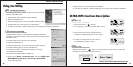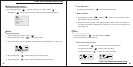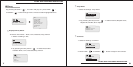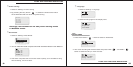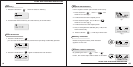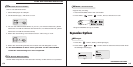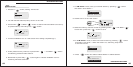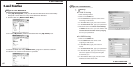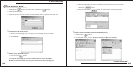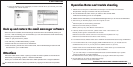Using the Utility
For windows 98 user
Firmware updating
Please press Power " " button for 5 seconds and LCD shows [ Continue
Holding To Power Off ] and [ Shut Down ].
Power off
For windows 98 user, please simply insert the enclosed
CD into CD-ROM drive.
1. Double Click [ My computer ] from desktop
2. Select CD-ROM drive
3. Click the right button fo mouse andthen select [ Open ]
4. Double click the [ Set up.exe ] to install driver.
5. A series of screens, a wizard will guide you through the software installation.
ULTRA-MP3 provides a useful utility for updating the latest
firmware. To install this utility, simply insert the enclosed CD into
CD-ROM drive.
1 Double Click [ My computer ] from desktop.
2 Select CD-ROM drive.
3 Click the right button for mouse and then select [ Open ].
4 Double click the [Set up.exe] to install driver.
5 A series of screens, a wizard will guide you through
the software installation.
6 Connect the ULTRA-MP3 to USB port.
7 Please go to [Start]"[Program file]"and find [SigmaTel
MSCNMMC Audio Play]"[Firmware download]
to load the firmware.
8 Click [ start ] to run the firmware installation.
9. A serires of screens, a wizard will guide you through the software installation.
Continue Holding To
Power Off
ULTRA-MP3 functions Description
1. Press the Power " " button
2. In 2 seconds, LCD show ULTRA-MP3 ( fig.a)
3. The current track and the playback time
indicator will be displayed on LCD. ( fig.b)
4. If there is no MP3 files on the memory,
it will display NO Files. ( fig.c)
Power on
fig.a
fig.b
fig.c
3 4
Driver Installation
ULTRA-MP3 functions Description