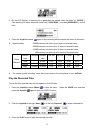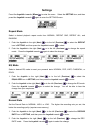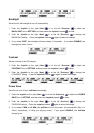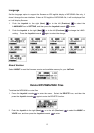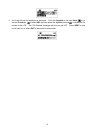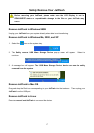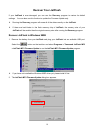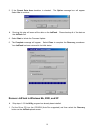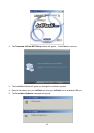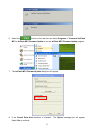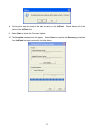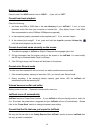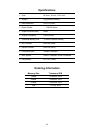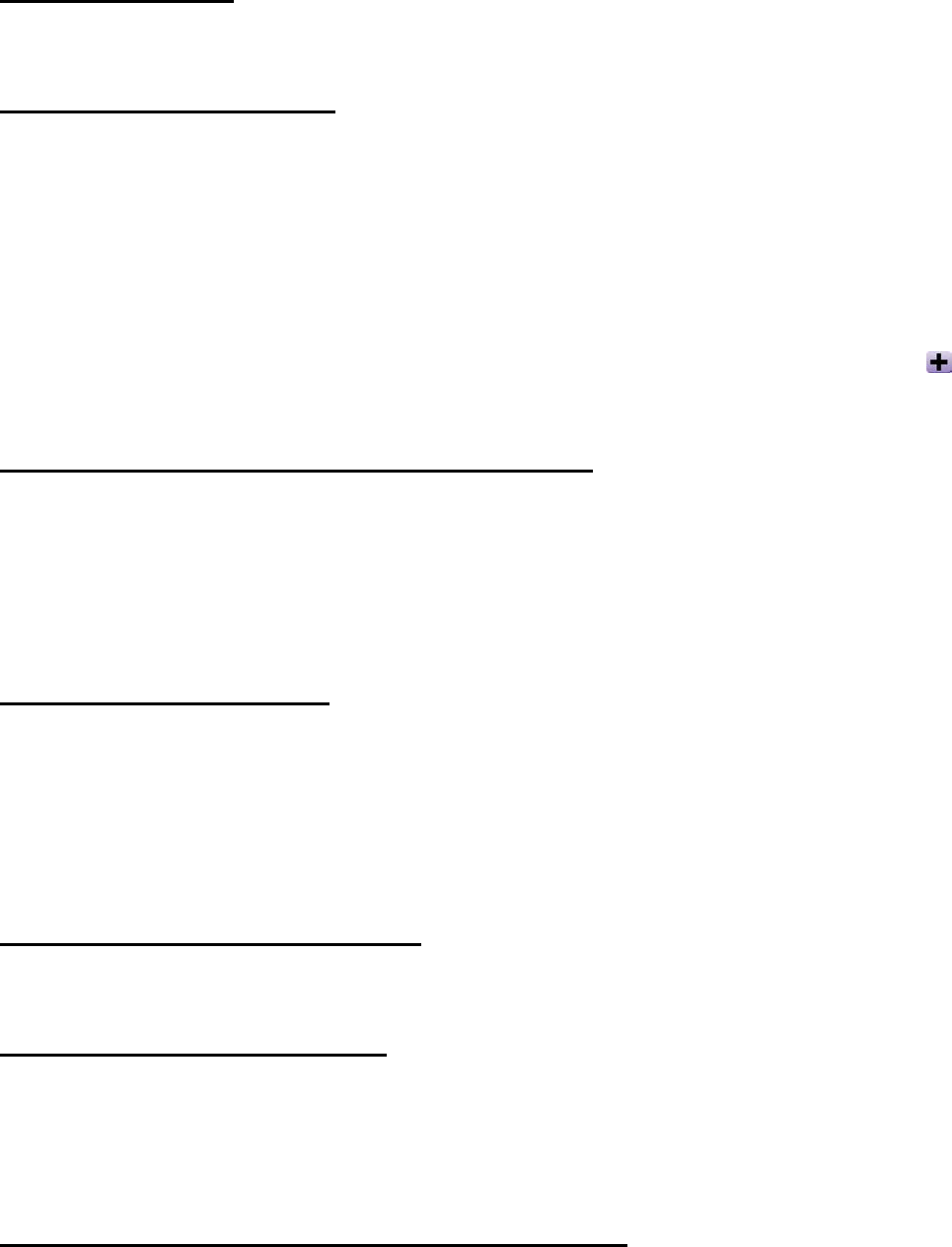
24
Buttons don’t work
Check to see if the HOLD switch is set to “HOLD ”. If yes, set it to “OFF”.
Cannot hear track playback
Check the following:
1. Are there any MP3 or WMA files in the root directory of your JetFlash? If not, you must
download music files from your computer or Internet first. (Only Mpeg I Layer 3 and WMA
files compressed at a rate of 32Kbps–320Kbps are supported.)
2. Is the earphone properly connected to the earphone jack? If not, connect it again.
3. Is the volume loud enough? If not, push and hold the Joystick upwards (Volume Up)
until the music playback can be heard.
Cannot show track name correctly on the screen
1. The default language of JetFlash is English. Please set the language option first.
2. ID3 tag information has first display priority on the screen of the JetFlash. You could modify
the ID3 tag by Windows Media Player or Winamp.
3. If the ID3 tag is empty, the file name will be shown on the screen.
Cannot enter Record mode
To make sure the recorded file will not be lost, two safety mechanisms are provided.
1. If the remaining battery capacity is lower than 10%, you cannot enter Record mode.
2. During recording, if the remaining battery capacity goes below 10% the JetFlash will
automatically save the recording file.
Volume becomes softer and softer
Battery power is too low. Replace the battery with a new one.
JetFlash turns off automatically
JetFlash features a Power-Save function. If your JetFlash is idle (not playing music or radio) for
5 or 10 minutes, the power-save is triggered and your JetFlash will turn off automatically. Please
refer to the “Power Save” section to change the power-save setting.
Cannot find the file that was just copied to JetFlash
Re-copy the file and refer to the “Safely Remove Your JetFlash” section to remove JetFlash after
the copy process is completed.