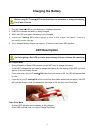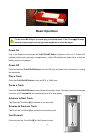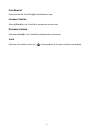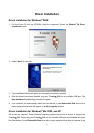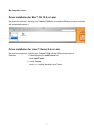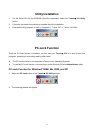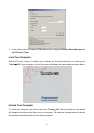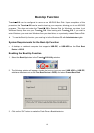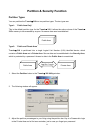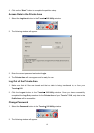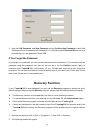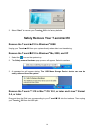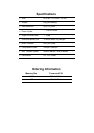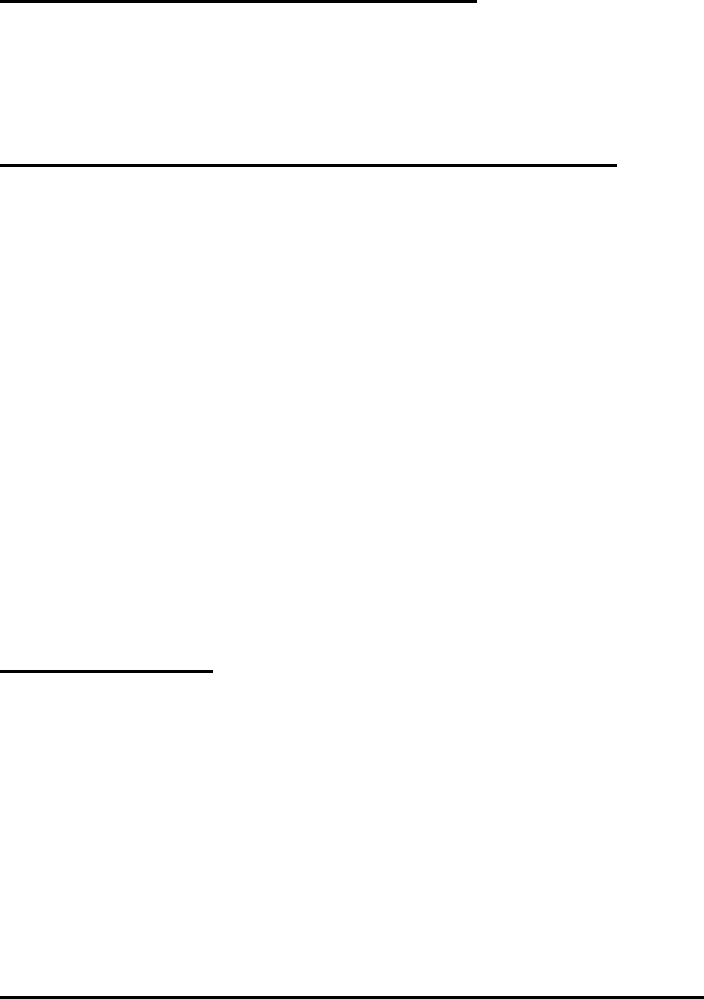
15
Troubleshooting
If an error occurs with your T.sonic™ 310, please first check the information listed below before
taking your T.sonic 310 for repair. If you are unable to remedy a problem from the following hints,
please consult your dealer, service center, or local Transcend branch office. Transcend also
provides an FAQ and Support service on our websites.
Driver CD cannot auto-run in Windows
Enter Device Manager in the Control Panel and enable the Auto-Insert function of the CD-ROM
drive. Alternatively, you can manually execute the t310.exe from the driver CD.
Operating system cannot detect the T.sonic™ 310
Check the following:
1. Is your T.sonic 310 properly connected to the USB port? If not, unplug it and plug it in again.
2. Is your T.sonic 310 connected to the Mac keyboard? If yes, unplug it and plug it into an
available USB port on your Mac Desktop instead.
3. Is the USB port enabled? If not, refer to the user’s manual of your computer (or motherboard) to
enable it.
4. Is the necessary driver installed? If your computer is equipped with Windows
®
98SE, you must
insert the Driver CD into the CD-ROM and refer to the “Driver Installation for Windows 98SE”
section to complete the driver installation before using your T.sonic 310. A driver is not
required for Windows
®
ME/2000/XP, Mac™ OS 10.0 or later, or Linux™ Kernel 2.4 or later.
Cannot power on
Check the following:
1. Is the T.sonic 310 connected to your computer? If yes, unplug it.
2. Is the LOCK switch set to “HOLD”? If yes, set it to the “OFF” position.
3. Are the Earphones connected to the earphone jack? If not, plug them in.
4. Does the T.sonic 310 have sufficient battery power? If not, recharge it.
Cannot download MP3, or WMA files to the T.sonic™ 310
As required, uninstall the driver and re-install it.