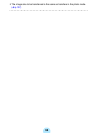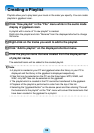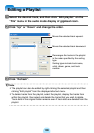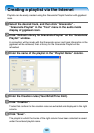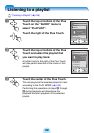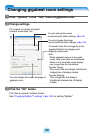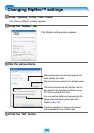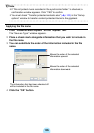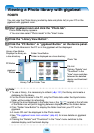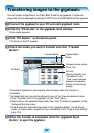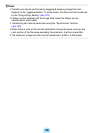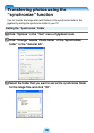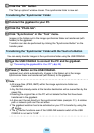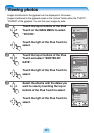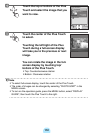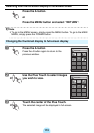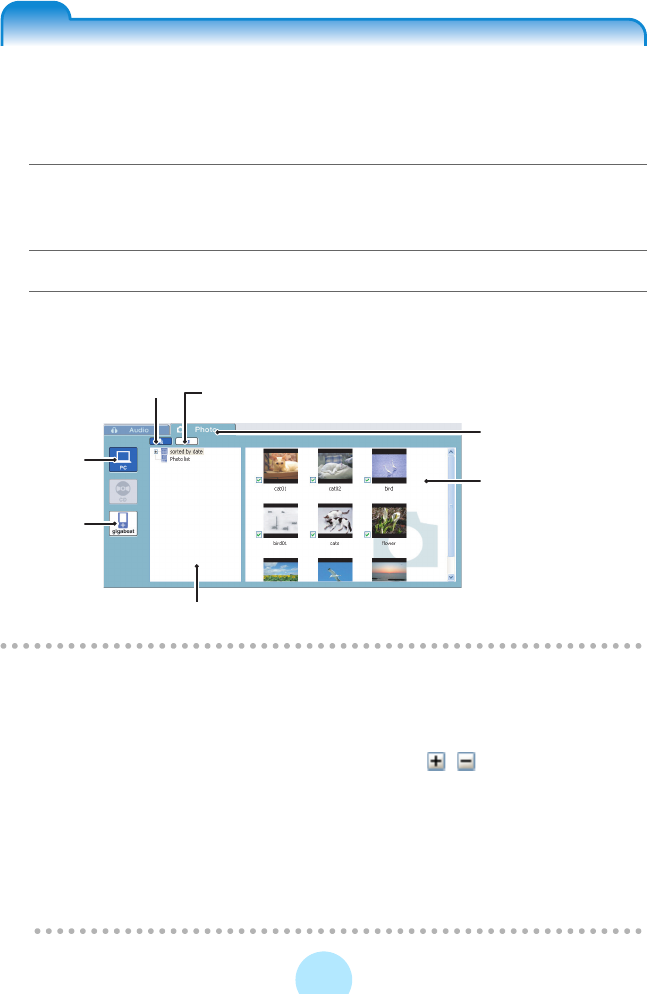
106
Enjoying photos
Viewing a Photo library with gigabeat
room
You can view the Photo library (sorted by date and photo list) in your PC or the
gigabeat with gigabeat room.
a Start gigabeat room and click the “Photo tab”.
Photo mode display appears.
-You can also select “Photo mode” in the “View” menu.
b Click the “Library View Button”.
c Click the “PC Button” or “gigabeat Button” on the device panel.
The Photo libraries in the PC or in the gigabeat will be displayed.
/
Note
-To use a library, it is necessary to refresh (>p.131) the library and create a
database for the library.
-For the Photo libraries in the PC, only the Photo data under the Synchronize
folder will be subject to refreshing.
-
Clicking the drive displayed in the folder tree or the / located at the left side
of the folder icon will permit toggling between display/hide for the folders below.
-Click “Folder View Button” to display the folder tree from your PC or the
gigabeat.
-A music CD can’t be displayed in the Photo mode.
-See “The gigabeat room main window” (>p.40) for more details on gigabeat
room.
-Clicking the “Details” and “Thumbnail” in the “View” menu switches to the
detailed display and thumbnail display.
Photo Tab
Library View Button
Displays the library as
a tree directory.
gigabeat
Button
PC Button
Library Tree or Folder Tree
Folder View Button
Folder is displayed as a tree directory.
File List
Clicking “Details” and
“Thumbnail” in the
“View” menu switches
between the detailed
display and thumbnail
display.