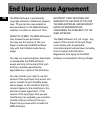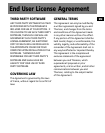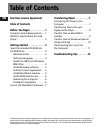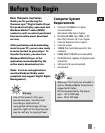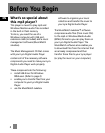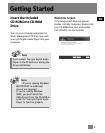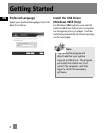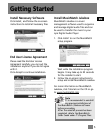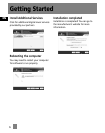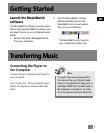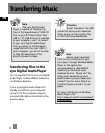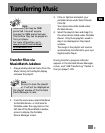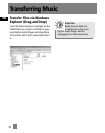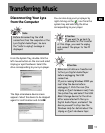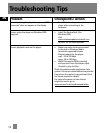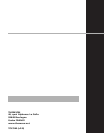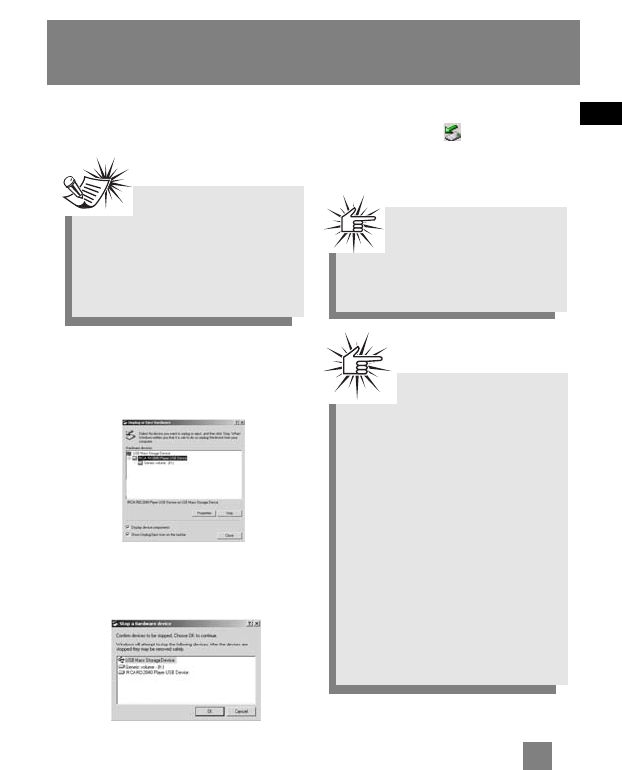
EN
11
Transferring Music
Disconnecting Your Lyra
from the Computer
From the System Tray, double click the
left mouse button on the icon and select
Unplug or eject hardware. Select the
drive corresponding to your Lyra player.
The Stop a Hardware device screen
appears. Select the device to be stopped
again for confirmation and click OK.
You can also stop your Lyra player by
right clicking on the icon from the
system tray and selecting the drive
corresponding to your player.
Note
Before disconnecting the USB
connection from the computer or the
Lyra Digital Audio Player, be sure
the "Safe to unplug" message is
displayed.
Attention
If you want to go back to
USB mode for file transfer
at this stage, you need to unplug
and connect the player to the PC
again.
Attention
Make sure all data are transferred
to the Lyra Digital Audio Player
before unplugging the USB
connection.
If you’re running Windows 2000 you
must stop the device before
unplugging it. Click the icon (the
Unplug or Eject hardware
icon) from
the system tray and select the USB
Mass Storage device for the drive
letter associated with the Lyra
Digital Audio Player, and select the
device you want to stop. See the
Windows Help for details about the
Unplug or Eject Hardware
topic.