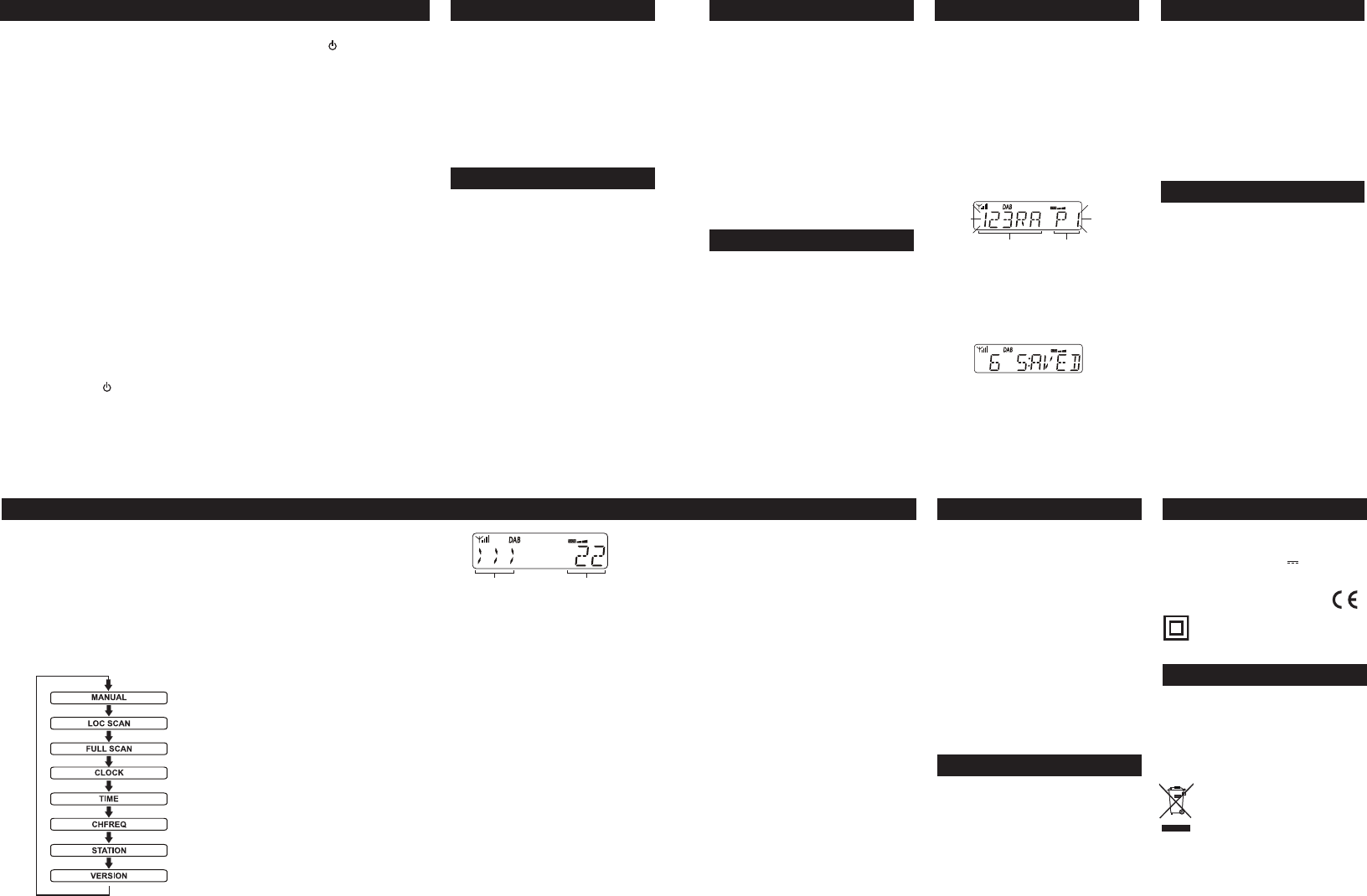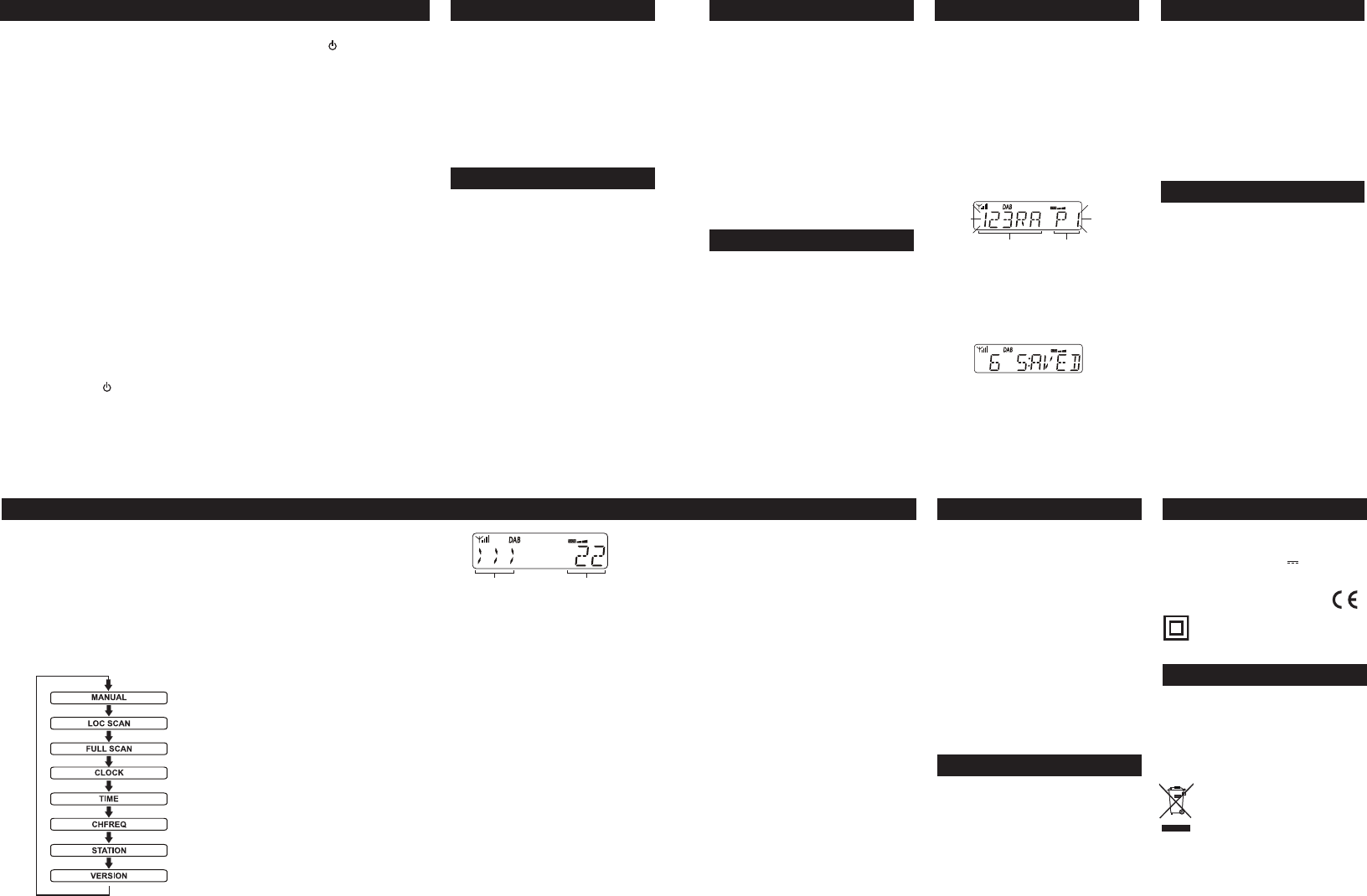
CONNECTING POWER
Check that the mains voltage marked on the •
rating plate on the back panel is the same as the
voltage in your area.
Plug the mains plug into the wall socket and •
switch the mains power on.
The display will light and initialisation begins -
A welcome message is displayed.•
The time is set (SYNCTIME is displayed).•
The radio will set to Standby (time is displayed).•
FITTING BATTERIES
Referring to the diagram on the previous page, t 4 x
AA batteries into the battery compartment. Alkaline
batteries are recommended for best performance.
BATTERY DISPOSAL
Dispose of used batteries with regard to the recycling
regulations in your area. Do NOT short circuit batteries
or throw them into water, the general rubbish or in
a re.
Weak batteries can leak and damage the radio.
Replace them in good time!
STANDBY CONTROL
To turn the radio on:
Press the • STANDBY/ON button.
The last used station will be played.
NOTE: When switched on for the rst time the radio
will perform an initial scan for stations. This may take
a few minutes.
To set the radio to standby:
Press the • STANDBY/ON button.
A goodbye message is displayed.
When mains powered, the time will be displayed and
the display will dim. When battery powered, the display
will switch o to conserve power.
DAB/FM AERIAL
Before using your radio for DAB or FM reception,
always fully extend the aerial. The aerial extends
vertically and does not rotate.
SETTING THE CLOCK
The clock on your radio is automatically set from the
time signal broadcast with DAB radio stations.
IF DAB reception is not possible in your area, the clock
must be set manually. Refer to the CLOCK section
overleaf for manual clock setting instructions.
FIRST TIME USE
When your radio is switched on for the rst time
it will scan all usable stations and store them
alphanumerically - 1 Radio, 2 Radio, AA Radio, AB
Radio... The initial scan will take a few minutes.
After the scan, the number of stations found will be
displayed, and the radio will play the rst station in
the sequence.
Note: If no stations are found, ‘0 Services Found’, then
‘Service N/A’ will be displayed. If this happens, switch
the radio o and move it to a location with a stronger
signal. When you switch the radio back on it will
automatically repeat the scan process.
GETTING STARTED
ADJUSTING THE VOLUME
SELECTING A DAB STATION
After scanning, the stations are stored in an
alphanumeric list.
To select another station
Press the • O or P button to browse the station
list.
Stop browsing the station list when you nd the •
station you want.
The radio will re-tune to the station displayed after a
short delay.
FM RECEPTION
Your radio can also receive FM band radio stations.
To change between the DAB and FM bands
Press the • DAB/FM button.
‘DAB’ or ‘FM’ will light on the display and the station
name (DAB) or tuned frequency (FM) will be shown.
SAVING PRESETS
DAB and FM presets
Your radio can store up to 10 of your favourite stations
as presets on both the DAB and FM bands for quick
recall.
To store a preset
Tune to the station you want to store as a preset.•
Press and • hold the PRESET button.
Preset number 1 (P1) will be displayed with an
abbreviated DAB station name or the FM frequency
stored in that preset number. ‘EMPTY’ will be displayed
for DAB preset numbers that have no preset stored.
To choose a preset location to store your station, •
press the O or P button to change the preset
number displayed.
To store the station playing under the preset •
number displayed, press the SELECT button.
When you store a preset, the preset number and ‘SAVED’
will be displayed to conrm the number you selected.
NOTE: You can choose a preset number that is already
in use. The new station details will over-write the
stored station.
SELECTING PRESETS
To increase the volume:
Press the • VOLUME + button.
The volume level will increase and the volume
bargraph will show the level set.
To decrease the volume:
Press the • VOLUME - button.
The volume level will decrease and the volume
bargraph will show the level set.
NOTE: If you continue to press the VOLUME - button to
reach the minimum volume setting ‘MUTE’ will ash
on the display until the volume setting is increased.
To recall a preset
Press the • PRESET button.
Press the • O or P button to browse the preset
stations you have stored.
When you nd the preset number you want, press •
the SELECT button and the radio will tune to the
selected station.
SELECTING DAB/FM BANDS
Select the FM band.•
To scan for FM stations
Press the • SCAN button to tune to the next FM
station.
Tuning will stop automatically when the next station
is reached.
To change the scan direction
Press the • O or P button to set the scan
direction you want before pressing the SCAN
button to tune.
To manually tune to FM stations
Press the • O or P button to tune the FM band
manually.
Station name/frequency Preset number
DAB MENU/INFO
When playing a DAB station you can use the
MENU/INFO function to select advanced functions
and display modes.
Options available:
Press the • MENU/INFO button to enter the
menu system, then press the O or P buttons
to step through the menu options shown
below.
ADVANCED MENU/INFO OPTIONS
MANUAL: The MANUAL function enables manual
DAB tuning. Manual tuning is not recommended
for regular use.
Scroll to the MANUAL menu option.•
Press the • SELECT button to select manual
tuning.
Press the • O or P button to browse the DAB
multiplex channels.
Press the • SELECT button to select the
displayed channel.
If a station multiplex is located on the selected
channel, the rst station in the multiplex will play.
LOC SCAN & FULL SCAN: When rst used, your
radio scanned the DAB band for available stations.
The station services found were then stored in
your radio’s memory. You can re-scan the band at
any time if you move to a dierent area or just to
refresh the stored list of available stations.
Two types of scan are available, a Local Scan that
scans UK DAB bands for available services and a
Full Scan, that scans all bands.
TO START A SCAN
Scroll to the LOC SCAN or FULL SCAN menu •
option.
Press the • SELECT button to start the scan.
The scanning display will be shown while the scan
takes place.
A bargraph shows scan progress and the number of
stations found is displayed.
CLOCK: Use this function to change from Auto to
Manual clock setting. This may be useful if you are
in an area where only the FM band is available.
Scroll to the CLOCK function in the menu.•
Press the • SELECT button.
Press the • O or P button to select AUTO
CLK (Auto Clock will set the clock from DAB
broadcasts) or MANU CLK (Manual Clock,
requires manual setting).
Press the • SELECT button when the correct
option is shown.
If you choose the AUTO option, the clock will set
automatically from a DAB broadcast.
If you choose the MANUAL option, the time digits
will now be displayed:
Press the • O or P button to change the hour
setting.
Press the • SELECT button.
Press the • O or P button to change the
minute setting.
NOTE: When the FM band is selected, three of
these menu options are available CLOCK, TIME and
VERSION.
Number of stations foundProgress bargraph
AFTER USING YOUR RADIO
Set to Standby.•
Switch the unit o at the mains and unplug it if •
you are leaving it unattended for a long period
(holidays etc).
CARE AND CLEANING
All care and cleaning operations should be carried
out with the unit unplugged from the mains
power.
Occasionally wipe the cabinet with a lint free
duster. Never clean the unit with liquids or
solvents.
Supply Voltage, AC mains : ...230-240 V~, 50Hz
Power consumption .............4W
Supply Voltage, Battery : ......6 V (AA/UM3 x 4)
DAB: ..............................174 -240 MHz
FM: ................................87.5-108 MHz
Net Weight: ...................427.3 g
Class II construction double insulated.
This product must not be connected to
earth.
CARE AND MAINTENANCE
WARRANTY
SPECIFICATIONS
Your Tesco appliance is covered by a warranty for 12
months from the date of purchase. If a fault develops
during this period, please contact the TESCO electrical
help line on 0845 456 6767. Please have your original
purchase receipt with you when you call. This warranty
in no way aects your consumer rights.
UK: Waste electrical products /batteries
should not be disposed of with household
waste. Separate disposal facilities exist, for
your nearest facilities. See www.recycle-
more.co.uk or in-store for details.
ROI: Produced after 13th August 2005.
Waste electrical products/batteries should
not be disposed of with household waste.
Please recycle where facilities exist. Check
with your Local Authority or retailer for
recycling advice.
SYSTEM RESET
HEADPHONES
There is a headphone output socket on the side panel
of the radio. If headphones are connected to this
socket for private listening, the speakers will cut out
automatically.
DAB is a terrestrial system and frequencies in dif-
ferent areas vary. If you move the radio to another
part of the country performing a Full Scan may not
be enough to re program the radio you may need
to reset the radio.
To restore the factory settings:
Press and • hold the DAB/FM button until the
display shows ‘RESET’.
Press the • SELECT button to conrm reset.
‘RESET OK’ will appear on the display.
The Radio will now scan the DAB broadcast sta-
tions in your area.
After reset all settings are returned to the factory
defaults and any stored presets are erased.
Press the • SELECT button.
The time will be stored.•
TIME: Displays the current time.
CHFREQ: The multiplex channel frequency is
displayed.
STATION: Switches to the default station display.
VERSION: You can display the version of software
used in your radio. This will only be necessary as
an aid for technicians should your radio ever need
service.
Scroll to the VERSION function in the menu.•
Press the • SELECT button.
The software version number will appear on the
display.
DAB113B V0.1