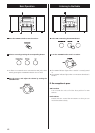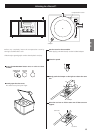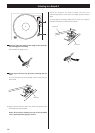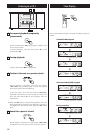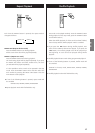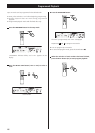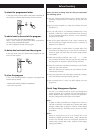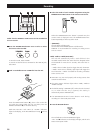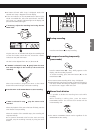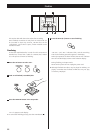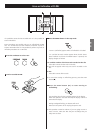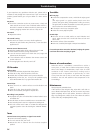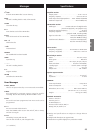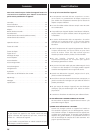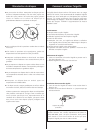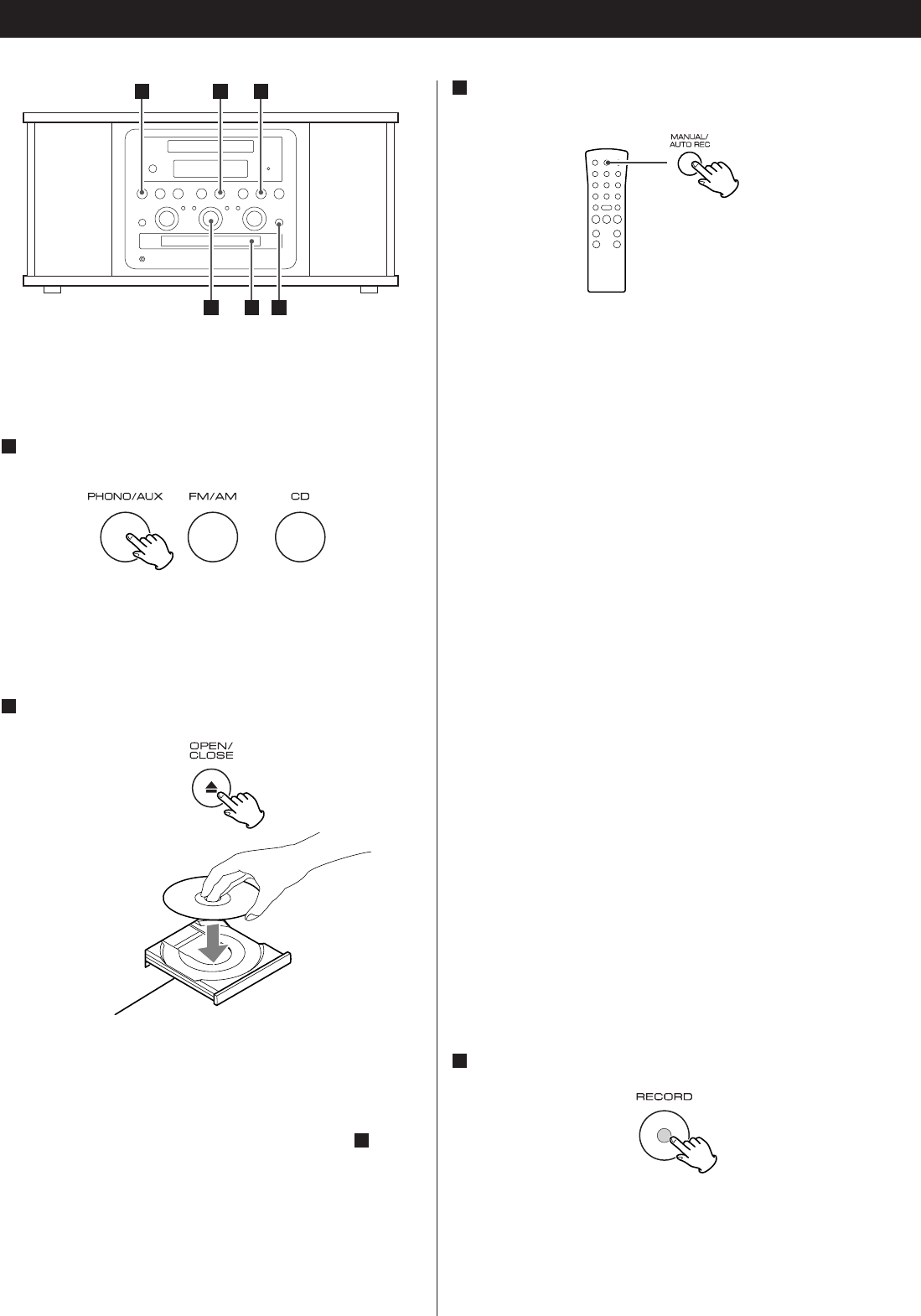
20
Recording
When the MANUAL/AUTO REC button is pressed once, the
current mode is displayed. Press the MANUAL/AUTO REC
button repeatedly to select any other mode.
– – (MANUAL)
The unit doesn’t divide tracks.
Use the TRACK INCREMENT button to divide tracks.
MANUAL is recommended for recording an analog source
such as a record.
–20db, –30db or –40db (AUTO REC)
The unit will automatically insert a track division in the
recorded material when the sound level has dropped below
the threshold for more than 2 seconds, and sound has re-
started.
“–20db” takes a louder signal to trigger the track increment.
“–40db” means that a relatively quiet signal will trigger the
track increment. “–40db” is suitable for recording a noiseless
source such as a CD.
<
AUTO REC may not work properly with analog sources that
contain low-level noises.
<
The AUTO TRACK indicator lights when –20dB, –30dB or
–40dB is selected.
< The default setting is MANUAL (off). When the unit is turned
on, or when the disc tray is opened, the setting is
automatically reset to MANUAL (off).
<
The MANUAL/AUTO REC button doesn’t work during
recording or in the record pause mode.
Press the RECORD button.
4
Audio from the PHONO or AUX sources can be recorded on
the CD recorder.
Press the PHONO/AUX button once or twice to select
the source to be recorded.
1
To record a record, select PHONO.
To record an external source connected to the AUX IN jacks,
select AUX.
Load a recordable CD-R or CD-RW disc into the unit.
2
Press the OPEN/CLOSE button (L), place a disc on the disc
tray with the printed label side up, and then press the
OPEN/CLOSE button (L
) to close the disc tray.
Make sure “NO TOC” and “CD-R” (or “CD-RW”) indicators
lights on the display, or the RECORD button in step will not
work.
4
225
1 4 7
Select the mode of track number assignment using the
MANUAL/AUTO REC button of the remote control unit.
3
The red indicator on the RECORD button lights.
“REC” and J
indicators on the display will light, and the unit
enters record pause mode.