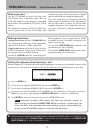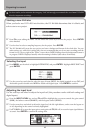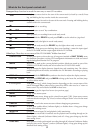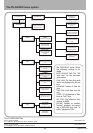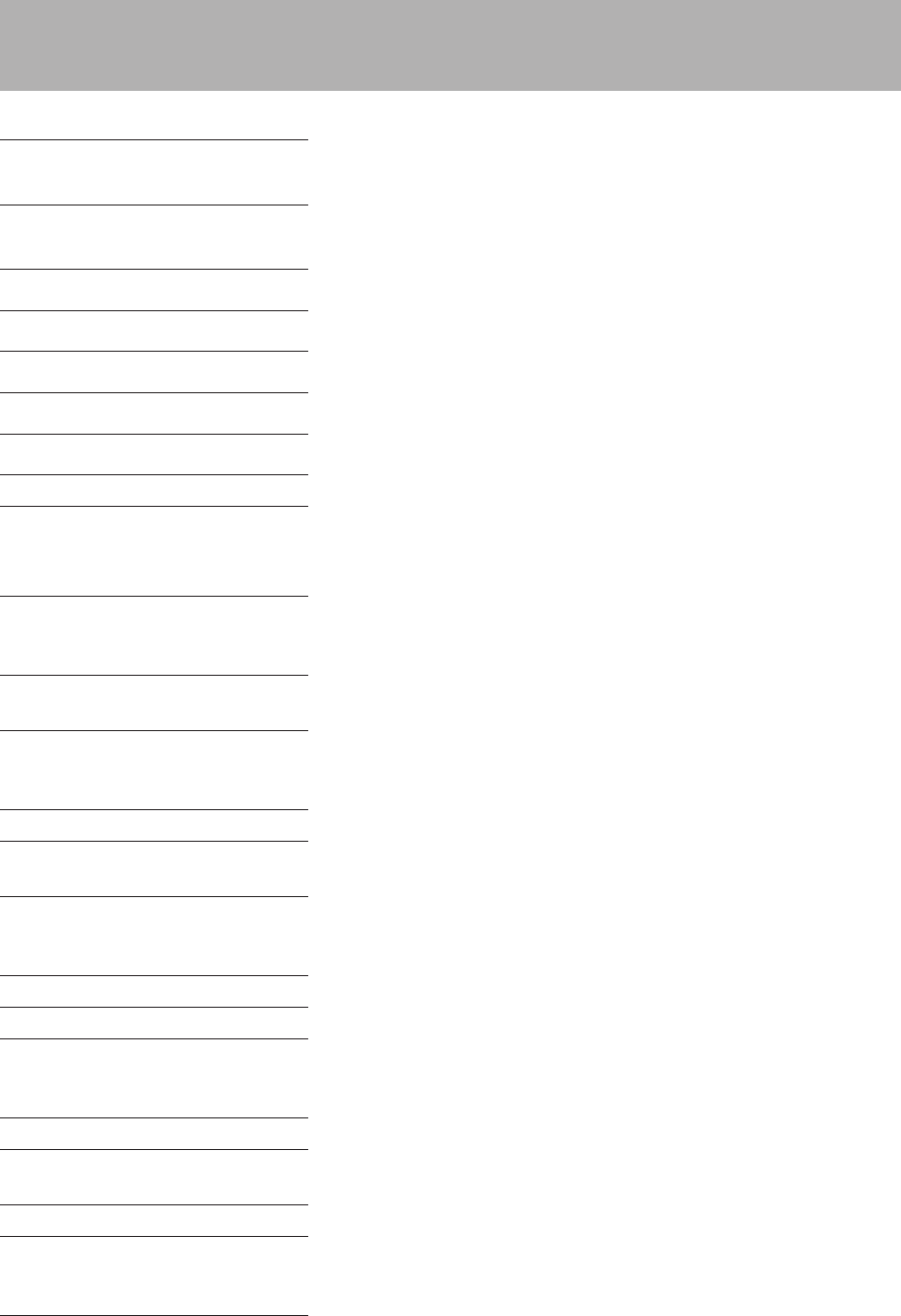
Transport keys: function in much the same way as most CD recorders.
m
A single press moves back to the start of the current track (or back by a track). Press-
ing and holding the key searches inside the current track.
,
Single press moves forward to the start of the next track. Pressing and holding the key
searches within the current track.
H
Stops playback or recording.
H
+
m
Acts as a “return to zero” key combination.
y
Starts playback, or recording from record ready mode.
J
+
y
Press and hold the READY key and press PLAY to use the wheel as a jog wheel.
J
Pauses playback (also lights in record ready status).
K
Enters record ready mode (the READY key also lights when ready to record).
MUTE “Smart” key (long press=non-latching, short press=latching)—mutes the input signal
to the DV-RA1000, and the output signal from the DV-RA1000.
Other keys: ese keys access many of the DV-RA1000’s “hidden functions”
OPEN/CLOSE A short press opens or closes the tray. A long press (marked as SHUT DOWN) starts
the shutdown procedure, writing UDF management information to disk and cancel-
ing the background format if it is in progress.
MARK Press to set a mark at the current playback position. Marks are stored as part of the
UDFMI on DVD+RW media, and are not stored on CD-R/CD-RW media.
DISPLAY Press to change the display between elapsed time and remaining time. e choices
available depend on the media, and whether the DV-RA1000 is recording or playing
back.
DISPLAY + wheel Press and hold the DISPLAY key and turn the wheel to adjust the display contrast.
DISPLAY + MARK Press and hold DISPLAY and press
MARK to bring up the locate list, and then jump
to, edit or delete marks.
F1 through F5 “So function keys” which change function depending on the current status of the
unit. F1 through F4 are oen used as cursor keys. F5 is oen used as a “return to
home screen” key and is labeled as HOME in these cases.
INPUT LEVEL Press to bring up the input level screen (see previous page)
MENU Brings up the menu system
ENTER From the home screen, brings up the virtual front panel (VFP). From menu screens,
confirms selection and goes “up” a level, or selects and goes “down” a level in the menu
structure.
CANCEL Goes “up” a level in the menu structure without changing any parameters.
EFFECT A short press enables effects (indicator lights), or disables them. A long press brings
up the effect editing screen.
MONITOR Changes between input (lit) and playback (unlit) monitoring.
FADE Short presses switch fade-in and fade-out for playback and recording through on (in
-
dicator lights), rehearsal (indicator flashes) and off. A long press brings up the fade
time setting screen.
SYNC REC Short presses switch synchronized recording through off, rehearsal (indicator flashes,
and sync time can be “slipped”), and on (indicator lights). A long press brings up the
threshold level setting screen.
What do the front panel controls do?
3