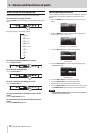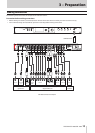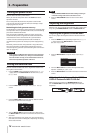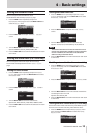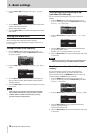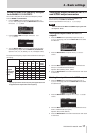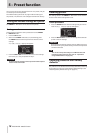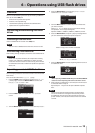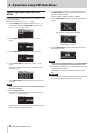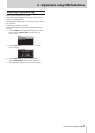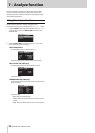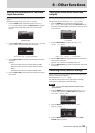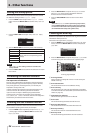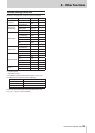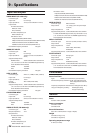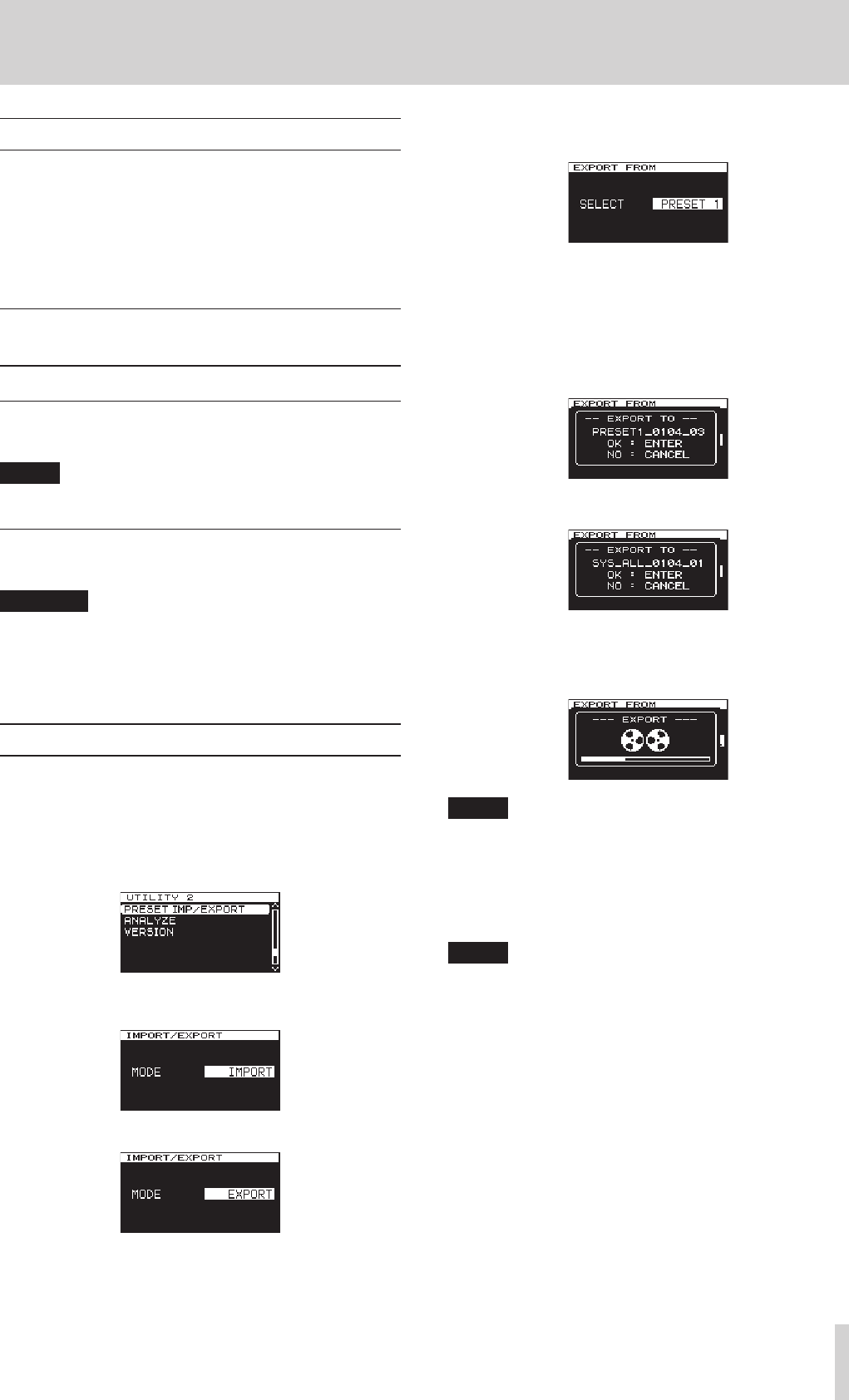
TASCAM CG-1800/CG-1000
19
6 – Operations using USB flash drives
Overview
You can use the following functions by connecting a USB flash
drive to this unit's USB port.
•
Write the unit's preset settings data
•
Save the unit's operation log
•
Load backed up setting data from the USB flash drive
•
Update the unit's system firmware
Connecting/disconnecting USB flash
drives
Connecting a USB flash drive
Insert a USB flash drive into this unit's USB port.
NOTE
You can insert a USB flash drive when the unit is on or off.
Disconnecting a USB flash drive
After reading/writing completes, disconnect the USB flash drive.
CAUTION
Never turn the power off when, for example data is being
written to or read from a USB flash drive. Doing so could
cause data not to be written or read correctly, cause written
or loaded data to be lost or otherwise impede the operation
of the unit.
Exporting presets to USB flash drives
You can export presets that have been saved in this unit to USB
flash drives.
This can be done from the
UTILITY 2
page.
1. Press the MENU button repeatedly to open the
UTILITY
2
menu page, and turn the MULTI JOG dial to select the
PRESET IMP/EXPORT
item.
2. Press the MULTI JOG dial to open the
IMP/EXPORT
screen.
3. Turn the MULTI JOG dial to set the
MODE
item to
EXPORT
.
4. Press the MULTI JOG dial to show the
EXPORT FROM
item on the
IMP/EXPORT
screen.
5. Turn the MULTI JOG dial to select the preset number that
you want to export.
Select
SYS ALL
to export all the current menu settings
and presets 1– 4 as a single settings file.
Options: PRESET 1, PRESET 2, PRESET 3, PRESET 4, SYS ALL
6. Press the MULTI JOG dial to open a pop-up message where
you can confirm the name of the preset to export.
When a single preset number is selected
When
SYS ALL
is selected
7. Press the MULTI JOG dial to start exporting from this unit to
the USB flash drive.
NOTE
Before pressing the MULTI JOG dial, press the EXIT/CANCEL
button to cancel exporting and return to the menu screen.
8. After exporting completes or is canceled, the unit will return
to the state shown in step 4.
Repeat steps 5 - 7 if you want to export additional preset
data.
NOTE
The file name with the exported data includes the date
and an id number that is assigned consecutively. Even if
the USB flash drive contains a file with data for the same
preset number, it will not be overwritten when the new file
is saved.