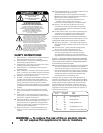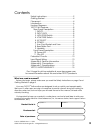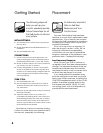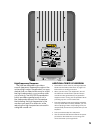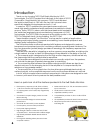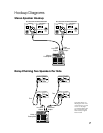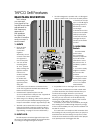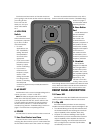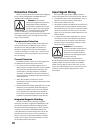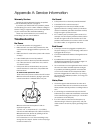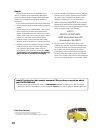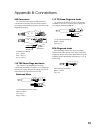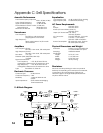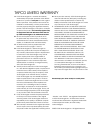11
Appendix A: Service Information
No Sound
• Is the power LED on the front panel illuminated?
• Is the INPUT LEVEL control turned up?
• Is the signal source turned up? Make sure the
signal level from the mixing console (or whatever
device immediately precedes the studio monitor)
is high enough to produce sound.
• If it’s a stereo pair, try switching them around. For
example, if a left output is presumed dead, switch
the left and right cords at the monitor end. If the
problem switches sides, it’s not the monitor. It could
be a bad cable, or no signal from the mixer.
Bad Sound
• Is the input connector plugged completely into
the jack? If using a 1/4” TS or TRS plug, make sure it
is plugged all the way in.
• Is it loud and distorted? Reduce the signal level at
the mixer.
• If possible, listen to the signal source with
headphones plugged into the preamp stage. If it
sounds bad there, it’s not the monitor.
• Too much bass or not enough bass? Move around
the room and see if the bass response changes.
It’s possible your listening position coincides with
a room mode where the low frequencies either
become exaggerated or nulled. If so, try moving
the monitors to a different position, or moving your
listening position.
Noise/Hum
• Check the signal cable between the mixer and
the monitor. Make sure all connections are secure.
These problems usually produce crackling noises or
hum.
• If connecting an unbalanced output to the S•8
balanced input, make sure the shield is connected
to the unbalanced ground and to pin 1 of the XLR
(or the sleeve of the TRS jack).
• If a CATV cable is connected to the system, try
disconnecting it. If the hum goes away, call your
cable carrier to check for proper grounding of the
cable.
Warranty Service
Details concerning Warranty Service are spelled
out in the Warranty section on page 15.
If you think your TAPCO S•8 has a problem, please
do everything you can to confi rm it before calling for
service. Doing so might save you from the deprivation
of your monitor and the associated suffering.
These may sound obvious to you, but here are
some things you can check. Read on.
Troubleshooting
No Power
• Our favorite question: Is it plugged in?
• Make sure line cord is securely seated in the line
cord socket and plugged all the way into the AC
outlet.
• Make sure the AC outlet is live (check with a tester
or lamp).
• Is the POWER switch in the ON position?
• Is the power LED on the front panel illuminated? If
not, make sure the AC outlet is live. If so, refer to
“No Sound” below.
• If the power LED is not illuminated, and you are
certain that the AC outlet is live, it is possible the
fuse has blown.
To remove and replace the fuse:
1. Disconnect the power cord from the IEC socket.
2. Remove the fuse drawer by prying it open with
a small screwdriver. It will slide all the way out.
3. Remove the fuse and replace it with an
equivalent-type fuse.
115 VAC unit: 1.6 amp slo-blo (T 1.6 A H/250 V)
230 VAC unit: 800 milliamp slo-blo (T 800 mA H/250 V)
4. Replace the fuse drawer by pushing it all the
way back into the IEC socket.
If two fuses blow in a row, then something is very
wrong. See the “Repair” section on the next page
to fi nd out what to do.
FUSE