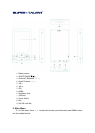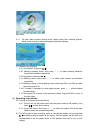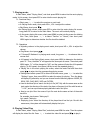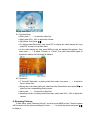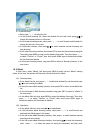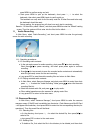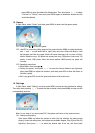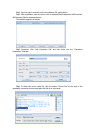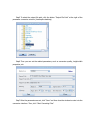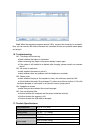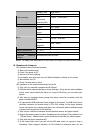9.1. Functional keys
● Short press >, < to select the file.
● In the picture browsing list, select the desired file and then short press
to
browse the selected picture in full screen.
● In full-screen browsing screen, short press >, < to scroll forward and backward to
browse the picture in full screen.
● In full-screen interface, short press
to switch between manual browsing and
auto browsing.
● In full-screen browsing interface, short press ESC to enter into the picture browsing list.
Then short press MENU to enter into the deleting files mode. Then short press >, <
to select “Confirm” or “Cancel”, then short press MENU again to determine whether
the file should be deleted.
● In full-screen browsing screen, long press ESC to return to “Browsing Pictures” in the
main menu.
10. E-Book
In Main Menu, select “eBook”, and short press MENU to enter into the “eBook” reading
mode. At the time, the system will first enter into the files list for eBook.
10.1. Functional keys
● In the eBook files list, short press>, < to select the desired file, and then short press
to start reading the eBook.
● In the full-screen eBook reading interface, short press ESC to return to the eBook files
list.
● In the full-screen E-Book browsing interface, long press ESC to return to “eBook” in
the main menu.
● In the eBook files list, short press MENU to enter the deleting files mode. Then short
press >, < to select “Confirm” or “Cancel”, then short press MENU again to
determine whether the file should be deleted.
10.2. Operations
● In the eBook files list, short press
to read eBooks.
● In the full-screen eBook browsing screen, short press >, < to scroll forward and
backward the eBook pages in full screen.
● In the full-screen eBook browsing interface, short press + to switch between manual
browsing and auto reading.
● In the full-screen eBook browsing interface, short press
to save the bookmark,
short press >, < to select the place for saving the bookmark, and then short