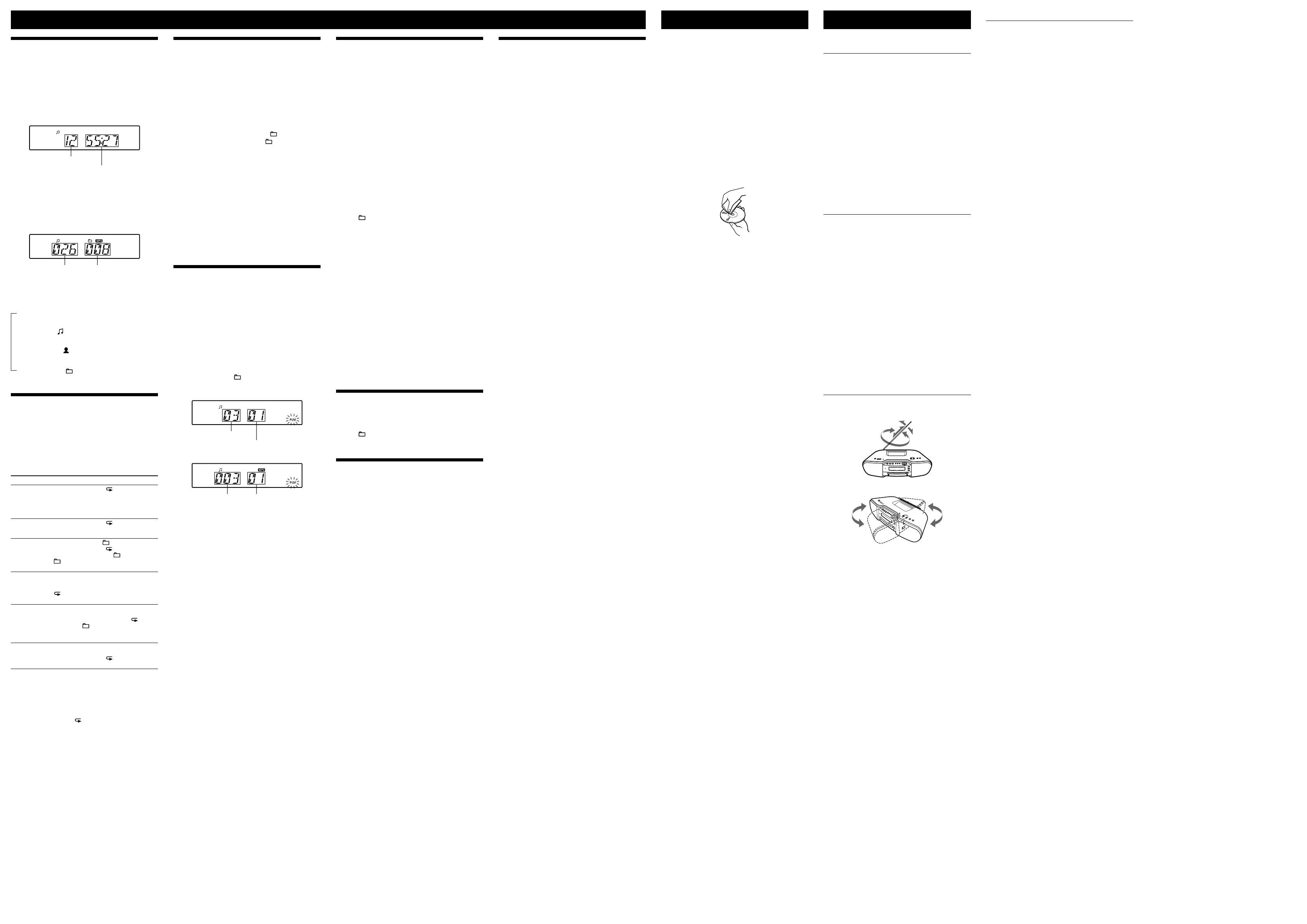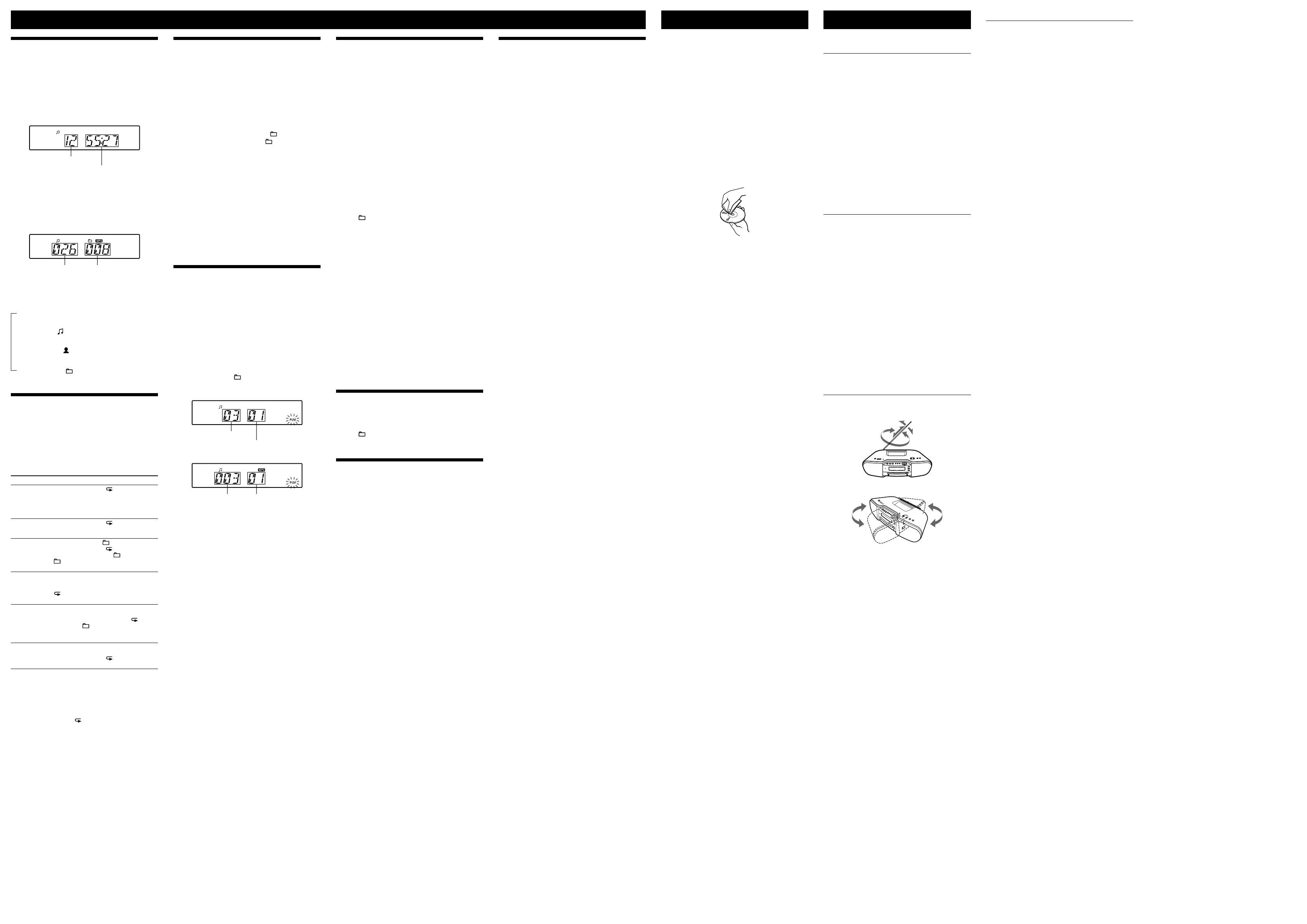
ZS-SAT1CP.CEKCED.3-099-778-12(1)
Using the display
You can check information about the CD using the
display.
Checking the information of an audio CD
To check the total track number and playing
time of the CD
Press
to stop the CD playback.
Total track number
Total playing time
Checking the information of an MP3 disc
To check the total folder number and total le
number on the CD
Press
while the CD is stopped, and you can check
them in the display.
Total le number Total folder number
To check le information
Press DISPLAY
on the unit while playing an MP3
disc. e display changes as follows:
e current le number and playing time
e song title ( )
e artist name ( )
e album name ( )
Playing tracks/MP3 les repeatedly
(Repeat Play)
You can play tracks/MP3 les repeatedly in normal,
Shue or Program play modes.
1 Press CD
.
“CD” appears in the display.
2 Proceed as follows.
To repeat Do this
A single
track/MP3
file
1 Press REPEAT
until “ 1” appears.
2 Press
or
(
or
on the
remote)
to select the track/MP3 file that you
want to repeat.
3 Press
.
All tracks/
MP3 files on
the CD
1 Press REPEAT
until “ ” appears.
2 Press
.
A selected
folder (MP3
disc only)
1 Press MODE
until “ ” appears, and then
press REPEAT
until “ ” appears.
2 Select the folder by pressing /PRESET + or –
( + or – on the remote)
.
3 Press
.
Tracks/MP3
files in
random
order
1 Select Shuffle Play (see “Playing tracks/MP3 files
in random order”).
2 Press REPEAT
until “SHUF” and
“ ” appear.
3 Press
.
Files in a
selected
folder in
random
order (MP3
disc only)
1 Start Folder Shufle Play (see “Playing tracks/
MP3 files in random order”).
2 Press REPEAT
on the unit until “ ”,
“SHUF” and “ ” appear.
3 Press
.
Programed
tracks/MP3
files
1 Program tracks/MP3 files (see “Creating your
own program”).
2 Press REPEAT
until “ ” and “PGM” appear.
3 Press
.
On the remote
To select the CD function, press FUNCTION
repeatedly until “CD” appears in the display.
To cancel Repeat Play
Press REPEAT
until “ ” disappears from the display.
Other Operations
Playing tracks/MP3 les in random
order (Shue Play)
You can play tracks/MP3 les in random order. When
playing an MP3 disc, you can also play MP3 les in a
selected folder in random order (Folder Shue Play).
1 Press CD
.
“CD” appears in the display.
2 Press MODE
until “SHUF” appears in the display.
When you select Folder Shue Play (MP3 disc only),
press MODE
on the unit until “ ” and “SHUF”
appear in the display. en press /PRESET + or
–
on the unit to select a folder you want.
3 Press
on the unit to start Shue Play.
On the remote
To select the CD function, press FUNCTION
repeatedly until “CD” appears in the display.
To cancel Shue Play
Stop playing rst. en press MODE
repeatedly until
“SHUF” disappears from the display.
Tips
During Shue Play, you cannot select the previous track/MP3 le by
pressing
(
on the remote)
.
e resume function does not work during Shue Play.
Creating your own program
(Program Play)
You can arrange the playing order of up to 20 tracks on
a CD.
1 Press CD
.
“CD” appears in the display.
2 Press MODE
repeatedly until “PGM” ashes in the
display.
3 Press
or
(
or
on the
remote)
then press ENTER
for the track/MP3
les you want to program in the order you want.
For MP3 les, press /PRESET + or –
rst and
then press ENTER
.
Audio CD (Program Play)
Programed track number
Playing order
MP3 disc (Program Play)
Programed track number Playing order
4 Press
to start Program Play.
On the remote
To select the CD function, press CD
.
To cancel Program Play
Stop playing rst. en press MODE
repeatedly until
“PGM” disappears from the display.
To delete the last track of the program
Press CLEAR
on the remote while the player is
stopped.
To check the order of tracks before play
Press ENTER
.
Every time you press the button, the track number
appears in the programed order.
To change the current program
Press
once if the CD is stopped and twice if the
CD is playing. e current program will be erased.
en create a new program following the programing
procedure.
Tips
If you try to program 21 tracks/MP3 les or more, “FULL” will
appear in the display.
You can play the same program again, since the program is saved
until you open the CD tray or turn o the power of the unit.
e resume function does not work during Program Play.
Presetting radio stations
You can store radio stations into the unit’s memory. You
can preset up to 30 radio stations, 20 for FM and 10 for
AM in any order.
1 Press RADIO BAND
AUTO PRESET
on the unit to
select the band.
2 Hold down RADIO BAND
AUTO PRESET
on the
unit for 2 seconds until “AUTO” ashes in the display.
3 Press ENTER
while “AUTO” ashes in the display.
e stations are stored in memory from the lower
frequencies to the higher ones.
If a station cannot be preset automatically
You need to preset a station with a weak signal manually.
1 Press RADIO BAND
AUTO PRESET
on the unit to
select the band.
2 Tune in a station you want.
3 Hold down ENTER
on the unit for 2 seconds until
the preset number ashes in the display.
4 Press /PRESET + or –
on the unit until the
preset number you want for the station ashes in
the display.
5 Press ENTER
on the unit.
e new station replaces the old one.
On the remote
1 Press RADIO
BAND
repeatedly until the band
you want appears in the display.
2 Tune in a station you want.
3 Hold down ENTER
for 2 seconds until the preset
number ashes in the display.
4 Press PRESET + or –
until the preset number you
want for the station ashes in the display.
5 Press ENTER
.
e new station replaces the old one.
Tip
e preset radio stations remain in memory even if you unplug the
AC power cord or remove the batteries.
Playing preset radio stations
1 Press RADIO BAND
AUTO PRESET
on the unit
(RADIO
BAND
on the remote) to select the band.
2 Press /PRESET + or –
on the unit (PRESET + or
–
on the remote) to tune in the stored station.
Falling asleep to music
1 Play the music source you want.
2 Press SLEEP
on the unit to display “SLEEP”.
3 Press SLEEP
on the unit to select the minutes
until the unit goes o automatically.
Each time you press the button, the indication changes
as follows:
“AUTO*” “60MIN” “30MIN” “20MIN”
“10MIN” “OFF”.
* When you select “AUTO”, the CD stops playing in 90 minutes at
most and the unit goes o automatically. When you are listening
to the radio, the radio goes o in 90 minutes.
If 4 seconds have passed aer you pressed SLEEP
,
the minutes in the display are entered.
When the preset time has passed, the unit goes o
automatically.
To cancel the sleep function
Press OPERATE
to turn o the power.
Tip
e display’s backlight goes o while sleeping time is active.
Precautions
Discs that this unit CAN play
Audio CD
CD-R/CD-RW (CD-DA*/MP3 les)
* CD-DA is the abbreviation for Compact Disc Digital Audio. It is a
recording standard used for Audio CDs.
Discs that this unit CANNOT play
CD-R/CD-RW other than those recorded in music CD
format or MP3 format conforming to ISO9660 Level
1/Level 2 or Joliet
CD-R/CD-RW of poor recording quality, CD-R/CD-RW
that has scratches or are dirty, or CD-R/CD-RW recorded
with an incompatible recording device
CD-R/CD-RW which is nalized incorrectly
Notes on discs
Before playing, clean the CD with a cleaning cloth.
Wipe the CD from the center out. If there is a scratch,
dirt or ngerprints on the CD, it may cause tracking
error.
Do not use solvents such as benzine, thinner,
commercially available cleaners or anti-static spray
intended for vinyl LPs.
Do not expose the CD to direct sunlight or heat sources
such as hot air ducts, nor leave it in a car parked in
direct sunlight as there can be a considerable rise in
temperature inside the car.
Do not stick paper or sticker on the CD, nor scratch the
surface of the CD.
Aer playing, store the CD in its case.
On safety
As the laser beam used in the CD player section is
harmful to the eyes, do not attempt to disassemble the
casing. Refer servicing to qualied personnel only.
Should any solid object or liquid fall into the unit,
unplug the unit, and have it checked by qualied
personnel before operating it any further.
Discs with non-standard shapes (e.g., heart, square,
star) cannot be played on this unit. Attempting to do so
may damage the unit. Do not use such discs.
On power sources
For AC operation, use the supplied AC power cord; do
not use any other type.
e unit is not disconnected from the AC power source
(mains) as long as it is connected to the wall outlet,
even if the unit itself has been turned o.
Unplug the unit from the wall outlet when it is not used
for an extended period of time.
When the batteries are not to be used, remove them to
avoid damage that can be caused by battery leakage or
corrosion.
e nameplate indicating operating voltage, power
consumption, etc. is located at the bottom.
On placement
Do not leave the unit in a location near heat sources,
in a place subject to direct sunlight, excessive dust or
mechanical shock or in a car subject to the direct rays
of the sun.
Do not place the unit on an inclined or unstable place.
Do not place anything within 10 mm of the side of the
cabinet. e ventilation holes must be unobstructed for
the unit to operate properly and prolong the life of its
components.
Since a strong magnet is used for the speakers, keep
personal credit cards using magnetic coding or spring-
wound watches away from the unit to prevent possible
damage from the magnet.
On operation
If the unit is brought directly from a cold to a warm
location, or is placed in a very damp room, moisture
may condense on the lens inside the CD player section.
Should this occur, the unit will not operate properly. In
this case, remove the CD and wait about an hour for the
moisture to evaporate.
Cleaning the cabinet
Clean the cabinet, panel and controls with a so cloth
slightly moistened with a mild detergent solution. Do
not use any type of abrasive pad, scouring powder, or
solvent, such as alcohol or benzine.
If you have any questions or problems concerning your
unit, please consult your nearest Sony dealer.
Troubleshooting
General
The power is not on.
Connect the AC power cord to the wall outlet securely.
Make sure the batteries are inserted correctly.
Replace all the batteries with new ones if they are weak.
You cannot turn on the unit with the remote when you
operate the unit on batteries.
There is no audio.
Make sure the function you want to use appears in the
display window.
Unplug the headphones when listening through
speakers.
Noise is heard.
Someone is using a portable telephone or other
equipment that emits radio waves near the unit.
Move the portable telephone, etc., away from the
unit.
CD/MP3 player
The CD does not play or “NO DISC” is displayed
even when a CD is in place.
Place the CD with the label surface up.
Clean the CD.
Take out the CD and leave the CD tray open for about
an hour to dry moisture condensation.
e CD-R/CD-RW is blank.
ere is a problem with the quality of the CD-R/
CD-RW, recording device or application soware.
Replace all the batteries with new ones if they are weak.
The sound drops out.
Reduce the volume.
Clean the CD, or replace it if the CD is badly damaged.
Place the unit in a location free from vibration.
Clean the lens with a commercially available blower.
e sound may drop out or noise may be heard when
using poor quality CD-R/CD-RW or if there is a
problem with the recording device or application
soware.
Radio
Reception is poor.
Reorient the antenna to improve FM reception.
Reorient the unit itself to improve AM reception.
The audio is weak or has poor quality.
Replace all the batteries with new ones if they are weak.
Move the unit away from the TV.
If you are using the remote while listening to AM radio,
noise may be heard.
The picture of your TV becomes unstable.
If you are listening to an FM program near the TV with
an indoor antenna, move the unit away from the TV.
Remote
The remote does not function.
Replace all the batteries in the remote with new ones if
they are weak.
Make sure that you are pointing the remote at the
remote sensor on the unit.
Remove any obstacles in the path of the remote and the
unit.
Make sure the remote sensor is not exposed to strong
light such as direct sunlight or uorescent lamp light.
Move closer to the unit when using the remote.
To reset the unit to factory settings
If the unit still does not operate properly, reset the unit to
factory settings.
Use buttons on the unit to reset the unit to its factory
default settings.
1 Remove all the batteries from the unit.
2 Disconnect and reconnect the power cord, and then
turn on the unit.
3 Press
, ENTER
and OPERATE
on the unit
at the same time.
All user-congured settings, such as preset radio
stations, are deleted.
Aer trying the remedies, if the problem persists, please
consult your nearest Sony dealer.
Connecting optional component
You can enjoy the sound from a PC, TV, VCR, portable
digital music player, etc. through the speakers of this unit.
Be sure to turn o the power of each component before
making any connections.
For details, refer to the instruction manual of the
component to be connected.
1 Connect the AUDIO IN jack on the unit to the
line output jack of the portable digital music player
or other components using an audio connecting
cable* (not supplied).
* For a PC: use a cable which lls the connector of your PC.
For a TV or VCR: use a cable with a stereo-mini plug on one
end and two phono plugs on the other end.
For a portable digital music player: use a cable with a stereo-
mini plug on both ends.
2 Turn the unit and the connected component on.
3 Press AUDIO IN and start playing sound on the
connected component.
e sound from the connected component is output
from the speakers.