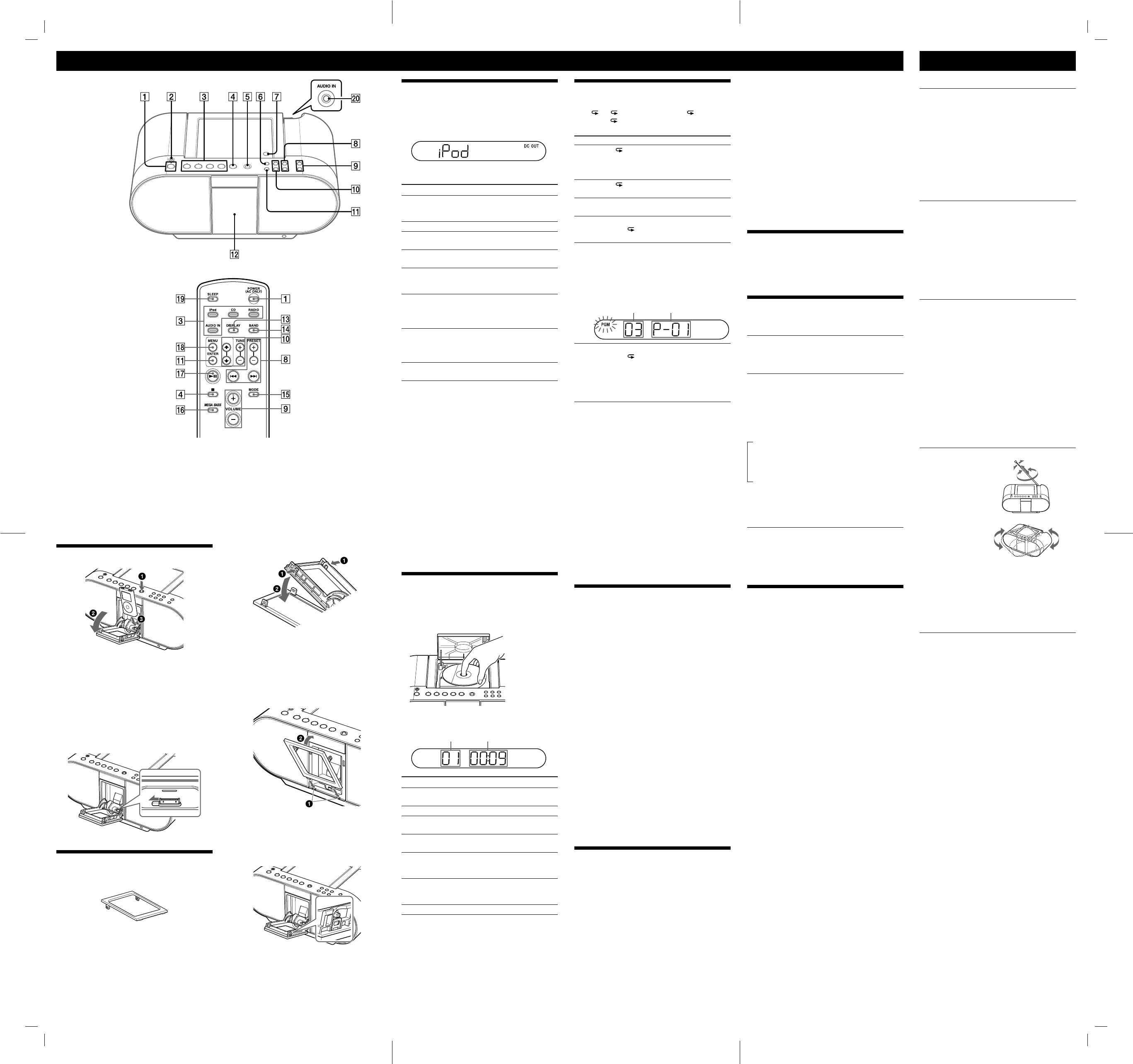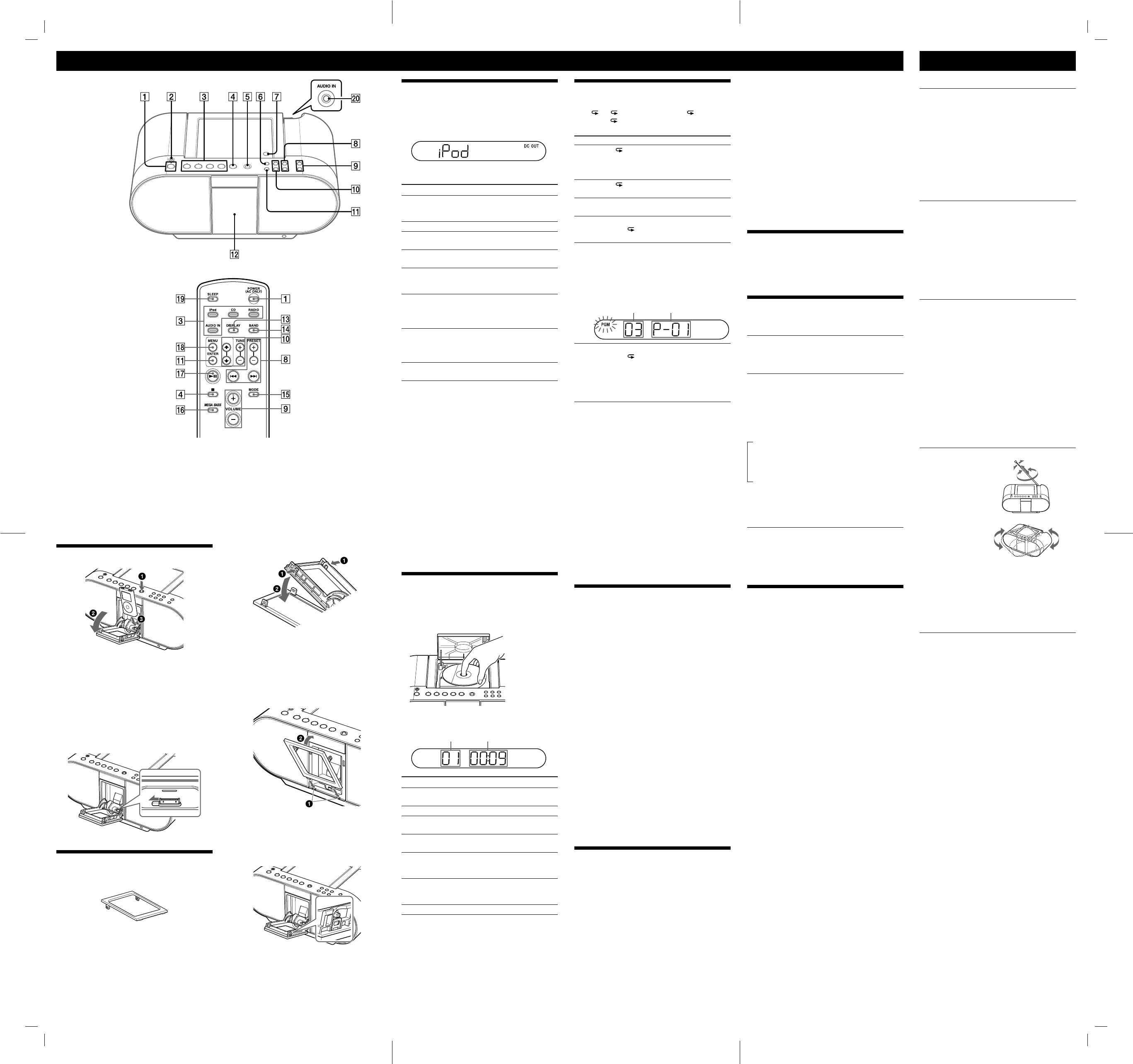
ZS-S4iP.U2.4-107-422-11(1)
Basic Operations
VOLUME +
, iPod & iPhone
and CD
have a tactile dot.
VOLUME +
has a tactile dot.
Loading an iPod
Press PUSH OPEN
.
The door for the iPod is opened.
Insert your iPod onto the connector.
Close the door until it clicks.
Tips
• When using an iPod nano 1st generation/iPod nano 2st generation
(aluminium), you can adjust the position of the connector so that
the iPod is placed in the middle.
• When using an iPod other than iPod nano 1st generation/iPod nano
2st generation (aluminium), slide the connector to the right.
To change the cover
When using an iPod touch/iPhone, you can replace the
cover with the exchangeable lid (supplied).
Exchangeable lid (supplied)
Selecting a CD play mode
Press MENU/MODE
(MODE
on the remote)
until “
1”, “ ”, “SHUF”, “SHUF” and “ ”, “PGM”, or
“PGM” and “
” appear in the display. Then proceed as
follows:
To Select Select Then do this
Repeat a
single track
“ 1” Press
or
to
select the track that you want
to repeat, then press CD
(
on the remote).
Repeat all
tracks
“
” Press CD
(
on
the remote).
Shuffle play “SHUF” Press CD
(
on
the remote).
Repeat tracks
in random
order
“SHUF”
and “
”
Press CD
(
on
the remote).
Program
play
“PGM” Press
or
then
press DISPLAY•ENTER
(ENTER
on the remote)
for the tracks (up to 20) you
want to program in the order
you want. Then press CD
(
on the remote).
Programed track Playing order
Repeat
programed
tracks
“PGM”
and “
”
Press
or
then
press DISPLAY•ENTER
(ENTER
on the remote)
for the tracks (up to 20) you
want to program in the order
you want. Then Press CD
(
on the remote).
To cancel the selected play mode
Press MENU/MODE
(MODE
on the remote)
repeatedly until the selected mode disappears from the
display.
To check the programed track and playing
order in the display
To check the order of tracks before playing, press
DISPLAY•ENTER
(ENTER
on the remote).
Every time you press the button, the track number
appears in the programed order.
To change the current program
Press
once if the CD is stopped and twice if the CD
is playing. The current program will be erased. Then
create a new program following the programing
procedure.
Tip
You can play the same program again, since the program is saved
until you open the CD compartment.
Listening to the radio
1 Press RADIO•BAND•AUTO PRESET
repeatedly
(direct power-on) or press RADIO
and BAND
repeatedly on the remote.
Each time you press the button, the indication
changes as follows:
“FM” “AM”
2 Hold down TUNE + or –
until the frequency
digits begin to change in the display.
The player automatically scans the radio frequencies
and stops when it finds a clear station.
If you can’t tune in a station, press the button
repeatedly to change the frequency step by step.
When an FM stereo broadcast is received, “ST”
appears.
Tips
• If the FM broadcast is noisy, press MENU/MODE
(MODE
on the remote) until “Mono” appears in the display and the radio
will play in monaural.
• If you touch or operate an iPod connected to this unit while
listening to AM/FM, noise may occur. Avoid touching or operating
the iPod in this case.
• If you are listening to the radio with an iPhone connected to the
unit, interference with radio reception may occur. Remove the
iPhone in this case.
• If you hear noise from the AM/FM radio while supplying power to
an iPod (“DC OUT” indicator appears in the display), press and
hold MENU/MODE
(MODE
on the remote) for a few
seconds to stop the power supply to the iPod (“DC OUT” indicator
disappears from the display).
Presetting radio stations
You can store radio stations into the player’s memory.
You can preset up to 30 radio stations, 20 for FM and 10
for AM in any order.
1 Press RADIO•BAND•AUTO PRESET
(BAND
on
the remote) to select the band.
2 Hold down RADIO•BAND•AUTO PRESET
(RADIO
on the remote) for 2 seconds until “AUTO” flashes
in the display.
3 Press DISPLAY•ENTER
(ENTER
on the remote).
The stations are stored in memory from the lower
frequencies to the higher ones automatically.
If a station cannot be preset automatically
You need to preset a station with a weak signal manually.
1 Press RADIO•BAND•AUTO PRESET
(BAND
on
the remote) to select the band.
2 Tune in a station you want.
3 Hold down DISPLAY•ENTER
(ENTER
on the
remote) for 2 seconds until the preset number
flashes in the display.
4 Press PRESET + or –
until the preset number you
want for the station flashes in the display.
5 Press DISPLAY•ENTER
(ENTER
on the remote).
The new station replaces the old one.
Tip
The preset radio stations remain in memory even if you unplug the
AC power cord or remove the batteries.
Playing preset radio stations
1 Press RADIO•BAND•AUTO PRESET
(BAND
on
the remote) to select the band.
2 Press PRESET + or –
to tune in the stored station.
Using the display
iPod mode
To use iPod backlight
Press DISPLAY
on the remote.
CD mode
To check the total track number and playing
time
In stop mode, press DISPLAY•ENTER
(DISPLAY
on the remote).
To check the remaining time
Press DISPLAY•ENTER
(DISPLAY
on the
remote) repeatedly. The display changes as follows:
The current track number and playing time
The current track number and the
remaining time of the current track*
The number of tracks left and remaining
time on the CD
* For tracks numbered over 20, the remaining time appears as “- -:- -”
in the display.
Radio mode
To display the frequency or a preset station
number
Each time you press DISPLAY•ENTER
(DISPLAY
on the remote), the display changes to the frequency or a
preset station number ( if you have preset any).
Connecting optional components
You can enjoy the sound from an optional component
such as a portable digital music player through the
speakers of this unit. Be sure to turn off the power of
each component before making any connections. For
details, refer to the instruction manual of the component
to be connected.
1 Connect the AUDIO IN jack
on the back of the
unit to the line output jack of the portable digital
music player or other components using an audio
connecting cable (not supplied).
2 Turn the unit and the connected component on.
3 Press AUDIO IN
and start playing sound on the
connected component.
The sound from the connected component is output
from the speakers of this unit.
To connect the unit to a TV or VCR, use an extension
cable (not supplied) with a stereo-mini jack on one
end and two phono plugs on the other end.
Playing an iPod
Press iPod & iPhone
(iPod
on the remote)
and power turns on (direct power-on).
“DC OUT” appears in the display (AC only) and the
iPod begins to play automatically.
You can operate the connected iPod by the unit or the
iPod buttons.
To Press
Pause playback
iPod & iPhone
(
on
the remote).
To resume play, press it again.
Stop playback
Go to the next
track
Go back to the
previous track
Locate a point
while listening to
the sound
(forward) or
(backward)
while playing and hold it until
you find the point.
Locate a point
while observing
on the iPod
display
(forward) or
(backward)
in pause and hold it until you
find the point.
Select a menu Press MENU/MODE
(MENU
on the remote) and
or
to select a menu, and then press
ENTER
.
Go back to the
previous menu
Press MENU/MODE
(MENU
on the remote).
Notes
• You may use the universal adaptor supplied with your iPod for a
more customized fit. The iPod may be docked without the use of an
adaptor.
• If you connect the iPod when another function is in use, the
function will change to iPod automatically.
• Apple’s iPod Universal Dock Adapter (not supplied) can be used
with this unit.
• To use an iPod, refer to the user’s guide of your iPod.
• Before disconnecting the iPod, pause playback.
To use the unit as a battery charger (AC only)
You can use the unit as a battery charger. The charging
status appears in the iPod display. For details, see the
user’s guide of your iPod.
On copyrights
• iPod is a trademark of Apple Inc., registered in the U.S.
and other countries.
• iPhone is a trademark of Apple Inc.
• All other trademarks and registered trademarks are of
their respective holders. In this manual, ™ and ® marks
are not specified.
Playing a CD
1 Press PUSH OPEN/CLOSE
and place a disc with
the label side up in the CD compartment.
To close the CD compartment, press PUSH OPEN/
CLOSE
.
2 Press CD
(CD
on the remote).
The player plays all the tracks once.
Track number Playing time
To Press
Pause playback
CD
(
on the remote).
To resume play, press it again.
Stop playback
Go to the next
track
Go back to the
previous track
Locate a point
while listening to
the sound
(forward) or
(backward)
while playing and hold it until
you find the point.
Locate a point
while observing
the display
(forward) or
(backward)
in pause and hold it until you
find the point.
Remove the CD
PUSH OPEN/CLOSE
Troubleshooting
General
The power is not on.
• Connect the AC power cord to the wall outlet securely.
• Make sure the batteries are inserted correctly.
• Replace all the batteries with new ones if they are weak.
• When you operate the unit on batteries, you cannot turn on the unit
using POWER
on the remote.
There is no audio.
• Unplug the headphones when listening through speakers.
Noise is heard.
• Someone is using a portable telephone or other equipment that
emits radio waves near the player.
Move the portable telephone, etc., away from the player.
iPod
There is no audio.
• Make sure the iPod is connected firmly.
• Adjust the VOLUME +, −
.
Operation is impossible.
• Make sure the iPod is connected firmly.
Cannot charge iPod.
• You cannot charge the iPod when the unit is using DC power
supply.
• You cannot charge the iPod when “DC OUT” does not appear on
the display in radio mode.
CD player
The CD does not play or “no dISC” is displayed even when a
CD is in place.
• Place the CD with the label surface up.
• Clean the CD.
• Take out the CD and leave the CD compartment open for about an
hour to dry moisture condensation.
• The CD-R/CD-RW is blank.
• There is a problem with the quality of the CD-R/CD-RW, recording
device or application software.
• Replace all the batteries with new ones if they are weak.
The sound drops out.
• Reduce the volume.
• Clean the CD, or replace it if the CD is badly damaged.
• Place the player in a location free from vibration.
• Clean the lens with a commercially available blower.
• The sound may drop out or noise may be heard when using poor
quality CD-Rs/CD-RWs, or if there is a problem with the recording
device or application software.
Radio
Reception is poor.
• Reorient the antenna
to improve FM
reception.
• Reorient the player
itself to improve AM
reception.
The audio is weak or has poor quality.
• Replace all the batteries with new ones if they are weak.
• Move the player away from the TV.
The picture of your TV becomes unstable.
• If you are listening to an FM program near the TV with an indoor
antenna, move the player away from the TV.
Remote
The remote does not function.
• Replace all the batteries in the remote with new ones if they are
weak.
• Make sure that you are pointing the remote at the remote sensor on
the unit.
• Remove any obstacles in the path of the remote and the unit.
• Make sure the remote sensor is not exposed to strong light such as
direct sunlight or fluorescent lamp light.
• Move closer to the unit when using the remote.
After trying the remedies, if you still have problems, unplug the AC
power cord or remove all the batteries. After all the indications in the
display disappear, plug the AC power cord in or insert the batteries
again. If the problem persists, please consult your nearest Sony dealer.
Remove the cover
Press the latches on both sides of the door at the
same time.
Remove the cover
.
Shut the door until it clicks.
Insert the exchangeable lid
Inset the tabs of the exchangeable lid into the slots.
Push the upper part of the exchangeable lid in until
it clicks into place.
Note
Confirm the latches are correctly engaged on both sides.