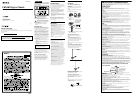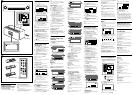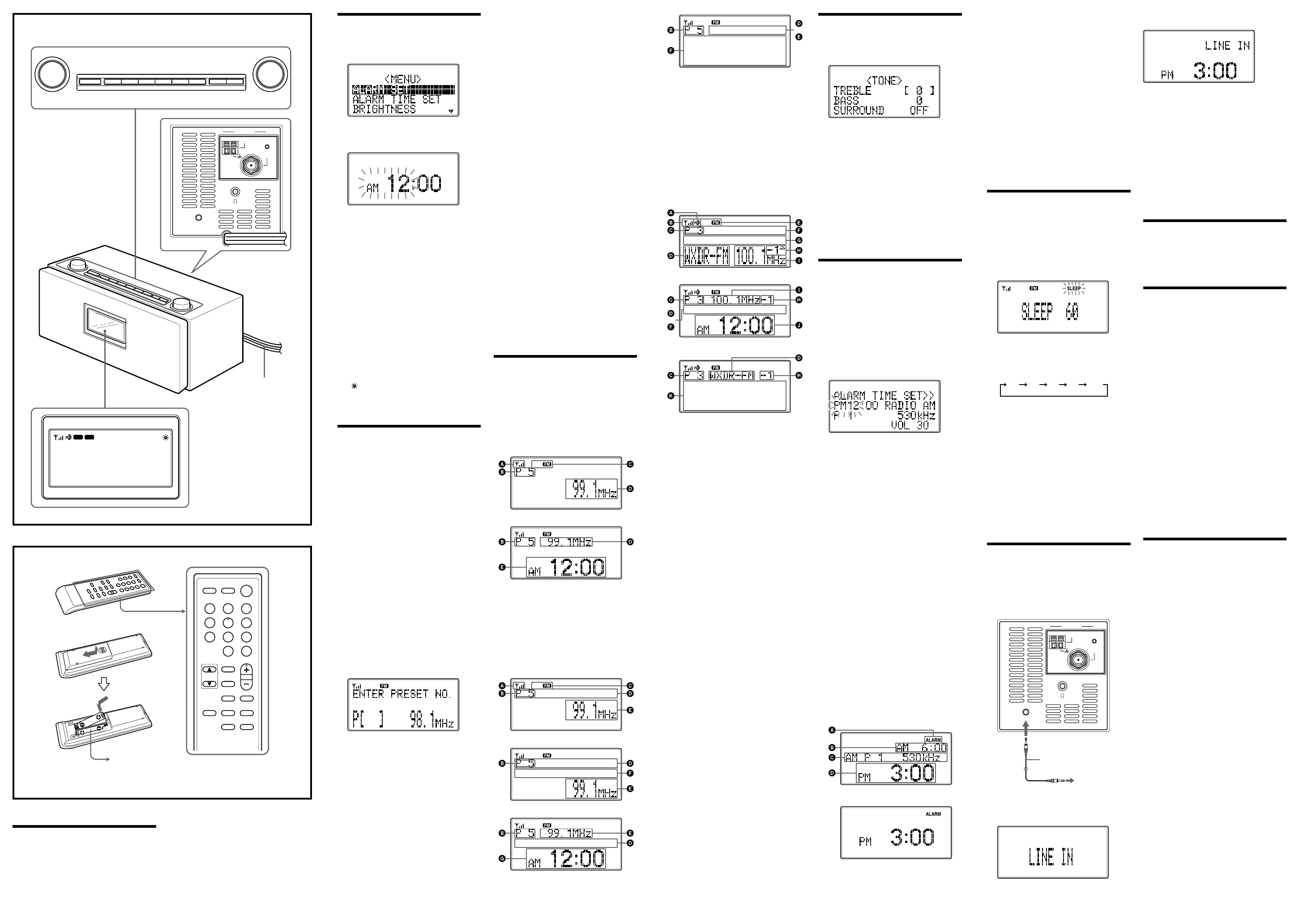
Tip
The preset can be selected by pressing the number
button of the remote commander. Press ENTER after
the preset number is selected.
–Scan tuning
The unit will automatically scan the selected band.
In HD scan, HD Radio stations are scanned.
1 Press POWER to turn on the radio.
2 Press BAND to select the band AM or FM.
3 Press MENU to show the menu display.
4 Turn TUNE/SELECT clockwise or
counterclockwise to select “SCAN” or “HD
SCAN,” then press ENTER.
Scanning of the selected band starts.
When a station is received, scanning pauses for 3
seconds and then continues.
5 When the unit tunes in to the desired station,
do any of the following operations to stop
scanning.
– Press ENTER on the unit or remote commander.
– Press SCAN or HD SCAN on the remote
commander.
6 If necessary, turn TUNE/SELECT
clockwise or counterclockwise to tune in to
the station more precisely.
7 Adjust the volume using VOLUME.
Tip
You can scan a station directly by pressing SCAN or
HD SCAN on the remote commander.
To listen with the
headphones
You can enjoy the radio and external equipment
connected to the line in by the headphones (not
supplied). Connect the headphones (not supplied) to the
i (headphone) jack. The speaker is deactivated when
the headphones are connected.
Changing the
display mode and
settings
To change the display mode
Press DISPLAY.
The display changes as follows:
When an analog radio station is received
x
A Field strength level indicator
B Preset number*
C Band
D Frequency
E Current time
* When you tune in a station by selecting a preset
number.
When an analog FM broadcast that supports
RBDS (Radio Broadcast Data System) is
received
x
x
x
or
A Field strength level indicator
B Preset number*
C Band
D Station name
Name of station currently tuned in.
E Frequency
F Text information
Text information transmitted from station.
G Current time
* When you tune in a station by selecting a preset
number.
Note
The display item differs depending on the content of a
broadcast or the station.
When an HD Radio station is received
x
or
x
If you press DISPLAY for 2 seconds while the
display above appears, the beep is heard and the
scroll speed of the display item becomes slow.
To return to normal scroll speed, press DISPLAY
again for 2 seconds.
A HD indicator
Lights: HD Radio reception level is sufficient
(indicator flashes momentarily, and then
stays lit).
The sound changes from analog to digital.
Flashes: HD Radio reception level is too low.
The sound stays analog.
If a HD Radio station signal is very weak, the
indicator will not flash.
B Field strength level indicator
C Preset number*
D Current station’s call letters
E Band
F Station name and information
G Title/Artist name
H Sub channel (FM only)
Appears when HD Radio broadcasts multiple
program.
Turn TUNE/SELECT clockwise or
counterclockwise to select a sub channel.
I Frequency
J Current time
K Text information
* When you tune in a station by selecting a preset
number
Note
The display item differs depending on the content of a
broadcast or the station.
To change the display
settings (BRIGHTNESS/
CONTRAST)
1 Press MENU to show the menu display.
2 Turn TUNE/SELECT clockwise or
counterclockwise to select “BRIGHTNESS”
or “CONTRAST,” then press ENTER.
3 Turn TUNE/SELECT clockwise or
counterclockwise to select the setting or to
adjust the level, then press ENTER.
BRIGHTNESS:
The brightness of the display is selected from
“HIGH,” “MIDDLE” or “LOW.”
CONTRAST:
The contrast of the display can be adjusted by 11
levels.
Note
If you do not set the menu within 10 seconds, the setting
mode is canceled.
Tip
You can adjust “BRIGHTNESS” directly by pressing
BRIGHT on the remote commander.
POWER
VOLUME TUNE/SELECT
SLEEP BAND PRESET TONE DISPLAY MENU ENTER
RADIO
/
LINE IN
AM FM XMSIRIUS
SLEEP ALARM
ANTENNA
AM
RESET
LINE IN
FM
SLEEPALARM
POWER
123
456
7
8
0
9
SCANMENU
HD SCAN
BAND
PRESET
TONE
DISPLAY
BRIGHT
VOL
RADIO/
LINE IN
TUNE/
SELECT
ENTER
A
B
AC power cord
The number 5 and the VOL +
buttons have a tactile dot.
Size AAA (R03)
× 2
Adjusting the tone
1 Press POWER to turn on the radio.
2 Press TONE to show the tone setting
display.
3 Turn TUNE/SELECT clockwise or
counterclockwise to set “TREBLE,” then
press TONE.
4 Turn TUNE/SELECT clockwise or
counterclockwise to set “BASS,” then press
TONE.
5 Turn TUNE/SELECT clockwise or
counterclockwise to set “SURROUND,” then
press TONE.
Tip
The adjustable range of “TREBLE” and “BASS” is from
–6 to +6.
“SURROUND” switches “ON” or “OFF.”
Setting the alarm
You can set the unit to turn on automatically at a preset
time. The alarm can be set, even if the unit is off.
To adjust the hour and minute, see “Setting the clock.”
To set the alarm time
1 Press MENU to show the menu display.
2 Turn TUNE/SELECT clockwise or
counterclockwise to select “ALARM TIME
SET,” then press ENTER.
The hour sign starts flashing.
Example of display when unit is off
3 Turn TUNE/SELECT clockwise or
counterclockwise to set the hour, then press
ENTER.
The minute sign starts flashing.
4 Turn TUNE/SELECT clockwise or
counterclockwise to set the minutes, then
press ENTER.
The source sign starts flashing.
5 Turn TUNE/SELECT clockwise or
counterclockwise to select the source from
“RADIO AM,” “RADIO FM,” “LINE IN” or
“BUZZER,” then press ENTER.
If you select “RADIO AM,” “RADIO FM” or
“LINE IN” continue the following steps.
6 Turn TUNE/SELECT clockwise or
counterclockwise to select the preset number,
then press ENTER.
If you selected “LINE IN” in step 5, this step is not
necessary.
7 Turn TUNE/SELECT clockwise or
counterclockwise to set the volume, then
press ENTER.
To set the alarm
1 Press MENU to show the menu display.
2 Turn TUNE/SELECT clockwise or
counterclockwise to select “ALARM SET,”
then press ENTER.
3 Turn TUNE/SELECT counterclockwise to
select “ON,” then press ENTER.
“ALARM” appears in the display.
Example of display when unit is off
If you press DISPLAY while the display above
appears, the display changes to the following.
To return to the previous display, press DISPLAY
again.
A ALARM indicator
B Alarm setting time
C Alarm setting (Source, Frequency, etc.)
D Current time
To deactivate the alarm function, turn
TUNE/SELECT
clockwise to select “OFF” in step 3.
To stop the alarm
Press POWER on the unit or remote commander.
Tips
• To enter “ALARM TIME SET” mode directly, press
and hold ALARM on the remote commander for 2
seconds.
• You can activate or deactivate the alarm function
directly by pressing ALARM on the remote
commander.
Notes
• If you do not set the menu within 10 seconds, the
setting mode is canceled.
• If you do not operate the unit for 60 minutes after
alarm sounds, the power is turned off.
• If you select “LINE IN” source in “ALARM TIME
SET,” start playback on the external equipment. You
cannot control the external equipment from this unit.
Setting the sleep
timer
You can enjoy falling asleep to the radio using the built-
in sleep timer that turns off the radio automatically after
a preset duration.
1 Press SLEEP.
“SLEEP” and the digits for the sleep timer duration
appear.
If you press SLEEP while the unit is turned off, the
unit is turned on.
2 Press SLEEP repeatedly to select the desired
sleep timer setting.
Each press changes the setting time as follows:
60 45 1530 OFF
A beep sounds when the display returns to “SLEEP
60.”
After about 4 seconds, “SLEEP” lights in the display
when the duration time is set.
The unit automatically turns off when the duration time
is passed.
To change the sleep timer setting
You can press SLEEP repeatedly to select the desired
sleep timer setting even after the sleep timer has been
activated.
To deactivate the sleep timer
Press POWER to turn off the unit before the setting
time has elapsed, or press SLEEP repeatedly to set the
sleep timer to “SLEEP OFF” in step 2.
Listening to the
external equipment
1 Connect the LINE IN jack of the unit to the
line out jack or headphone jack of the external
equipment using the audio connecting cable
(supplied).
ANTENNA
AM
RESET
LINE IN
FM
Audio connecting cable
(supplied)
To external
equipment
2 Press POWER to turn on the radio.
3 Press RADIO/LINE IN to select “LINE
IN” in the display.
4 Play the equipment connected to the LINE IN
jack.
5 Adjust the volume using VOLUME.
Preparing the
remote commander
Installing the batteries into the remote
commander (See Fig. B)
Insert two size AAA (R03) batteries (not supplied).
Tip
To display the current time, press DISPLAY.
To return to the radio
Press RADIO/LINE IN.
The band (AM or FM) is shown in the display.
Notes
• Refer also to the connected equipment’s manual.
• The supplied audio connecting cable may not be used
with some external equipment. In this case, use a cord
suitable for the external equipment you are using.
• When you listen to the radio with external equipment
connected, turn off the connected equipment because
noise may be caused. If noise continues, even when
the equipment is turned off, disconnect and place the
external equipment away from the unit.
Resetting the unit
The RESET button is located on the rear of the unit.
Press this button with a pointed object if the radio fails
to function properly. The clock settings and stations you
have preset, etc., will revert to the factory preset.
Using the remote
commander
Buttons shared on both the remote commander and the
unit control the same functions.
VOL +/– buttons
To adjust the volume.
Press and hold the VOL – button for 2.5 seconds, the
volume becomes minimized.
ALARM button
Press to set the alarm to “ON” or “OFF.”
Press and hold for 2 seconds to enter “ALARM TIME
SET.”
HD SCAN button
The selected band is scanned, and receivable HD Radio
stations are received for 3 seconds in order of frequency.
SCAN button
The selected band is scanned, and receivable radio
stations are received for 3 seconds in order of frequency.
BRIGHT button
To adjust the brightness of the display.
Number buttons
To select a preset number (1 to 20).
Press ENTER after the preset number is selected.
If you input the number 0 or more than 21 and press
ENTER, “ERROR” appears in the display.
Specifications
Time display
12-hour system
Frequency range
FM : 87.5 – 108 MHz
AM : 530 – 1,710 kHz
Speaker
Approx. 6.6 cm (2 5/8 inches) dia. 4 Ω
Output
i (headphone) jack (ø 3.5 mm stereo minijack)
Input
LINE IN jack (ø 3.5 mm stereo minijack)
Antenna terminal
75 Ω antenna terminal for FM
Antenna terminal for AM
Power output
2.8 W + 2.8 W (at 10 % harmonic distortion)
Power requirements
120 V AC, 60 Hz
Dimensions
Approx. 300 × 120 × 169 mm (w/h/d)
(11
7
/8 × 4
3
/4 × 6
3
/4 inches) not incl. projecting parts and
controls
Mass
Approx. 3.6 kg (7 lb 15.8 oz) incl. power supply unit
Supplied accessories
Remote commander (1)
FM wire antenna (1)
FM dipole antenna (1)
AM loop antenna (1)
Audio connecting cable (1)
Design and specifications are subject to change without
notice.
When to replace the batteries
With normal use, the batteries should last for about six
months. When the remote commander no longer
operates the unit, replace all the batteries with new ones.
Notes
• Do not charge dry batteries.
• When you are not going to use the remote commander
for a long time, remove the batteries to avoid any
damage caused by leakage and corrosion.
Setting the clock
1 Plug in the unit.
The display will flash “AM 12:00.”
2 Press MENU to show the menu display.
3 Turn TUNE/SELECT clockwise to select
“TIME SET,” then press ENTER.
The hour will start to flash in the display.
4 Turn TUNE/SELECT clockwise or
counterclockwise until current hour appears in
the display, then press ENTER.
The hour is set and the minutes start to flash.
5 Repeat step 4 to set the minute.
Note
If you do not set the menu within 65 seconds, the setting
mode is canceled.
To change the display to the
daylight saving time
(summer time) indication
1 Press MENU to show the menu display.
2 Turn TUNE/SELECT clockwise or
counterclockwise to select “DST,” then press
ENTER.
3 Turn TUNE/SELECT counterclockwise to
select “ON,” then press ENTER.
“
” appears and the time indication changes to
summer time.
To deactivate the DST function, select “OFF” in step 3.
Playing the radio
–Manual tuning
1 Press POWER to turn on the radio.
If “LINE IN” is displayed, press RADIO/LINE IN
so that the band (AM or FM) appears.
2 Press BAND to select the band AM or FM.
3 Turn TUNE/SELECT clockwise or
counterclockwise to tune in to a desired
frequency.
A beep sounds when the minimum frequency of
each band is received during tuning.
4 Adjust the volume using VOLUME.
Tip
To attenuate the volume, turn VOLUME
counterclockwise quickly.
Note
The frequency cannot be input with the number buttons
of the remote commander.
–Preset tuning
You can preset 20 stations each for AM and FM.
Presetting a station
1 Follow steps 1 to 3 in “Manual tuning” to
tune the frequency you wish to preset.
2 Press and hold PRESET for a few seconds.
You will hear a beep.
3 Turn TUNE/SELECT clockwise or
counterclockwise to select the preset number,
then press ENTER.
The frequency is stored in the selected preset
number and you will hear a beep.
To preset another station, repeat these steps.
Note
If you try to store another station in the same preset
number, the previously stored station will be replaced.
Tuning in to a station
1 Press POWER to turn on the radio.
2 Press BAND to select the band AM or FM.
3 Press PRESET.
The preset number appears in upper left in the
display.
4 Turn TUNE/SELECT clockwise or
counterclockwise to select the preset number.
5 Adjust the volume using VOLUME.