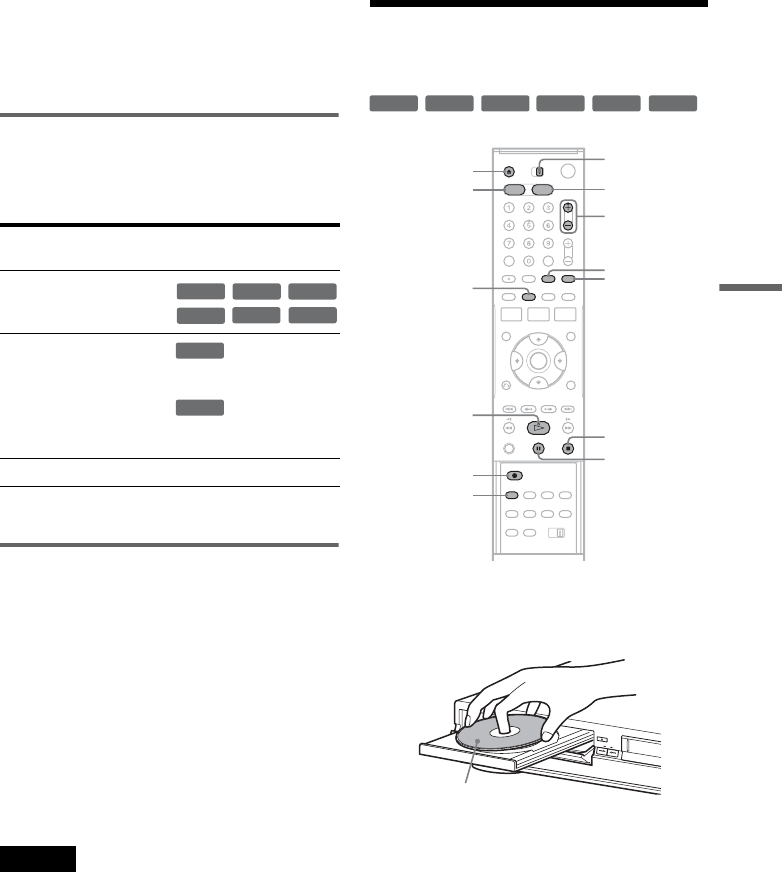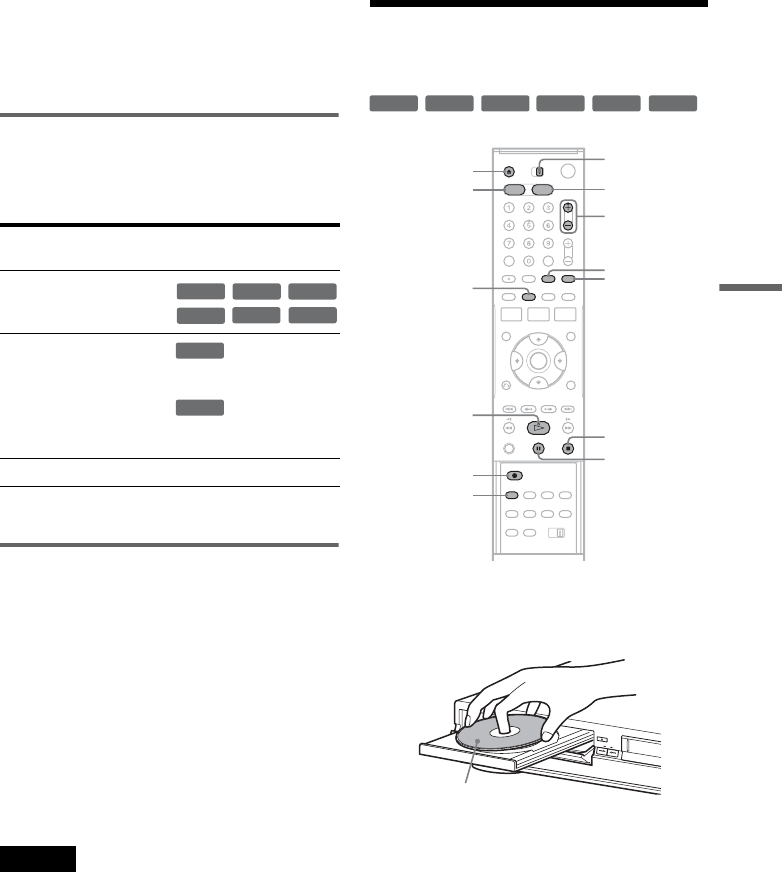
49
DVD Recording
SAP (Second Audio Program)
When a SAP is received, the “SAP” indicator
lights up in the front panel display. To record only
SAP sound, set “Tuner Audio” of “Audio” to
“SAP” in the “Setup” display (page 102).
Unrecordable pictures
Pictures with copy protection cannot be recorded
on this recorder. Recording stops when a copy
guard signal is detected.
* The recorded disc can be played only on CPRM
compatible equipment (page 30).
Formatting a new disc
New, unformatted discs are automatically
formatted when first inserted in the recorder.
For DVD-RWs/DVD-Rs, you can select a
recording format (VR mode or Video mode)
according to your needs (page 30).
• Unused DVD-RWs are automatically formatted
according to the setting of “Format DVD-RW”
in “Features” setup (page 105).
• Unused DVD-Rs are automatically formatted in
Video mode. To format in VR mode, change the
recording format using the “Disc Setting”
display (page 70).
Notes
• You cannot mix VR mode and Video mode on the same
DVD-RW or DVD-R.
• You can change the recording format on DVD-RWs by
reformatting (page 70).
• You cannot change the recording format on used DVD-
Rs.
• The recorder records on new DVD-Rs in Video mode
unless you first format the discs in VR mode.
DVD Recording Without the
Timer
1 Press DVD to operate the DVD recorder.
2 Press Z OPEN/CLOSE, and place a
recordable disc on the disc tray.
3 Press Z OPEN/CLOSE to close the disc
tray.
Wait until “LOAD” disappears from the front
panel display.
Unused discs are automatically formatted. For
the DVD-RW/DVD-R’s recording format
(VR mode or Video mode), see “Formatting a
new disc” on page 49.
4 Press CH +/– or INPUT SELECT repeatedly
to select the channel or input source you
want to record.
Copy control
signals
Recordable discs
Copy-Free
Copy-Once
Ver.1.1 with CPRM*
Ver.1.2 with CPRM*
Ver.2.0 with CPRM*
Ver.2.1 with CPRM*
Copy-Never None
+
RW
-
RWVR
-
RW
Video
+
R
-
RVR
-
R
Video
-
RWVR
-
RVR
+
RW
+
R
-
RWVR
-
RW
Video
-
RVR
-
R
Video
REC MODE
X PAUSE
x STOP
CH +/–
TV/VIDEO
z REC
Z OPEN/
CLOSE
H PLAY
VIDEODVD
DISPLAY
INPUT
SELECT
TV/DVD·VIDEO
switch
Recording side facing down
,continued