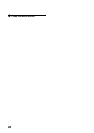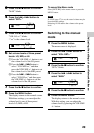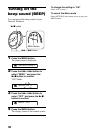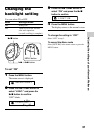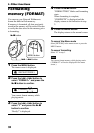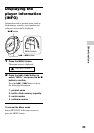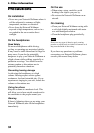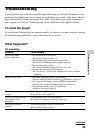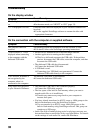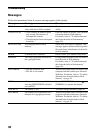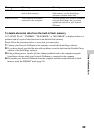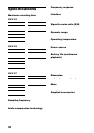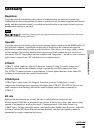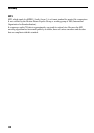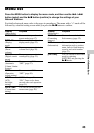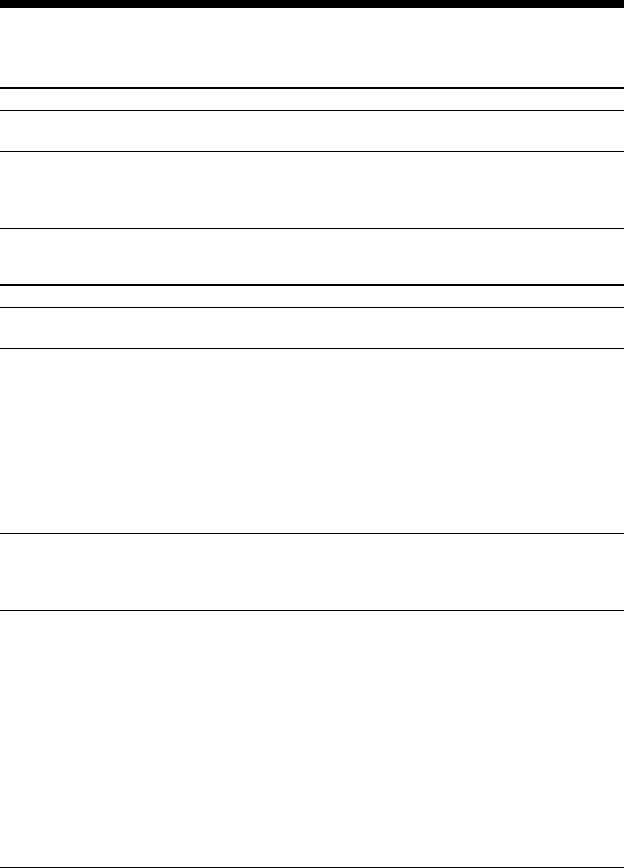
36
Troubleshooting
On the display window
Symptom
The backlight is not turned
on.
“s” is displayed for a title.
On the connection with the computer or supplied software
Symptom
The software cannot be
installed.
“USB CONNECT” is not
displayed when connecting
to the computer with the
dedicated USB cable.
Your Network Walkman is
not recognized by the
computer when it is
connected to the computer.
Song cannot be transferred
to your Network Walkman.
Cause/Remedy
LIGHT is set to “OFF.”
c In the menu mode, set “LIGHT” to “ON” (page 31).
Characters that cannot be displayed on your Network Walkman are
involved.
c Use the supplied SonicStage software to rename the title with
appropriate characters.
Cause/Remedy
An operating system not compatible with the software is used.
c For details, refer to the SonicStage operating instructions.
• Please wait for authentication of the SonicStage software.
• Another application is running on the computer.
c Wait for a while and reconnect the USB cable. If the problem
persists, disconnect the USB cable, restart the computer, and then
reconnect the USB cable.
• The dedicated USB cable has disconnected.
c Connect the dedicated USB cable.
•A USB hub is used.
c Connecting via a USB hub is not guaranteed. Connect the
dedicated USB cable directly to the computer.
The dedicate USB cable is disconnected.
c Connect the dedicated USB cable.
• The dedicated USB cable is not connected properly.
c Connect the USB cable properly.
• The free space of the built-in flash memory where you want to
transfer audio files to is insufficient.
c Transfer any unnecessary songs back to your computer to
increase free space.
• You have already transferred to 65,535 songs or 4,096 groups to the
built-in flash memory using the SonicStage software.
c You can transfer up to 65,535 songs, and 4,096 groups to the
built-in flash memory using SonicStage software. One group can
contain up to 999 songs.
• Audio files with a limited playing period or playing count may not
be transferred due to restrictions set by copyright holders. For details
on the settings of each audio file, contact the distributor.