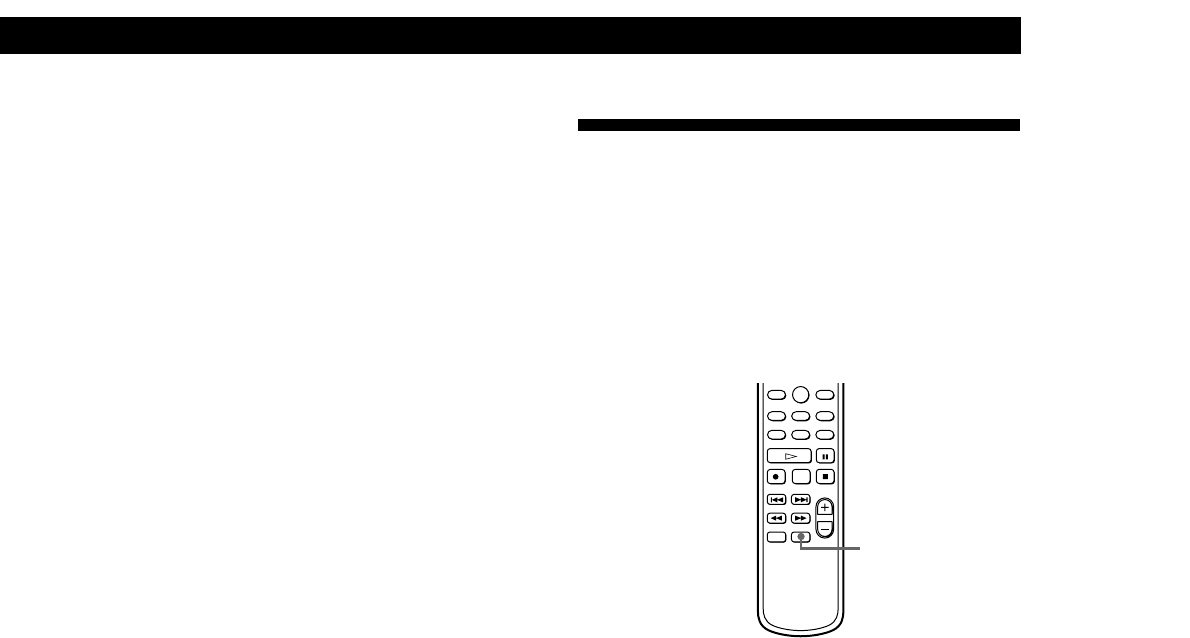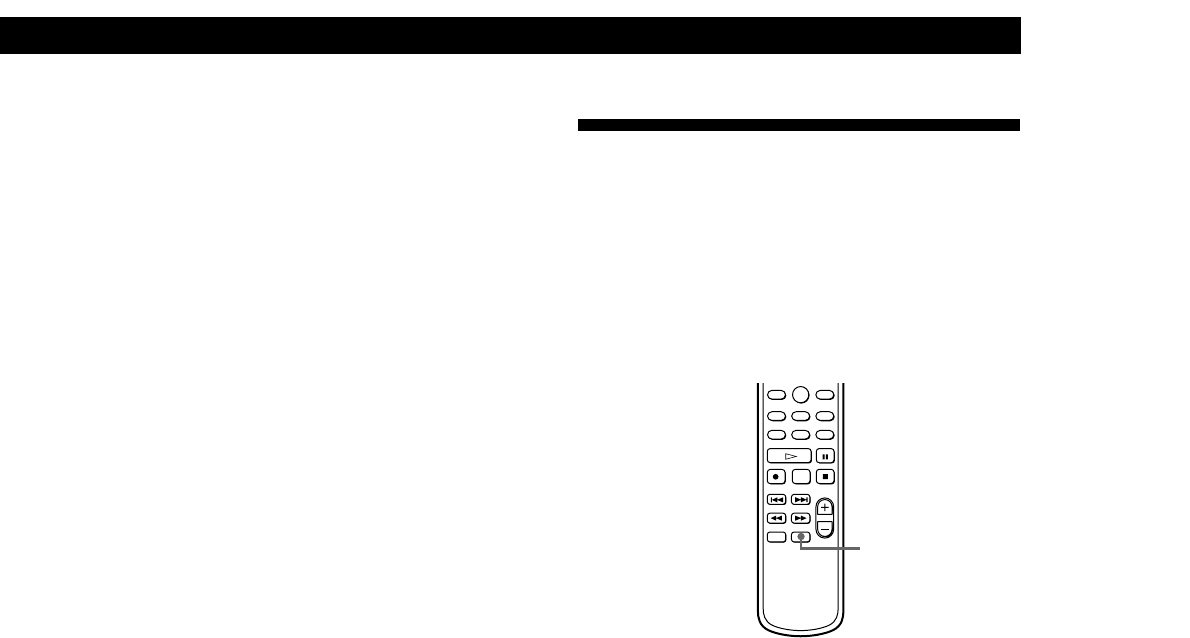
27
Recording on MDs
2
Start playing the program source you want to
record.
The most recent 6 seconds of audio data is stored
in the buffer memory.
3 Press AMS (or T.REC) to start Time Machine
Recording.
Recording of the program source starts with the
audio data stored in the buffer memory.
To stop Time Machine Recording
Press p.
Note
The deck starts storing audio data when the deck is in
recording pause and you start playing the program source.
With less than 6 seconds of playing of the program source
and audio data stored in the buffer memory, Time Machine
Recording starts with less than 6 seconds of audio data.
Fading In and Out (Fader) Z
You can gradually increase the recording level at the
beginning of a recording (fade-in recording) or
gradually decrease the recording level at the end of a
recording (fade-out recording).
This function is convenient when, for example, you
don’t want the track cut off abruptly when the disc
reaches to its end.
><
^
^
FADER
Fade-in recording
During recording pause, press FADER at the position
where you want to start fade-in recording.
Z flashes and the deck performs the fade-in recording
until the counter reaches “0.0s.”
Fade-out recording
During recording, press FADER at the position where
you want to start fade-out recording.
z flashes and the deck performs the fade-out recording
until the counter reaches “0.0s.”
The deck changes to recording pause when fade-out
recording finishes.
z You can set the duration of fade-in and fade-out
recording independently
1 While the deck is stopped, press MENU/NO twice to
display “Setup Menu.”
2 To set duration of fade-in recording:
Turn AMS to select “F.in,” then press AMS.
To set duration of fade-out recording:
Turn AMS to select “F.out,” then press AMS.
3 Turn AMS to set the duration.
Both the fade-in and fade-out recording duration can
be set within a range of 1.0 second to 15.0 seconds (in
0.1-second steps).
4 Press AMS.
5 Press MENU/NO.