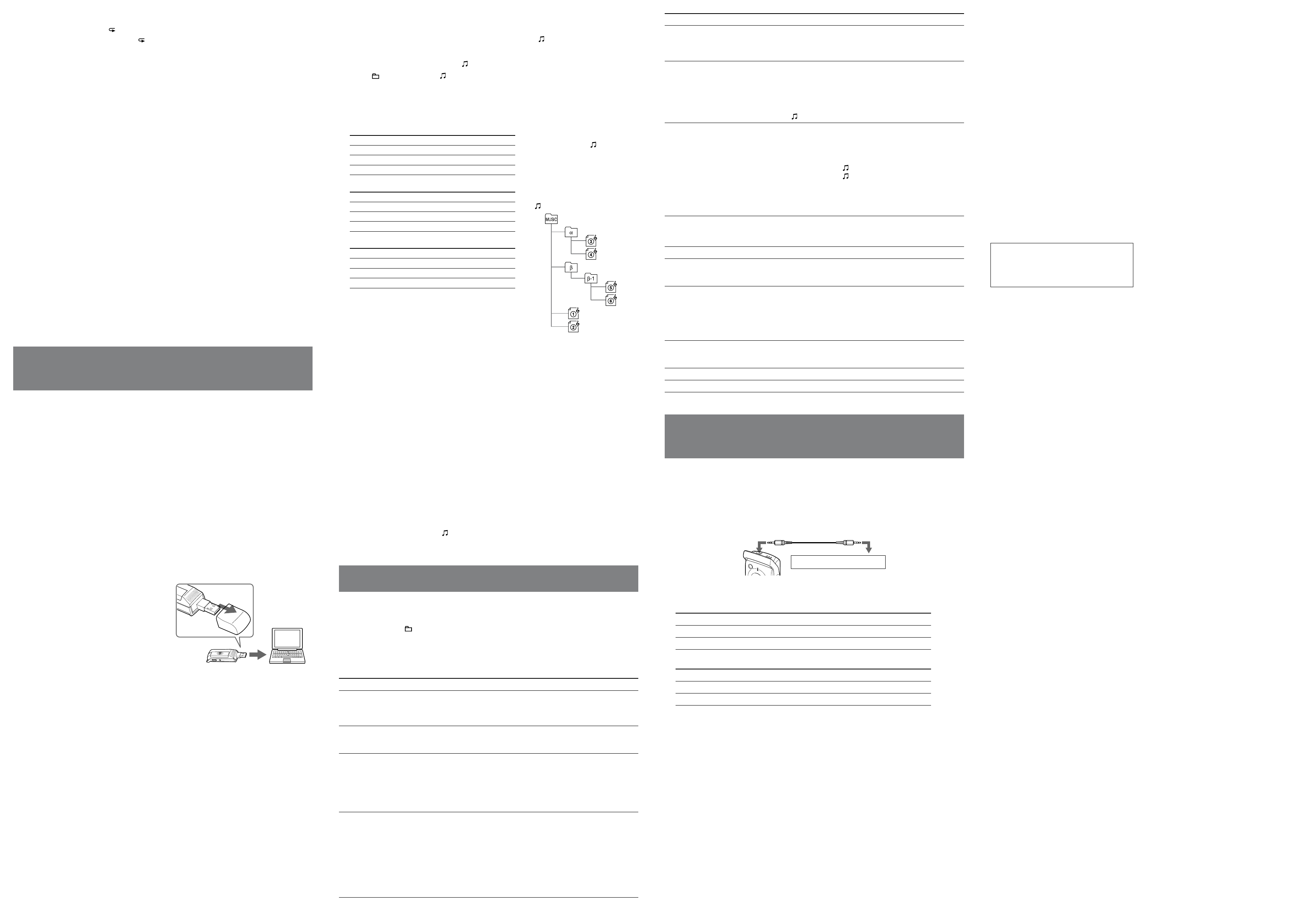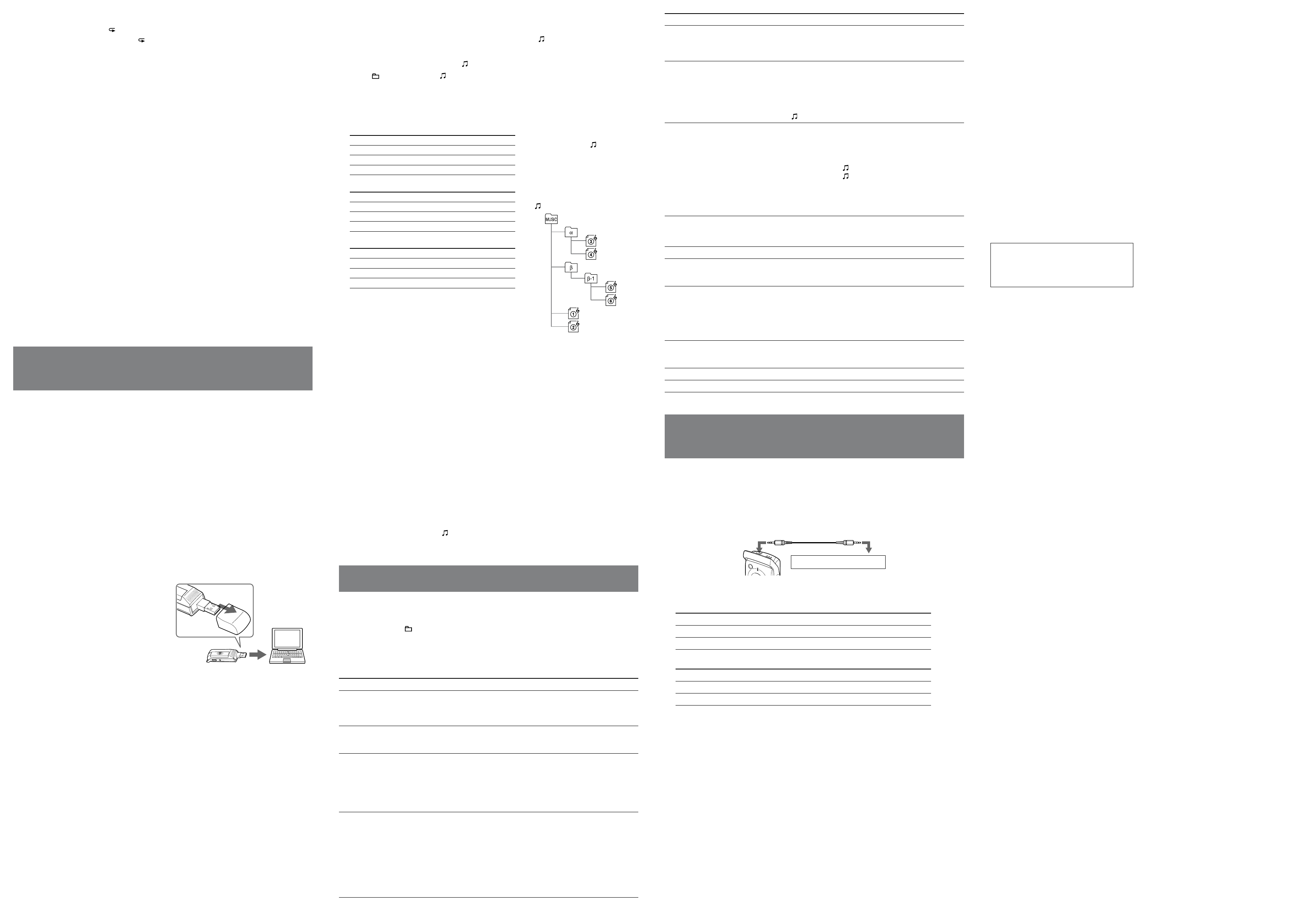
ICD-U50/U60/U70 U 2-671-946-13(2)
Playing back a specified section repeatedly (A-B Repeat)
1 During playback, press A-B (repeat) briefly to set the starting point (A).
2 While “A-B B?” is flashing, press A-B briefly again to set the finishing point (B).
“A-B REPEAT” appears and the specified section is played back repeatedly.
To stop A-B Repeat playback
Press STOP. The A-B Repeat setting will be cancelled.
To pause A-B Repeat playback, press .
!
Notes
You cannot set A-B Repeat for a section that overlaps two or more messages.
If you do not set the finishing point (B), the finishing point is automatically set at the end of the message.
Erasing
!
Note
Once a recording has been erased, you cannot retrieve it.
Erasing messages one by one
1 Select the message you want to erase.
2 Select “ERASE A MSG>” in the menu and press .
“ERASING….” appears on the display and the message is erased.
To cancel erasing
Press STOP before step 2.
Erasing all messages in a folder
1 Select the folder with the messages you want to erase.
2 Select “ERASE ALL MSG>” in the menu and press .
“ERASING….” appears on the display and all the messages in the folder are erased.
To cancel erasing
Press STOP before step 2.
!
Note
It may take a few minutes to erase the messages, if there are many massages to be erased in a folder.
Using Your IC Recorder with a Personal
Computer
System requirements
IBM PC/AT
*
1
or compatible
– CPU: 266MHz Pentium
*
2
II processor or higher
– RAM: 64 MB or more
– Hard disk space: 5 MB or more, depending on the size and number of sound files you intend to store
– USB port
– Sound board: Sound Blaster 16 compatible
– Display: High color (16 bits) or more, and 800 480 dots or more
OS: Microsoft
®
Windows
®
XP Media Center Edition 2005, Windows
®
XP Media Center Edition
2004, Windows
®
XP Media Center Edition, Windows
®
XP Professional, Windows
®
XP Home Edition,
Windows
®
2000 Professional, Windows
®
Millennium Edition*
3
, Windows
®
98 Second Edition*
3,
*
4
(standard installation)
Windows Media Player: Ver. 6.4 or higher (your computer must meet the system requirements (operating
environment) necessary for using the Windows Media Player)
*
1
IBM, PC/AT are registered trademarks of International Business Machines Corporation.
*
2
Pentium is is registerd trademark of Intel Corporation.
*
3
Excluding the People’s Republic of China model.
*
4
Microsoft
®
and Windows
®
are registerd trademarks of Microsoft Corporation.
Connecting the IC Recorder to the Computer
Install the driver software into your
computer from the supplied CD-ROM
(for the use with the Windows 2000
Professional or Windows 98 Second
Edition).
Remove the USB cap from the IC recorder and
connect the recorder to the USB connector of
your computer. Install the driver software from
the supplied CD-ROM. For details, refer to
“On the supplied CD-ROM” attached.
Install the plug-in for playback using
a computer into your computer from
the supplied CD-ROM.
For details, refer to “On the supplied CD-
ROM” attached.
Computer
to USB
connector
IC recorder
Tips
The driver software for the use with the Windows 2000 Professional or Windows 98 Second Edition, and
the plug-in software for playback using a computer are also installed in the IC recorder.
You can also use this IC recorder as a USB mass storage device.
!
Note
The IC recorder is communicating with the computer whenever the OPR indicator flashes or is lit in
orange. While the IC recorder is communicating with the computer, do not remove the IC recorder from the
computer.
Playing Back MP3 Files Using the IC Recorder
Drag and drop the MP3 files from the computer to the (MUSIC) folder of the IC
recorder.
The number of directory levels allowed for the folder is 2 and the maximum number of folders is 300.
The total number of files allowed in the (MUSIC) folder is 999.
Press /MENU to select “ .”
Press the control key toward or to select a file to play and press .
The selected file starts to play.
Press STOP to stop playback.
Maximum recording time of MP3 files
*
Playback order of
MP3 files using the IC
recorder
The MP3 files in the folder copied
from the computer to the IC recorder
are played back in the order shown,
from the highest directory to the
lowest (from to ), when the
“MUSIC PL MODE>” menu is set to
“ALL REPEAT.”
folder displayed on the computer
ICD-U50
Bit rate
Maximum recording time of files
256 kbps Approx. 2 hr. 10 min.
128 kbps Approx. 4 hr. 20 min.
48 kbps Approx. 11 hr. 35 min.
ICD-U60
Bit rate Maximum recording time of files
256 kbps Approx. 4 hr. 20 min.
128 kbps Approx. 8 hr. 40 min.
48 kbps Approx. 23 hr. 10 min.
ICD-U70
Bit rate Maximum recording time of files
256 kbps Approx. 8 hr. 40 min.
128 kbps Approx. 17 hr. 25 min.
48 kbps Approx. 46 hr. 30 min.
(hr.: hours/min.: minutes)
* When deleting Player Plug-in for Windows Media Player
and Windows
®
2000 Professional, Windows
®
98 Second
Edition Driver.
The maximum recording time varies if files other than the
MP3 files are stored in the IC recorder.
!
Notes
If you copy MP3 files to the A, B, C, D, or E folder, the IC recorder cannot recognize the files and the files
cannot be played back.
If the DPC switch is set to ON, the playback sound changes and playback becomes monaural.
When playing back MP3 files, the playback may not re-start from the point you stopped.
Selecting a playback mode
Select the playback mode in the “MUSIC PL MODE>” menu (see “Menu Settings”).
Playing Back Messages Using the Computer
Drag and drop the messages (files) you want to copy from the folder of the IC
recorder to the computer.
Double-click the file on the computer to start playback.
Copying messages from the Computer to the IC recorder
1 Drag and drop messages (files) you want to copy from the computer to the A, B, C, D, or E folder of
the IC recorder.
!
Note
If you copy messages (files) to the (MUSIC) folder, the IC recorder cannot recognize the messages (files)
and the messages (files) cannot be played back.
Menu Settings
Making Settings for the Menu
Press and hold /MENU for more than 1 second to enter the menu mode.
Press the control key right or left to select the item and then press .
Press STOP to exit the menu mode.
Menu settings
Menu item Settings (*: Initial setting)
REC MODE:HQ Set the recording mode.
HQ*: You can record with high-quality sound.
SP: You can record with standard quality sound.
LP: You can record for a longer time.
MIC SENS:H Set the microphone sensitivity.
H* (high): To record at meetings or in a quiet and/or spacious place.
L (low): To record dictation or in a noisy place.
DISPLAY> Change the display mode. (Items shown in the playback/stop/recording mode)
COUNTER*: Elapsed playback time of one message/ Elapsed playback time of
one message /Recording time
REMAIN: Remaining time of one message/Remaining recording time/
Remaining recording time
REC DATE: Recorded date/ Recorded date/Current date
REC TIME: Recorded time/ Recorded time/Current time
VOR:OFF Set the VOR function.
ON: The VOR function is activated. Recording starts when the IC recorder
detects sound and stops when no sound is heard (“VOR PAUSE” flashes
on the display), eliminating recording during soundless periods.
OFF*: The VOR function does not work.
!
Note
The VOR function is affected by the sound around you. Set the microphone
sensitivity in the menu according to the recording conditions. If recording is not
satisfactory after you have changed the microphone sensitivity, or for important
recordings, set the VOR function to “OFF.”
Precautions
On power
Operate the unit only on 1.5 V DC. Use one LR03 (size
AAA) alkaline battery.
On safety
Do not operate the unit while driving, cycling or operating
any motorized vehicle.
On handling
Do not leave the unit in a location near heat sources, or
in a place subject to direct sunlight, excessive dust or
mechanical shock.
Should any solid object or liquid fall into the unit,
remove the battery and have the unit checked by qualified
personnel before operating it any further.
On noise
Noise may be heard when the unit is placed near an AC
power source, a fluorescent lamp or a mobile phone during
recording or playback.
Noise may be recorded when an object, such as your
finger, etc., rubs or scratches the unit during recording.
On maintenance
To clean the exterior, use a soft cloth slightly moistened in
water. Do not use alcohol, benzine or thinner.
If you have any questions or problems concerning your unit,
please consult your nearest Sony dealer.
Backup recommendations
To avoid potential risk of data loss caused by accidental
operation or malfunction of the IC recorder, we
recommend that you save a backup copy of your recorded
messages on a computer, etc.
Specifications
Recording media
Built-in flash memory 256 MB (ICD-U50)
512 MB (ICD-U60), 1GB (ICD-U70), Monaural
recording
Actual usable capacity may be smaller.
Recording time
ICD-U50 HQ: 28 hours 40 minutes
SP: 76 hours 30 minutes
LP: 125 hours 15 minutes
ICD-U60 HQ: 57 hours 30 minutes
SP: 153 hours 25 minutes
LP: 251 hours 5 minutes
ICD-U70 HQ: 115 hours 10 minutes
SP: 307 hours 15 minutes
LP: 502 hours 45 minutes
Frequency range
HQ: 160 - 6,800 Hz
SP: 100 - 3,400 Hz
LP: 100 - 3,400 Hz
MP3: 20 - 20,000 Hz
Bit rates for MP3 files (kbps)
MPEG Ver. 1 Layer 3:
32, 40, 48, 56, 64, 80, 96, 112, 128, 160, 192,
224, 256, 320
MPEG Ver. 2 Layer 3:
32, 40, 48, 56, 64, 80, 96, 112, 128, 144, 160
Sampling frequencies for MP3 files (kHz)
MPEG Ver. 1 Layer 3:
32.0, 44.1, 48.0
MPEG Ver. 2 Layer 3:
16.0, 22.05, 24.0
Speaker
approx. 10 mm (
13
/
32
in.) dia.
Power output
35 mW (when using a built-in speaker)
Output
Headphone jack (stereo minijack) for 8 - 300
ohms headphone(s)/ear receiver
Input/Output
USB connector
Power requirements
One LR03 (size AAA) alkaline battery: 1.5 V DC
Dimensions (w/h/d)
(not incl. projecting parts and controls)
30.0 × 99.7 × 20.0 mm (1
3
/
16
× 4 ×
13
/
16
in.)
Mass (incl. battery)
64 g (2.3 oz)
Optional accessories
Active speaker SRS-T88, SRS-T80
Your dealer may not handle some of the above listed optional
accessories. Please ask the dealer for detailed information.
MPEG Layer-3 audio coding technology and patents
licensed from Fraunhofer IIS and Thomson.
While basic compatibility between ICD-U50/U60/U70
and the Windows
98 Second Edition and Windows
Millennium Edition operating systems has been verified,
compatibility with these operating systems is not guaranteed
now or in the future. Because Microsoft Corporation has
ended support for these operating systems, support will not
be provided to resolve issues between ICD-U50/U60/U70
and these operating systems. No upgrades to ICD-U50/U60/
U70 will be produced to improve support for Windows
98
Second Edition and Windows
Millennium Edition.
Design and specifications are subject to change without
notice.
Menu item Settings (*: Initial setting)
DPC:0% When you set the DPC switch to ON, you can adjust the speed of the playback
between twice the normal speed (+100%) and half the normal speed (–50%). Set
the speed by 10% for + setting (“FAST PLAY” appears) and by 5% for – setting
(“SLOW PLAY” appears).
VOICE PL MODE> Set the playback mode for the message folders.
1 FILE PLAY*: When the playback of one message is finished, the IC
recorder stops at the beginning of the next message.
1 FILE REPEAT: One message is played back repeatedly.
CONTINUED PLAY: All messages in one folder are played back continuously.
!
Note
When you select the folder, “VOICE PL MODE>” is not displayed.
MUSIC PL MODE> Set the playback mode for MP3 files.
1 FILE PLAY: When the playback of one file is finished, the IC recorder
stops at the beginning of the next file.
1 FILE REPEAT: One file is played back repeatedly.
CONTINUED PLAY*: All files in one folder are played back continuously.
ALL REPEAT: All files in the folder are played back repeatedly.
SHUFFLE: All files in the folder are played back in random order
repeatedly.
!
Note
When you select the A, B, C, D or E folder, “MUSIC PL MODE>” is not
displayed.
FORMAT> Initialize the flash memory.
!
Note
To initialize the flash memory, use the IC recorder, not the computer.
DATE & TIME> Set the clock. (06Y1M1D*)
BEEP:ON Set for a beep to be heard or not.
ON*: A beep will sound to indicate that an operation has been accepted.
OFF: No beep sound will be heard.
LED:ON Turn the OPR indicator on or off during operation.
ON*: During recording or playback, the OPR indicator lights or flashes.
OFF: The OPR indicator does not light, even during operation.
!
Note
When the IC recorder is connected to the USB connector of your computer, the
OPR indicator always flashes regardless of the menu setting.
BACK LIGHT:ON Turn the backlight in the display window on or off.
ON*: The backlight in the display window lights up.
OFF: The backlight in the display window does not light, even during operation.
ERASE ALL MSG> All files in the folder will be erased.
ERASE A MSG> One message will be erased.
Connecting Other Equipment to the IC
Recorder
Recording Sound on the IC Recorder with Other
Equipment
Connect the (headphone) jack of the IC recorder to the microphone or line input connector of the other
equipment.
To (headphone) jack
Audio connecting
cable
To microphone or line input connector
Tape recorder, etc.
Optional audio connecting cable (not supplied)
When connecting to the microphone input connector, use a connecting cable with a resistor as follows.
To the IC recorder To the other equipment
Stereo mini-plug (with a resistor) Mini-plug (monaural) (with a resistor)
Stereo mini-plug (with a resistor) Stereo mini-plug (with a resistor)
When connecting to the line input connector, use a cable without a resistor as follows.
To the IC recorder To the other equipment
Stereo mini-plug (without a resistor) Mini-plug (monaural) (without a resistor)
Stereo mini-plug (without a resistor) Stereo mini-plug (without a resistor)
!
Note
Optional audio connecting cables are not sold in Europe.