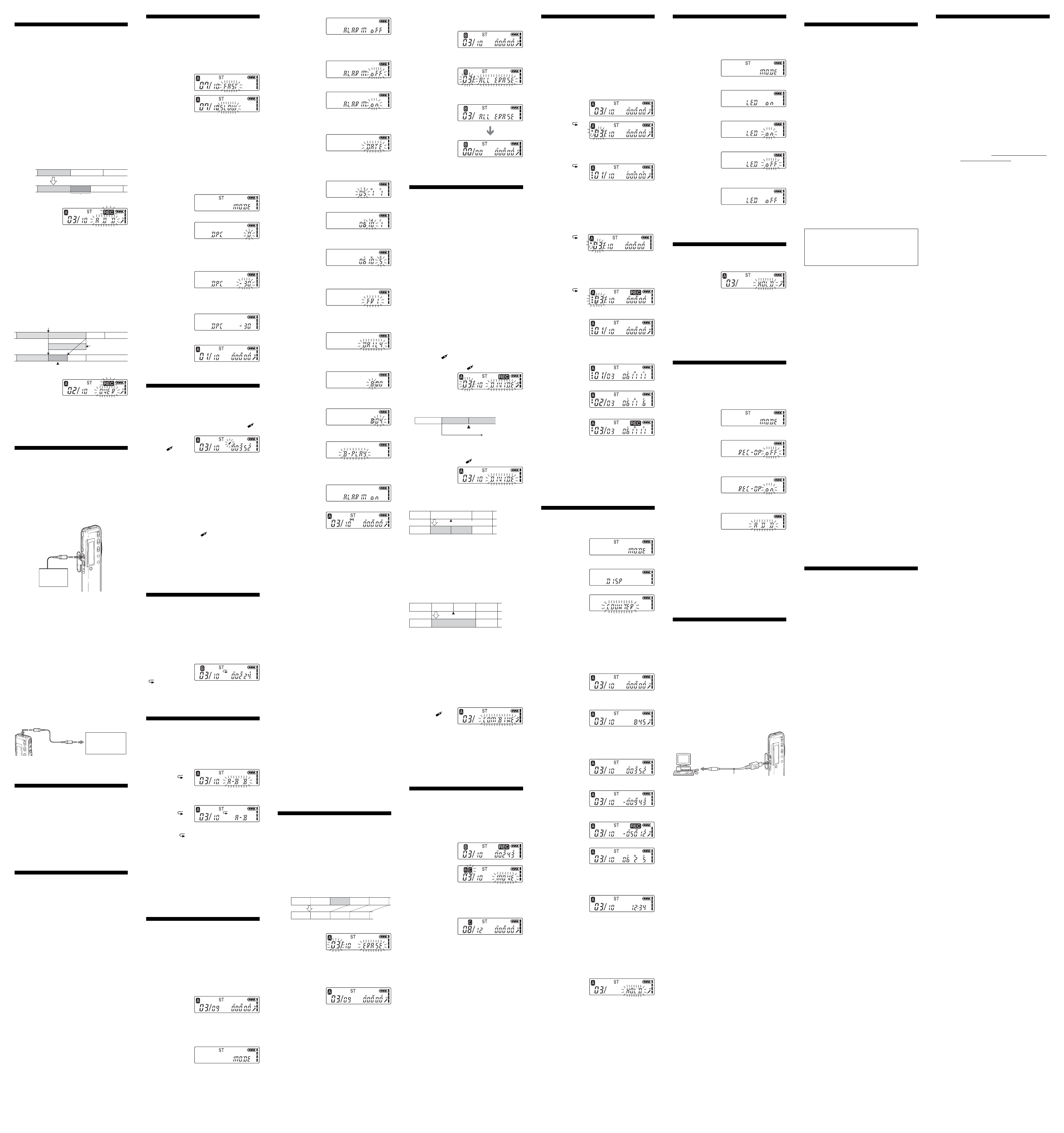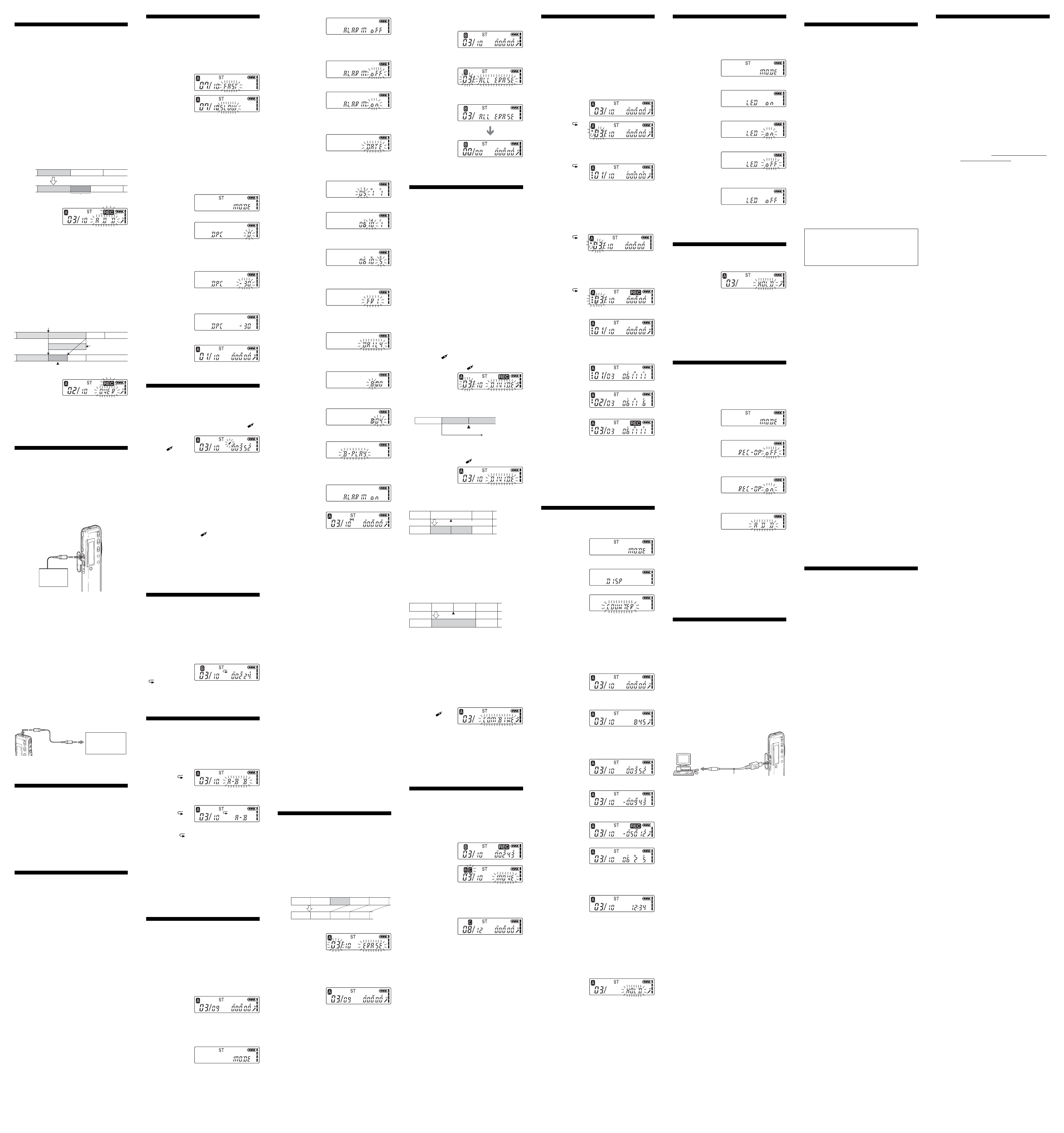
BVarious Ways of Recording
Adding a Recording to a
Previously Recorded Message
You can add a recording to the message being played
back.
Notes
• At a factory setting, you cannot add a recording not to erase
the message by accidental operation. See “Using an Adding
Recording” to change the setting.
• The added or overwritten portion of a message will be
recorded in the same recording mode (ST, STLP, SP or LP)
as the original message, regardless of the current recording
mode setting.
• You cannot add or overwrite a recording if the remaining
memory is insufficient. For more information, see
“Troubleshooting“.
• You cannot add or overwrite a recording onto an MP3 file.
Adding a Recording to a Previously Recorded
Message
When REC-OP in the menu is set to “ADD”, you can add
a recording to the message being played back (see “Using
an Adding Recording”).
The added recording will be placed after the current
message and counted as a part of the message.
During
playback of
Message 3
After
adding a
recording
Added recording
Message 3 Message 4
Message 3 Message 4
1 During playback,
press zREC/REC
PAUSE briefly.
“REC” and
“ADD” will flash and the unit stops in the recording
pause mode.
2 While “REC” and “ADD” are flashing, press
zREC/REC PAUSE.
“REC” is displayed and “ADD” flashes for 3 seconds
on the display window. The OPR indicator will light
in red. Then the new recording will be added at the
end of the current message.
3 Press xSTOP to stop the recording.
Adding an Overwrite Recording during Playback
When REC-OP in the menu is set to “OVER”, you can
add an overwrite recording after the selected point in a
recorded message. The part of the message after the
selected point is deleted.
The deleted part of
Message 2
Added overwrite recording in Message 2
Message 3
Message 2
Message 3
Message 4
Message 4
The starting point of an overwrite recording
Message 2
1 During playback,
press zREC/REC
PAUSE briefly.
“REC” is displayed.
“OVER” flashes on the display window and the OPR
indicator flashes in red.
2 Press zREC/REC PAUSE to start recording.
The display returns to the display mode set in the
menu and the OPR indicator lights in red.
3 Press xSTOP to stop the recording.
Recording with an External
Microphone or Other Equipment
Recording with an External
Microphone
Connect an external microphone to the m (microphone)
jack.
When you connect an external microphone, the built-in
microphone is automatically cut off. When a plug in
power type microphone is connected, power is
automatically supplied to the microphone from the IC
recorder.
mini-plug (stereo)
Stereo
microphone
1 Recommended types of microphones
You can use the ECM-CS10 Sony electret condenser
microphone (not supplied).
Recording from Other Equipment
To record sound of other equipment with the IC recorder,
connect the m (microphone) jack of the IC recorder to the
earphone jack of other equipment (tape recorder etc.) by
using a resistance audio connecting cable.
Before you start recording, set the microphone sensitivity
by setting SENS in the menu to “H” (high).
Note
If you use an audio connecting cable without a resistor,
sound may be recorded interrupted. Make sure to use a
resistance audio connecting cable.
Recording with Other Equipment
To record the sound of the IC recorder with other
equipment, connect the i (headphones) jack of the IC
recorder to the audio input connector (minijack, stereo) of
other equipment.
mini-plug (stereo)
Tape recorder,
etc.
mini-plug (stereo)
BVarious Ways of Playback
Locating quickly the point you
wish to start playback (Easy
Search)
When EASY-S is set to “on” in the menu, you can quickly
locate the point you wish to start playback by pressing
the jog lever up or down (>/.) repeatedly during
playback or playback pause.
You can go back approx. 3 seconds by pressing the jog
lever down (.) once, or advance approx. 10 seconds
by pressing the jog lever up (>) once. This function is
useful when locating a desired point in a long recording.
Adjusting the playback sound
by amplifying inaudible sound
— Digital Voice Up function
You can make the playback sound well-balanced and
more audible by amplifying only the inaudible low-level
part of a recorded message and adjusting the overall
recording to its optimum level (Digital Voice Up
function). This function is useful to hear a meeting with
each speaker's voice more audible.
During playback or stop, slide the VOICE
UP switch to “ON”.
The message is played back with adjusted sound.
To resume normal playback
Slide the VOICE UP switch to “OFF”.
Note
Depending on the area you purchased the unit, the Digital
Voice Up switch name shown on the unit may differ.
BEditing Messages
Erasing Messages
You can erase the recorded messages one by one or all
messages in a folder at a time.
Note
Once a recording has been erased, you cannot retrieve it.
Erasing Messages one by one
You can erase unnecessary messages only.
When a message is erased, the remaining messages will
advance and be renumbered so that there will be no
space between messages.
1 Press ERASE
while playing
back the
message you
want to erase or press ERASE for more than 1
second during stop mode.
The message number and “ERASE” will flash while
the first and last 5 seconds of the message are played
back 10 times.
2 Press ERASE
while the
message is being
played back and
“ERASE” is flashing.
The message is erased and the remaining messages
will be renumbered. (For example, if you erase
Message 3, Message 4 will be renumbered as
Message 3. When erasing is completed, the unit will
stop at the beginning of the following message.)
To cancel erasing
Press xSTOP before step 2.
To erase other messages
Repeat steps 1 and 2.
To erase a message partially
First divide the message and then proceed from step 1 to
erase the unnecessary message.
Before
erasing
After
erasing
Remaining messages are renumbered.
Erase Message 3
Message 1
Message 1
Message 2
Message 2
Message 3
Message 3
Message 4
Message 4
Message 5
Playing Back a Message at a
Desired Time with an Alarm
You can sound an alarm and start playback of a selected
message at a desired time. You can have the message
played back at a specified date, once every week, or the
same time everyday.
You can also sound the alarm without playing back a
message.
Note
When the clock is not set or no messages are recorded, you
cannot set the alarm.
1 Select the
message you
want to play
back.
For more information about selecting the desired
message, see step 1 and 2 of “Playing Back
Messages“.
2 Enter the alarm setting mode.
1 Press the jog
lever toward
MENU.
The menu
mode will be displayed in the display
window.
Dividing a Message into Two/
Combining Messages
You can divide a message, or combine messages.
• You can divide a message into two while recording/
playing back messages.
• You can combine messages in stop mode.
Notes
• Due to the recording system of an IC recorder, you may not
be able to divide or combine messages in some cases.
• You cannot divide or combine MP3 files.
Dividing a Message
You can divide a message during recording or playback,
so that the message is divided into two and the new
message number is added to the divided message. By
dividing a message, you can easily find the point you
want to play back when you make a long recording such
as a meeting.
You can divide a message until the total number of
messages in the folder becomes 99.
Notes
• You need a certain amount of space in the memory to divide
a message. For more information, see “On system
limitations of the IC recorder“.
• If you divide a message with priority mark(s), priority
mark(s) will be added to both parts of the divided message.
While recording or playing back a message,
press DIVIDE/
(bookmark) at the point you
want to divide.
• When you press DIVIDE/
(bookmark) during
recording:
The new message
number is added at
the point you
pressed the button, and the new message number and
“DIVIDE“ flash for 3 seconds.
The message will be divided into two; however, the
messages will be recorded without a break.
Message 1 Message 2 Message 3
A message is divided.
Recording
continues.
1 Tip
You can divide a message during recording pause.
• When you press DIVIDE/ (bookmark) during
playback:
The message is
divided into two at
the point you
pressed the button, and “DIVIDE“ flashes for 3
seconds.
The message numbers of the following messages will
increase by one.
To play the divided message
Press the jog lever up or down (>/.) to display the
message number as the divided messages have message
numbers.
1 To play the divided messages continuously
Select “on” for CONT in the menu as described in “Operating
the Menu”.
Combining Messages
You can combine two messages into one.
Notes
• After combining messages, the latter message’s alarm
setting, priority mark(s) and bookmark will be deleted.
• If you combine messages with a bookmark, the following
procedures will erase the bookmark. To combine messages,
redo the procedures.
• You cannot combine messages of different recording modes.
1 Press xSTOP to stop the IC recorder.
2 Press the jog lever up or down (>/.) to
display the number of the second of the two
messages you want to combine.
3 While pressing
DIVIDE/
(bookmark),
press ERASE for
more than 1 second.
“COMBINE” will flash for 10 seconds.
4 Press ERASE while the display is flashing.
The two messages are combined into one and the
messages will be renumbered as in the illustration.
To cancel erasing
Press xSTOP before step 4.
The message
numbers
increase.
A message is divided.
Message 1 Message 2 Message 3
Message 1 Message 2 Message 3 Message 4
Message 1 Message 2 Message 3 Message 4
Message 1 Message 2 Message 3
The message
numbers
decrease.
Messages are combined.
Moving Messages to a Different
Folder
You can move the recorded messages to another folder.
When you move a message to another folder, the one in
the previous folder will be deleted.
Example: Moving Message 3 in Folder B to Folder C
1 Play back the
message you
want to move.
2 Turn the jog
lever toward
FOLDER
repeatedly to
select the folder that you want to move the
message into.
The destination folder and “MOVE” flash. The first
and last 5 seconds of the message will be played
back.
3 Press the jog
lever (x•B).
The message is
moved to the
destination folder. Messages are sorted in order of
the recorded date and time or the number of the
priority marks in the folder.
To cancel moving the message
Press xSTOP before step 3.
Adjusting the Playback Speed —
DPC (Digital Pitch Control)
You can adjust the speed of the playback between twice
the normal speed (+100%) and half the normal speed
(–50%). The message is played back in natural tone
thanks to the digital processing function.
Playing back a message rapidly or slowly
Slide the DPC switch to
“ON”.
“FAST” or “SLOW”
flashes for 3 seconds
and the message is
played back at the
speed specified with
the menu.
To resume normal playback
Slide the DPC switch to “OFF”.
Note
When you want to play back an MP3 file of more than
192kbps, set the DPC switch to “OFF”, or if the switch is set to
“ON”, adjust the speed of the playback to slower than 10%
(toward –). If the speed is set to faster than 10% (toward +),
“NO FAST” will appear and the playback becomes normal.
Setting the playback speed
You can set the playback speed when the DPC switch is
set to “ON”. The setting for the playback speed holds
effective until you change the setting.
1 Turn the jog
lever toward
MENU to display
the menu mode.
2 Press the jog
lever up or
down (>/
.) to select
“DPC”, then press the jog lever (x•B).
The playback speed setting mode will be displayed.
The flashing number represents the playback speed
in percentage with the standard speed as “0”.
3 Press the jog
lever up or
down (>/.)
to set the
playback speed.
•Fast play (up to +100% by 10%): Press up (>).
•
Slow play (down to –50% by 5%): Press down (.).
4 Press the job
lever (x•B).
The specified
playback speed is
confirmed.
5 Press the jog
lever toward
MENU to exit
the menu mode.
The normal display appears.
Adding a Bookmark
You can add a bookmark at a point in a message and use
it during playback. You can add only one bookmark in
each message.
During playback or stop, press DIVIDE/
(bookmark) for more than 1 second.
A bookmark is added
and the bookmark
indicator (
) flashes
for 3 seconds.
If you add a bookmark to a message that already has a
bookmark, a previously added bookmark is deleted and a
bookmark is added to the newly specified point.
To start playback at the bookmark
Press the jog lever up or down (>/.) during stop so
that the bookmark indicator flashes for 3 seconds. Then
press the jog lever (x•B).
To delete the bookmark
1 In stop mode, press the jog lever up or down (>/
.) to display the number of the message with the
bookmark you wish to delete.
2 While pressing DIVIDE/
(bookmark), press ERASE
for more than 1 second.
3 Press ERASE while the bookmark indicator and
“ERASE ” are flashing.
Notes
• If you want to combine messages to which the bookmark is
already added, delete the bookmark before combining
messages.
• You cannot add a bookmark to an MP3 file.
Playing back all messages in a
folder continuously
— Continuous Play
When CONT is set to “on” in the menu, you can play
back all the messages in a folder continuously. You can
change the setting during playback.
Playing back a message repeatedly —
Repeat Play
During playback, press
the jog lever (x•B) for
more than one second.
“
” will be displayed
and the selected
message will be played back repeatedly.
To resume normal playback, press the jog lever (x•B)
again. To stop playback, press xSTOP.
Playing Back the Specified
Section Repeatedly — A-B
Repeat
While playing back a message, you can set the start (A)
and end (B) points for a section you wish to play
repeatedly.
1 During playback,
press A-B
(repeat)/
PRIORITY briefly.
The starting point (A) of the section you wish to play
repeatedly is set. “A-B B” flashes.
2 During playback,
press A-B
(repeat)/
PRIORITY briefly.
The finishing point (B) of the section is set.
“A-B” and “
” are displayed and the specified
section is played back repeatedly.
To resume normal playback
Press the jog lever (x•B).
To stop A-B Repeat playback
Press xSTOP.
Notes
• You cannot set A-B Repeat for a section that overlaps two or
more messages.
• If you do not set the finishing point (B), the finishing point
is automatically set at the end (or the beginning) of the
message.
2 Press the jog
lever up or
down (>/
.) to select
“ALARM oFF”.
If the alarm has been already set to “on”,
“ALARM on” will be displayed.
3 Press the jog
lever (x•B).
The alarm
setting mode
will be displayed in the display window.
4 Press the jog
lever up or
down (>/
.) to select
“on”.
If “on” has already been selected, follow the
next step.
5 Press the jog
lever (x•B).
“DATE” will
be displayed
in the display window.
3 Set the alarm date and time.
To play back on a desired date
1 Press the jog
lever (x•B)
while “DATE”
is displayed.
The year digits will flash.
2 Press the jog
lever up or
down (>/
.) to select
the year digits and press the jog lever (x•B).
The month digits will flash.
3 Set the month
and the day in
sequence, then
press the jog
lever (x•B).
To play back once a week
Press the jog lever
up or down (>/
.) to select the
day of the week
(“SUN” for Sunday to “SAT” for Saturday). Then
press the jog lever (x•B).
To play back at the same time every day
Press the jog lever
up or down (>/
.) to select
“DAILY”. Then
press the jog lever (x•B).
4 Select the alarm time.
1 Press the jog
lever up or
down (>/
.) to select
the hour digits, and press the jog lever (x•B).
The minute digit will flash.
2 Press the jog
lever up or
down (>/
.) to select
the minute digits, and press the jog lever (x•B).
5 Select the alarm
playback.
Press the jog lever
up or down (>/
.) to select the alarm sound either from “B-PLAY”
(for starting playback after the alarm) or “B-ONLY”
(for only the alarm).
6 Press the jog
lever (x•B).
The setting is
finished.
7 Press the jog
lever toward
MENU to exit
the menu mode.
The normal display appears.
“,” is displayed when the message having an alarm
setting is selected.
When the set date and time comes
At the set time, the alarm will sound for about 10 seconds
and the selected message will be played back (If you have
selected “B-ONLY“ in step 5, only the alarm will sound).
During alarm playback, “ALARM” will flash in the
display window.
When the playback ends, the unit will stop automatically
at the beginning of that message.
1To listen to the same message again
Press the jog lever (x•B). The same message will be played
back from the beginning.
1To cancel the alarm setting before the playback
starts
Press xSTOP while the alarm sound is heard. You can stop
the alarm playback even when the HOLD function is
activated.
To cancel the alarm setting
In step 2, select “oFF” and then press the jog lever (x•B).
To check the alarm setting
Follow steps 1 through 2 to display the current alarm
date and time. Then follow steps 3 to 7 to change the
alarm date and time.
Notes
• If the alarm time comes while another message is being
played back with an alarm, the playback stops and the new
message will be played back.
• If the alarm time comes during recording, the alarm will
sound after the recording is finished. “,” will flash when
the alarm time comes.
• If more than one alarm time comes during recording, only
the first message will be played back.
• When the alarm time comes when the unit is in the menu
mode, alarm will sound and the menu mode will be
cancelled.
• If you divide a message you set the alarm for, alarm setting
remains on only the first part of the divided message.
• If you combine messages you set the alarm for, the alarm
setting of the latter message will be cancelled.
• Alarm setting will not be cancelled when the alarm
playback finishes.
Erasing All Messages in a Folder
You can erase all recorded messages in a folder.
1 Turn the jog
lever toward
FOLDER
repeatedly to
display the folder (A, B, C, D or E) containing
the messages you want to erase.
2 While pressing
xSTOP, press
ERASE for more
than 1 second.
The message number and “ALL ERASE” will flash
for 10 seconds.
3 While “ALL
ERASE” is
flashing, press
ERASE.
All the recorded
messages
contained in the
folder are deleted.
The folder itself
will not be deleted.
To cancel erasing
Press xSTOP before step 3.
Specifications
Recording media
Built-in flash memory 128 MB (ICD-SX46) /
256 MB (ICD-SX56) / 512 MB (ICD-SX66),
Stereo/Monaural recording
Recording time
See “Recording Messages”.
Frequency range
•ST: 60 Hz - 13,500 Hz
•STLP: 60 Hz - 6,900 Hz
•SP: 60 Hz - 7,000 Hz
•LP: 80 Hz - 3,500 Hz
Speaker Approx. 16 mm (
21
/
32
in.) dia.
Power output
150 mW
Input/Output
•Microphone jack (minijack, stereo)
– input for plug in power, minimum input
level: 0.6 mV, 3 kilohms or lower
impedance microphone
•Headphones jack (minijack, stereo)
– output for 8 - 300 ohms headphones
•USB connector
• DC IN 3V jack (
For Korean and the People’s
Republic of China models, this jack does not
exist.)
Playback speed control
+100% to –50% (DPC)
Power requirements
Two LR03 (size AAA) alkaline batteries: 3 V DC
Dimensions (w/h/d) (not incl. projecting parts and
controls)
28.0 × 120.0 × 13.8 mm (1
1
/
8
× 4
3
/
4
×
9
/
16
in.)
Mass (incl. batteries)
64 g (2.26 oz)
Supplied accessories
Stereo headphones × 1
USB connecting cable × 1
Application Software (CD-ROM) × 1
LR03 (size AAA) alkaline batteries x 2
Carrying pouch x 1
Optional accessories
Stereo headphones MDR-EX71SL, MDR-
E931LP/Active speaker SRS-T88, SRS-T80/
Electret condenser microphone ECM-CS10,
ECM-TL1, ECM-DS70* (* for Tourist model
only)/Audio connecting cable RK-G134HG,
RK-G135HG, RK-G136HG, RK-G139HG
(excluding Europe)/AC power adaptor AC-
E30HG (excluding the models for Korea, the
People’s Republic of China, Australia, and
New Zealand)
Your dealer may not handle some of the above listed
optional accessories. Please ask the dealer for detailed
information.
Design and specifications are subject to change without
notice.
BOther Information
Precautions
On power
• Operate the unit only on 3 V DC. Use two LR03 (size
AAA) alkaline batteries.
On safety
• Do not operate the unit while driving, cycling or
operating any motorized vehicle.
On handling
• Do not leave the unit in a location near heat sources, or
in a place subject to direct sunlight, excessive dust or
mechanical shock.
• Should any solid object or liquid fall into the unit,
remove the batteries and have the unit checked by
qualified personnel before operating it any further.
On noise
• Noise may be heard when the unit is placed near an
AC power source, a fluorescent lamp or a mobile
phone during recording or playback.
• Noise may be recorded when an object, such as your
finger, etc., rubs or scratches the unit during recording.
On maintenance
• To clean the exterior, use a soft cloth slightly
moistened in water. Do not use alcohol, benzine or
thinner.
If you place a magnetic card near the speaker of the unit,
the card may be affected by the magnet of the speaker
and may become unusable. Please keep a magnetic card
away from the unit.
If you have any questions or problems concerning your
unit, please consult your nearest Sony dealer.
Backup recommendations
To avoid potential risk of data loss caused by
accidental operation or malfunction of the IC recorder,
we recommend that you save a backup copy of your
recorded messages on a tape recorder or to a
computer, etc.
On system limitations of the IC
recorder
There are some system limitations of the unit. Troubles as
mentioned below are not malfunctions of the unit.
You cannot record messages up to the
maximum recording time.
• If you record messages in a mixture of ST, STLP, SP
and LP modes, the recordable time varies from the
maximum ST mode recording time to the maximum
LP mode recording time.
• Due to the limitation of the IC recording system
mentioned above, the sum of the total recorded time in
the counter (elapsed time) and the remaining time
becomes shorter than the maximum recording time of
the IC recorder.
You cannot divide a message.
• You cannot divide a message in a folder which has 99
messages.
• If you divide messages frequently, the unit may
become unable to divide a message.
• You cannot divide an MP3 file. “NO EDIT” appears in
the display window.
You cannot combine messages.
• You cannot combine different recording mode (ST/
STLP/SP/LP) messages.
• If you divide or combine messages frequently, the unit
may become unable to combine messages.
• You cannot combine MP3 files. “NO EDIT” appears in
the display window.
You cannot add additional recording.
• You cannot record an MP3 file. “NO EDIT” appears in
the display window.
You cannot overwrite a recording.
• You cannot overwirte an MP3 file. “NO EDIT” appears
in the display window.
You cannot display the remaining time in the
REM (remaining time) mode.
• When recording with the VOR function in LP mode,
the time display may not be correct (ICD-SX 66 only).
DPC function does not work.
• You cannot set the playback speed to more than +10%
with an MP3 file with a speed of more than 192kbps. If
you try to do so, “NO FAST” will appear in the display
window and the playback becomes normal.
You cannot add a bookmark.
• You cannot add a bookmark to an MP3 file. “NO
EDIT” appears in the display window.
If an Error Message is displayed
If the following error messages are displayed, do the
remedies described here.
Should any problem persist after you have made these
checks, consult your nearest Sony dealer.
BACK-D
• You set the alarm when the time is already past. Check
it and set the appropriate date and time.
Err ACCESS
• The IC recorder failed in memory access. Remove and
then insert the batteries.
ERR DATA
• The file is not supported by the “Digital Voice Editor”
software, or the file itself is corrupted.
FULL
• The remaining memory of the IC recorder is too small.
Erase some messages before recording.
• When there are already 99 messages in the selected
folder or the remaining memory of the IC recorder is
short, you cannot divide a message. Erase some
messages before dividing a message.
LO DC-IN
• An AC power adaptor that is not compatible with the
IC recorder is connected. Make sure to use the AC
power adaptor for the IC recorder (excluding the
Korean and the People’s Republic of China models).
LOW BATT
• Batteries are weak. Replace batteries with new ones.
NO DATA
• The selected folder does not have any messages. You
cannot set the alarm, etc. because of this.
NO CMB
• You cannot combine messages of different modes.
PRE SET
• You set the alarm to play back a message at a date and
time previously set on another message. Change the
alarm setting.
REC-OP OFF
• REC-OP in the menu is se to “oFF” and you cannot
add or overwrite a recording.
SET DATE
• If you do not set date and time, you cannot make
alarm setting. To set date and time, see “Step 2: Setting
the Clock”.
ERR 01
• The IC recorder cannot access the memory or cannot
format the memory.
ERR 02
• The IC recorder cannot write (record or erase) the data
in the memory.
ERR 03
• The IC recorder cannot read the memory.
ERR 04
• The IC recorder cannot load or write the settings.
ERR 05
• An error other than the above occurs.
For the error messages of the “Digital Voice Editor”,
please refer to the online Help files.
Turning off the OPR Indicator
(LED)
During recording and playback, the OPR (operation)
indicator lights or flashes. You can set the OPR indicator
to turn off even in operation.
1 Turn the jog
lever toward
MENU.
The menu mode
will be displayed.
2 Press the jog
lever up or
down (>/.)
to select “LED
on”.
3 Press the jog
lever (x•B).
The LED setting
mode will be
displayed.
4 Press the jog
lever up or
down (>/.)
to select “oFF”,
and then press the jog lever (x•B).
The setting is changed.
5 Press the jog
lever toward
MENU to exit
the menu mode.
The normal display appears.
To turn on the OPR indicator
In step 4 , select “on” and then press the jog lever (x•B).
Preventing Accidental Operation
— HOLD Function
Slide the HOLD switch
in the direction of the
arrow. “HOLD” will
flash for 3 seconds,
indicating that all the functions of the buttons are locked.
When the HOLD function is activated during stop, all the
display will be turned off after “HOLD” flashes.
To cancel the HOLD function
Slide the HOLD switch in the opposite direction.
1 Tip
Even if the HOLD function is activated, you can stop the
alarm playback. To stop the alarm or playback, press xSTOP.
(You cannot stop usual playback.)
Using an Adding Recording
At a factory setting, you cannot add a recording not to
erase the message by accidental operation. If you want to
add a recording to a previously recorded message or add
an overwrite recording, change the REC-OP setting in the
procedures below.
1 Turn the jog
lever toward
MENU.
The menu mode
will be displayed in the display window.
2 Press the jog
lever up or
down (>/
.) to select
“REC-OP”, then press the jog lever (x•B).
The adding recording window will be displayed.
3 Press the jog
lever up or
down (>/
.) to select
“on”, then press the jog lever (x•B).
The setting is changed.
4 Press the jog
lever up or
down (>/
.) to select
“ADD” or “OVER”, then press the jog lever
(x•B).
• ADD: adds a recording to a previously recorded
message
• OVER: adds an overwrite recording
5 Press the jog lever toward MENU to exit the
menu mode.
The normal display appears.
To prohibit to add a recording
In step 3 , select “oFF” and then press the jog lever
(x•B).
Using the ”Digital Voice Editor“
Software
By connecting the IC recorder to your computer with the
supplied USB cable, you can use the “Digital Voice
Editor” software to do the following:
• Add files in MP3 format without converting.
• Save the IC recorder messages on your computer’s
hard disk.
• Transfer the PC messages back to the IC recorder.
• Play or edit the messages on your computer.
• Send a voice e-mail message using MAPI e-mail
software.
• Transcribe your IC recorder message using Dragon
NaturallySpeaking
®
speech-recognition software (not
supplied).
For the details, see the supplied “Digital Voice Editor 2”
software operating instructions.
Connection
To USB connector
of IC recorder
To USB
connector of
your computer
Connecting cable
(supplied)
Notes on adding files in MP3 format to the IC recorder
• When you want to play back an MP3 file of more than
192kbps, set the DPC switch to “OFF”, or if the switch is set
to “ON”, adjust the speed of the playback to slower than
10% (toward –). If the speed is set to faster than 10%
(toward +), “NO FAST” will appear and the playback
becomes normal.
• When an MP3 file made at VBR (variable bit rate) is being
played, time may not be displayed correctly.
• If MP3 files made at a high bit rate are played continuously,
the buttons on the IC recorder may not work momentarily.
• “MP3” is not displayed in the window even when an MP3
file is played back.
• Some edit functions can not be used.
Maximum playback time of an MP3 file
Maximum playback time when an MP3 file of 128kbps is
played back is as follows.
ICD-SX46: 2 hours 10 minutes
ICD-SX56: 4 hours 25 minutes
ICD-SX66: 9 hours
System requirements
Your computer and system software must meet the
following minimum requirements.
• IBM PC/AT or compatible
– CPU: 266MHz Pentium
®
II processor or higher
– RAM: 64MB or more
– Hard disk space: 70MB or more depending on the
size and number of sound files you store
– CD-ROM drive
– USB port
– Sound board: Sound Blaster 16 compatible
– Display: High color (16 bits) or more and 800 x 480
dots or more
• OS: Microsoft
®
Windows
®
XP Media Center Edition
2004/Windows
®
XP Media Center Edition/Windows
®
XP Professional/Windows
®
XP Home Edition/
Windows
®
2000 Professional/Windows
®
Millennium
Edition*/Windows
®
98 Second Edition* standard
installation (You cannot use this software with
Windows
®
98, Windows
®
95 or Windows
®
NT.)
* Excluding the People’s Republic of China model
Notes
• You cannot use the software with a Macintosh machine.
•A handmade computer, a computer whose operating
system is installed or upgraded by the user, or a computer
with multi-boot operating environment are not supported.
Adding Priority Mark(s)
— Priority Mark Function
Usually the recorded messages are lined up in the order
of recording.
By adding priority marks (★) to important messages, you
can renumber the messages in the order of their priority.
There are four levels, “★★★” (the most important),
“★★”, “★”, and no priority mark. You can add priority
marks both in the stop mode and in the playback mode.
Adding Priority Mark(s) in the Stop
Mode
1 Select the
message you
want to mark.
2 Press A-B
(repeat)/
PRIORITY for
more than 1
second.
“★” and the message number indication will flash on
the display window.
3 Press A-B
(repeat)/
PRIORITY
repeatedly to
select the number of priority mark(s) (★) while
indications are flashing.
The setting is finished when the priority mark(s) (★)
light(s) steadily in the display window and the
messages are renumbered.
Adding Priority Mark(s) during
Playback
1 Press A-B
(repeat)/
PRIORITY for
more than 1
second during playback of the message you
want to mark.
“★” and the message number indication will flash on
the display window while the first and last 5 seconds
of the message is played back 10 times.
2 Press A-B
(repeat)/
PRIORITY
repeatedly to
select the number of priority mark(s) (★).
3 Press the jog
lever (x•B) to
fix the setting.
The setting is
finished and the messages will be renumbered.
Messages with
priority mark(s)
Messages are sorted in
order of the number of
priority mark(s) (★) in
a folder. Messages
without a priority mark
are moved behind the
messages with priority
mark(s).
1 Tip
If there are over 2
messages with the same
number of priority marks
in a folder, these
messages are sorted by
the recorded date and
time (The oldest one
comes first).
Note
You can also add priority mark(s) using the supplied “Digital
Voice Editor“ software. But messages are not sorted in order
of the number of the priority marks unless you sorted by the
number of priority marks using the software.
BOther Functions
Selecting the Display Mode
You can select the display mode for stop, recording and
playback modes.
1 Turn the jog
lever toward
MENU.
The menu mode
will be displayed.
2 Press the jog
lever up or
down (>/.)
to select “DISP”.
3 Press the jog
lever (x•B).
The display setting
window will be
displayed.
4 Press the jog
lever up or
down (>/.)
to select the
display mode.
The display mode changes in the order shown.
5 Press the jog lever (x•B).
6 Turn the jog
lever toward
MENU.
The menu mode
exits and the normal mode is displayed.
1 On current time display
If the unit is left unused
for more than 3 seconds
in the stop mode, the
display will turn to the
current time display
mode as shown to the right, regardless of the display mode
setting.
You can select the display mode from the following:
x COUNTER (elapse
time)
Elapsed playback/
recording time of
one message.
x REM (remaining
time)
In the playback
mode: The
remaining time of one message indication.
In the stop and
recording mode: The
remaining recording
time indication.
x REC DATE
(recorded date)
In the playback and
playback pause
modes, the date the current message was recorded.
In the recording mode, the current date.
(If the clock has not been set, “--Y--M--D” will be
displayed.)
x REC TIME
(recorded time)
In the playback and
playback pause
modes, the time the current message was recorded.
In the recording mode, the current time.
(If the clock has not been set, “--:--” will be displayed.)
Turning off the Display
The unit is not equipped with the power button. The
display always appears on the window, which almost
will not influence the battery life. To turn off the display,
slide the HOLD switch in the direction of the arrow in the
stop mode.
“HOLD” will flash for
three seconds and then
the display turns off in
the window. To turn
on the display, slide the HOLD switch in the opposite
direction.
COUNTER n REM
NN
REC TIME n REC DATE
Message 1
Message 2
Message 3
e.g. When there are 3
messages in a folder