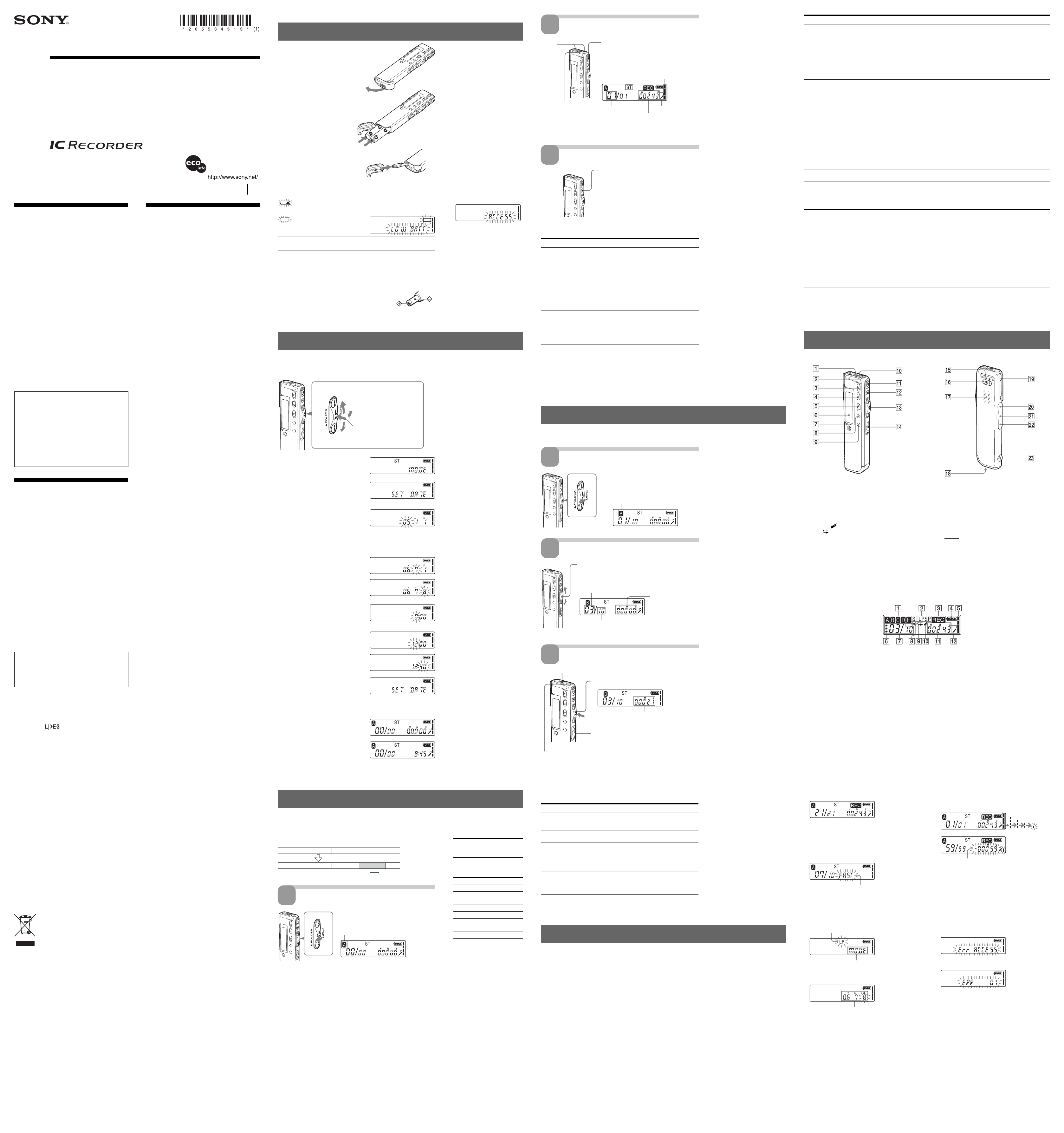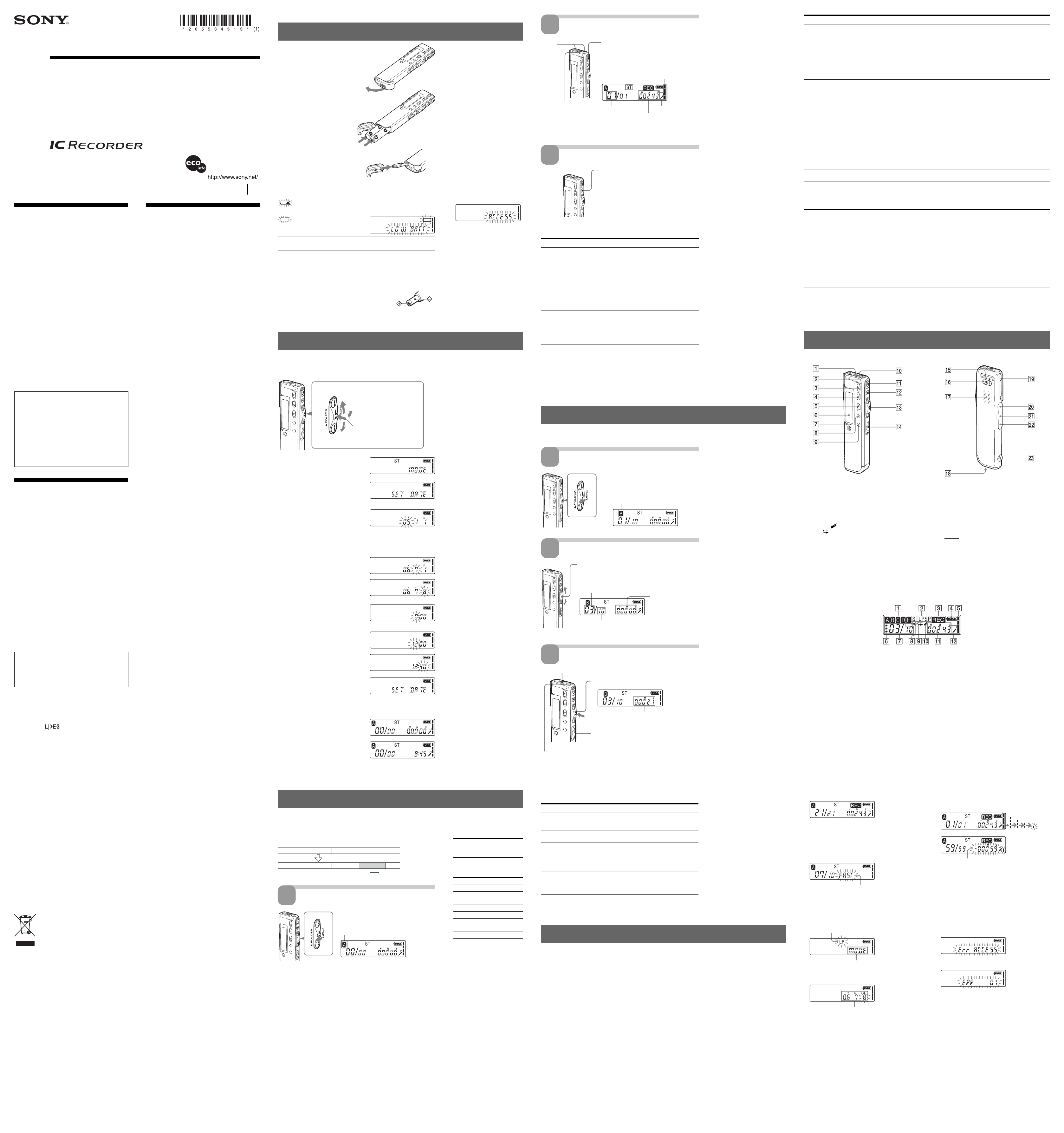
IC Recorder
Operating Instructions
2005 Sony Corporation Printed in China
ICD-SX46/SX56/SX66
Owner’s Record
The model number is located at the rear and the serial number is located inside the battery
compartment. Record the serial number in the space provided below. Refer to these numbers
whenever you call upon your Sony dealer regarding this product.
Model No.
Serial No.
Printed on 100% recycled
paper using VOC (Volatile
Organic Compound)-free
vegetable oil based ink.
For the customers in the USA
INFORMATION
This equipment has been tested and found to comply
with the limits for a Class B digital device, pursuant to
Part 15 of the FCC Rules. These limits are designed to
provide reasonable protection against harmful
interference in a residential installation. This equipment
generates, uses, and can radiate radio frequency energy
and, if not installed and used in accordance with the
instructions, may cause harmful interference to radio
communications.
However, there is no guarantee that interference will not
occur in a particular installation. If this equipment does
cause harmful interference to radio or television
reception, which can be determined by turning the
equipment off and on, the user is encouraged to try to
correct the interference by one or more of the following
measures:
– Reorient or relocate the receiving antenna.
– Increase the separation between the equipment and
receiver.
– Connect the equipment into an outlet on a circuit
different from that to which the receiver is connected.
– Consult the dealer or an experienced radio/TV
technician for help.
You are cautioned that any changes or modifications not
expressly approved in this manual could void your
authority to operate this equipment.
If you have any questions about this product, you may
call: Sony Customer Information Services Center 1-800-
222-7669 or http://www.sony.com/
Declaration of Conformity
Trade Name: SONY
Model: ICD-SX46
Responsible Party: Sony Electronics Inc.
Address: 16530 Via Esprillo, San Diego,
CA 92127 U.S.A.
Telephone Number: 858-942-2230
This device complies with part 15 of the FCC Rules.
Operation is subject to the following two conditions:
(1) This device may not cause harmful interference,
and (2) this device must accept any interference
received, including interference that may cause
undesired operation.
Notice for users
Program © 1999, 2000, 2001, 2002, 2003, 2004, 2005 Sony
Corporation
Documentation ©2005 Sony Corporation
All rights reserved. This manual or the software
described herein, in whole or in part, may not be
reproduced, translated or reduced to any machine
readable form without prior written approval from Sony
Corporation.
IN NO EVENT SHALL SONY CORPORATION BE
LIABLE FOR ANY INCIDENTAL, CONSEQUENTIAL
OR SPECIAL DAMAGES, WHETHER BASED ON TORT,
CONTRACT, OR OTHERWISE, ARISING OUT OF OR
IN CONNECTION WITH THIS MANUAL, THE
SOFTWARE OR OTHER INFORMATION CONTAINED
HEREIN OR THE USE THEREOF.
Sony Corporation reserves the right to make any
modification to this manual or the information contained
herein at any time without notice.
The software described herein may also be governed by
the terms of a separate user license agreement.
• This software is for Windows and cannot be used for
Macintosh.
• The supplied connecting cable is for the IC recorders
ICD-SX46/SX56/SX66. You cannot connect other IC
recorders.
Information
IN NO EVENT SHALL SELLER BE LIABLE FOR
ANY DIRECT, INCIDENTAL OR
CONSEQUENTIAL DAMAGES OF ANY NATURE,
OR LOSSES OR EXPENSES RESULTING FROM
ANY DEFECTIVE PRODUCT OR THE USE OF ANY
PRODUCT.
The validity of the CE marking is restricted to only those
countries where it is legally enforced, mainly in the
countries EEA (European Economic Area).
Trademarks
• “LPEC” and are the registered trademarks of
Sony Corporation.
• IBM and PC/AT are registered trademarks of
International Business Machines Corporation.
• Microsoft, Windows and Outlook are trademarks of
Microsoft Corporation, registered in the USA and
other countries.
Copyright ©1995 Microsoft Corporation.
All rights reserved.
Portion Copyright ©1995 Microsoft Corporation
• Apple and Macintosh are trademarks of Apple
Computer Inc., registered in the USA and other
countries.
• Pentium is a registered trademark of Intel Corporation.
• US and foreign patents licensed from Dolby
Laboratories.
• NaturallySpeaking, Dragon Systems are trademarks
owned by ScanSoft, Inc. and are registered in the
United States and/or other countries.
• All other trademarks and registered trademarks are
trademarks or registered trademarks of their
respective holders. Furthermore, “™” and “
®
” are not
mentioned in each case in this manual.
• MPEG Layer-3 audio coding technology and patents
licensed from Fraunhofer IIS and Thomson.
The “Digital Voice Editor” uses software modules as shown
below:
Microsoft
®
DirectX
®
©2001 Microsoft Corporation. All rights reserved.
Disposal of Old Electrical & Electronic
Equipment (Applicable in the European
Union and other European countries with
separate collection systems)
This symbol on the product or on its
packaging indicates that this product shall
not be treated as household waste. Instead it
shall be handed over to the applicable
collection point for the recycling of electrical
and electronic equipment. By ensuring this
product is disposed of correctly, you will
help prevent potential negative consequences for the
environment and human health, which could otherwise
be caused by inappropriate waste handling of this
product. The recycling of materials will help to conserve
natural resources. For more detailed information about
recycling of this product, please contact your local Civic
Office, your household waste disposal service or the shop
where you purchased the product.
Applicable accessories: Headphones
Troubleshooting
Before taking the unit for repair, check the following
sections. Should any problem persist after you have made
these checks, consult your nearest Sony dealer.
The unit does not operate.
• The batteries have been inserted with incorrect
polarity.
• The batteries are weak.
• The buttons are locked with the HOLD switch. (If you
press any button, “HOLD” will appear for 3 seconds.)
No sound comes from the speaker.
• The headphones are plugged in.
• The volume is turned down completely.
Sound comes from the speaker even when the
headphones are plugged in.
• If you plug in the headphones not securely during
playback, the sound may come from the speaker.
Unplug the headphones and then insert them securely.
The OPR indicator does not light.
• LED in the menu is set to “oFF”. Display the menu and
set LED to “on”.
You cannot start recording.
• The memory is full. Erase some of the messages. Or
use the Digital Voice Editor to save the IC recorder
messages to the hard disk of your PC.
• 99 messages have already been recorded in the
selected folder. Select another folder or erase some of
the messages.
You cannot erase a message.
• The message or the folder containing the message is
set to “Read-only“ in the computer. Display the
message or the folder using Windows Explorer and
remove the check for “Read-only“ under “Properties“.
You cannot add a recording or an overwrite
recording to the previously recorded message.
• The remaining memory is too short. The overwritten
part will be deleted after the overwriting part finishes
recording. Therefore, you can only overwrite within
the remaining recording time.
• At a factory setting, REC-OP (recording option) is set
to “oFF”. Display the menu and set REC-OP to “on”.
Recording is interrupted.
• The advanced VOR (Voice Operated Recording)
function is activated. Set VOR in the menu to “oFF”.
Recording is interrupted (when recording from
an external device).
• If you use an audio connecting cable without a resistor
to connect the sound source to the IC recorder, sound
may be recorded interrupted. Make sure to use a
resistance audio connecting cable.
Noise is heard.
• An object, such as your finger, etc., accidentally
rubbed or scratched the unit during recording so that
noise was recorded.
• The unit was placed near an AC power source, a
fluorescent lamp or a mobile phone during recording
or playback.
• Plug of the connected microphone was dirty when
recording. Clean the plug.
• Headphones plug is dirty. Clean the plug.
Recording level is low.
• SENS (microphone sensitivity) is set to “L”. Display
the menu and set SENS to “H”.
• If it is difficult to hear small sound of a recorded
message, slide the VOICE UP switch to “ON”.
Playback sound may become more audible.
Playback speed is too fast or too slow.
• The playback speed is adjusted in DPC in the menu.
Slide the DPC switch to “OFF” or display “DPC” in
the menu and adjust the playback speed.
“--:--” is displayed.
• You have not set the clock.
“--Y--M--D” or “--:--” is displayed on the REC
DATE display.
• The date and time of recording will not be displayed if
you recorded the message when the clock was not set.
There are fewer menu items in the menu
mode.
• There are some menu items which are not displayed
while the unit is in recording or playback mode.
You cannot combine messages.
• The bookmark is set for the message. Delete the
bookmark, and then combine messages.
Messages are not sorted in order of the
number of priority marks in a folder.
• Unless you sort messages using the supplied “Digital
Voice Editor“ software, messages are displayed in the
unit in the same way as specified in the computer. Sort
again in the order of the number of priority marks in
the computer using the supplied “Digital Voice
Editor“ software.
The remaining time displayed in the display
window is shorter than that displayed in the
supplied “Digital Voice Editor“ software.
• The unit requires a certain amount of memory for
system operation. That amount is subtracted from the
remaining time, which is the reason for the difference.
The battery life is short.
• The battery life mentioned in “Step 1: Installing the
Batteries” is based on playback through internal
speaker with the medium volume level (using Sony
alkaline batteries LR03(SG)). The battery life may
shorten depending on the operation of the unit.
“ACCESS” display does not disappear.
• If the unit is required to process excessive amount of
data, “ACCESS“ may be displayed for an extended
period of time. This is not a malfunction of the unit.
Wait until the message disappears.
The unit does not operate correctly.
• Take out the batteries and insert them again with
correct polarity.
You cannot connect the unit to the PC.
• Refer to the “Digital Voice Editor 2” operating
instructions.
Please note that recorded messages may be erased during
service or repair work.
BGetting started
Step 1: Installing the Batteries
1 Slide and lift the battery
compartment lid.
2 Insert two LR03 (size AAA)
alkaline batteries with correct
polarity, and close the lid.
Clock setting display appears
when you insert batteries for the
first time, or when you insert
batteries after the unit has been
without batteries for a certain
period of time. Please refer to
steps 3 to 6 in “Step 2: Setting the
Clock” to set the date and time.
If the battery compartment lid is
accidentally detached, attach it as
illustrated.
Battery remain indication
The battery indicator on the display window shows the battery condition.
: Replace both of the two batteries with new ones.
m
: The unit will stop operation.
Battery life* (Using Sony alkaline
batteries LR03 (SG))
Recording mode: ST (Stereo) STLP SP LP
In recording: Approx. 12 hr. Approx. 14 hr. Approx. 16 hr. Approx. 20 hr.
In playback: Approx. 9 hr. Approx.9 hr. Approx. 11 hr. Approx. 13 hr.
(hr.: hours)
* In continuous recording/playback
* When playing back through the internal speaker with the medium volume level
* The battery life may shorten depending on the operation of the unit.
Using on house current (excluding the Korean and the
People’s Republic of China models)
Connect the AC power adaptor AC-E30HG (not
supplied) to the DC IN 3V jack of the unit and to the
wall outlet. Do not use any other AC power
adaptor.
Notes
• Do not use manganese batteries for
this unit.
• When you replace the batteries,
insert the new ones within 3
minutes after you remove the
exhausted ones. Otherwise, the
display may show the clock setting
display or incorrect date and time
when you re-insert the batteries. In
this case, set the date and time
again. The recorded messages and
alarm setting, however, will remain.
• Do not charge dry batteries.
• When you are not going to use the
unit for a long time, remove the
batteries to prevent damage from
battery leakage and corrosion.
Note on the “ACCESS”
message
The unit is accessing data while
“ACCESS“ appears in the display
window or the OPR indicator
flashes in orange. While accessing,
do not remove the batteries or the
AC power adaptor (excluding the
Korean and the People’s Republic
of China models). Doing so may
damage the data.
Note
If the unit is required to process
excessive amount of data, “ACCESS”
may be displayed for an extended
period of time. This is not a
malfunction of the unit. Wait until the
message disappears before starting
operation.
Step 2: Setting the Clock
You need to set the clock to use the alarm function or record the date and time.
Clock setting display appears when you insert batteries for the first time, or
when you insert batteries after the unit has been without batteries for a certain
period of time. In this case, proceed from step 4.
Jog lever
Press the center
(x•B).
Press up (>).
Press down (.).
Turn toward MENU.
Note on setting the clock
Set the clock while the unit is in the
stop mode.
1 Turn the jog lever toward MENU.
The menu mode will be displayed in
the display window
2 Press the jog lever up or down
(>/.) to select “SET DATE”.
3 Press the jog lever (x•B).
The date and time setting window is
displayed. The year digits will flash.
4 Set the date.
1 Press the jog lever up or down
(>/.) to select the digits of
the year.
2 Press the jog lever (x•B).
The month digits will flash.
3 Set the month and day in sequence,
then press the jog lever (x•B).
The hour digits will flash.
v
5 Set the time.
1 Press the jog lever up or down
(>/.) to select the digits of
the hour.
2 Press the jog lever (x•B).
The minute digits will flash.
3 Set the minute.
4 Press the jog lever (x•B).
The menu mode will be displayed
again.
Note
If you do not press the jog lever (x•B) for more than one minute, the clock
setting mode is cancelled and the window will return to normal display.
6 Turn the jog lever toward MENU.
The window will return to normal
display.
1 If the unit is left unused for more than 3
seconds in the stop mode after the clock
is set, the display will show the current
time.
You can record the maximum of 99 messages in each of the five (A, B, C, D and
E) folders. You can record messages in the following three ways:
• Add a recording behind the last recorded message
• Add a recording to a previously recorded message
• Add an overwrite recording
This section explains how to add a recording behind the last recorded message.
BBasic Operations
Recording Messages
When you record a new message. ..
Message 3 Message 4
Recorded after the last
recorded message
Message 1 Message 2 Message 3 Blank space
Message 1 Message 2
1
Select the folder.
Maximum recording time
The maximum recording time of all
the folders is as follows. You can
record messages for the maximum
recording time in a single folder.
Recording modes*
ICD-SX46
ST 5 hr. 50 min.
STLP 11 hr. 15 min.
SP 17 hr. 50 min.
LP 47 hr. 35 min.
ICD-SX56
ST 11 hr. 45 min.
STLP 22 hr. 40 min.
SP 35 hr. 55 min.
LP 95 hr. 50 min.
ICD-SX66
ST 23 hr. 40 min.
STLP 45 hr. 30 min.
SP 72 hr. 5 min.
LP 192 hr. 20 min.
(hr.: hours/min.: minutes)
* Recording modes (To record in
better sound quality, select the ST
or STLP mode. For switching the
recording mode, see “Operating the
Menu”.):
ST: Standard play stereo recording
mode
STLP: Long play stereo recording
mode
SP: Standard play monaural
recording mode
LP: Long play monaural recording
mode
Polarity of the plug
Selected folder
Turn the jog lever toward FOLDER
repeatedly to display the folder (A, B, C, D or
E) in which you wish to record messages.
Index to Parts and Controls
Identifying the front and rear panels of the unit
1 i (headphones) jack
2 Built-in microphone
3 DIRECTNL (directional) switch
4 VOICE UP (Digital Voice Up) switch
5 DPC ON/OFF switch
6 Display window
7 ERASE button
8 DIVIDE/ (bookmark) button
9 A-B (repeat)/PRIORITY button
0 OPR (operation) indicator
qa zREC (record) /REC PAUSE button
qs xSTOP button
qd Jog lever
FOLDER/MENU/.(review/fast backward)/
> (cue/fast forward)/x• B (play/stop•enter)
qf VOL (volume) +/– buttons
qg Base
qh HOLD switch
qj Speaker
qk Battery compartment
ql Clip*
w; m (microphone) jack
wa USB connector
ws DC IN 3V jack
(For Korean and the People’s Republic of China
models, this jack does not exist.)
wd Slit for a handstrap
*Notes
• To prevent the clip from breaking, avoid hooking it on thick
fabric, such as a pocket of a heavy coat.
• When bending down or running with the unit clipped on
your pocket, be careful not to drop the unit.
Using the display window
1 Folder indication
Displays the current folder (A, B, C, D or E).
2 Recording mode indication
Displays the current recording mode:
• ST: Standard play stereo recording mode
• STLP: Long play stereo recording mode
• SP: Standard play monaural recording mode
• LP: Long play monaural recording mode
3 REC (Recording) indicator
4 Remaining battery indicator
When the AC power adaptor (not supplied) is
connected, the indicator does not appear (excluding
the Korean and the People’s Republic of China
models).
5 Remaining memory indicator
6 Priority marks
7 Selected message number /Total message
number in the folder
8 Alarm indicator
Appears when the alarm is set for a message.
9 Repeat play indicator
Appears while a message or a specific portion (A-B)
of the message is played back repeatedly.
0 Bookmark indicator
Appears when the bookmark is set for a message.
qa Counter /Remaining time indication /
Recording date and time indication /Current
time indication
The display selected with the DISP in the menu
appears.
qs SENS (microphone sensitivity) indication
Displays the current microphone sensitivity:
•H (high): To record at a meeting or in a quiet/
spacious place.
•L (low): To record for dictation or in a noisy place.
x Display during recording and playback
In an ordinary recording or playback mode, the
message number, recording mode and microphone
sensitivity of the message being recorded or played
back, and playback counter are displayed in the
window.
e.g.: A message is being recorded as the 21st message
of all 21 messages in the folder A in ST mode with H
(high) microphone sensitivity.
In a special recording or playback mode such as
overwrite recording, A-B repeat playback, or DPC
play, the mode flashes in the display.
When the DPC switch is set to “ON” to start playback
rapidly
x Display during setting the menu
In menu setting mode, the menu items and current
setting are displayed. You can change the setting
while it is flashing.
LP recording mode is being selected.
MODE menu
In alarm or clock setting, the date and time setting
display appears.
”July 8, 2006“ is being selected.
x Remain indications
When the battery or memory runs out, the remain
indications flash in the display.
During recording, the remaining memory indicator
decreases one by one.
When the remaining recording time reaches 5 minutes,
the remaining memory indication flashes.
When the remain time becomes shorter than 1 minute
When the memory is full, recording automatically
stops and “FULL” will be displayed with an alarm
sound. To continue recording, first erase some of the
messages.
Note
When you set BEEP to “oFF”, an alarm sound (beep) does
not sound.
x Error messages
The error messages or error numbers will be displayed.
When an access error occurs
When an error number is displayed
Notes
• When an MP3 file is played back, the time display may not
be correct.
• “MP3” is not displayed in the window even when an MP3
file is played back.
Menu items Settings (*: Initial setting)
Stop/Play/Rec**
MODE Displays the window to set the recording mode:
ST*: You can record with high-quality stereo sound.
STLP: You can record with stereo sound for longer time.
SP: You can record with better sound (monaural sound).
LP: You can record for longer time (monaural sound).
Note:
The DIRECTNL switch functions only in the “SP” or “LP” recording mode. In the ST or
STLP modes where the high-performance sound reproduction is important, sound is
recorded in the stereo mode without regard to the DIRECTNL switch “ON”/“OFF”
position.
SENS Displays the window to set the microphone sensitivity.
H* (high): To record at meetings or in a quiet and/or spacious place.
L (low): To record dictation or in a noisy place.
DISP Displays the window to change the display mode (COUNTER*).
See “Selecting the Display Mode” on the reverse.
VOR Displays the window to set the VOR (Voice Operated Recording) function.
on: The VOR function is activated. Recording starts when the unit detects sound
and stops when no sound is heard, eliminating recording from soundless
period.
oFF*: The VOR function is disabled. Normal recording operation is selected.
Notes:
• VOR function is affected by the sound around you. Set SENS in the menu according to
the recording conditions. If recording is not satisfactory after you have changed the
microphone sensitivity, or for important recording, set VOR to “oFF”.
• When recording with the VOR function set to “on” in LP mode, the time display in the
REM (remaining time) mode may not be correct (ICD-SX66 only).
DPC Displays the window to set the playback speed (on/oFF (0%*)).
See “Adjusting the Playback Speed — DPC” on the reverse.
EASY-S Displays the window to set the easy search function.
on: You can go back for approx. 3 seconds by pressing the jog lever down (.),
or advance for approx. 10 seconds by pressing the jog lever up (>).
oFF*: You can go back or forward the messages by pressing the jog lever down or
up (./>).
CONT Displays the window to set the continuous play.
on: You can play back all messages in a folder continuously.
oFF*: Playback stops at the end of each message.
REC-OP Displays the window to set the adding recording mode (on/oFF*).
See “Using an Adding Recording” on the reverse.
SET DATE Displays the window to set the clock (05Y1M1D*).
See “Step 2: Seting the Clock”.
BEEP on*: A beep will sound to indicate that operation has been accepted.
oFF: No beep sound will be heard except for the alarm.
LED Displays the window to turn on or off the OPR indicator during operation (on*/oFF).
See “Turning off the OPR indicator (LED)” on the reverse.
ALARM Displays the window to set the alarm (on/oFF*).
See “Playing Back a Message at a Desired Time with an Alarm” on the reverse.
**Displays whether you can change the setting in each operation mode (Stop: stop mode/Play: playback mode/Rec: recording
mode): “OK” shows the setting can be changed and “–” shows the setting cannot be changed.
OK/–/–
OK/–/OK
OK/OK/OK
OK/–/OK
OK/OK/–
OK/–/–
OK/OK/–
OK/–/–
OK/–/–
OK/–/–
OK/–/–
OK/–/–
Notes before recording
• Before making a long recording, be
sure to check the battery indicator.
• The maximum recording time and
the number of messages you can
make varies depending on the
conditions of use.
• To avoid replacing batteries during
long time recording, use the AC
power adaptor (not supplied)
(excluding the Korean and the
People’s Republic of China models).
• Depending on the areas, available
models may differ.
• Noises caused by touching and
rubbing may be recorded.
• You cannot record messages in MP3
format using this unit.
Notes on recording
• While the OPR indicator flashes or
turns in orange, do not remove the
batteries or the AC power adaptor
(excluding the Korean and the
People’s Republic of China models).
Doing so may damage the data.
• Noise may be recorded if an object,
such as your finger, etc.,
accidentally rubs or scratches the
unit during recording.
Tip for using the built-in
microphone
Recording a sound centering
on a specific direction
To record a sound centering on a
specific direction, slide the
DIRECTNL switch to “ON” position.
When you record a sound at a
conference/meeting or in a spacious
place etc., use this setting.
Recording a sound not
centering on a specific
direction (all-directional
recording)
Slide the DIRECTNL switch to “OFF”
position.
Selecting the sensitivity of
the built-in microphone
Select the microphone sensitivity by
setting SENS in the menu.
Monitoring the recording
Connect headphones supplied or not
supplied to the i (headphones) jack
and monitor the recording. You can
adjust the volume with VOL +/–, but
the recording level is fixed.
Note
If you turn up the volume excessively
or place the headphones near the
microphone while monitoring
recording, the microphone may pick
up the sound from the headphones,
causing acoustic feedback (howling
sound).
Starting recording
automatically in response
to the sound — Advanced
VOR function
Set VOR in the menu to “on”.
Operating the Menu
You can use the menu to change the IC recorder settings. During playback and recording, the menu items to be displayed
are limited. Follow the procedures below to display the menu and change the settings:
1 Turn the jog lever toward MENU.
The menu mode will be displayed.
2 Press the jog lever up or down (>/.) to select the menu item for which you want to change setting.
3 Press the jog lever (x•B).
The setting mode of the selected menu item will be displayed.
4 Press the jog lever up or down (>/.) to select the setting that you want to set, and then press the jog lever (x•B).
The setting will be changed.
5 Turn the jog lever toward MENU to exit the menu mode.
The window will return to normal display.
Note
If you do not press any keys for one minute, the menu mode is automatically cancelled and the window will return to normal display.
2
Start recording.
OPR indicator
(lights in red during
recording**)
Remaining memory
indication
Recording mode
Counter display*
Current message number
Built-in
microphone
Microphone sensitivity
1Press zREC/REC PAUSE button.
You do not need to keep pressing
zz
zz
zREC/REC
PAUSE while recording.
2Speak into the built-in microphone.
* The display selected with DISP in the menu appears.
**
When LED in the menu is set to “oFF”, the OPR indicator turns off.
When playing back a previously recorded message, start from step 1.
When playing back a message you have just finished recording, start from step 3.
1
Select the folder.
Turn the jog lever toward FOLDER
repeatedly to display the folder (A, B, C,
D or E) in which you wish to play
messages.
Selected folder
2
Select the message number.
Press the jog lever up or down (>/.) to display the
desired message number.
• Press up (>): for next message number.
• Press down (.): for previous message number.
Selected message number
Counter display*
The number of messages in a folder
* The display selected with DISP in the menu appears.
3
Start playback.
Playing Back Messages
Searching forward/backward
during playback (Cue/Review)
• To search forward (Cue): Keep
pressing the jog lever up (>)
during playback and release it at
the point you wish to resume
playback.
• To search backward (Review):
Keep pressing the jog lever down
(.) during playback and release
it at the point you wish to resume
playback.
The unit searches at slow speed with
playback sound. It is useful to check
one word forward or behind. Then, if
you keep pressing the jog lever up or
down, the unit starts to search at
higher speed. During cue/review,
the counter will be displayed,
regardless of the display mode
setting.
1 When playback is done to the
end of the last message
• When playback or fast playback is
done to the end of the last message,
“END” flashes for 5 seconds and
the OPR indicator lights up in
green. (You cannot hear the
playback sound.)
• When “END” stops flashing and the
OPR indicator goes off, the unit will
stop at the beginning of the last
message.
• If you keep pressing the jog lever
down (.) while “END” is
flashing, the messages are played
back rapidly, and normal playback
will start at the point you release
the button.
• If the last message is long and you
wish to start playback at a later part
of the message, keep pressing the
jog lever up (>) to go to the end
of the message and then press the
jog lever down (.) while “END”
is flashing to go back to the desired
point.
• For messages other than the last
one, go to the beginning of the next
message and play backward to the
desired point.
Listening in better sound
quality
You can enjoy better sound quality as
follows:
• To listen from headphones
Connect the stereo headphones
supplied or stereo headphones (not
supplied) mentioned in the
“Specifications” as optional
accessories to the i (headphones)
jack. The built-in speaker will be
automatically disconnected.
•To listen from an external speaker
Connect an active or passive
speaker (not supplied) to the i
(headphones) jack.
After playing back one message, the unit stops at the beginning of the next
message.
When the last message in a folder has been played back, the unit stops at the
beginning of the last message.
To Do this
stop at the current position Press xSTOP or the jog lever (x•B).
(Playback Pause function) To resume playback from that point, press
the jog lever (x•B) again.
go back to the beginning Press the jog lever down (.) once.**
of the current message*
go back to previous messages Press the jog lever down (.)
repeatedly. (During stop mode, keep the
jog lever pressed to go back the messages
continuously.)
skip to the next message* Press the jog lever up (>) once.**
skip to the succeeding messages Press the jog lever up (>) repeatedly.
(During stop mode, keep the jog lever
pressed to skip the messages
continuously.)
* If you have set a bookmark on the message, the unit stops at the bookmark.
**These operations are for when EASY-S is set to “oFF”. For operations when EASY-S
is set to “on”, see “Operating the Menu”.
3
Stop recording.
Press xSTOP.
The unit stops at the beginning of the current
recording.
If you do not change the folder after you stop
recording, the next time you record you will
record in the same folder.
Other operations
To Do this
pause recording* Press zREC/REC PAUSE.
During recording pause, the OPR indicator flashes in
red and “PAUSE” flashes in the display window.
release pause and Press zREC/REC PAUSE again.
resume recording Recording resumes from that point.
(To stop recording after pausing recording, press
xSTOP.)
review the current Press the jog lever (x•B).
recording instantly Recording stops and playback starts from
the beginning of the message just recorded.
review during recording Keep pressing the jog lever down (.) during
recording or recording pause.
Recording stops and you can search backwards
while listening to fast playback sound. After you
release the jog lever, playback starts from that point.
You can add an overwrite recording from that point.
*1 hour after you pause recording, recording pause is automatically released and the
unit goes into the stop mode.
OPR indicator
(lights in green during
playback**)
i (headphones) jack
Counter display*
1Press the jog lever (x•B).
2Adjust the volume with VOL +/– .
* The display selected with DISP in the menu
appears.
** When LED in the menu is set to “oFF”, the OPR
indicator turns off.