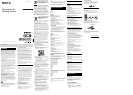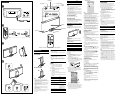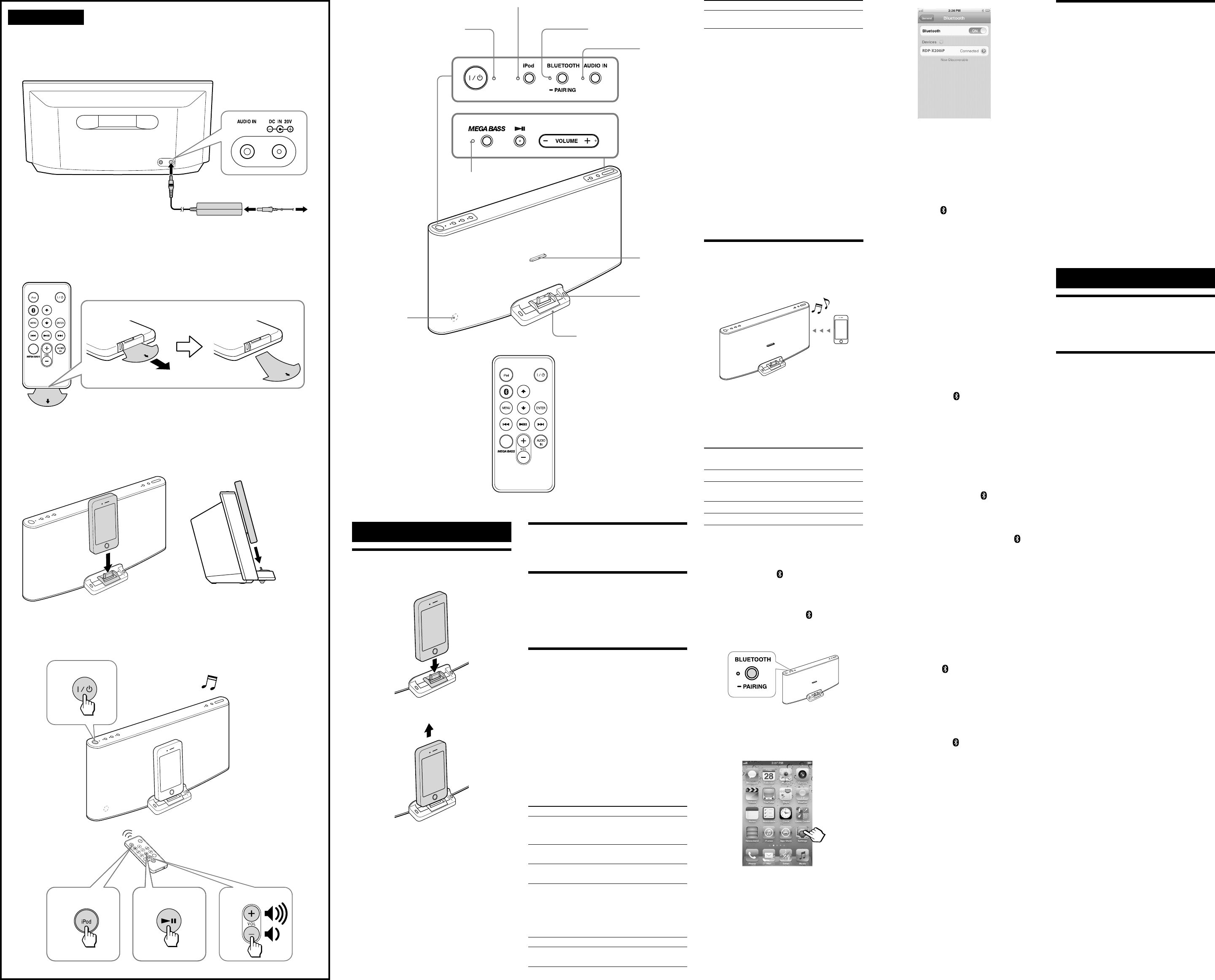
RDP-X200iP_4-400-214-81(1)_CEK/AU4
Operations
How to handle an iPod
To set an iPod
To remove an iPod
Notes
An iPod in a case or cover can be set in this unit.
However, if the case or cover interferes with the
connection, remove the case or cover before setting the
iPod on the Dock Connector.
When placing or removing the iPod, hold it at the same
angle as the Dock Connector on the unit. Do not pull
the iPod forward too far.
When placing or removing the iPod, hold the unit
securely.
Do not twist or bend the iPod, as this may result in
connector damage.
Remove the iPod when transporting it; otherwise, a
malfunction may result.
If the iPod does not reach the supporter on the front of
the unit, attach the supplied cushion below the
supporter.
To turn the unit on/off
Press (On/Standby).
The power indicator lights up when the unit is turned on.
Adjusting the volume
Press VOLUME +/− (VOL +/− on the remote).
Tip
The power indicator flashes three times in green when
the sound is set to either maximum or minimum
volume.
Operating an iPod on the
Dock
1 Set the iPod on the Dock Connector.
The Dock Connector can be tilted slightly.
For details, see “How to handle an iPod.”
2 Press .
3 Press iPod to activate the function for iPod.
The iPod indicator lights up.
4 Press .
The iPod begins to play back.
If the iPod does not start playing back, operate directly
on the iPod.
You can operate the connected iPod via this unit or the
iPod itself.
To Press
Pause playback
To resume play, press
again.
Go to the next track
(forward) on the
remote
Go back to the previous track
(backward)* on
the remote
Locate a point while listening to
the sound
(forward) or
(backward) on
the remote while
playing and hold until
you find the desired
point.
Go back to the previous menu
MENU on the remote
Select a menu item or a track
for playback
(up)/ (down) on
the remote
To Press
Execute the selected menu item
or begin playback
ENTER on the remote
* During playback, this operation returns you to the beginning of
the current track. To go back to the previous track, press twice.
Notes
If a pop-up message appears on the display of the iPod
touch, iPhone or iPad, see “About App.”
Some operations may differ or may not be available on
some models of iPod.
If the battery of the iPod is extremely low, charge it for a
while before operation.
Sony cannot accept responsibility in the event that data
recorded to an iPod is lost or damaged when using the
iPod connected to this unit.
For details of environmental conditions for operating an
iPod, check the website of Apple Inc.
To remove the iPod
For details, see “How to handle an iPod.”
To charge an iPod
You can use the unit as a battery charger for an iPod.
Charging begins when the iPod is connected to the unit.
The charging status appears in the display on the iPod. For
details, refer to the user’s guide of the iPod.
Operating by wireless music
streaming
By using the Bluetooth connection, you can listen to the
sound from an iPod or other Bluetooth device with the
unit wirelessly.
Pairing
What is pairing?
Bluetooth devices need to be “paired” with each other
beforehand.
Once Bluetooth devices are paired, there is no need for
pairing again, unless pairing information is deleted.
Bluetooth indicator
Status Bluetooth indicator
(blue)
Bluetooth off Off
Bluetooth on but not
connected
Flashes slowly
Pairing mode Flashes quickly
Connected or communicating Lights up
To pair with an iPod
Keep the iPod and the unit within 1 meter of each other for
this operation.
1 Press .
2 Press BLUETOOTH ( on the remote) to turn on
the Bluetooth function when the Bluetooth
indicator is off.
The Bluetooth indicator flashes slowly.
3 Press and hold BLUETOOTH ( on the remote).
When pairing starts, a double-beep sound will be heard
and the Bluetooth indicator will flash quickly.
Pairing mode of the unit is activated.
4 Perform the pairing procedure on the iPod to
detect the unit. Select “Settings
General
Bluetooth” and turn on the Bluetooth function.
The Bluetooth indicator lights up.
Example: iPhone 4S
A list of detected devices appears on the display.
The unit is displayed as “RDP-X200iP.”
If “RDP-X200iP” is not displayed, repeat from step 3.
5 Select “RDP-X200iP” on the display of the iPod
while the Bluetooth indicator flashes quickly.
When “Connected” appears on the display of the iPod,
pairing and connection are complete.
Example: iPhone 4S
Notes
The operation and display may differ depending on the
model of iPod and/or software version. For details, refer
to the user’s guide of the iPod.
Pairing mode is canceled after about 5 minutes. If
pairing mode is canceled halfway, start over from step 3.
If pairing is not complete, start over from step 3.
To pair with another iPod, repeat steps 1 to 5.
In step 3, if a double-beep sound is not heard or the
Bluetooth indicator does not flash quickly, press and
hold BLUETOOTH (
on the remote) again.
If you turn off the unit or the iPod before the Bluetooth
connection is complete, pairing information will not be
memorized, and pairing will not be completed.
Notes on pairing with a Bluetooth device other than
iPod
When pairing with a Bluetooth device other than iPod,
after step 3, pass code input may be required in your
Bluetooth device. In this case, input “0000.”
The operation and display may differ depending on the
Bluetooth device and/or software version. For details,
refer to the user’s guide of the Bluetooth device.
To listen to sound
Keep the iPod and the unit within 10 meters of each other
for this operation.
Check the following before operating the unit.
The Bluetooth function of the iPod is on.
Pairing of the unit and the iPod is complete. If pairing is
not completed, perform pairing again. (See “To pair with
an iPod.”)
1 Press .
2 Press BLUETOOTH ( on the remote) to turn on
the Bluetooth function.
The last connected iPod will be reconnected
automatically when the Bluetooth function is turned
on.
3 Select your desired music, video, game, etc., to
play on the iPod. For details, refer to the user’s
guide of the iPod.
Tips
If the last connected iPod does not reconnect
automatically, press BLUETOOTH (
on the remote). If
it still does not reconnect, select the model name of this
unit from the iPod. (Perform steps 4 to 5 in “To pair
with an iPod.”)
To connect an alternative iPod, which has previously
been paired with this unit, press BLUETOOTH (
on the
remote) to disconnect the currently connected iPod.
Then select the model name of the unit from the
alternative iPod you want to connect.
You can charge the iPod on the dock while listening to
music via Bluetooth connection.
If the volume level is low, adjust the volume of the unit
first. If the volume is still too low, adjust the volume of
the Bluetooth device.
To finish listening
Terminate the Bluetooth connection by any of the
following operations.
Turn off the unit.
Turn off the iPod.
Press BLUETOOTH ( on the remote), iPod, or AUDIO
IN.
Operate the iPod to terminate the connection. For
details, refer to the user’s guide of the iPod.
To clear the list of models already-
paired and memorized in the unit
1 Press .
2 Press BLUETOOTH ( on the remote) to turn on
the Bluetooth function.
3 Press and hold BLUETOOTH and VOLUME − on
the unit at the same time.
The MEGA BASS indicator flashes.
Notes
You can perform step 3 to clear the list even during
Bluetooth connection.
This operation cannot be performed when the unit is
pairing.
To pair with this unit again, delete the model name of
this unit from the iPod and perform pairing again. (See
“To pair with an iPod.”)
Supporter
Dock Connector
Docking Tray
Power indicator
iPod indicator
Bluetooth indicator
Audio-in
indicator
Remote sensor
MEGA BASS indicator
VOLUME + (VOL + on the remote control) and buttons have a tactile dot.
Connecting optional
components
You can enjoy the sound from an optional component,
such as a portable digital music player, through the
speakers of this unit. Be sure to turn off the power of each
component before making any connections.
1 Firmly connect the line output jack of the
portable digital music player (or other
component) to the AUDIO IN jack on the back of
the unit, using a suitable audio connecting cable
(not supplied).
2 Press to turn on the unit.
3 Press AUDIO IN to activate the Audio-in
function.
The Audio-in indicator lights up.
4 Turn the connected component on.
5 Play the connected component.
The sound from the connected component is output
from the speakers of this unit.
Notes
The necessary type of audio connecting cable depends
on the optional component. Be sure to use the correct
type of cable.
If the volume level is low, adjust the volume of the unit
first. If the volume is still too low, adjust the volume of
the connected component.
Other useful functions
Reinforcing the bass sound
Press MEGA BASS.
The MEGA BASS indicator lights up. To return to normal
sound, press the button again.
About App
A dedicated Dock App for iPod touch/iPhone/iPad
available at Apple App Store.
Search for “D-Sappli” and download the free App to find
out more about the functions.
Features
D-Sappli includes various timer functions: Alarm, Music
Play Timer and Sleep Timer.
You can set up to 10 alarms, using songs in iPod or
Preset Sound in D-Sappli for the alarm sound.
Music Play Timer allows you to play/pause desired
music at a desired time. Sleep Timer allows you to
specify a time at which to stop music playback. Alarm,
Music Play Timer and Sleep Timer work in combination
with the power supply of the unit.
Alarm, Music Play Timer and Sleep Timer are available
only when D-Sappli is activated.
D-Sappli also includes a clock display enlarge feature.
Notes
If the App to link with this unit is not downloaded to the
iPod touch/iPhone/iPad, a pop-up message prompting
you to download D-Sappli may appear repeatedly.
Deactivate the App’s link function to stop the pop-up
message.
To deactivate the App’s link function: Connect the AC
adaptor, and then press / to turn off the unit. Remove
the iPod touch/iPhone/iPad from the Dock Connector.
While holding down , also press and hold / on the
unit for at least 2 seconds. (The power indicator flashes
twice when deactivated.)
To re-activate the App’s link function, repeat the above
steps. (The power indicator flashes once when activated.)
A
UDI
O
I
N
̕
̔
̖
̗
Startup Guide