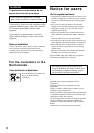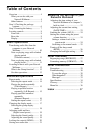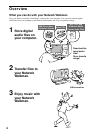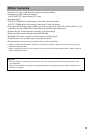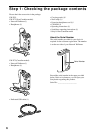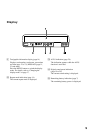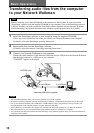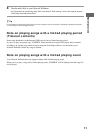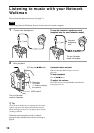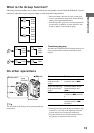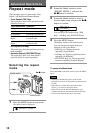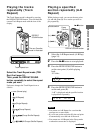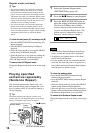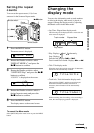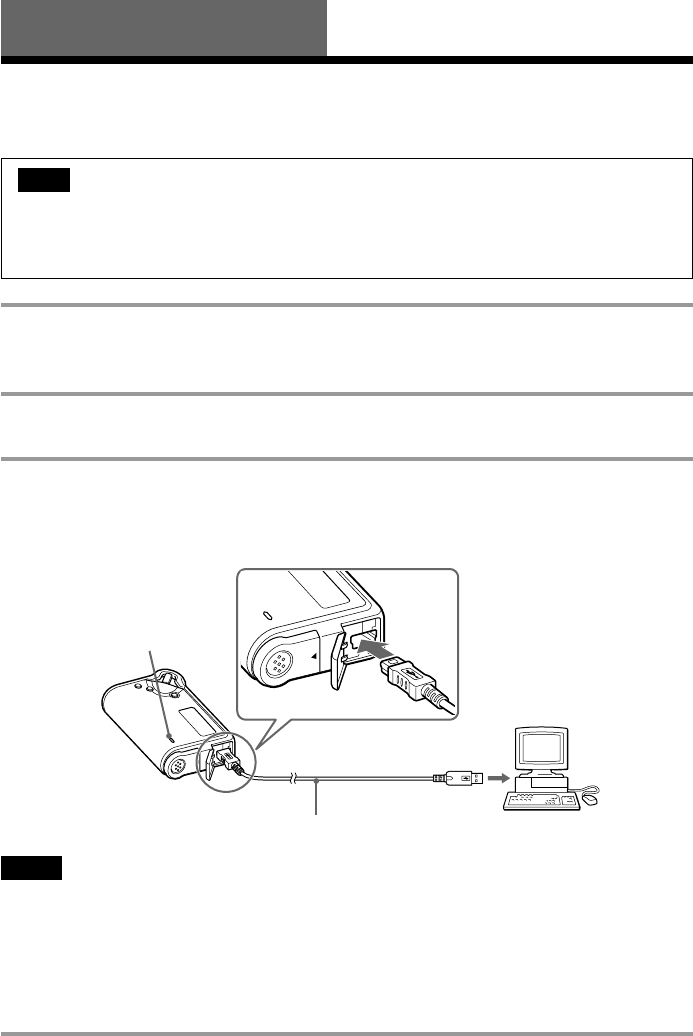
10
Basic Operations
Transferring audio files from the computer
to your Network Walkman
1 Install the SonicStage software in your computer using the supplied CD-ROM.
Follow step 1 only for the first time when you connect your Network Walkman to the computer.
For details, refer to the SonicStage operating instructions.
2 Import audio files into the SonicStage software.
For details, refer to the manual “SonicStage operating instructions.”
3 Connect your Network Walkman to your computer.
Connect the small connector of the dedicated USB cable into the USB jack on the Network Walkman,
then the large connector to a USB port on your computer.
“CONNECT” appears in the display.
Notes
• The ACCESS lamp blinks while your Network Walkman accesses the computer.
• Do not disconnect the USB cable when the ACCESS lamp is blinking. The data being transferred may be destroyed.
• Use of your Network Walkman with a USB hub or a USB extension cable is not guaranteed. Always connect your
Network Walkman to the computer directly using the dedicated USB cable.
• Some USB devices connected to the computer may interfere with the proper operation of your Network Walkman.
• The control buttons on your Network Walkman are all disabled while it is connected to a computer.
• You can display the data stored in the built-in flash memory using Windows Explorer when your Network Walkman is
connected to the computer.
Note
Before connecting your Network Walkman to the computer for the first time, be sure to install the
“SonicStage” software from the supplied CD-ROM in your computer. Even if the SonicStage software
is already installed, you need to install the SonicStage software supplied with this Network Walkman
before connecting your Network Walkman to the computer (update programs may be available).
O
P
E
N
O
P
E
N
Dedicated USB cable (supplied)
to a USB portto the USB jack
ACCESS lamp