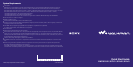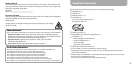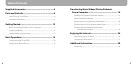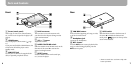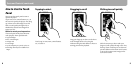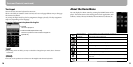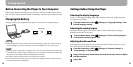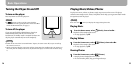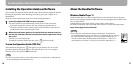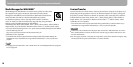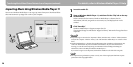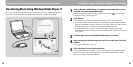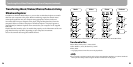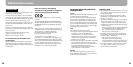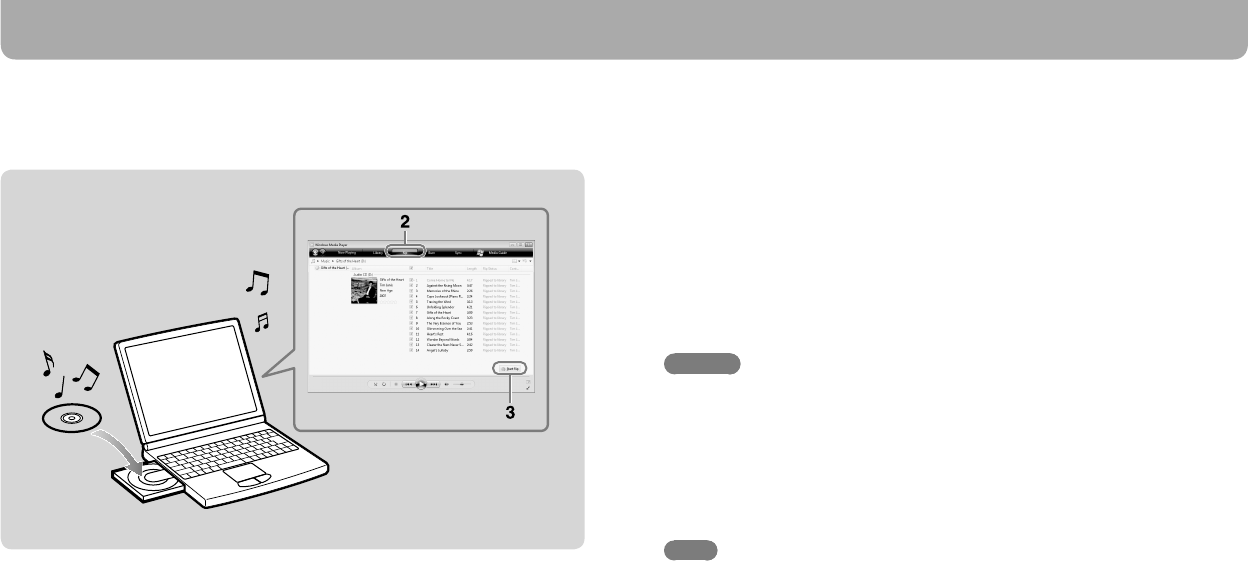
NWZ-X1050 / X1051 / X1060 / X1061 GB.4-137-988-11(1)
20
NWZ-X1050 / X1051 / X1060 / X1061 GB.4-137-988-11(1)
21
Importing Music Using Windows Media Player 11
You can use Windows Media Player 11 to copy (rip) music from your CDs. Please follow
these instructions to rip songs from a CD to your computer.
1
Insert the audio CD.
2
Start up Windows Media Player 11, and then click the “Rip” tab on the top
of the window.
When connected to the Internet, Windows Media Player 11 obtains the CD
information (CD title, song name or artist name, etc.) and displays them in the
window.
3
Click “Start Rip.”
Windows Media Player 11 begins to import the CD.
The imported songs are indicated as “Ripped to library.” Wait until all songs have been
imported.
Hints
Imported songs are stored in the “My Music” folder (Windows XP) or “Music” folder (Windows
Vista) of the computer. Click the “Library” tab of the Windows Media Player 11 window to find
them.
Windows Media Player 11 obtains the CD information from a database on the Internet. But,
some CDs’ information may not be available in the database. If your CD’s information is
missing, you can add it after importing. For information about adding and editing CD
information, refer to the Help of Windows Media Player 11.
If you want a song not to be imported, uncheck the checkbox to the left of the song title.
Note
The imported song is limited to private use only. Use of the song beyond this limit requires
permission of the copyright holders.
For details, refer to Windows Media Player 11 Help
Transferring Music/Videos/Photos/Podcasts from a Computer (continued)