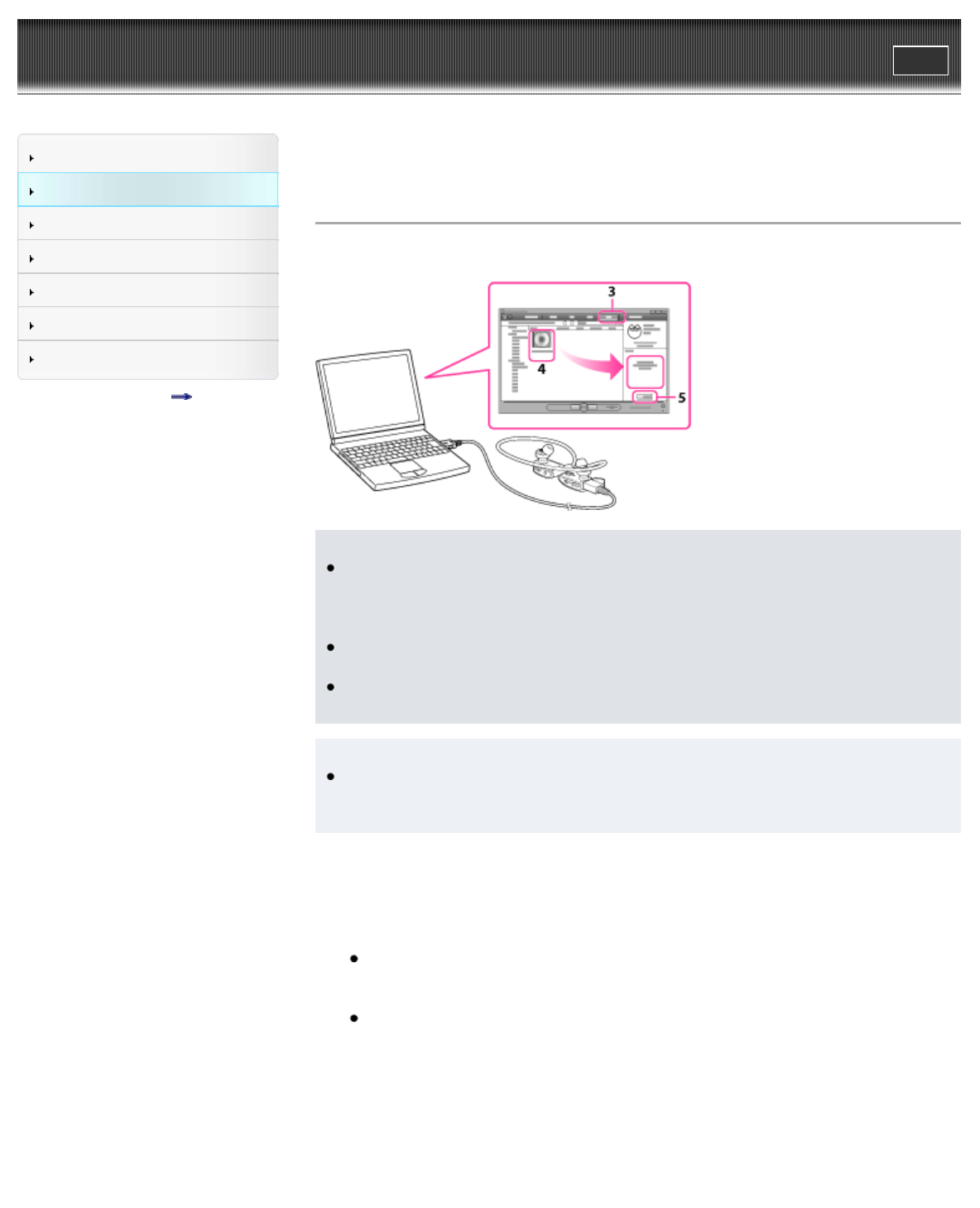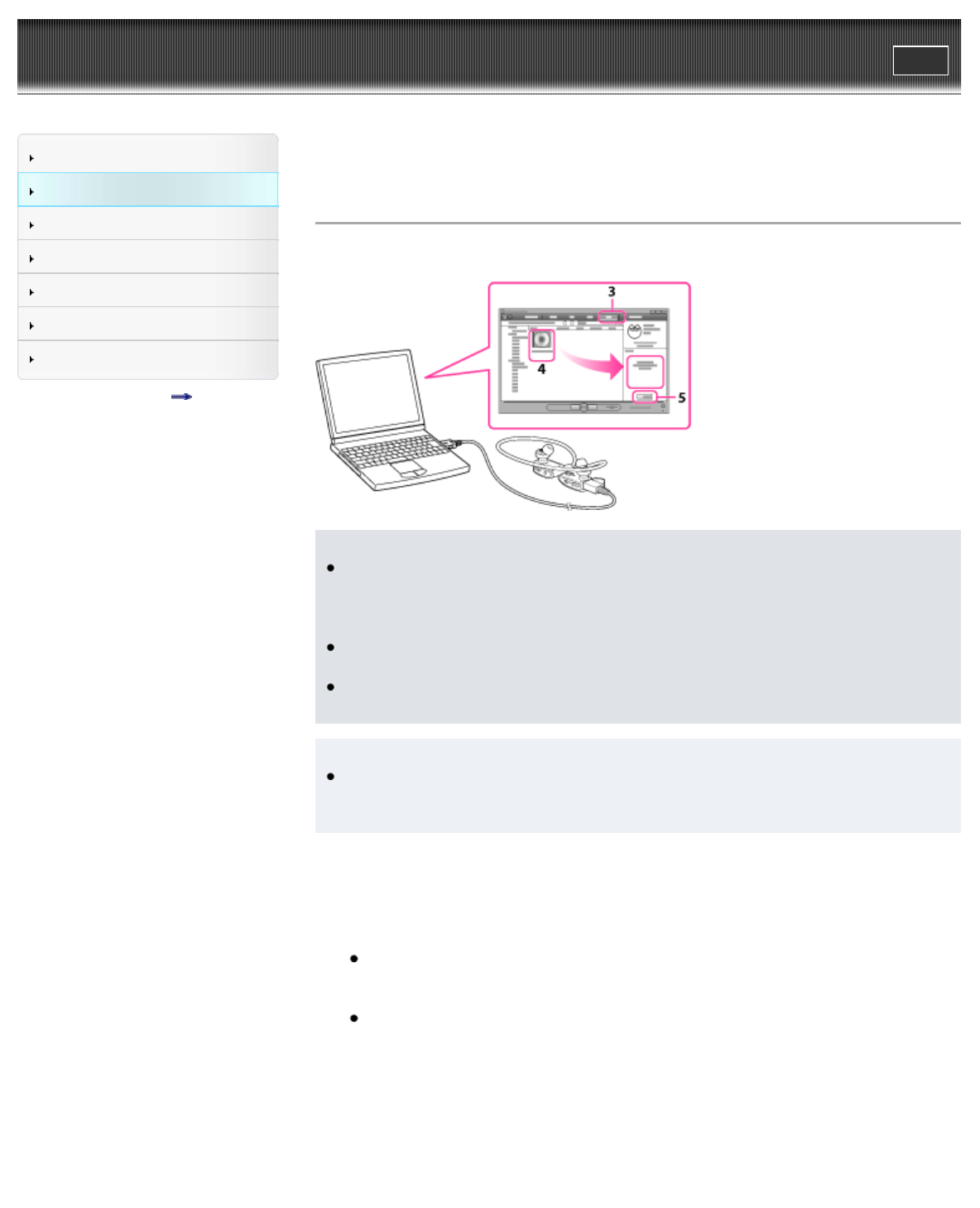
WALKMAN User Guide
Print
Search
Getting Started
How to Use the Software
Music
Settings
Troubleshooting
Important Information
Specifications
Contents list
Top page > How to Use the Software > Windows Media Player > Transferring music using
Windows Media Player
Transferring music using Windows Media Player
You can use Windows Media Player to transfer music from your computer to your “WALKMAN.”
Note
If Content Transfer starts automatically after connecting your “WALKMAN” to your computer
using the USB cable (supplied), close or ignore Content Transfer as that software doesn’t
need to be used. For details on setting automatic start of Content Transfer, refer to the Help
of Content Transfer.
Do not disconnect the USB cable (supplied) while the OPR lamp is blinking. Otherwise, the
data being transferred or the data stored in your “WALKMAN” may be damaged.
The control buttons on your “WALKMAN” become inoperatable while connected to a
computer.
Hint
For details about how to use Windows Media Player or for product support, refer to
Windows Media Player information from the following web site:
http://support.microsoft.com/
1. Start up Windows Media Player, and then connect your “WALKMAN” to your computer using
the USB cable (supplied).
The [Device Setup] window appears.
2. Click [Cancel].
Close the auto play window, if it appears, by clicking [Cancel] or the Close icon.
If you click [Finish] instead of [Cancel], the entire library data of Windows Media Player is
automatically copied to your “WALKMAN.” If the library data size is larger than the
available storage space on your “WALKMAN,” the copy process will not start.
You can open the [Device Setup] window at any time. To open it, right-click [WALKMAN]
on the left side of the Windows Media Player window and then click [Set Up Sync].
3. Click the [Sync] tab on the Windows Media Player window.
4. Drag-and-drop the desired songs to the Sync List on the right side of the window.
The songs are added to the Sync List.
5. Click [Start Sync] to start synchronization.
When synchronization is completed, a message confirming you can disconnect your
“WALKMAN” appears on the Sync List. After completion, close Windows Media Player and
disconnect your “WALKMAN” from the computer.