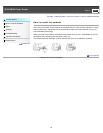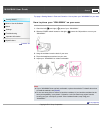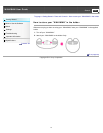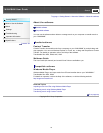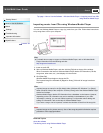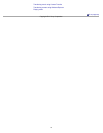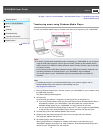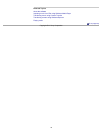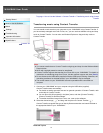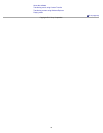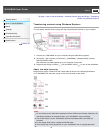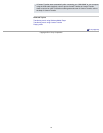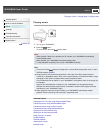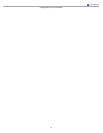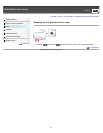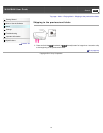WALKMAN User Guide
Print
Search
Getting Started
How to Use the Software
Music
Settings
Troubleshooting
Important Information
Specifications
Contents list
Top page > How to Use the Software > Content Transfer > Transferring music using Content
Transfer
Transferring music using Content Transfer
You can transfer music stored on your computer to your “WALKMAN” using Content Transfer. If
you have already managed music with iTunes, etc., you can use that software to drag-and-drop
music to Content Transfer. You can also use Windows Explorer to drag-and-drop music to
Content Transfer.
Note
You cannot transfer data to Content Transfer using drag-and-drop from the Windows Media
Player window.
Music with copyright protection cannot be transferred.
Content Transfer supports data transfer from iTunes 9.0 to your “WALKMAN.” For details on
restrictions on transferring songs from iTunes, visit the customer support web sites [Details].
Do not disconnect the USB cable (supplied) while the OPR lamp is blinking. Otherwise, the
data being transferred or the data stored in your “WALKMAN” may be damaged.
The control buttons on your “WALKMAN” become inoperatable while connected to a
computer.
1. Connect your “WALKMAN” and your computer using the USB cable (supplied).
Content Transfer starts automatically.
For details on setting automatic start and on general operation of Content Transfer, refer
to the Help of Content Transfer.
You can also click [All programs] in the [start] menu, and then [Content Transfer] -
[Content Transfer] to start the software.
To transfer the desired songs from iTunes, etc., start up that software.
2. Select the desired songs (
), and drag-and-drop them to Content Transfer ( ).
Content Transfer recognizes the type of data by filename extension and sends the data to
the appropriate folder of your “WALKMAN.”
Related Topics
37