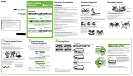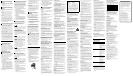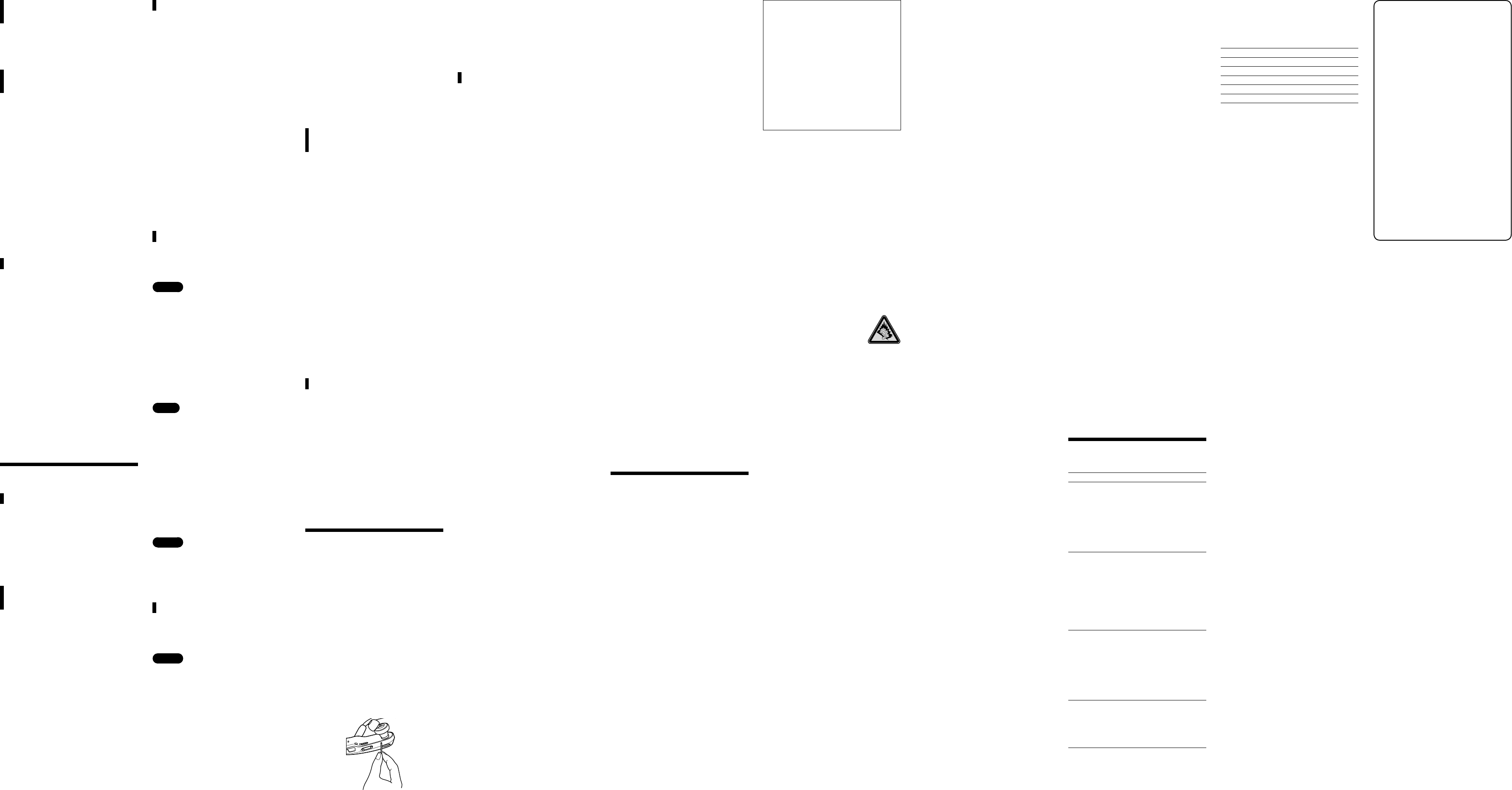
NWZ-W202 [GB] 4-129-781-11(1)
Hints about transferring
music
For details on operating Windows Media Player
11, refer to the Help of the software or visit the
following website:
http://www.support.microsoft.com/
Notes about transferring
music
When you transfer songs from Windows Media
Player 11 to the player, you cannot use Content
Transfer.
You cannot operate the player during USB
connection.
Do not disconnect the USB cable while the status
lamp blinks brightly. Otherwise, data being
transferred or stored on the player may be
damaged.
If you transfer songs using Windows Media
Player 11, the songs will not be analyzed by 12
TONE ANALYSIS. The 12 TONE ANALYSIS
function is loaded with Content Transfer, which
can analyze the sound patterns of songs.
You cannot delete the transferred songs on the
player directly. When you delete songs from the
player, use the software you used to transfer the
songs, or Windows Explorer.
Hints about playing music
When playback of the last song is finished, the
player automatically restarts playback from the
first song and continues in sequential order.
The playback time of the song clips is set to
“Zappin short” by default. You can change the
setting to “Zappin long.”
If you turn off the player by uniting the left and
right parts during ZAPPIN playback, the player
starts ZAPPIN playback the next time that you
turn on and start playback.
Songs stored on the player are played back in the
order of the file or folder names (in numerical or
alphabetical order). Also, in the overall hierarchy
of all files and folders, songs belonging to each
folder are played back in their hierarchical order.
If you rename the files or folders on the player,
the playback order of the songs can be changed.
However, the renamed files or folders on the
player are recognized as different from those of
the original name, so the files or folders of the
original name are transferred to the player again.
On other operations
Adjusting the volume
Adjust the volume with the VOL+/-
button. The volume can be adjusted in 31
steps: from 0 to 30. “15” is set by default.
If you turn off the player or stop playback
with the volume set to “0,” the volume will
be automatically set to “1” when you start
playback next time.
Limiting the volume
(AVLS (volume limit))
If you set AVLS (Automatic Volume Limiter
System) to on, you can limit the maximum
volume to prevent auditory disturbance or
distraction, and listen to music at a
comfortable volume level.
AVLS is set to off by default.
1 Unite the left and right parts to turn
off the player.
2 Separate the left and right parts.
3 Press and hold the jog dial for about
5 seconds while pressing the VOL+
button, until the status lamp lights.
The status lamp turns off when you release the
jog dial and the VOL+ button. The OPR lamp
blinks green 2 times and AVLS is set to on.
The volume is kept to a moderate level.
To return the setting of AVLS to off, repeat steps 1
to 3. When AVLS is set to off, the OPR lamp blinks
red 2 times in step 3.
Installing Content Transfer
Content Transfer can transfer songs from
the computer to the player. You can use
iTunes or Windows Explorer by dragging
and dropping songs to Content Transfer.
Before transferring songs using iTunes or
Windows Explorer, install Content
Transfer to the computer as follows:
1 Connect the player to the computer
by using the stand.
2 Select “start” - “My Computer” -
“WALKMAN NWZ-W202” - “Storage
Media,” and then copy the “PC_
Application_Software” folder to the
computer.
3 Double-click
“ContentTransferInstaller.exe” in the
“PC_Application_Software” folder.
The install wizard of Content Transfer starts.
Install Content Transfer to the computer by
following the on-screen instructions.
Using Content Transfer
You can transfer songs using iTunes or
Windows Explorer by dragging and
dropping to Content Transfer.
Notes
Content Transfer cannot transfer DRM songs to
the player.
You cannot delete the transferred songs on the
player directly. When you delete songs from the
player, use Content Transfer.
Transferring songs from iTunes
through Content Transfer
Drag and drop the songs that you want to
transfer to Content Transfer. For details on
the operation of iTunes, refer to the Help
of the software.
Note
For details on restrictions on transferring songs
from iTunes, visit the support web sites (
“Customer support web sites”).
Transferring songs using Windows
Explorer
There are 2 ways to transfer songs using
Windows Explorer as follows:
Drag and drop songs that you want to
transfer to Content Transfer.
Drag and drop songs directly to “My
Computer” – “WALKMAN NWZ-
W202” – “Storage Media.”
Notes
The songs transferred directly by dragging and
dropping to the player are not analyzed through
12 TONE ANALYSIS.
The folders up to the 8th level under “Storage
Media” can be recognized.
Formatting the player
If you format the player, all data will be
erased and all settings will be returned to
the default status.
Notes
Formatting is only available when the player
does not playback.
If the OPR lamp lights red due to low remaining
battery power, the player cannot be formatted.
All data stored on the player will be erased.
The Content Transfer software included with the
player will also be deleted. If necessary,
download Content Transfer from the customer
support web site.
1 Unite the left and right parts to turn
off the player.
2 Separate the left and right parts.
3 Press and hold the jog dial for about
15 seconds until the status lamp
blinks quickly.
Release the jog dial. The OPR lamp lights red.
4 Rotate the jog dial within 30 seconds
after the OPR lamp lights red.
The status lamp turns off. The OPR lamp
lights alternately green and red each time you
rotate the jog dial.
5 Press the jog dial while the OPR lamp
lights green.
The OPR lamp blinks green quickly and
formatting is executed. When the OPR lamp
turns off, formatting is complete.
If you press the jog dial while the OPR lamp
lights red, or if 30 seconds have passed,
formatting will be canceled.
Upgrading the player’s
firmware
You can update the player’s firmware,
allowing you to add new features to the
player. For details about the latest
firmware information and how to install it,
visit the customer support web site.
1 Download the update program to
the computer from the web site.
2 Connect the player to the computer
by using the stand, and then start up
the update program.
3 Follow the on-screen instructions to
update the player’s firmware.
Displaying the player information
Before updating the firmware, check the
player’s information, such as the model
name, etc. To check the information,
connect the player to the computer by
using the stand, and open “information.
txt” in “My Computer” – “WALKMAN
NWZ-W202.”
Registering your product
To facilitate customer support, such as the
player’s firmware upgrade service, please
register your product.*
1
Open the folder of
your country/region’s name in: “My
Computer” – “WALKMAN NWZ-W202”
– “Storage Media” – “Support” folder, then
double-click “Customer_Registration_
XX.” *
2
*
1
The serial number provided for this player is
required for your product registration. The
number is shown on the rear of the player.
*
2
Name of country/region is displayed in the
place of “XX.”
Troubleshooting
If the player does not function as expected,
try the following steps to resolve the issue.
1 Find the symptoms of the issue in
“Symptoms and remedies,” and try
any corrective actions listed.
2 Connect the player to the computer
by using the stand to charge the
battery.
You may be able to resolve some issues by
charging the battery.
3 Press the RESET button with a small
pin, etc., only when playback is
stopped.
If you press the RESET button while operating
the player, stored data and settings on the
player may be deleted.
4 Look for information about the issue
on the support web sites
(
“Customer support web sites”).
5 If the approaches listed above fail to
resolve the issue, consult your
nearest Sony dealer.
Symptoms and remedies
The player cannot charge the
battery.
The player is not connected to the supplied stand
properly.
Disconnect the USB connection, and then
reconnect it.
Use the supplied stand.
The battery is charged in an ambient
temperature out of the range of 5 °C (41 °F) to 35
°C (95 °F).
Charge the battery in an ambient temperature
of 5 °C (41 °F) to 35 °C (95 °F).
The computer is not on.
Turn on the computer.
The computer has entered sleep or hibernation
status.
Release the computer from sleep or
hibernation status.
If the symptom that you encountered does not
apply to those listed above, press the RESET
button, and then reconnect the USB connection.
Charging completes very quickly.
If the battery is already almost fully charged
when charging begins, little time is needed to
reach full charge.
The player does not turn on.
The left and right parts of the player are united.
Separate them and press the jog dial.
The remaining battery power is insufficient.
Charge the battery by connecting the player to
the computer (
“Charging the player” on the
front side).
The player takes a long time to start.
It may take time to start if many files or folders
are stored. While starting, the player makes the
startup sound.
The OPR lamp blinks red, a long beep is
heard, and the player does not turn on.
Remaining battery is low.
Recharge the battery (
“Charging the
player” on the front side).
The OPR lamp lights red, a short
double-beep is heard repeatedly, and
the player does not turn on.
Formatting the player failed to complete, or you
formatted the player on the computer.
Retry formatting the player (
“Formatting
the player”).
Battery life is short.
The operating temperature is below 5 °C (41 °F).
Battery life becomes shorter due to the battery
characteristics. This is not a malfunction.
Battery charging time is not sufficient.
Charge the battery until the status lamp lights.
The status lamp blinks slowly during charging.
You have not used the player for a prolonged
period.
The efficiency of the battery will be improved
by repeatedly charging and discharging it.
When usable battery life becomes half the usual
time, even after charging the battery fully, the
battery should be replaced.
Consult your nearest Sony dealer.
Songs cannot be transferred to the
player.
The player is not connected to the supplied stand
properly.
Disconnect the USB connection, and then
reconnect it.
There is not enough free space in the built-in
flash memory.
Transfer any unnecessary data back to the
computer to increase free space.
The maximum number of songs that can be
transferred to the player is 2,000.
You cannot transfer files with formats not
playable on the player.
Transfer files in a playable format (
“Supported file format”).
Songs with a limited playing period or playing
count may not be transferred due to restrictions
set by copyright holders. For details on the
settings of each audio file, contact the distributor.
No data is played.
The player is connected to the computer via USB
connection.
You cannot operate the player while it is
connected to the computer.
Songs are played back in a different
order from the playlist.
Transferred songs of the playlist are played back
in the order according to the player’s rule, not in
the song order of the playlist (
“Hints about
playing music”).
The OPR lamp lights red, a short
double-beep is heard repeatedly,
and no data is played.
There is no song that can be played on the player.
Transfer data to the player.
You are trying to play an unsupported format or
DRM file.
Transfer files in a playable format (
“Supported file format”). If files that cannot be
played are unnecessary, delete them from the
player.
There is no sound.
The volume level is set to zero.
Turn the volume up.
The volume is not loud enough.
AVLS is set to on.
Change the setting of AVLS to off (
“Limiting the volume (AVLS (volume limit))”).
The OPR lamp lights red while
playing back and the voice guidance
of “EXPIRED” is heard.
The playback limitation period of the song has
expired, or the playback limitation count has
been reached, based on subscription conditions,
etc.
Visit the distributor’s website from which you
purchased the song, and update it.
If the song is unnecessary, delete it from the
player.
The most melodic and rhythmical
clip of a song is not played back in
ZAPPIN playback.
The song was not analyzed by the 12 TONE
ANALYSIS.
Transfer songs using Content Transfer which
will analyze songs by 12 TONE ANALYSIS.
Check that 12 TONE ANALYSIS is set to
“Automatic” or “Always ON.”
Precautions
The following FCC statement applies only to the
version of this model manufactured for sale in the
USA. Other versions may not comply with FCC
technical regulations.
NOTE:
This equipment has been tested and found to
comply with the limits for a Class B digital device,
pursuant to Part 15 of the FCC Rules. These limits
are designed to provide reasonable protection
against harmful interference in a residential
installation. This equipment generates, uses and
can radiate radio frequency energy and, if not
installed and used in accordance with the
instructions, may cause harmful interference to
radio communications. However, there is no
guarantee that interference will not occur in a
particular installation. If this equipment does
cause harmful interference to radio or television
reception, which can be determined by turning the
equipment off and on, the user is encouraged to
try to correct the interference by one or more of
the following measures:
– Reorient or relocate the receiving antenna.
– Increase the separation between the equipment
and receiver.
– Connect the equipment into an outlet on a
circuit different from that to which the receiver
is connected.
– Consult the dealer or an experienced radio/TV
technician for help.
You are cautioned that any changes or
modifications not expressly approved in this
manual could void your authority to operate this
equipment.
If you have any questions about this
product:
Visit: www.sony.com/walkmansupport
Contact: Sony Customer Information Service
Center at 1-(866)-456-7669
Write: Sony Customer Information Service Center
12451 Gateway Blvd., Fort Myers, FL 33913
Declaration of Conformity
Trade Name: SONY
Model No.: NWZ-W202
Responsible Party: Sony Electronics Inc.
Address: 16530 Via Esprillo, San
Diego, CA 92127 U.S.A.
Telephone Number: 858-942-2230
This device complies with Part 15 of the FCC
Rules. Operation is subject to the following
two conditions: (1) this device may not cause
harmful interference, and (2) this device must
accept any interference received, including
interference that may cause undesired
operation.
Owner’s Record
The model and serial numbers are located on the
back of the player. Record them in the space
provided below. Refer to these numbers in the
spaces whenever you call upon your Sony dealer
regarding this product.
Model No. ________________________
Serial No. ________________________
Notice for customers: the following
information is only applicable to
equipment sold in countries applying
EU directives
The manufacturer of this product is Sony
Corporation, 1-7-1 Konan, Minato-ku, Tokyo,
Japan. The Authorized Representative for EMC
and product safety is Sony Deutschland GmbH,
Hedelfinger Strasse 61, 70327 Stuttgart, Germany.
For any service or guarantee matters please refer to
the addresses given in separate service or
guarantee documents.
At high volume, prolonged listening
to the personal audio player can
damage the user’s hearing.
Information for safety
On charging the battery
Do not leave the player connected for extended
periods to a laptop computer that is not
connected to AC power, because the player may
discharge the computer’s battery.
Charging time may vary, depending on the
conditions under which you use the battery.
If you do not intend to use the player for over
half a year, charge the battery at least once per 6
to 12 months for the battery maintenance.
O
n safety
Be sure not to short-circuit the terminals of the
player with other metallic objects.
Do not touch the rechargeable battery with bare
hands if it is leaking. Since battery liquid may
remain in the player, consult your nearest Sony
dealer if the battery has leaked. If the liquid gets
into your eyes, do not rub your eyes as it may
lead to blindness. Wash out your eyes with clean
water, and consult a doctor.
Also, if the liquid gets on to your body or clothes,
wash it off immediately. If you do not, it may
cause burns or injury. If you get burned or
injured by the liquid from the battery, consult a
doctor.
Do not pour water or put any foreign object in
the player. Doing so may cause fire or electric
shock.
If this occurs, turn off the player immediately,
and consult your nearest Sony dealer or Sony
Service Center.
Do not put the player into fire.
Do not take apart or remodel the player. Doing
so can result in electric shock. Consult your
nearest Sony dealer or Sony Service Center for
exchange of rechargeable batteries, internal
checks or repair.
On installation
Do not put any heavy object on top of the player
or apply a strong shock to the player. It may
cause a malfunction or damage.
Never use the player where it will be subjected to
extremes of light, temperature, moisture or
vibration. The player may become discolored,
distorted or damaged.
Never leave the player exposed to high
temperature, such as in a car parked in the sun
or under direct sunlight.
Do not leave the player in a place subject to
excessive dust.
Do not leave the player on an unstable surface or
in an inclined position.
If the player causes interference to radio or
television reception, turn the player off and move
it away from the radio or television.
Do not expose the player to water. The player is
not waterproof. Remember to follow the
precautions below.
– Be careful not to drop the player into a sink or
other container filled with water.
– Do not use the player in humid locations or
bad weather, such as in the rain or snow.
– Do not get the player wet.
If you touch the player with wet hands, or put
the player in a damp article of clothing, the
player may get wet and this may cause a
malfunction of the player.
If you want to separate the left and right parts of
the player, make sure to hold them each.
Pulling the neckband may cause damage to the
neckband.
The earbuds may deteriorate due to long-term
storage or use.
When keeping the player stored on the supplied
stand, put the stand on a flat place, and avoid
shock.
Do not put any cards such as cash cards or credit
cards with magnetic coding near the player
whenever the player is not stored in the supplied
holder. Otherwise, your cards may become
impaired due to the player’s magnetic effect.
Note on static electricity
In particularly dry air conditions, mild tingling
may be felt on your ears. This is a result of static
electricity accumulated in the body, and not a
malfunction of the player.
The effect can be minimized by wearing clothes
made from natural materials.
On heat build-up
Heat may build up in the player while charging if
it is used for an extended period of time.
On safe listening
Do not use the player while operating a motorized
vehilcle; it may create a traffic hazard and is illegal
in many areas.
Road safety
Avoid listening to the player in situations where
hearing must not be impaired.
Preventing hearing damage
Avoid using the player at a high volume. Hearing
experts advise against continuous, loud and
extended play. If you experience a ringing in
your ears, reduce the volume or discontinue use.
Do not turn the volume up high all at once. Turn
up the volume gradually so that loud sound will
not hurt your ears.
Caring for others
Keep the volume at a moderate level. This will
allow you to hear outside sounds and to be
considerate to the people around you.
Warning
If there is lightning when you are using the
player, take off the player immediately.
If you experience an allergic reaction to the
player, stop using them at once and contact a
doctor.
On the use
Do not use this player while driving, cycling, or
operating any motorized vehicle. You should
exercise extreme caution or discontinue use in
potentially hazardous situations.
Refrain from using the player according to the
in-flight announcements during take off or
landing in an aircraft.
Note that condensation may form temporarily in
cases such as when the player is moved quickly
from a low-temperature environment to a high
temperature environment or used in a room that
has a heater just turned on. Condensation creates
a phenomenon where moisture in the air adheres
to surfaces such as metal panels, etc., and then
changes to liquid.
If condensation forms in the player, leave it
turned off until the condensation disappears. If
you use the player with condensation present, a
malfunction may result.
On cleaning
Clean the player’s case with a soft cloth, such as a
cleaning cloth for eyeglasses.
If the player’s case becomes very dirty, clean it
with a soft cloth slightly moistened with water or
a mild detergent solution.
Do not use any type of abrasive pad, scouring
powder, or solvent, such as alcohol or benzene,
as it may mar the finish of the case.
Be careful not to let water get into the player
from the opening near the connector.
To clean the earbuds, remove them from the
player, and hand wash with a mild detergent
solution. Dry off sufficiently before use after
washing.
Important notice
Copyright laws prohibit reproducing the
software or the manual accompanying it in
whole or in part, or renting the software without
the permission of the copyright holder.
In no event will SONY be liable for any financial
damage, or loss of profits, including claims made
by third parties, arising out of the use of the
software supplied with this player.
In the event a problem occurs with this software
as a result of defective manufacturing, SONY will
replace it. However, SONY bears no other
responsibility.
The software provided with this player cannot be
used with equipment other than that to which it
is so designated.
Please note that, due to continued efforts to
improve quality, the software specifications may
be changed without notice.
Operation of this player with software other than
that provided is not covered by the warranty.
The ability to display the languages on supplied
software will depend on the installed OS on your
computer. For better results, please ensure that
the installed OS is compatible with the desired
language you want to display.
– We do not guarantee all the languages will be
able to be displayed properly on the supplied
software.
– User-created characters and some special
characters may not be displayed.
The explanations in this manual assume that you
are familiar with the basic operations of
Windows.
For details on the use of your computer and
operating system, please refer to the respective
manuals.
The recorded song is limited to private use only.
Use of the song beyond this limit requires
permission of the copyright holders.
Sony is not responsible for incomplete recording/
downloading or damaged data due to problems
of the player or computer.
About sample data*
1
The player is pre-installed with sample data.
If you delete the sample data, you cannot restore it,
and we will not supply any replacement data.
*
1
In some countries/regions some sample data is
not installed.
Specifications
Supported file format
Audio Formats (Codec)
MP3
Media File format: MP3
(MPEG-1 Layer3) file
format
File extension: .mp3
Bit rate: 32 to 320 kbps
(Supports variable bit rate
(VBR))
Sampling frequency*
1
: 32,
44.1, 48 kHz
WMA
Media File format: ASF file
format
File extension: .wma
Bit rate: 32 to 192 kbps
(Supports variable bit rate
(VBR))
Sampling frequency*
1
:
44.1 kHz
* Compatible with WM-
DRM 10
AAC-LC*
2
Media File format: MP4
file format
File extension: .mp4, .m4a
Bit rate: 16 to 320 kbps
(Supports variable bit rate
(VBR))*
3
Sampling frequency*
1
: 8,
11.025, 12, 16, 22.05, 24,
32, 44.1, 48 kHz
Linear PCM
Media File format: Wave-
Riff file format
File extension: .wav
Bit rate: 1,411 kbps
Sampling frequency*
1
:
44.1 kHz
*
1
Sampling frequency may not correspond to all
encoders.
*
2
Copyright protected AAC-LC files cannot be
played back.
*
3
Non-standard bit rates or non-guaranteed bit
rates are included depending on the sampling
frequency.
Maximum recordable number of
songs and time (Approx.)
The approximate times are based on the case in which you
transfer only 4 minutes songs in the MP3 format. Other
playable audio file format song numbers and times may
differ from MP3 format.
Bit rate Songs Time
48 kbps 1,285 85 hr. 40 min.
64 kbps 965 64 hr. 20 min.
128 kbps 480 32 hr. 00 min.
256 kbps 240 16 hr. 00 min.
320 kbps 190 12 hr. 40 min.
Headphones
Type: Closed, dynamic
Driver unit: 13.5 mm, dome type (CCAW adopted)
Capacity (User available capacity)*
1
2 GB (Approx. 1.73 GB = 1,858,600,960 bytes)
*
1
Available storage capacity of the player may vary.
A portion of the memory is used for data management
functions.
Interface
USB mini-B jack
Hi-Speed USB (USB 2.0 compliant)
Operating temperature
5 °C to 35 °C (41 °F to 95 °F)
Power source
Built-in rechargeable lithium-ion battery
USB power (from a computer via the supplied stand)
Charging time
USB-based charging
Approx. 1.5 hours
Quick charge
Approx. 3 minutes charge enables up to approx. 90
minutes playback.
Battery life (continuous playback)
The time below may differ depending on ambient
temperature or the status of use.
Playback at MP3 128 kbps: Approx. 12 hours
Playback at WMA 128 kbps: Approx. 10 hours
Playback at AAC-LC 128 kbps: Approx. 10 hours
Playback at Linear PCM 1,411 kbps: Approx. 10 hours
Mass
Approx. 35 g (Approx. 1.3 oz)
System requirements
Computer
IBM PC/AT or compatible computer preinstalled with the
following Windows operating systems*
1
:
Windows XP Home Edition (Service Pack 2 or later) /
Windows XP Professional (Service Pack 2 or later) /
Windows Vista Home Basic (Service Pack 1) /
Windows Vista Home Premium (Service Pack 1) /
Windows Vista Business (Service Pack 1) /
Windows Vista Ultimate (Service Pack 1)
Not supported by 64 bit version OS.
Not supported by OSs other than above.
*
1
Excluding OS Versions not supported by Microsoft.
CPU: Pentium III 1.0 GHz or higher
RAM: 256 MB or more (for Windows XP), 512 MB or
more (for Windows Vista)
Hard Disk drive: 380 MB or more of available space
Sound board
Display:
Screen Resolution: 800 × 600 pixels (or higher)
(recommended 1,024 × 768 or higher)
Colors: 8 bit or higher (16 bit recommended)
USB port (Hi-Speed USB is recommended)
Internet Explorer 6.0 or higher and Windows Media
Player 11 are required.
Adobe Flash Player 8 or higher needs to be installed.
Broadband Internet connection is required to use
Electronic Music Distribution (EMD) or to visit the web
site.
We do not guarantee operation for all computers even if
they meet the above System Requirements.
Not supported by the following environments:
Personally constructed computers or operating systems
An environment that is an upgrade of the original
manufacturer-installed operating system
Multi-boot environment
Multi-monitor environment
Macintosh
Design and specifications are subject to change
without notice.
Customer support web sites
If you have any questions or issues with this
product, or would like information on compatible
items with this product, use a shortcut file to access
to your country/region’s customer support web site
in the player’s memory. Open the folder of your
country/region’s name in: “My Computer” –
“WALKMAN NWZ-W202” – “Storage Media” –
“Support” folder, then double-click “Customer_
Support_XX.” *
* Name of country/region is displayed in the place
of “XX.”
If you do not use the shortcut files, visit one of the
following web sites.
For customers in the USA, visit:
http://www.sony.com/walkmansupport
For customers in Canada, visit:
http://www.sony.ca/ElectronicsSupport/
For customers in Europe, visit:
http://support.sony-europe.com/DNA
For customers in Latin America, visit:
http://www.sony-latin.com/index.crp
For customers in other countries/regions, visit:
http://www.sony-asia.com/support
For customers who purchased the overseas models,
visit:
http://www.sony.co.jp/overseas/support/