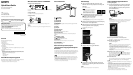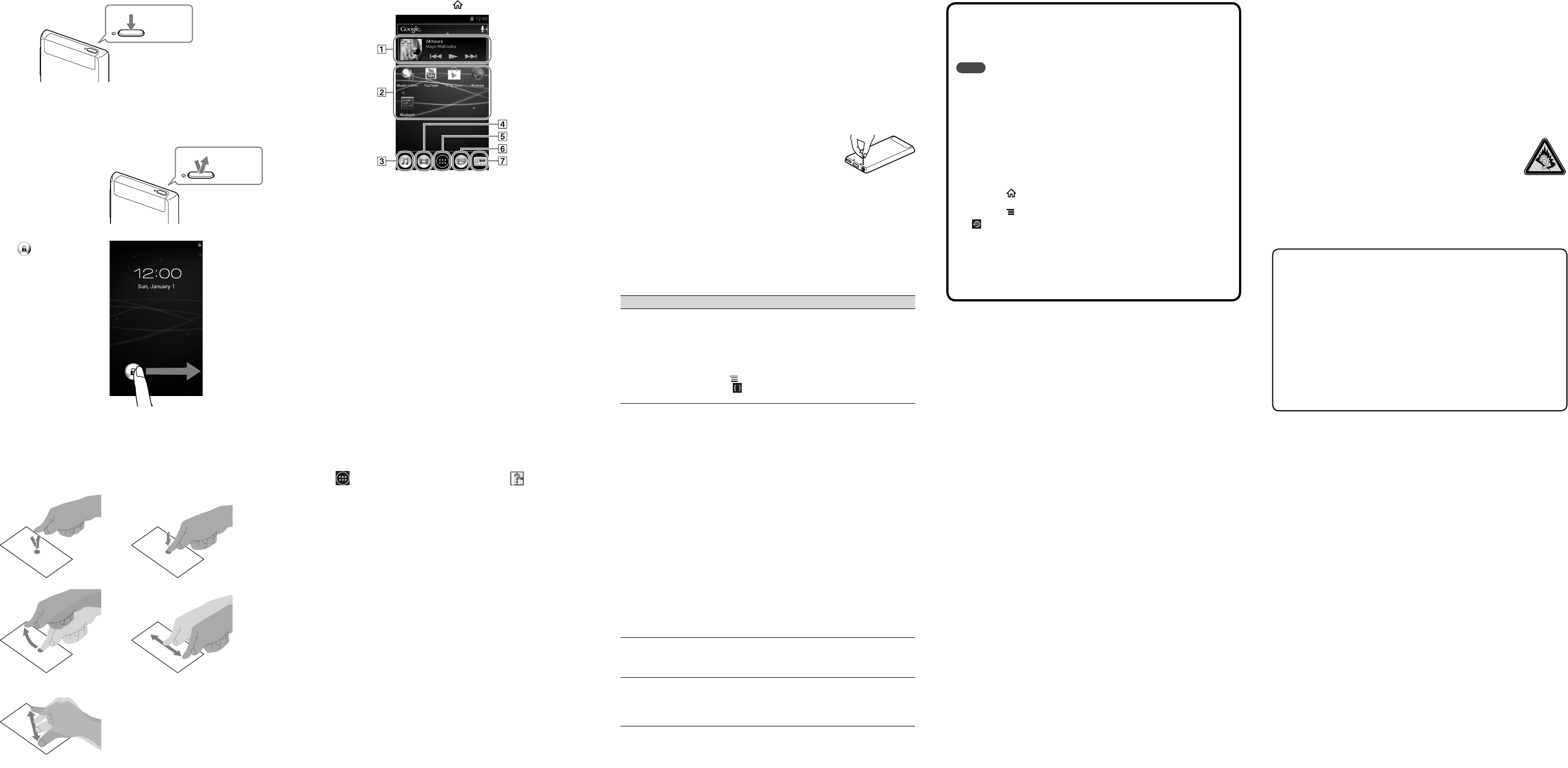
Troubleshooting
If your Walkman does not function as expected, try the following steps to resolve
the issue.
1 Find the symptoms of the issue in “Troubleshooting” in the
Help guide (HTML document), and try any corrective
actions listed.
For details on connecting to a computer, see the table below.
2 Connect your Walkman to your computer to charge the
battery.
You may be able to resolve some issues by charging the battery.
3 Press the RESET button with a small pin,
etc.
Before resetting your Walkman, check that no song, video,
etc., is being played back. You can then reset the Walkman
safely.
4 Check information on the issue in the Help of software you
are using.
5 Look up information on the issue on one of the customer
support websites.
For customer support websites, see “For the latest information.”
6 If the approaches listed above fail to resolve the issue,
consult your nearest Sony dealer.
Symptom Cause/Remedy
Your Walkman is not
recognized as USB
storage.
The USB connection is turned off.
Swipe the status bar, then tap [Turn on USB
storage] on the notification panel followed by [Turn
on USB storage] then [OK].
USB debugging is enabled.
Some devices or software may not recognize your
Walkman when USB debugging is enabled. Tap the
(Menu) button, then tap [System settings] -
[ Developer options] - [USB debugging] and
uncheck the box.
The computer does not
recognize your Walkman
even if connected by
USB cable.
The USB cable is not connected to a USB connector
on your computer properly.
Disconnect the USB cable, and then reconnect it.
Use the supplied USB cable.
A USB hub is being used.
Your Walkman may not be recognized by the
computer if using a USB hub. Connect the
Walkman directly to the computer’s USB port.
The USB connector on your computer may have a
problem.
Connect your Walkman to another USB connector
on your computer.
When you use your Walkman for the first time, or
when the battery is low, the battery symbol may
display and you may not be able to use the Walkman.
This is not a malfunction. Wait for about 10 minutes
before attempting operations.
Software authentication may take some time. Wait for
a while.
Software installation failed.
Reinstall the software using the installer. Imported
data will remain unchanged.
If the problem still persists after performing the
remedies above, press the RESET button to reset your
Walkman.
Your Walkman becomes
unstable while it is
connected to the
computer.
A USB hub or USB extension cable is being used.
Your Walkman may be unstable if using a USB hub
or USB extension cable. Connect the Walkman
directly to the computer’s USB port.
Your Walkman gets
warm.
Your Walkman may become warm when the battery
is being charged and just after charging. The
Walkman also may get warm temporarily when a
large amount of data is transferred. Set the Walkman
aside for a while to allow it to cool down.
To initialize (format) your “WALKMAN”
You can format the built-in flash memory of your Walkman. If the memory is
formatted, your data will be erased and all setting values will return to their
defaults.
Note
If you execute this function, Google account information and downloaded
applications will be erased.
If you tap and check [Erase USB storage] in step 2, the following data will be
erased: Music and photo data transferred to your Walkman; Preinstalled
content; the Setup.exe file stored in Walkman memory, for installation on
your computer. Be careful because the preinstalled content and the Setup.exe
file will not be offered again. It is best to back up such data to a computer
before initializing the Walkman.
Do not format the built-in flash memory using Windows Explorer. If you
want to format the built-in flash memory, format it on your Walkman.
1 Tap the (Home) button to display the Home screen.
2 Tap the (Menu) button, and tap [System settings] -
[ Backup & reset] - [Factory data reset] -
[Reset device].
Tap and check [Erase USB storage] to delete transferred music, videos and
photos.
3 Tap [Erase everything].
Your Walkman restarts automatically after being initialized.
Precautions
About the headphones
Avoid playing the unit at so loud a volume that extended play might affect your hearing.
At a high volume outside sounds may become inaudible. Avoid listening to the unit in
situations where hearing must not be impaired, for example, while driving or cycling.
As the supplied headphones are of open-air design, sounds go out through the
headphones. Remember not to disturb those close to you.
License and Trademark Notice
Refer to the Help guide (HTML document).
For users in France
When replacing the headphones/earphones, please refer to the model of the headphones/
earphones adapted to your unit that appears below.
MDR-EX0300E
At high volume, prolonged listening to the personal audio player can
damage the user’s hearing.
Owner’s Record
The model and serial numbers are located on the back of the player. Record them in the
space provided below. Refer to these numbers in the spaces whenever you call upon your
Sony dealer regarding this product.
Model No. ________________________
Serial No. ________________________
For the latest information
If you have any questions or issues with this product, or would like information on
compatible items with this product, visit the following websites.
For customers in the USA:
http://www.sony.com/walkmansupport
For customers in Canada:
http://esupport.sony.com/ca/
For customers in Europe:
http://support.sony-europe.com/DNA
For customers in Latin America:
http://www.sony-latin.com/index.crp
For customers in other countries/regions:
http://www.sony-asia.com/support
For customers who purchased the overseas models:
http://www.sony.co.jp/overseas/support/
Turning On/Off Your “WALKMAN”
Hold down.
Turning On/Off the Screen
The screen will turn off if no operations are made for a certain period of time.
1 Press the (Power)
button.
The lock screen will be
displayed.
Press.
2 Drag from left to
right.
Your Walkman is then
unlocked, and the Home
screen appears.
Press the button again to
turn off the screen.
How to Use the Touch Screen
The Walkman screen is touch-sensitive. You can operate your Walkman by gestures
such as tapping, pressing, and flicking the screen. Refer to the Help guide (HTML
document) for details.
Tap Press and Hold
Flick Drag
Pinch in/pinch out
Home Screen
The Home screen is displayed by tapping the (Home) button.
[Music player] widget
Play back music.
Application shortcut
Starts application individually.
[Music player] shortcut
Play back music files transferred by Media Go or drag and drop.
[Video player] shortcut
Play back video files by intuitive operations.
Apps
Displays all your applications and widgets.
[Photo viewer] shortcut
View photos and slide shows.
[FM radio] shortcut
Starts FM radio.
How to Use the Help guide on Your
“WALKMAN”
Start the Help guide installed on your Walkman.
The Help guide for viewing on your Walkman screen is provided only in some
languages.
1 Tap from the Home screen then [ Help
guide].
Hint
You can also read the Help guide on your computer by installing the supplied
WALKMAN Guide software on your computer.
RESET button