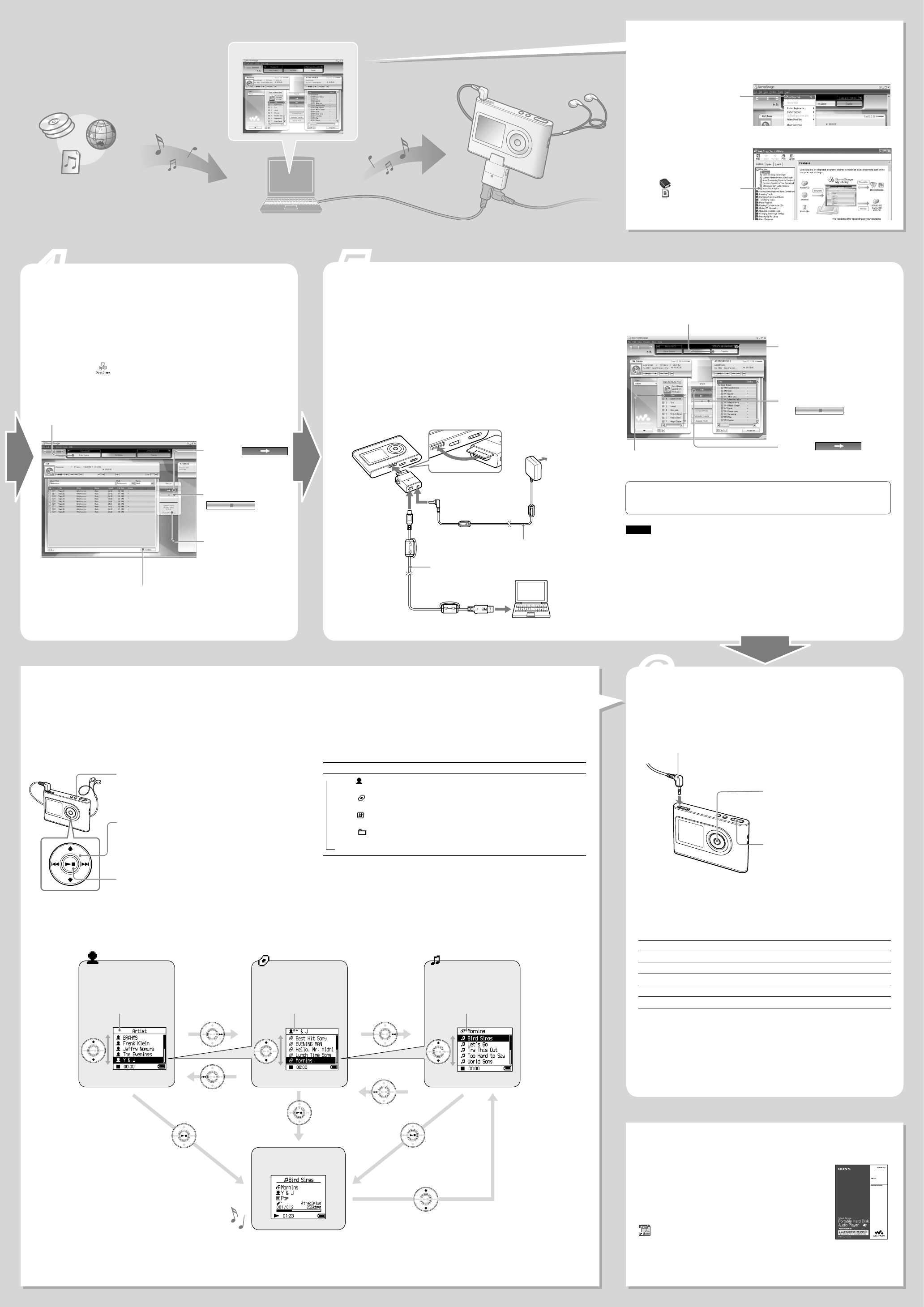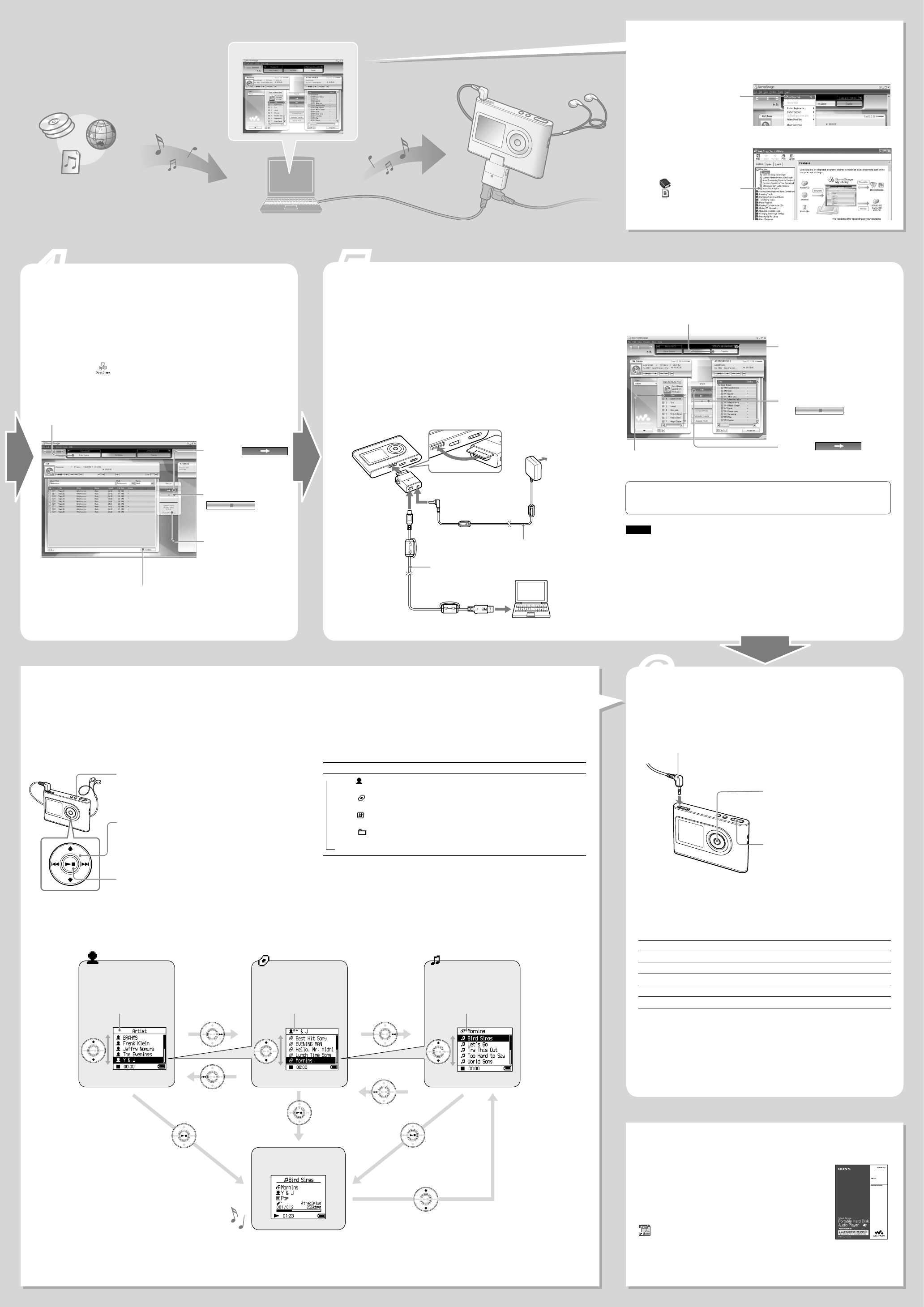
4 5
6
Press .
Press .
Transferring audio data to the player
Using SonicStage more
Music CD
Internet
Music file
(MP3, WAV, WMA* format)
Importing audio data
to SonicStage
Transferring audio
data to the player
See the SonicStage Help.
Transfer the tracks (audio data) stored in SonicStage “My Library” to the player in
ATRAC3plus or MP3 format.
ATRAC3plus (Adaptive Transform Acoustic Coding3plus) is an audio compression
technology that satisfies the demand for high sound quality and high compression
rates.
The audio data to be transferred includes the information, such as an artist name and
an album name (original album name) in the CD information.
Connect the USB adaptor to your computer and the AC power
adaptor ( to ). Then, insert the USB adaptor to the player until it
clicks into place ().
“PC Connect” appears in the display.
to USB port
USB cable (supplied)
to AC outlet
AC power adaptor (supplied)
to USB jack
to DC IN jack
USB adaptor
You can also automatically transfer albums include tracks which have not been
previously transferred to the player (Automatic Transfer function). For details, see
the SonicStage Help.
Notes
• When transferring audio data, make sure to connect the AC power adaptor to the USB adaptor.
You cannot transfer audio data without connecting them.
• Do not disconnect the USB cable or the USB adaptor while the data is being transferred. If you
do, the data being transferred may be destroyed.
• The number of transfers for a track may be limited for reasons of copyright.
Click “Transfer” in the SonicStage window.
Select “ATRAC Audio
Device” from the
transfer destination list.
Click the tracks you
want to transfer.
Click
to
start transferring.
To stop transferring,
click
.
Playing back
You can change the language to your own for the menu and the messages in the
display.
Connect headphones to (headphones)/LINE OUT jack.
Press (play/stop) to start
playback.
To stop playback, press again.
Press VOLUME
+
/– to
adjust the volume.
To search tracks
Use and on the player.
To Operation on the player
Find the beginning of the current track
Press once.
Find the beginning of previous tracks
Press repeatedly.
Find the beginning of the next track
Press once.
Find the beginning of succeeding tracks
Press repeatedly.
Go forward/backwards quickly
Press and hold /.
Using the player more
You can enjoy various play modes and setup items on the
player. See the PDF of the Operating Instructions for details
on functions and troubleshooting.
The PDF installed together with SonicStage from the
supplied CD-ROM.
To use the Operating Instructions, click “Start” –
“SonicStage” – “Operating Instructions” (or double-click
“NW-HD3 Manual” on the desk top).
Selecting the transferred tracks to play back
Five MODEs and displays
You can select the searching MODE by pressing MODE repeatedly in step
. The
list displays in each MODE are changed as follows. Select a track you want to listen
to by the same procedure as an Artist MODE.
MODE
List display (Press or to change.)
Artist ( )
Album ( )*
Genre ( )
Group ( )**
Others (New Tracks or Bookmark)
Artist Album Track
Album Track
Genre Artist Track
Group Track
(Group) Track
* An album name (original album name) in the CD information of SonicStage is displayed.
**An album in SonicStage is recognized as a group.
By grouping the tracks into a “MODE,” such as by “Artist” or “Album,” you can select
tracks you want to listen to.
There are five MODEs, and the explanation here uses the “Artist” MODE as an
example.
Importing audio data to
your computer
Record and store tracks (audio data) from an audio CD to the SonicStage “My
Library.” To obtain CD information automatically, connect your computer to the
Internet.
You can also record or import tracks from other sources such as the Internet and
your computer’s hard disk. Refer to SonicStage Help for details.
Double-click (SonicStage) on the desktop of your computer.
SonicStage starts up.
Insert the audio CD that you want to record into the CD drive of
your computer.
Click “Music Source” on the SonicStage window.
Click
to start recording.
To stop recording, click
.
To change the format and
bit rate, click “Format/Bit
rate” before
.
If CD information does not appear
automatically, click “CD Info” before
while connecting to the Internet.
Select “Help” – “SonicStage Help”
to display the Help. The player is
explained as “ATRAC Audio
Device” in SonicStage Help.
Click “ About This Help File”
in the “ Overview” to see how
to use the Help.
SonicStage
Press MODE.
The list of artists appears. To start playback from the
first track of the first album of the artist listed on the
top, press here.
Press / to select the artist you want to
listen to.
To select an album or a track of the selected artist,
press . The list of albums or tracks appears, and
you can select the album or the track by pressing /.
Press .
Playback starts from the first track (or an album, a
track) of selected artist.
Playing back
List of artists
for the audio data transferred
List of tracks
for the album selected
List of albums
for the artist selected
Example: Displays and operations in Artist MODE
Press
.
Press .
Press
.
Press /.
* WMA files protected by copyright
cannot be transferred.
Audio data
SonicStage window
SonicStage Help window
Selected album
appears.
MODE appears.
Press
/.
Selected artist
appears.
Press
/
.
Press
/
.
Press
.
Press
.
NW-HD3.US.2-000-000-11(1)