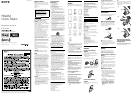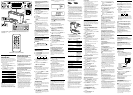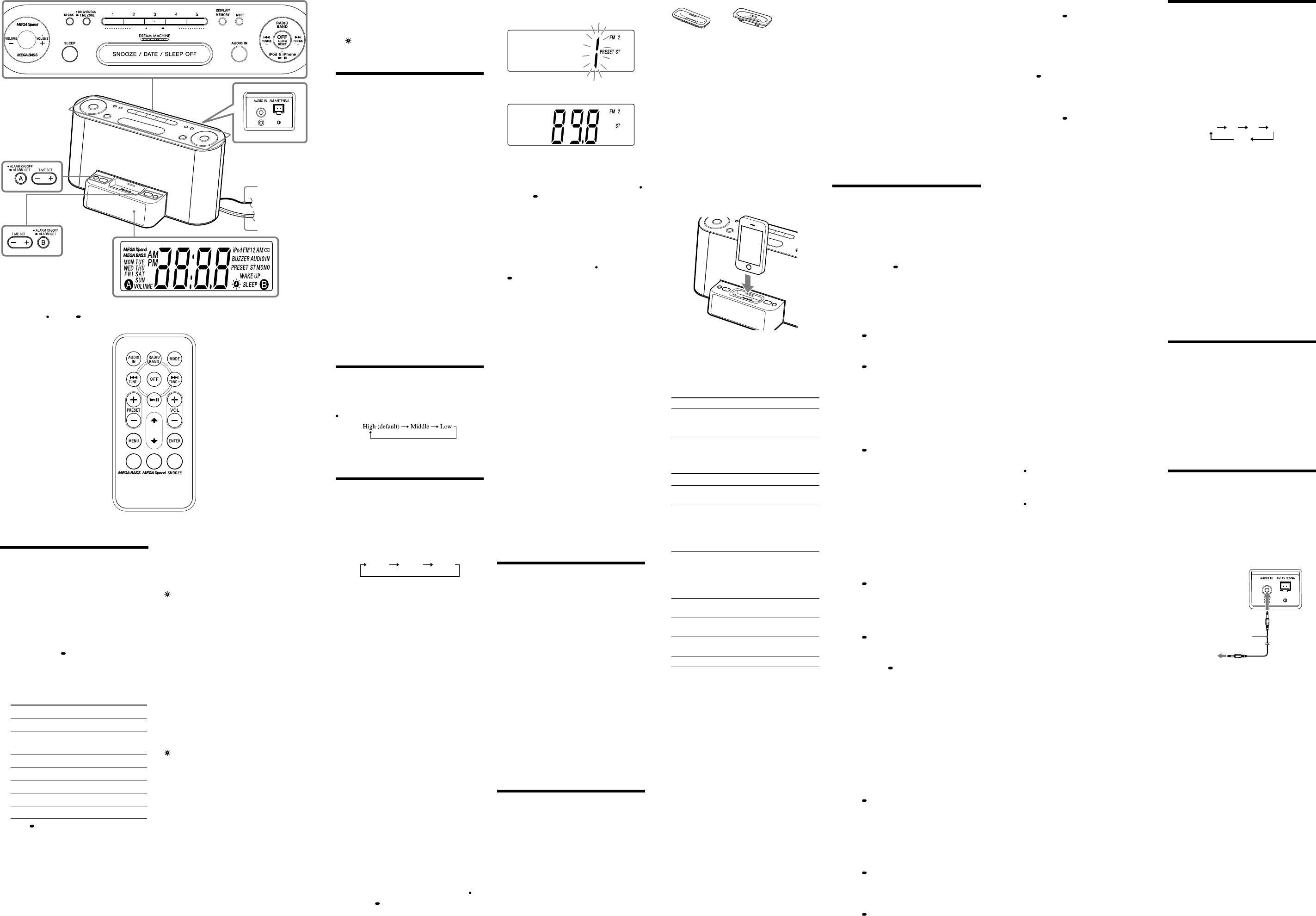
When Daylight Saving Time
(summer time) begins
This model automatically adjusts for Daylight
Saving Time (summer time).
“ ” is displayed from the beginning of Daylight
Saving Time (summer time) and disappears at the
end of Daylight Saving Time (summer time)
automatically.
Daylight Saving Time (summer time) begins at:
2:00 AM on the second Sunday of March.
Standard Time begins at: 2:00 AM on the first
Sunday of November.
To cancel Automatic DST/Summer Time
adjustment during the Daylight Saving
Time (summer time) period
The Automatic DST/Summer Time adjustment
can be canceled.
Press and hold CLOCK and SNOOZE/DATE/
SLEEP OFF at the same time at least 2 seconds
while the clock is displayed.
“ ” and “OFF” appear in the display to show that
Automatic DST/Summer Time adjustment has
been canceled. The display returns to the clock.
Notes
Changes to Automatic DST/Summer Time
adjustment by the unit (see above) are subject
to circumstances and laws in each country/
region. Should this interfere with desired
adjustment, cancel the Automatic DST/Summer
Time adjustment and set the DST display
manually as necessary. Customers living in a
country/region that does not use Daylight
Saving Time (summer time) must cancel
Automatic DST/Summer Time adjustment
before using the unit.
To activate Automatic DST/Summer Time
adjustment again, press and hold CLOCK and
SNOOZE/DATE/SLEEP OFF at the same time
at least 2 seconds.
“ ” and “On” appear in the display to show that
Automatic DST/Summer Time adjustment has
been activated. The display returns to the clock.
Setting the clock manually
1 Plug in the unit.
2 Press and hold CLOCK until the year
flashes in the display.
3 Press TIME SET + or – repeatedly to set
the year.
4 Press CLOCK.
5 Repeat steps 3 and 4 to set the month,
day, hour and minute, and then press
CLOCK.
The seconds start incrementing from zero.
Notes
If you do not press any button for about
1 minute while setting the clock, the clock
setting will be canceled.
A calendar is installed in this unit. When the
date is set, the day of the week is automatically
displayed.
MON = Monday, TUE = Tuesday,
WED = Wednesday, THU = Thursday,
FRI = Friday, SAT = Saturday, SUN = Sunday
To display the year and date
Press SNOOZE/DATE/SLEEP OFF (SNOOZE on
the remote) once for the date, and press it again
for the year.
After a few seconds, the display will change back
to the current time automatically.
Setting the brightness
of the display
Three levels of brightness are available by pressing
BRIGHTNESS.
Even if you set the level of brightness to Low, it
will be changed to Middle, while ALARM is
occurring.
Playing the radio
–Manual tuning
1
Press RADIO BAND to turn on the radio.
2 Press RADIO BAND repeatedly to select
the desired band.
Each press changes the band as follows:
FM1
FM2
AM
FM1 and FM2 are the same frequency bands.
3 Press TUNING + or – (TUNE + or – on
the remote) to tune into the desired
station.
4 Adjust volume using VOLUME + or –
(VOL + or – on the remote).
To turn off the radio, press OFF.
Tuning in to a station
The unit automatically scans AM or FM stations.
1 Follow steps 1 to 2 in “Manual tuning”
and select the AM or FM band.
2 Press and hold TUNING + or – (TUNE +
or – on the remote).
+ : scans upward through the frequency bands.
–
:
scans downwards through the frequency
bands.
Scanning starts from the currently-tuned
frequency. When a station is received,
scanning stops.
3 Adjust the volume using VOLUME + or –
(VOL + or – on the remote).
–Preset tuning
You can preset up to 10 stations in FM (5 stations
in FM1, 5 stations in FM2), and 5 stations in AM.
Presetting a station
1 Follow steps 1 to 4 in “Manual tuning”
and manually tune into the station you
wish to preset.
2 Press and hold the desired STATION
SELECT PRESET 1 to 5 buttons until
the preset number display changes from
flashing to fully lit.
Example: To preset FM 89.8 MHz onto the
preset 1 button.
After a while, the display will return to the
current time.
To preset another station, repeat these steps.
To change the preset station, tune into the
desired station and hold down the STATION
SELECT PRESET 1 to 5 button. The new
station will replace the previous station on the
preset button.
Tuning in to a preset station
1 Follow steps 1 to 2 in “Manual tuning”
and select the AM or FM band.
2 Press one of the STATION SELECT
PRESET buttons where the desired
station is stored.
The preset station can also be selected by
PRESET + or – on the remote.
3 Adjust the volume using VOLUME + or –
(VOL + or – on the remote).
–Auto preset tuning
1 Follow steps 1 to 2 in “Manual tuning”
and select the AM or FM band.
2 Press and hold RADIO BAND until “AP”
flashes in the display.
3 Press DISPLAY/MEMORY.
The unit automatically presets the available
channels in order.
Tip
To stop auto preset tuning, press OFF/ALARM
RESET.
To display the preset number and
frequency of the current station
Press DISPLAY/MEMORY once for the preset
number, and press it again for the frequency.
If you press DISPLAY/MEMORY once only, the
display shows the preset number for about
2 seconds, then changes to the frequency.
After a few moments, the display returns to the
current time.
Improving the reception
FM: Extend the FM wire antenna fully to increase
reception sensitivity.
AM: Connect the supplied AM loop antenna to
the unit. Rotate the antenna horizontally for
optimum reception.
Notes on radio reception
Keep digital music players or mobile phones
away from the AM loop antenna or the FM
antenna, as this may lead to reception
interference.
When you are listening to the radio with an
iPhone connected to the unit, interference with
radio reception may occur.
When you are listening to the radio while
charging an iPod, interference with radio
reception may occur.
Tip
If the FM broadcast is noisy, press MODE until
“MONO” appears in the display, the radio will
play in monaural and the sound will become
clearer.
Playing an iPod
You can enjoy iPod audio by connecting to this
unit. To use an iPod, refer to the user’s guide of
your iPod.
If you are using an iPhone or iPhone 3G, attach
the supplied universal dock adapter for iPhone or
iPhone 3G before inserting into the connector.
The adapter number, or , is shown on the
bottom-rear of the supplied universal dock
adapters. is for the iPhone, and is for the
iPhone 3G. Check the adapter number before use.
Setting the clock for
the first time
This unit is preset to the current EST (Eastern
Standard Time) at the factory, and is powered by a
backup battery. All you need to do the first time is
just plug it in and select your time zone.
1 Plug in the unit.
The current EST (Eastern Standard Time)
appears in the display.
2 Press and hold TIME ZONE for at least
2 seconds.
Area number “2” flashes in the display.
3 Press TIME SET + or – repeatedly to
select the number as follows:
Area number Time zone
1 Atlantic standard Time
2
(default setting)
Eastern standard Time
3 Central standard Time
4 Mountain standard Time
5 Pacific standard Time
6 Yukon standard Time
7 Hawaiian standard Time
4 Press TIME ZONE to set.
Note
Though the clock is correctly set at the factory,
discrepancies may arise during transport or
storage. If necessary, set the clock to the correct
time by referring to “Setting the clock manually.”
Universal dock adapter
Notes
When inserting an iPod into the unit, be sure to
use the universal dock adapter supplied with your
iPod or commercially available from Apple Inc.
The connector of the unit is exclusively for use
with an iPod. If you use a device that does not
match the connector, connect it to the AUDIO
IN terminal of this unit with the supplied audio
connecting cable.
Sony cannot accept responsibility in the event
that data recorded on an iPod is lost or damaged
when using an iPod connected to this unit.
For details of environmental conditions for
operating your iPod, check the website of Apple
Inc.
1 Attach the adapter for your iPod/iPhone.
2 Insert your iPod/iPhone into the
connector of the unit.
3 Press iPod & iPhone .
The iPod begins to play automatically.
You can operate the connected iPod by this
unit or the iPod buttons.
4 Adjust the volume using VOLUME + or –
(VOL + or – on the remote).
To Press
Turn off the iPod
OFF, or press and
hold iPod &
iPhone
Pause playback
iPod & iPhone
To resume play,
press it again.
Go to the next track
(forward)
Go back to the previous
track
(backward)*
Locate a point while
listening to the sound
(forward) or
(backward)
while playing and
hold it until you
find the point.
Locate a point while
observing the display
(forward) or
(backward)
in pause and hold
it until you find
the point.
Go back to the previous
menu
MENU**
Select a menu item or a
track for playback
(up)/ (down)**
Execute the selected menu
or begin playback
ENTER**
Change to the shuffle mode
MODE
* During playback, this operation goes back to
the beginning of the current track. To go back
to the previous track, press twice.
** These operations are available only when using
the supplied remote commander.
Notes
When placing or removing the iPod, hold the
iPod at the same angle as that of the connector
on this unit, and do not twist or bend the iPod
as connector damage may result.
Do not carry the unit with an iPod set on the
connector. Doing so may cause a malfunction.
When placing or removing the iPod, hold the
Docking Tray securely with one hand and take
care not to press the controls of the iPod by
mistake.
Before disconnecting the iPod, pause playback.
To use the unit as a battery charger
You can use the unit as a battery charger.
Charging begins when the iPod is connected to
the unit.
Charging status appears in the iPod display. For
details, see the user’s guide of your iPod.
On copyrights
iPod is a trademark of Apple Inc., registered in
the U.S. and other countries.
iPhone is trademark of Apple Inc.
All other trademarks and registered trademarks
are of their respective holders. In this manual,
™
and
®
marks are not specified.
“Made for iPod” means that an electronic
accessory has been designed to connect
specically to iPod and has been certied by the
developer to meet Apple performance
standards.
“Works with iPhone” means that an electronic
accessory has been designed to connect
specically to iPhone and has been certied by
the developer to meet Apple performance
standards.
Apple is not responsible for the operation of
this device or its compliance with safety and
regulatory standards.
Setting the alarm
This clock radio is equipped with 3 alarm
modes—iPod, radio and buzzer. Before setting the
alarm, make sure to set the clock (see “Setting the
clock for the first time”).
To set the alarm
1 Press and hold ALARM SET A or B.
“WAKE UP” appears and the hour flashes in
the display.
2 Press TIME SET + or – repeatedly until
the desired hour appears.
To cycle the hour rapidly, press and hold TIME
SET + or –.
3 Press ALARM SET A or B.
The minute flashes.
4 Repeat step 2 to set the minute.
5 Press ALARM SET A or B.
The days of the week flash.
6 Repeat step 2 to set the days of the week.
You can select the days from the following
three options:
Every day: SUN MON TUE WED THU FRI
SAT
Week day: MON TUE WED THU FRI
Week end: SUN SAT
7 Press ALARM SET A or B.
The alarm mode setting is entered.
8 Press TIME SET + or – repeatedly until
the desired alarm mode flashes.
You can choose one of 5 settings: “iPod”,
“FM1”, “FM2”, “AM” or “BUZZER.” Set the
alarm mode as follows:
– iPod: see “ Setting the iPod alarm.”
– FM1, FM2 or AM: see “
Setting the radio
alarm.”
– BUZZER: see “ Setting the buzzer alarm.”
Setting the iPod alarm
1
Perform steps 1 to 8 in “To set the alarm.”
2 Press ALARM SET A or B to select
“iPod” alarm mode.
“VOLUME” appears in the display.
3 Press TIME SET + or – to adjust the
volume.
4 Press ALARM SET A or B.
The setting is entered.
5 If “A” or “B” does not appear in the
display, press ALARM SET A or B
again.
The iPod will sound at the set time.
When using an iPod touch/iPhone
To wake up to music stored in an iPod touch/
iPhone, connect the iPod touch/iPhone to the
unit first, follow the steps above to set alarm
time, and then select the music function.
Even if the iPod alarm setting is complete, if
you turn the iPod touch/iPhone power off
before the unit, the iPod alarm will not work.
Setting the radio alarm
1
Perform steps 1 to 8 in “To set the alarm.”
2 Press ALARM SET A or B to select
radio band (“FM1”, “FM2” or “AM”).
Preset number flashes in the display.
3 Press TIME SET + or – to select the
desired preset number corresponding the
bands or “– –”.
“– –” is the last station received.
4 Press ALARM SET A or B.
“VOLUME” appears in the display.
5 Press TIME SET + or – to adjust the
volume.
6 Press ALARM SET A or B.
The setting is entered.
7 If “A” or “B” does not appear in the
display, press ALARM SET A or B
again.
The radio will turn on at the set time.
Setting the Buzzer Alarm
1
Perform steps 1 to 8 in “To set the alarm.”
2 Press ALARM SET A or B to select
“BUZZER” alarm mode.
The setting is entered.
3 If “A” or “B” does not appear in the
display, press ALARM SET A or B
again.
The buzzer will sound at the set time.
Note
The volume cannot be set for the buzzer alarm.
To confirm an alarm time setting
Press TIME SET + or –. The setting will be
displayed for about 4 seconds.
To change an alarm setting
Press and hold TIME SET + for at least 2 seconds
to move the alarm time forwards. Press and hold
TIME SET – for at least 2 seconds to move the
alarm time back.
When you release the button, the changed time
will flash for about 2 seconds. To change the
alarm time again, press TIME SET + or – within
these 2 seconds, otherwise the setting change will
be fixed as displayed.
To doze for a few more minutes
Press SNOOZE/DATE/SLEEP OFF (SNOOZE on
the remote).
The sound turns off but will automatically come
on again after about 10 minutes.
You can change the snooze time by pressing
SNOOZE/DATE/SLEEP OFF (SNOOZE on the
remote) repeatedly within 4 seconds.
The maximum length of the snooze time is
60 minutes.
To stop the snooze timer, press OFF/ALARM
RESET (OFF on the remote).
To stop the alarm
Press OFF/ALARM RESET (OFF on the remote)
to turn off the alarm.
The alarm will sound again at the same time the
next day.
To deactivate the alarm
Press ALARM ON/OFF A or B to turn off the
alarm A or B indicator from the display.
To activate the alarm
Press ALARM ON/OFF A or B to turn on the
alarm A or B indicator in the display.
Notes
With the alarm mode is set to iPod, when the
alarm time met, if iPod is not attached to the
unit, the alarm sound will be the buzzer.
The alarm function works as usual on the first
and last day of Daylight Saving Time (summer
time). As a result, if the Automatic DST/
Summer Time adjustment is set and the alarm
is set at a time skipped when the Daylight
Saving Time begins, the alarm is skipped; if the
alarm is set to a time that overlaps when
Daylight Saving Time ends, the alarm will
sound twice.
If the same alarm time is set for both alarm A
and B, alarm A takes priority.
If there is no operation while the alarm is
occurring, the alarm will stop after about
60 minutes.
Note on the alarm in the event of a power
interruption
In the event of a power interruption, the alarm
will work until the battery is totally discharged.
However, certain functions will be affected as
follows:
The backlight will not light up.
If the alarm mode is set to iPod or radio, it will
change to buzzer automatically.
If a power interruption occurs while the alarm
is sounding, the alarm will stop.
If OFF/ALARM RESET (OFF on the remote) is
not pressed, the alarm will sound for about
5 minutes.
If “” appears in the display, the alarm will not
sound in the event of a power interruption.
Replace the battery if “” appears.
The snooze function cannot be set during a
power interruption. If the snooze function has
already been set and a power interruption
occurs, the snooze function will not work.
During a power interruption, each alarm will
sound at the set time only once.
Setting the sleep timer
You can fall asleep to music, etc., using the built-
in sleep timer that turns off the unit automatically
after a preset duration.
1 Press SLEEP while the unit is turned on.
“SLEEP” appears and the sleep time flashes in
the display.
2 Press SLEEP to set the sleep timer
duration.
Each time you press SLEEP, the duration (in
minutes) changes as follows:
90 60 30 15
OFF
The display returns to clock mode for about
4 seconds after you have finished the duration
setting and released SLEEP, and then the sleep
timer starts.
The unit will play for the duration you set, and
then shut off.
To turn off the unit before the preset
time
Press SNOOZE/DATE/SLEEP OFF (SNOOZE on
the remote) or OFF/ALARM RESET (OFF on the
remote).
To change the sleep timer setting
You can press SLEEP repeatedly to select the
desired sleep timer setting even after the sleep
timer has been activated.
To deactivate the sleep timer
Press SLEEP repeatedly to set the sleep timer to
“OFF” in step 2.
Other useful functions
To get the MEGA Xpand effect
Press MEGA Xpand. “MEGA Xpand” appears in
the display. You can get the effect of expansion of
the sound field. To return to normal sound, press
the button again.
To get the MEGA BASS effect
Press MEGA BASS. “MEGA BASS” appears in the
display. You can get the effect of bass of high
quality sound. To return to normal sound, press
the button again.
Connecting external
equipment
To listen to sound
1 Connect the AUDIO IN jack of the unit
to the line out jack or headphone jack of
the external equipment using the audio
connecting cable (supplied).
Audio connecting cable
(supplied)
To external
equipment
2 Press AUDIO IN to display “AUDIO IN.”
3 Play the equipment connected to the
AUDIO IN jack.
4
Adjust the volume using VOLUME + or –
(VOL + or – on the remote).
To return to the radio
Press RADIO BAND.
First the preset number, then the frequency of the
last station is shown in the display.
To return to the iPod
Press iPod & iPhone .
To stop listening
Press OFF/ALARM RESET (OFF on the remote),
and stop playback on the connected unit.
Notes
Refer also to the connected equipment’s manual.
The supplied audio connecting cable may not
be used with some external equipment. In this
case, use a cord suitable for the external
equipment you are using.
When you listen to the radio with external
equipment connected, turn off the connected
equipment to prevent noise. If noise occurs,
even when the equipment is turned off,
disconnect and place the external equipment
away from the unit.
The and VOL + buttons have a tactile dot.
PRESETSTATION SELECT
AC power cord
The STATION SELECT PRESET 3, VOLUME + and iPod & iPhone buttons have a
tactile dot.
FM wire
antenna