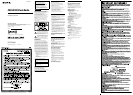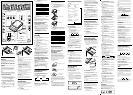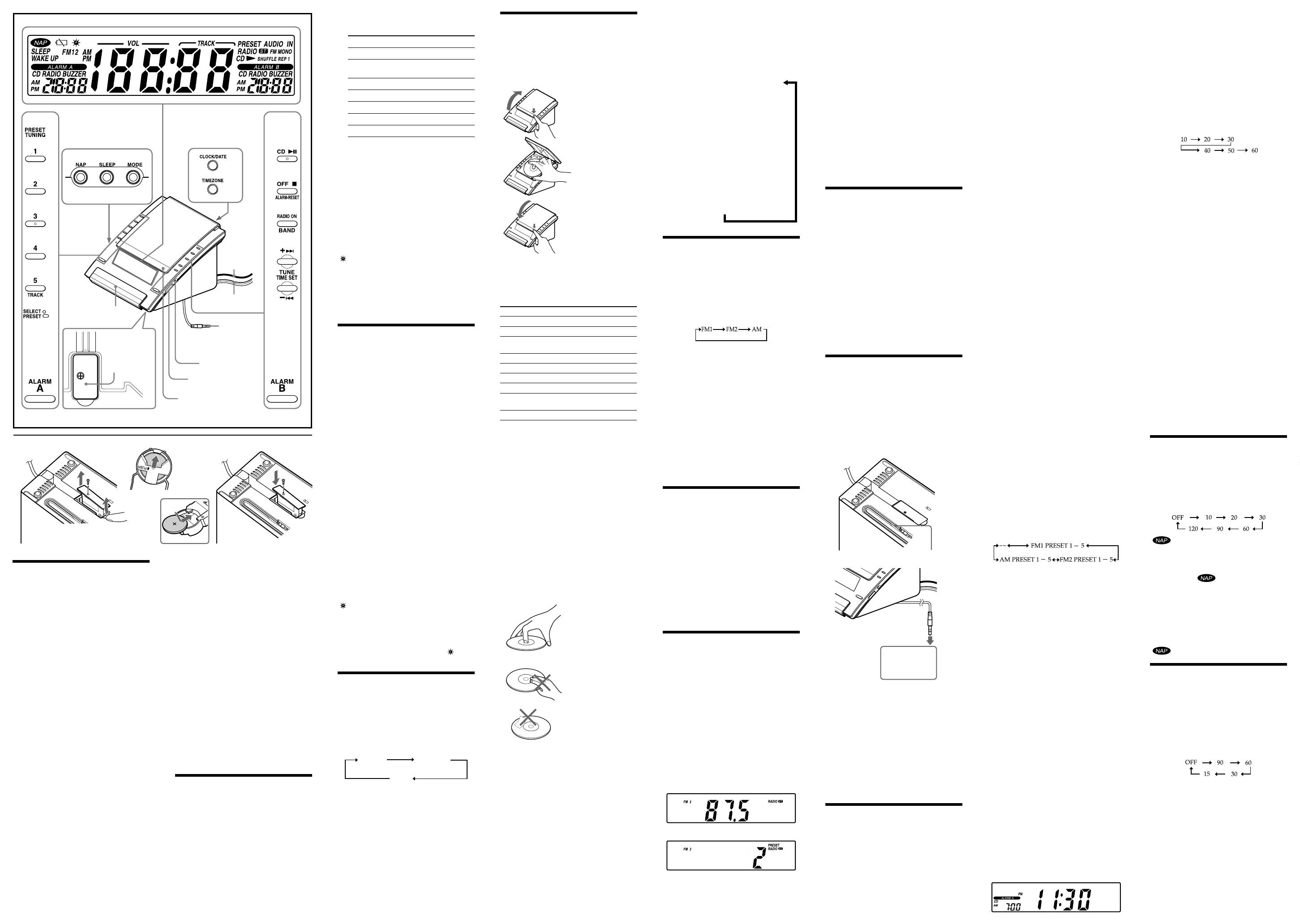
ICF-CD7000 2-899-053-21(1) ICF-CD7000 2-899-053-21(1)
3 Press TIMEZONE repeatedly to select the
number as follows:
Area number Time zone
1 Atrantic standard Time
2 (default
setting)
Eastern standard Time
3 Central standard Time
4 Mountain standard Time
5 Pacific standard Time
6 Yukon standard Time
7 Hawaian standard Time
The area number appears in the display for a
few seconds and then the display returns to the
current time.
After the current time reappears, press TIMEZONE
to check the area number.
Note
Though the clock is correctly set at the factory,
discrepancies may arise during transport or storage. If
necessary, set the clock to the correct time by referring
to “Setting the Clock Manually”.
When daylight saving time
(summer time) begins
This model automatically adjusts for daylight saving
time (summer time).
“ ” is displayed from the beginning of daylight saving
time (summer time) and disappears at the end of the
daylight saving time (summer time) automatically.
Daylight saving time (summer time) begins at: 2:00Daylight saving time (summer time) begins at: 2:00
AM on the second Sunday of March.
Standard time begins at: 2:00 AM on the firstStandard time begins at: 2:00 AM on the first
Sunday of November.
Setting the Clock
Manually
1 Plug in the unit.
2 Hold down CLOCK/DATE until a short beep
sounds.
The year starts to flash in the display.
3 Press TUNETIME SET + or – repeatedly to
set the year.
4 Press CLOCK/DATE.
5 Repeat steps 3 and 4 to set the month,
the day, hour, and minute, and then press
CLOCK/DATE.
Two short beeps sound and the seconds start
incrementing from zero.
Notes
The clock setting will be cancelled if you press OFF
ALARM-RESET while setting the clock.
If you do not press a button for about 1 minute while
setting the clock, the clock setting will be cancelled.
To display the year and date
Press CLOCK/DATE once for the date, and within 2
seconds press it again for the year.
The display shows the date or year for about 4 seconds
and then changes back to the current time.
To change to daylight saving
time (summer time) indication
Hold down OFF ALARM-RESET and
TIMEZONE until two short beeps sound.
“ ” is displayed, “On” appear for a few seconds,
and then the time changes to daylight saving time
(summer time).
To deactivate the daylight saving time (summer time)
function, hold down OFF ALARM-RESET and
TIMEZONE until two short beeps sound again.
“OFF” appears for a few seconds, and then “ ”
disappears.
Setting the Brightness
of the Backlight and
Illumination
By pressing the SNOOZE/BRIGHTNESS button, you
can select the brightness level of the backlight and
illumination.
The brightness level of the backlight changes in
conjunction with that of the illumination.
High
High
Middle
Low
Low
OFF
Upper : Backlight level
Lower : Illumination level
While the alarm is sounding, the SNOOZE/
BRIGHTNESS button cannot be used to change the
brightness of the display. It can, however, be used for
the SNOOZE function.
Note
When replacing the battery, do not disconnect AC
plug from AC outlet.
If you do, the current time, alarm and NAP timer will
be initialized.
Battery Warning
If the unit is to be left unplugged for a long time,
remove the battery to avoid undue battery discharge
and damage to the unit from battery leakage.
NOTES ON THE LITHIUM BATTERY
Dispose of the used battery promptly. Keep the
lithium battery out of the reach of children.
Should the battery be swallowed, consult a doctor
immediately.
Wipe the battery with a dry cloth to assure a good
contact.
Be sure to observe correct polarity when installing
the battery.
Do not hold the battery with metallic tweezers,
otherwise a short-circuit may occur.
Do not expose the battery to excessive heat such as
direct sunlight, fire or the like.
WARNING
There is a danger of explosion if the battery is
incorrectly replaced.
Replace only with the same or equivalent type
recommended by the equipment manufacturer.
Setting the Clock for
the First Time
This unit is preset to the current EST (Eastern
Standard Time) at the factory, and is powered by the
back up battery. All you need to do the first time is
just plug it in, select your time zone.
1 Plug in the unit.
The current EST (Eastern Standard Time) appears
in the display.
2 Press TIMEZONE.
Area number “2” appear in the display.
FM wire
antenna
AC power cord
Built-in
audio cable
The PRESET TUNING 3 button
has a tactile dot.
The VOLUME + button has a tactile dot.
The CD button has a
tactile dot.
Playing a CD
An 8 cm (3-inch) CD can be played without an
adaptor.
1 Push PUSH OPEN/CLOSE to open the
CD compartment lid and insert a disc.
2 Push PUSH OPEN/CLOSE to close the
CD compartment lid.
Push
Labelled surface up
Close the lid
3 Press CD .
“CD” and “TRACK 01” appear in the display
to indicate that track 1 of the CD is playing.
4 Press VOLUME + or – repeatedly to adjust
the volume.
To Press
Pause CD
Resume play after pause CD again
Cue to the beginning of the
current track (AMS*)
**
Cue to the next track (AMS*) **
Go back at high speed Hold down **
Go forward at high speed Hold down **
Locate a previous track (AMS*) repeatedly**
Locate a succeeding track
(AMS*)
repeatedly**
Stop play
* AMS = Automatic Music Sensor
** These operations are possible during both play and
pause.
About CD-Rs/CD-RWs
This unit is compatible with CD-Rs/CD-RWs but
playback capability may vary depending on the quality
of the disc, the recording device and application
software.
Music discs encoded with
copyright protection
technologies
This product is designed to play back discs that
conform to the Compact Disc (CD) standard.
Recently, various music discs encoded with copyright
protection technologies are marketed by some
record companies. Please be aware that among those
discs, there are some that do not conform to the CD
standard and may not be playable by this product.
To handle compact discs
Do not touch the surface.
Correct
Handle the disc by its edge.
Incorrect
Do not stick paper or
tape on the surface.
Note on DualDiscs
A DualDisc is a two sided disc product which mates
DVD recorded material on one side with digital
audio material on the other side. However, since the
audio material side does not conform to the Compact
Disc (CD) standard, playback on this product is not
guaranteed.
Notes
Discs with non-standard shapes (e.g., heart, square,
star) cannot be played on this unit. Attempting to do
so may damage the unit. Do not use such discs.
If you press CD when there is no disc in the CD
compartment, “00” flashes for about 5 seconds in
the display and the unit turns off automatically.
Various Modes of CD Playback
You can play tracks repeatedly or in random order.
Press MODE.
Each press changes the play mode as follows:
Display
Indication
Play
Mode
None (normal play)
All the tracks are played once.
“REP 1” (single repeat)
A single track is played repeatedly.
“REP” (all repeat)
All the tracks are played repeatedly.
“SHUFFLE” (shuffle play)
All the tracks are played once
in random order.
“SHUFFLE REP” (shuffle repeat)
All the tracks are played repeatedly
in random order.
Listening to the Radio
—Manual Tuning
1 Press RADIO ONBAND to turn on the
radio.
“RADIO” appears in the display.
2 Press RADIO ONBAND repeatedly to
select the desired band.
Each press changes the band as follows:
When using a FM1 or FM2 preset mode, you may
listen to the radio in either mode (see “Presetting
Your Favorite Station”).
3 Use TUNETIME SET + or – to tune into a
station.
Two short beeps sound when the minimum
frequency of each band is received during tuning.
4 Adjust the volume using VOLUME + or –.
When you release TUNETIME SET + or – after
locating your desired station, the display returns to the
current time after about 10 seconds.
To check the frequency of a tuned-in station, press
RADIO ONBAND and the frequency will appear for
about 10 seconds.
To turn off the radio, press OFF ALARM-RESET.
Improving the
Reception
FM: Extend the FM wire antenna fully to increase
reception sensitivity.
AM: Rotate the unit horizontally for optimum
reception. A ferrite bar antenna is built into
the unit.
The following conditions may interfere with the
radio reception:
When the unit is placed on a steel desk or metalWhen the unit is placed on a steel desk or metal
surface.
When the unit is near a metal surface (such as aWhen the unit is near a metal surface (such as a
metal wall).
When the unit is near a digital music player that isWhen the unit is near a digital music player that is
turned on.
Presetting Your
Favorite Station
—Preset Tuning
You can preset up to 10 FM stations (5 stations in
FM1, 5 stations in FM2), and 5 AM stations.
Presetting a Station
1 Follow steps 1 to 3 in “Listening to the
Radio” and manually tune in the station you
wish to preset.
2 Hold down the desired PRESET TUNING
button (1 to 5) until two short beeps sound.
Example: The following display appears when
you preset FM 87.5 MHz to PRESET TUNING 2
button for FM2.
The display shows the frequency for about 10 seconds,
and then returns to the current time.
To preset another station, repeat these steps.
To change the preset station, tune in the desired
station and hold down the desired PRESET TUNING
(1 to 5) until two short beeps sound. The new station
will replace the station previously set to the PRESET
TUNING button.
Tuning in to a Preset Station
1 Press RADIO ONBAND to turn on the
radio.
2 Press RADIO ONBAND to select the band.
3 Press the desired PRESET TUNING button.
4 Adjust the volume using VOLUME + or –.
After about 4 seconds, the display returns to the
current time.
Note
Holding down the desired PRESET TUNING button
for 2 seconds or more in step 3 will replace the station
previously set to the PRESET TUNING button with the
station you are tuned in to.
Switching between
Monaural and Stereo
Stereo reception is the default setting for the radio.
“ST” will appear in the display when an FM broadcast
is clearly received.
If FM stereo reception is poor, change to “FM MONO
(monaural)”. Noise will be reduced although the sound
will not be in stereo.
1 Press
RADIO ONBAND
to turn on the
radio.
2 Press RADIO ONBAND repeatedly to
select FM 1 or FM 2.
3 Press MODE.
A short beep sounds.
“FM MONO” appears in the display.
To change back to stereo mode, press MODE
again.
Listening to the Sound
from a Connected
Optional Component
1 Connect the built-in audio cable with the
stereo-miniplug on the bottom of the unit
to the line output jack or headphones jack
on the optional component (e.g., portable
music player).
To the line
output jack or
headphones
jack
(e.g., portable
music player)
Built-in audio cable
The bottom
of the unit
2 Press AUDIO IN.
“AUDIO IN” appears in the display
3 Play the optional component connected to
the unit’s built-in audio cable.
4 Adjust the volume using VOLUME + or –.
To turn off the sound from the optional component,
press OFFALARM-RESET, and then turn off the
optional component.
Notes
Connect the built-in audio cable firmly to prevent a
malfunction.
Keep digital music players away from the speakers.
Setting the Alarm
This CD clock radio is equipped with 3 alarm
modes—CD, radio and buzzer. Before setting the
alarm, make sure to set the clock (see “Setting the
Clock for the First Time”).
To Set the Alarm
1 Hold down ALARM A or B until a short
beep sounds.
The hour flashes in display.
2 Press TUNETIME SET + or – repeatedly
until the desired hour appears.
To set the hour rapidly, hold down TUNETIME
SET + or –.
3 Press ALARM A or B.
A short beep sound and the minute flashes.
4 Repeat step 2 to set the minute and press
ALARM A or B.
A short beep sound and the alarm mode setting
is entered.
5 Press TUNETIME SET + or – repeatedly
until the desired alarm mode flashes.
You can choose one mode among “CD”, “RADIO”
and “BUZZER”. Set the alarm mode as follows:
– CD: see “ Setting the CD Alarm”.
– RADIO: see “ Setting the Radio Alarm”.
– BUZZER: see “ Setting the Buzzer Alarm”.
Setting the CD Alarm
For the CD alarm, the track you specified as the wake-
up track is played first.
(If the CD play mode is set to “SHUFFLE” or
“SHUFFLE REP”, all the tracks will be played in
random order.)
1 Perform steps 1 to 5 in “To set the Alarm”.
2 Press ALARM A or B to select “CD” alarm
mode.
A short beep sounds and “WAKE UP TRACK”
appears in the display.
3 Press TUNETIME SET + or – to select the
desired wake-up track number.
4 Press ALARM A or B.
A short beep sounds and “WAKE UP VOLUME”
appears in the display.
5 Press TUNETIME SET + or – to adjust the
volume.
You can also adjust the volume using VOLUME
+ or –.
6 Press ALARM A or B.
Two short beeps sound and the setting is entered.
When “ALARM A” or “ALARM B” does not
appear with “CD” in the display, press ALARM A
or B again.
The CD will play at the set time.
Note
If the CD alarm does not operate because a
disc error occurred, there is no disc, or the CD
compartment lid is open, the buzzer alarm will
operate instead.
Setting the Radio Alarm
For the radio alarm, the station you specifiy as the
wake-up station is played.
1 Perform steps 1 to 5 in “To set the Alarm”.
2 Press ALARM A or B to select “RADIO”
alarm mode.
After the preset number flashes, “WAKE UP
STATION” appears in the display.
3 Press TUNETIME SET + or – to select the
desired wake-up station.
The station changes as follows:
“– –” is the last station received.
You can directly select the desired wake-up station
by pressing RADIO ONBAND or the PRESET
TUNING button while the “– –” indication is not
displayed.
4 Press ALARM A or B.
A short beep sounds and “WAKE UP VOLUME”
appears in the display.
5 Press TUNETIME SET + or – to adjust the
volume.
You can also adjust the volume using VOLUME
+ or –.
6 Press ALARM A or B.
Two short beeps sound and the setting is entered.
When “ALARM A” or “ALARM B” does not
appear with “RADIO” in the display, press
ALARM A or B again.
The radio will turn on at the set time.
Setting the Buzzer Alarm
1 Perform steps 1 to 5 in “To set the Alarm”.
2 Press ALARM A or B to select “BUZZER”
alarm mode.
Two short beeps sound and the setting is entered.
When “ALARM A” or “ALARM B” does not
appear with “BUZZER” in the display, press
ALARM A or B again.
The buzzer will sound at the set time.
Note
The volume cannot be set for the buzzer alarm.
ALARM ON—
Press ALARM A or B to activate the alarm setting.
If “ALARM A” or “ALARM B” does not appear in the
display, the alarm setting is not activated. You can only
check the alarm setting when it is activated.
Example: The following display shows the crrent time
and the CD ALARM A for 7:00 am.
PUSH OPEN/CLOSE
VOLUME +/–
Battery
compartment
SNOOZE/BRIGHTNESS
About the Backup
Battery
To keep good time, this unit contains one CR2032
battery inside of the unit as a backup power source.
The battery keeps the clock operating in the event of a
power interruption.
Knowing when to replace the
battery
When the battery becomes weak, “” appears in the
display.
If a power interruption occurs while the battery is
weak, the current time and alarm will be initialized.
Replace the battery with a Sony CR2032 lithium
battery. Use of another battery may cause a fire or
explosion.
Note
If “AM 12:00” flashes in the display when the unit is
connected to AC outlet for the first time, the battery
may be weak. In this case, consult your Sony dealer.
Replacing the battery
1 Keep the AC plug connected to the AC
outlet and use a screwdriver to remove the
screw that secures the battery holder at the
bottom of the unit. (See Fig. -)
2 Push the exhausted battery out from the
bottom of the battery holder and insert a
new battery with the side facing up. (See
Fig. -)
3 Insert the battery holder back into the unit
and secure it with the screw. (See Fig. -
)
4 Press RADIO ONBAND to turn “” off in
the display.
If you set the CD alarm and there is no disc in the
CD player, the buzzer alarm will sound instead at the
time set.
In case of the alarm, the beeping of the alarm becomes
louder after every few seconds in three progressive
stages.
Note
When Alarm A and B are set for the same time, Alarm
A takes precedence.
To Doze for a Few More Minutes
Press SNOOZEBRIGHTNESS.
The CD, radio or buzzer alarm turns off, but it will be
automatically activated again after about 10 minutes.
Every time you press SNOOZEBRIGHTNESS, the
snooze time changes as follows:
The display shows the snooze time for a few seconds,
and then returns to the current time. When you
press SNOOZEBRIGHTNESS after the current time
appears, the snooze time goes back to 10 minutes
again.
The maximum length of the snooze time is 60
minutes.
ALARM OFF—
Press ALARM A or B to deactivate the alarm setting.
The CD, radio, or buzzer alarm turns off automatically
after 60 minutes.
To Stop the Alarm
Press OFF ALARM-RESET to turn off the alarm.
The alarm will sound again at the same time the next
day.
Note on the alarm in the event of a power
interruption
In the event of a power interruption, the alarm will
work until the battery is totally discharged. But
following functions are different:
Backlight will not light up.
If the alarm mode is set to CD or radio, it will
change to BUZZER automatically.
If a power interruption occurs while the alarm is
sounding, the alarm will stop.
If OFF ALARM-RESET is not pressed, the alarm
sounds for about 5 minutes.
If “” appears in the display, the alarm will not
sound in the event of power interruption. Replace
the battery if “” appears.
If a power interruption occurs while the buzzer
alarm is sounding, the SNOOZE button will not
operate.
Using the NAP Timer
(Count Down Timer)
The NAP timer sounds the buzzer after a preset
duration has elapsed.
Press NAP repeatedly until the desired duration is
displayed.
Every press changes the display as follows:
“ ” appears and the NAP time is displayed for a
few seconds.
NAP timer starts counting down.
When the selected NAP duration has ended, a short
beep sounds, and “ ” flashes in the display.
The buzzer turns off automatically after about 60
minutes.
To Stop the NAP Timer
Press NAP or OFF ALARM-RESET to turn off the
buzzer.
To Deactive the NAP Timer
Press NAP.
“ ” goes off in the display.
Setting the Sleep Timer
The sleep timer allows you to fall asleep to the sound
of a CD, the radio, or input from the AUDIO IN
function. It does this by automatically turning off the
CD, the radio, or input from the AUDIO IN function
after a preset duration.
Press SLEEP during CD, radio, or optional component
play.
You can set the sleep timer to durations of 90, 60, 30,
or 15 minutes. Every press changes the duration as
follows:
“SLEEP” will appear in the display when the duration
is set.
The CD, the radio, or the optional component will
play for the set duration, and then shut off.
AUDIO IN
Push
Lift up with your finger