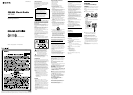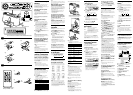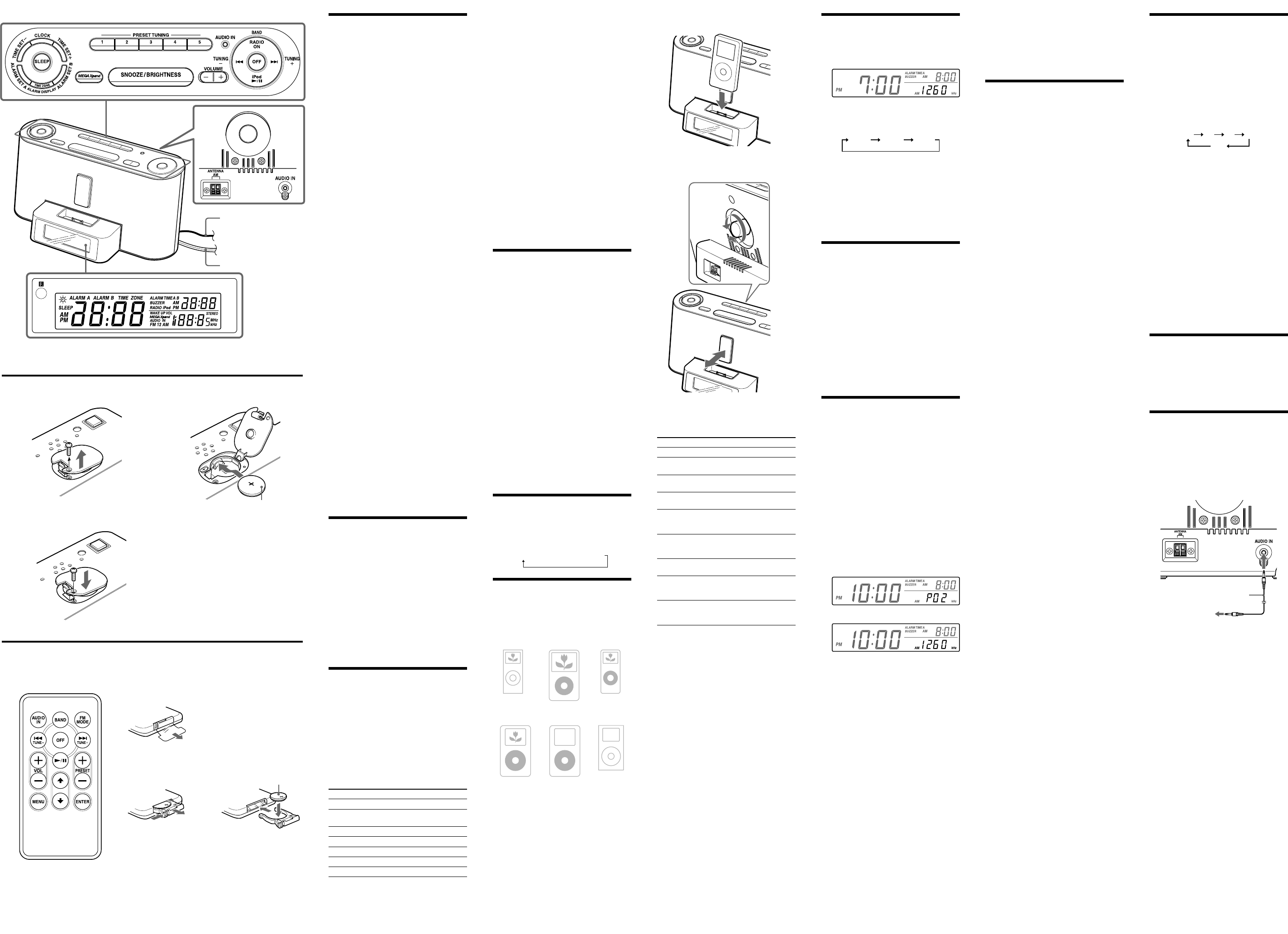
RESET
RESET
R
E
S
E
T
About the backup
battery
To keep good time, as a backup power source, this
unit has one CR2032 battery inside of the unit in
addition to the house current.
The battery keeps the clock and the alarm operating in
the event of a power interruption.
Knowing when to replace
the battery
If a power interruption occurs when the battery is
weak, the brightness of characters in the display
darkens. If the battery runs out during the interruption,
the current time and alarm functions will be
initialized.
Replace the battery with a Sony CR2032 lithium
battery. Use of another battery may present a risk of
fire or explosion.
Replacing the backup
battery
1 Keep the AC plug connected to the AC
outlet, remove the screw that secures the
battery compartment at the bottom of the
unit using a screwdriver, and remove the
battery compartment. (See Fig. A-1)
2 Insert a new battery in the battery
compartment with the e side facing up.
To remove the battery from the battery
compartment, push it out from the side marked
PUSH. (See Fig. A-2)
3 Insert the battery compartment back into the
unit and secure it with the screw.
(See Fig. A-3)
Note
When you replace the battery, keep the AC plug
connected to a wall outlet. Otherwise, current time
and alarms will be initialized if the replacement is not
completed within around one minute.
If the time in the display is
incorrect after the battery
is changed (RESET)
Push the Reset switch with the pointed device. The
Reset switch is in the small hole located in the battery
compartment.
Notes
•You cannot reset unless the lithium battery is
installed.
• Set the clock again after the unit is reset.
Battery Warning
When the unit will be left unplugged for a long time,
remove the battery to avoid undue battery discharge
and damage to the unit from battery leakage.
Preparing the
remote commander
Before using the card remote commander for the first
time, remove the insulation film. (See Fig. B-1)
When to replace the battery
With normal use, the battery (CR2025) should last for
about six months. When the remote commander no
longer operates the unit, replace the battery with new
ones. (See Fig. B-2)
Notes
• Do not charge the battery.
• When you are not going to use the remote
commander for a long time, remove the battery to
avoid any damage caused by leakage and corrosion.
Setting the clock
for the first time
This unit is preset to the current date and time at the
factory, and is powered by the back up battery. All
you need to do the first time is just plug it in and
select your time zone.
1 Plug in the unit.
2 Press TIME ZONE for more then two
seconds.
Area number “2” appears in the display.
If you live in the Eastern Time zone, you do not
need to adjust the area setting.
3 Press TIME SET + or – repeatedly until
the desired number appears.
4
Press TIME ZONE to complete the setting.
Note
During the shipment and your first use, a clock error
may occur. In this case, refer to “Setting the clock and
date” to set the correct time.
When daylight saving time
(summer time) begins
This model employs the Automatic Daylight Saving
Time/Summer Time adjustment. The DST indicator in
the display appears in the display at the beginning of
the daylight saving time (summer time), and
disappears at the end of it.
•Daylight saving time begins at: 2:00 AM on the
second Sunday of March.
• Standard time begins at: 2:00 AM on the first
Sunday of November.
To deactivate the Automatic
DST/Summer Time adjustment
during the daylight saving time
(summer time) period.
The Automatic DST/Summer Time adjustment can be
cancelled.
Press CLOCK and TIME ZONE/ALARM
DISPLAY for more than two seconds. The Automatic
DST/ Summer Time adjustment will be cancelled. To
active the Automatic DST/Summer Time adjustment
again, repeat the same operation.
Setting the clock
and date
To change the setting manually, follow the procedure
from step 1.
1 Press CLOCK for more than 2 seconds.
The year will start to flash in the display.
2 Press TIME SET + or – until the correct
year appears in the display.
3 Press CLOCK.
4 Repeat steps 2 and 3 to set the month, day
and time.
After setting the minute the clock starts from
0 seconds. But if you do not set “Minute”, the
clock does not start from 0 second flat.
•
Pressing and holding
+ or –
changes the year,
month, day or time rapidly.
• While setting the clock, you must perform each step
within about 65 seconds, or the clock setting mode
will be cancelled.
To display the year and date
Press CLOCK once for the date, and within
about 5 seconds press it again for the year.
The display shows the date or year for about
5 seconds and then changes back to the current time.
Setting the brightness
of the display
Three levels of brightness are available by
pressing SNOOZE/BRIGHTNESS.
High (default) t Middle t Low
Playing the iPod
You can enjoy iPod audio by connecting this unit. To
use an iPod, refer to the user’s guide of your iPod.
Compatible iPod models
The compatible iPod models are as follows. Update
your iPod to use the latest software before you use it.
Notes
• The connector of the unit is for sole use for iPod.
When you use the devices do not match with the
connector, connect it to the AUDIO IN terminal of
this unit with the supplied audio connecting cable.
• Sony cannot accept responsibility in the event that
data recorded to iPod is lost or damaged when using
an iPod connected to this unit.
1 Put the iPod into the unit’s connector.
Adjust the rear support forward or backward
checking the back of the iPod fits snugly against
the rear support to protect the connector.
2 Press N/X.
The iPod begins to play automatically.
You can operate the connected iPod by the unit or
iPod buttons.
*These operations are available only when using the
supplied remote commander.
Notes
•When placing or removing the iPod, keep it straight
and parallel with the rear support.
• Do not carry the unit with an iPod set on the
connector. Doing so may cause a malfunction.
•When placing or removing the iPod, brace the unit
with one hand and take care not to press the controls
of the iPod by mistake.
• Do not pull on the rear support strongly as it cannot
be detached from the unit and may cause a
malfunction.
•To use an iPod, refer to the user’s guide of your
iPod.
• Before disconnecting the iPod, pause playback.
Tip
Apple’s iPod Universal Dock Adapter can be used
with this unit.
To use the unit as a battery
charger
You can use the unit as a battery charger.
The charging begins when the iPod is placed on the
connector.
The charging status appears in the iPod display. For
details, see the user's guide of your iPod.
On copyrights
•iPod is a trademark of Apple Inc., registered in the
U.S. and other countries.
• All other trademarks and registered trademarks are
of their respective holders. In this manual, ™ and ®
marks are not specified.
Playing the radio
—Manual Tuning
1 Press RADIO ON to turn on the radio.
The display shows the band and frequency.
2 Press RADIO ON repeatedly to select the
desired band.
Each press changes the band as follows:
FM1
FM2
AM
FM1 and FM2 are the same frequency bands.
3 Use TUNING + or – to tune into the
desired station.
The FM frequency advances or reverses in 0.1
MHz channel steps and the AM frequency in 10
kHz channel steps.
4 Adjust volume using VOLUME.
To turn off the radio, press OFF.
Improving the
Reception
FM: Extend the FM wire antenna fully to
increase reception sensitivity.
AM: Connect the supplied AM loop antenna to
the unit. Rotate the antenna horizontally
for optimum reception.
Keep away iPod from the AM loop antenna or the FM
wire antenna, as this may lead to interference of
reception.
Tip
If the FM broadcast is noisy, press
FM MODE on
the remote commander to turn off “STEREO” in the
display. The radio becomes clearer although the sound
becomes monaural.
Presetting Your
Favourite Station
—Preset Tuning
You can preset up to 10 stations in FM (5 stations in
FM1, 5 stations in FM2), and 5 stations in AM.
Presetting a Station
1 Follow steps 1 to 4 in “Playing the Radio”
and manually tune into the station you wish
to preset.
2 Press and hold the desired PRESET
TUNING button for more than two
seconds for registration.
After the preset has finished, the preset number
appears on the display.
Example: To preset AM 1 260 kHz onto preset
2 button.
a few seconds after
v
To preset another station, repeat these steps.
To change the preset station, tune into the desired
station and hold down the PRESET TUNING 1
to 5 button. The new station will replace the
previous station on the preset button.
Tuning into a preset station
1 Press RADIO ON to turn on the radio.
2 Press one of the PRESET TUNING
buttons where the desired station is stored.
3 Adjust volume using VOLUME.
Setting the alarm
The dual alarm function allows you to set two alarm
programs (ALARM A and ALARM B).
The alarm time can be set for each program and the
alarm sound is selectable from RADIO, BUZZER or
iPod.
Notes
• Before setting the alarm, make sure to set the clock
(see “Setting the clock and date”).
•The factory setting alarm time is “AM 12:00”.
•To set the radio alarm, first tune in to a station
(see “Playing the radio”).
To set the alarm time
To set ALARM A
1 Press ALARM SET A for a few seconds.
2 Press TIME SET +/– to set the desired
hour, and press ALARM SET A.
3 Press TIME SET +/– to set the desired
minute, and press ALARM SET A.
4 Press TIME SET +/– to set the desired
alarm mode (RADIO, BUZZER or iPod)
and press ALARM SET A.
5 If you select the RADIO or iPod, press
TIME SET +/– to set the wake up
volume and press ALARM SET A.
To set ALARM B, follow the same steps above using
ALARM B instead of ALARM A.
To change the display between ALARM TIME A and
ALARM TIME B, press TIME ZONE/ALARM
DISPLAY.
Notes
• When you use the radio alarm, the timed alarm
sounds with the last broadcasting station tuned to
before the power went off. When you set the radio
alarm, select the desired broadcasting station before
turning the power off.
• The ALARM A (or B) indicator flashes in the
display when the
alarm
sounds.
•
If a second alarm sounds during a first (or the
SNOOZE function is active), the second alarm takes
priority.
•
The alarm function works as usual at the beginning
and end day of the daylight saving time (summer
time). While the Automatic DST/Summer Time
adjustment is set, as a result, if the alarm is set at a
time skipped when the daylight saving time (summer
time) begins, the alarm is skipped, or if the alarm is
set at a time overlapped when the daylight saving
time (summer time) ends, the alarm sounds twice.
• If the same alarm time is set for both alarm
(ALARM A and B), the ALARM A takes priority.
To activate the alarm
After setting the alarm time, follow these steps:
To activate the ALARM A, press ALARM
SET A to display ALARM A.
To activate the ALARM B, press ALARM
SET B to display ALARM B.
Notes
•The alarm sounds at the set time even if the unit is
on.
• Make sure the iPod is installed correctly after
setting the iPod alarm.
To doze for a few more minutes
Press SNOOZE/BRIGHTNESS.
The sound turns off but will automatically come on
again after about 5 minutes.
The maximum length of the snooze time is 40 minutes.
To stop the Alarm
Press OFF to turn off the alarm.
The alarm will come on sound again at the same time
the next day.
If OFF is not pressed, the buzzer alarm sounds
continuously for about 2 minutes, and then it stops
automatically.
The RADIO and iPod sound continuously until OFF
is pressed.
To deactivate the Alarm
Press ALARM SET A (or B) to turn off the
ALARM A (or B) indicator from the display.
Note on alarm in the event of a power
interruption
• When the alarm sound is set to RADIO or iPod, it
will change to BUZZER automatically.
• If the backup battery is exhausted, the alarm will not
work in the event of power interruption. Replace the
battery periodically.
A
1
2
3
Area number
1
2
(default)
3
4
5
6
7
Time zone
Atlantic Standard/Daylight Time
Eastern Standard/Daylight Time
Central Standard/Daylight Time
Mountain Standard/Daylight Time
Pacific Standard/Daylight Time
Yukon Standard/Daylight Time
Hawaiian Standard/Daylight Time
To
Turn off the iPod
Pause playback
Go to the next
track
Go back to the
previous track
Locate a point
while listening to
the sound
Locate a point
while observing
the display
Go back to the
previous menu
Select a menu
item or a track
for playback
Execute the
selected menu or
the playback
Press
OFF, or press and hold u
N/X
To resume play, press it again.
>
.
> (forward) or .
(backward) while playing and
hold it until you find the point.
> (forward) or .
(backward) in pause and hold it
until you find the point.
MENU*
R/r*
ENTER*
iPod nano 2nd
generation
(aluminium)
iPod 5th
generation (video)
iPod nano 1st
generation
iPod 4th generation
(color display)
iPod 4th
generation
iPod mini
Setting the sleep
timer
You can fall asleep to the sound using the built-in
sleep timer that turns off the unit automatically after a
preset duration.
1 Press SLEEP while the unit is turned on.
SLEEP appears in the display.
2 Press SLEEP to set the sleep timer
duration.
Each time you press SLEEP, the duration
changes as follows:
90 60 30 15
OFF
The display returns to clock mode five seconds
after you have finished setting the duration setting
and released SLEEP, and then the sleep timer
starts.
The unit will play for the duration you set, and
then shut off.
To turn off the unit before the
preset time
Press OFF.
To use both sleep timer and
alarm
You can fall asleep to the radio and also be awakened
by the radio or buzzer alarm at the preset time.
1 Set the alarm. (See “Setting the alarm”.)
2 Set the sleep timer. (See “Setting the sleep
timer”.)
Other useful functions
To get the MEGA Xpand effect
Press MEGA Xpand. “MEGA Xpand” appears in
the display. You can get the effect of expansion of the
sound field. To return to normal sound, press the
button again.
Connecting
external equipment
To listen to sound
1 Connect the AUDIO IN jack of the unit to
the line out jack or headphone jack of the
external equipment using the audio
connecting cable (supplied).
Audio connecting cable
(supplied)
To external
equipment
2 Press AUDIO IN to display “AUDIO IN”.
3 Play the equipment connected to the
AUDIO IN jack.
4 Adjust the volume using VOLUME.
To return to the radio
Press RADIO ON.
The frequency is shown in the display.
To return to the iPod
Press N/X.
To stop listening
Press OFF, and stop playback on the connected
unit.
FM wire antenna
AC power cord
B
g
1
2
CR2025
CR2032
There is a tactile dot on the VOLUME +, N/X and PRESET TUNING 3 button.
There is a tactile dot on the VOL +,
N/X, M and PRESET + button.