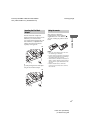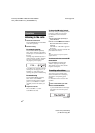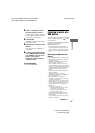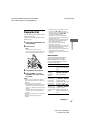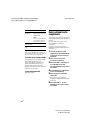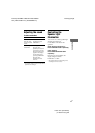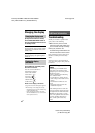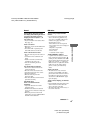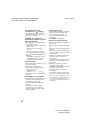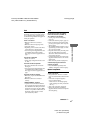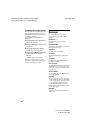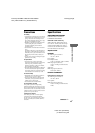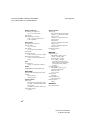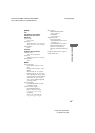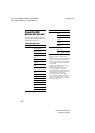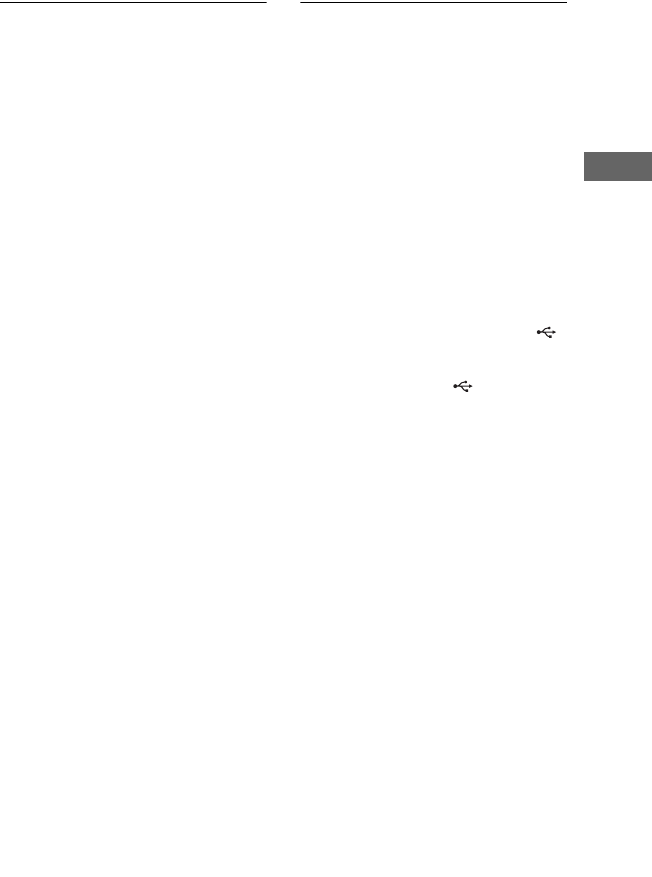
model name [FST-GTK2i]
[4-186-872-11(2)] GB
19
GB
Additional Information
filename[D:\NORM'S JOB\SONY HA\SO0098\G-
Tank_PMRF\4186872112_GB\GB07ADD.fm]
masterpage:Right
General
(Except North American model)
The display starts flashing as soon as
you plug in the power cord even
though you have not press ?/1 to
turn on the unit.
• The demonstration mode started. Press
?/1 (page 10).
There is no sound.
• Make sure you press the POWER on the
back panel.
• Press VOLUME + repeatedly (turn
VOLUME clockwise on the unit).
There is severe hum or noise.
• Move the unit away from the source of
noise.
• Connect the unit to a different wall
outlet.
• Install a noise filter (commercially
available) to the power cord.
• Turn off surrounding electrical
equipment.
The remote does not function.
• Remove the obstacles between the
remote and the unit.
• Move the remote closer to the unit.
• Point the remote at the unit’s sensor.
• Replace the batteries.
• Move the unit away from the
fluorescent light.
• Place the USB device and iPod to the
port/connector firmly.
(FST-GTK2i only)
There is no sound from the
subwoofer.
• Adjust the subwoofer level to the
appropriate level.
• Check that the subwoofer cable and
power cord are connected securely and
correctly.
• Make sure you have turned on the
subwoofer by pressing SUBWOOFER
ON/OFF on the subwoofer.
USB device
Are you using a supported USB
device?
• If you connect an unsupported USB
device, the following problems may
occur. See “Compatible USB devices
with this unit” (page 26) for the
supported device types.
– The USB device is not recognized.
– File or folder names are not displayed
on this unit.
– Playback is not possible.
– The sound skips.
– There is noise.
– A distorted sound is output.
“OVER CURRENT” appears.
• A problem has been detected with the
level of electrical current from the
(USB) port. Press POWER on the back
panel to turn off the unit and remove the
USB device from the (USB) port.
Make sure there is no problem with the
USB device. If this display pattern
persists, contact your nearest Sony
dealer.
There is no sound.
• The USB device is not connected
correctly. Press POWER on the back
panel to turn off the unit and reconnect
the USB device, then turn on the unit
and check if “USB MEMORY” lights
up in the display.
There is noise, skipping, or distorted
sound.
• Press POWER on the back panel to turn
off the unit and reconnect the USB
device, then turn on the unit.
• The music data itself contains noise, or
the sound is distorted.
Continued
l