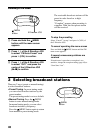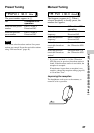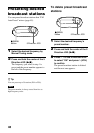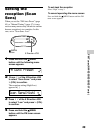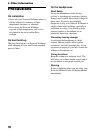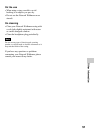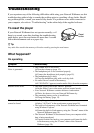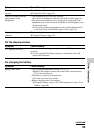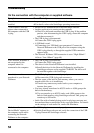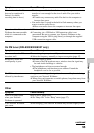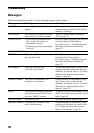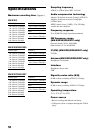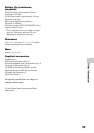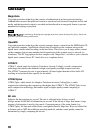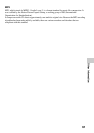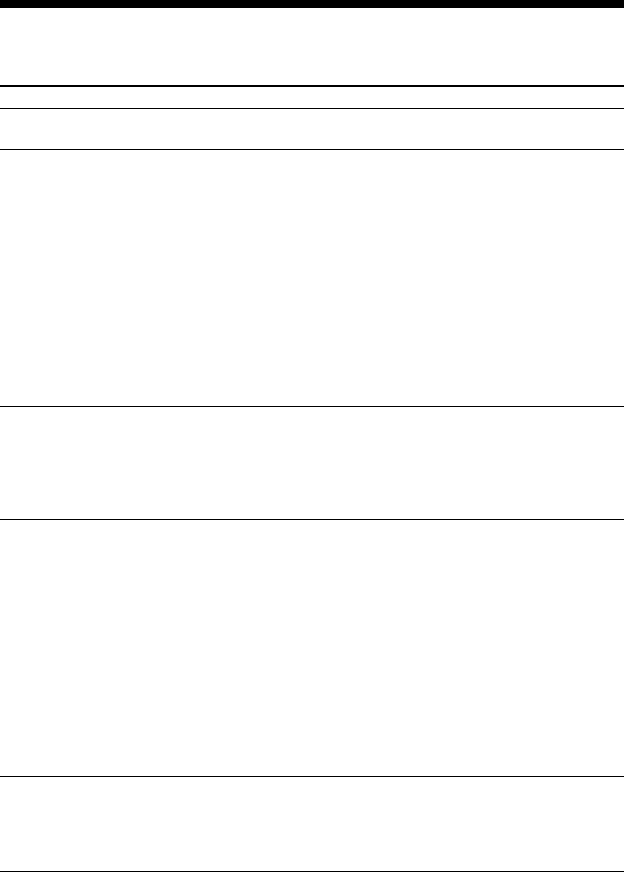
54
Symptom
The software cannot be
installed.
“USB Connect” does not
appear when connected to
the computer with the USB
A plug.
Your Network Walkman is
not recognized by the
computer when it is
connected to the computer.
A track(s) cannot be
transferred to your Network
Walkman.
“Failed to authenticate
Device/Media” appears on
the computer screen while
connecting the Network
Walkman to the computer.
Cause/Remedy
An operating system not compatible with the software is used.
c For details, refer to the SonicStage operating instructions.
• Please wait for authentication of the SonicStage software.
• Another application is running on the computer.
c Wait for a while and reconnect the USB A plug. If the problem
persists, after disconnecting the USB A plug, restart the computer
and then reconnect it.
• The USB A plug is disconnected.
c Connect the USB A plug again.
•A USB hub is used.
c Connecting via a USB hub is not guaranteed. Connect the
Network Walkman to the USB port of the computer using the
USB A plug directly or through the supplied USB connection
support cable.
• The Network Walkman USB connection is set to “High-500mA”.
c Set to “Low-100mA” (page 40).
• The USB A plug is disconnected.
c Connect the USB A plug again.
• The driver for the Network Walkman is not installed.
c Install the driver for the Network Walkman by installing the
SonicStage software on the supplied CD-ROM. The driver will
be installed together with SonicStage.
• The USB A plug is not connected properly.
c Disconnect the USB A plug and reconnect it.
• The free space of the built-in flash memory where you want to
transfer audio files to is insufficient.
c Transfer any unnecessary tracks back to your computer to
increase free space.
• You have already transferred to 65,535 tracks or 4,096 groups the
built-in flash memory.
c You can transfer up to 65,535 tracks, and 4,096 groups to the
built-in flash memory using SonicStage software. One group can
contain up to 999 tracks.
• Audio files with a limited playing period or playing count may not
be transferred due to restrictions set by copyright holders. For details
on the settings of each audio file, contact the distributor.
The USB A plug is not connected properly.
c Quit the SonicStage software and verify the connection of the USB
A plug. Restart the SonicStage software.
Troubleshooting
On the connection with the computer or supplied software