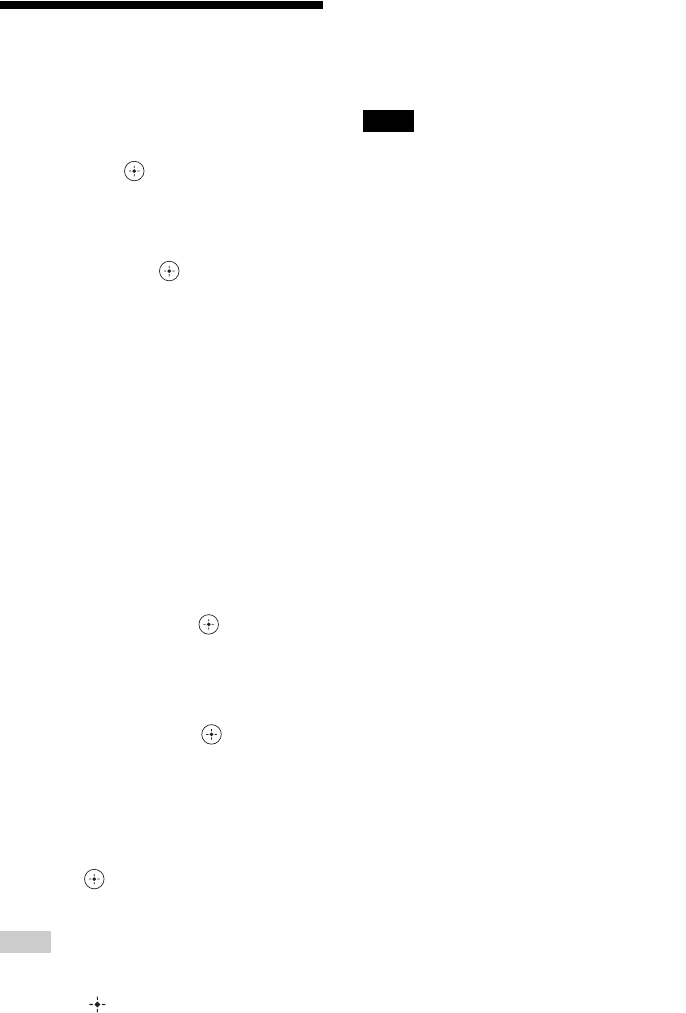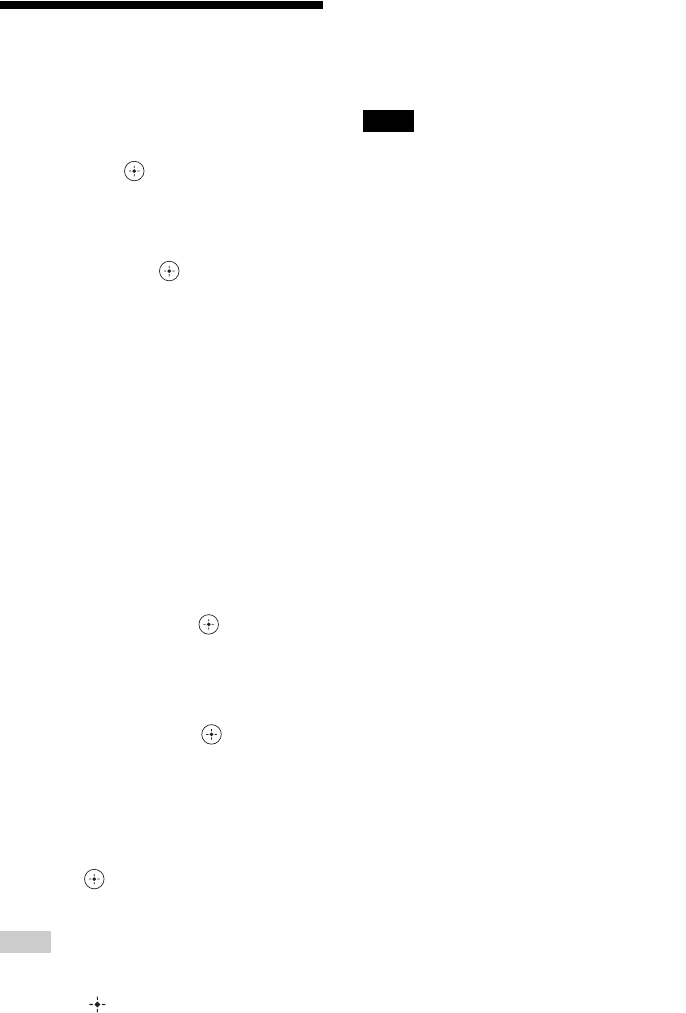
28
GB
Deleting an image
1 Press MENU.
The menu is displayed.
2 Press v/V to select [Delete] and
then press .
The Delete menu is displayed.
3 Press v/V to select [This image],
[Selected images] or [All images]
and then press .
[This image]: Deletes the image currently
displayed.
[Selected images]: Deletes the selected
image from the image list.
[All images]: Deletes all images in the
device displayed.
[Selected images] shows the images in the
device which are currently displayed as
index view.
If you select [This image] or [All images],
go to step 5 to confirm the operation.
4 If you selected [Selected images],
specify the image to delete.
1Press B/b/v/V to select the image to
delete and then press .
Check mark will be placed on each
selected image. Repeat this operation to
delete multiple images at the same time.
To cancel the selection, select images to
cancel and then press to delete
check mark.
2Press MENU.
The delete confirmation screen is
displayed.
5 Press v/V to select [Yes] and then
press .
The image is deleted.
Tip
To perform this operation from the photo frame, press
MENU, press the direction buttons to select the item,
and then press ENTER.
Format of internal memory
When you use [Format internal memory] in
[Various Settings] menu, you can format the
internal memory.
Notes
• On slideshow display, you cannot delete the images.
Change the display mode to single image display or
index image display.
• When the message [Cannot delete a protected
image.] appears on the screen, the image file was set
to Read Only on a computer. In this case, connect
the photo frame to a computer, and delete this file
by using the computer.