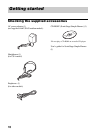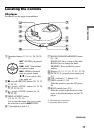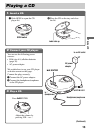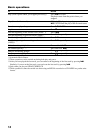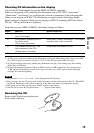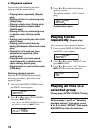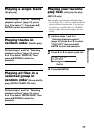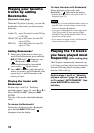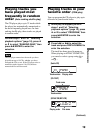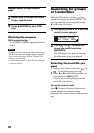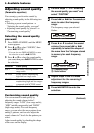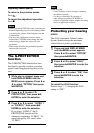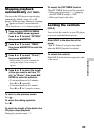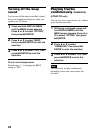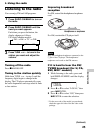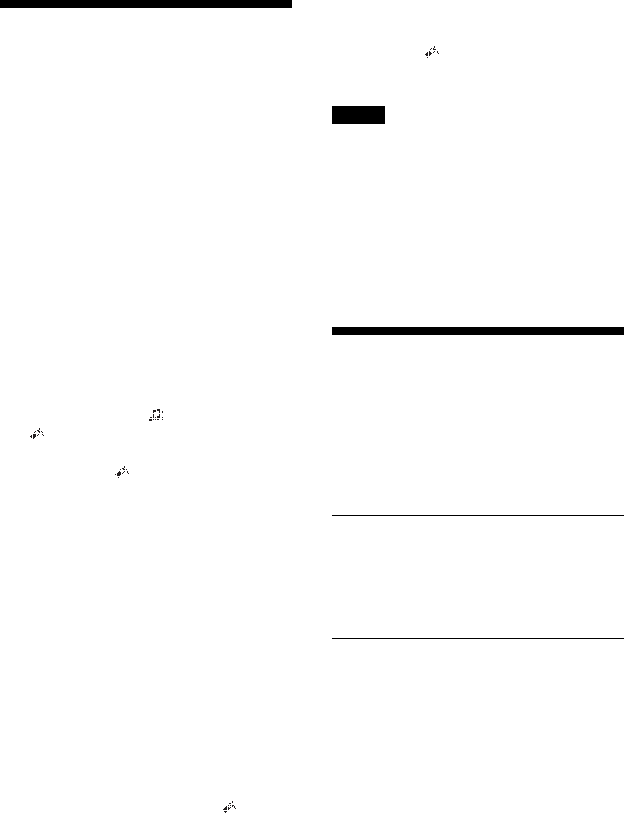
18
Playing your favorite
tracks by adding
Bookmarks
(Bookmark track play)
While the CD player is playing, you can add
bookmarks to the tracks you want and play
them only.
Audio CD: up to 99 tracks for each CD (up
to 10 CDs)
ATRAC CD: up to 999 tracks for each CD
(up to 5 CDs)
MP3 CD: up to 999 tracks for each CD
(up to 5 CDs)
Adding Bookmarks*
1 During play of the track to where you
want to add a Bookmark, press and hold
u/ENTER until “ ” disappears and
“ ” (Bookmark) flashes instead.
When the Bookmark has been added
successfully, “ ” flashes slower.
2 Press . or > to select the track to
where you want to add a Bookmark, then
repeat step 1 to add Bookmarks to the
tracks you want.
Playing the tracks with
Bookmarks
Perform steps 1 and 2 of “Selecting
playback options” (page 16), press V or v to
select “BOOK MARK,” then press u/
ENTER.
The play of the tracks with the Bookmarks
starts.
To remove the Bookmarks*
During play of the track with a Bookmark,
press and hold u/ENTER until “ ”
disappears from the display.
To check the tracks with Bookmarks*
During playback of the tracks with
Bookmarks, “ ” lights up in the display.
* Perform these operations only when Screen 1 is
disaplyed (page 15).
Notes
• During play of tracks with Bookmarks, tracks are
played in order of track number, and not in the
order you added the Bookmarks.
• If you try to add Bookmarks to the tracks on the
11th CD (on a 6th CD when playing ATRAC
CDs/MP3 CDs), the Bookmarks of the CD you
played first will be erased.
• If you remove all power sources, all Bookmarks
stored in memory will be erased.
Playing the 10 tracks
you have played most
frequently (Auto ranking play)
The CD player automatically memorizes up
to 10 tracks you have played most frequently
from the CD being played, and plays them
from the 10th to the top.
Perform steps 1 and 2 of “Selecting
playback options” (page 16), press V
or v to select “AUTO RANKING,” then
press u/ENTER to enter the
selection.