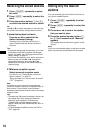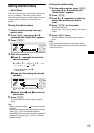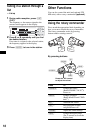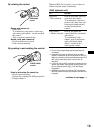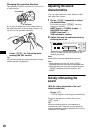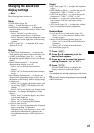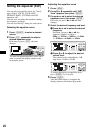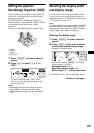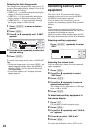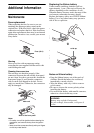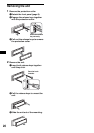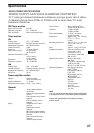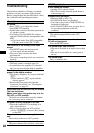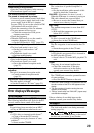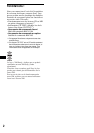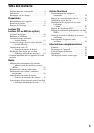24
Selecting the Auto Image mode
Auto Image mode automatically steps (every 10
seconds) through the display images of one or all
display modes as follows:
• A.IMG-All — to shuffle repeatedly the display
images in all display modes.
• A.IMG-SA — to step repeatedly through the
display images of Spectrum analyzer mode.
• A.IMG-Movie — to step repeatedly through
the display images of Movie mode.
1 Press (SOURCE) to select a desired
source.
2 Press (MENU).
3 Press M or m repeatedly until “A.IMG”
appears.
4 Press < or , repeatedly to select the
desired setting.
5 Press (ENTER).
To cancel Auto Image mode, select “A.IMG-off.”
Tips
• During Auto Image mode, if you press (IMAGE), the
display image will change. After a few seconds of
releasing (IMAGE), this unit returns to the former
Auto Image setting.
• If you set Info mode to “off,” no display items will
appear (page 21).
Connecting auxiliary audio
equipment
The unit’s AUX IN (external audio input)
terminal on this unit is also used as the BUS
AUDIO IN (audio input) terminal.
You can listen to the sound from your car
speakers by connecting optional Sony portable
devices.
Note
If you connect an optional Sony CD/MD unit, you
cannot connect any portable devices and “AUX” will
not appear in the display as a source.
When you connect a Sony portable device and CD/
MD unit(s) at the same time, use the AUX IN selector.
Selecting auxiliary equipment
Press (SOURCE) repeatedly to select
“AUX.”
Adjusting the volume level
You can adjust the volume for each connected
audio equipment.
1 Press (MENU).
2 Press M or m repeatedly to select
“AUX Level.”
3 Press (ENTER).
4 Press M or m repeatedly to select a
desired volume level.
The volume level is adjustable in 1 dB steps
from –6 dB to +6 dB.
5 Press (ENTER).
To deactivate auxiliary equipment in
the source display
1 Press (OFF).
CD playback or radio reception stops.
2 Press (MENU).
3 Press M or m repeatedly until “AUX-A-
on” appears.
4 Press , to select “AUX-A-off.”
5 Press (MENU).
To restore the indication, select “AUX-A-on.”