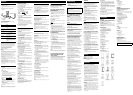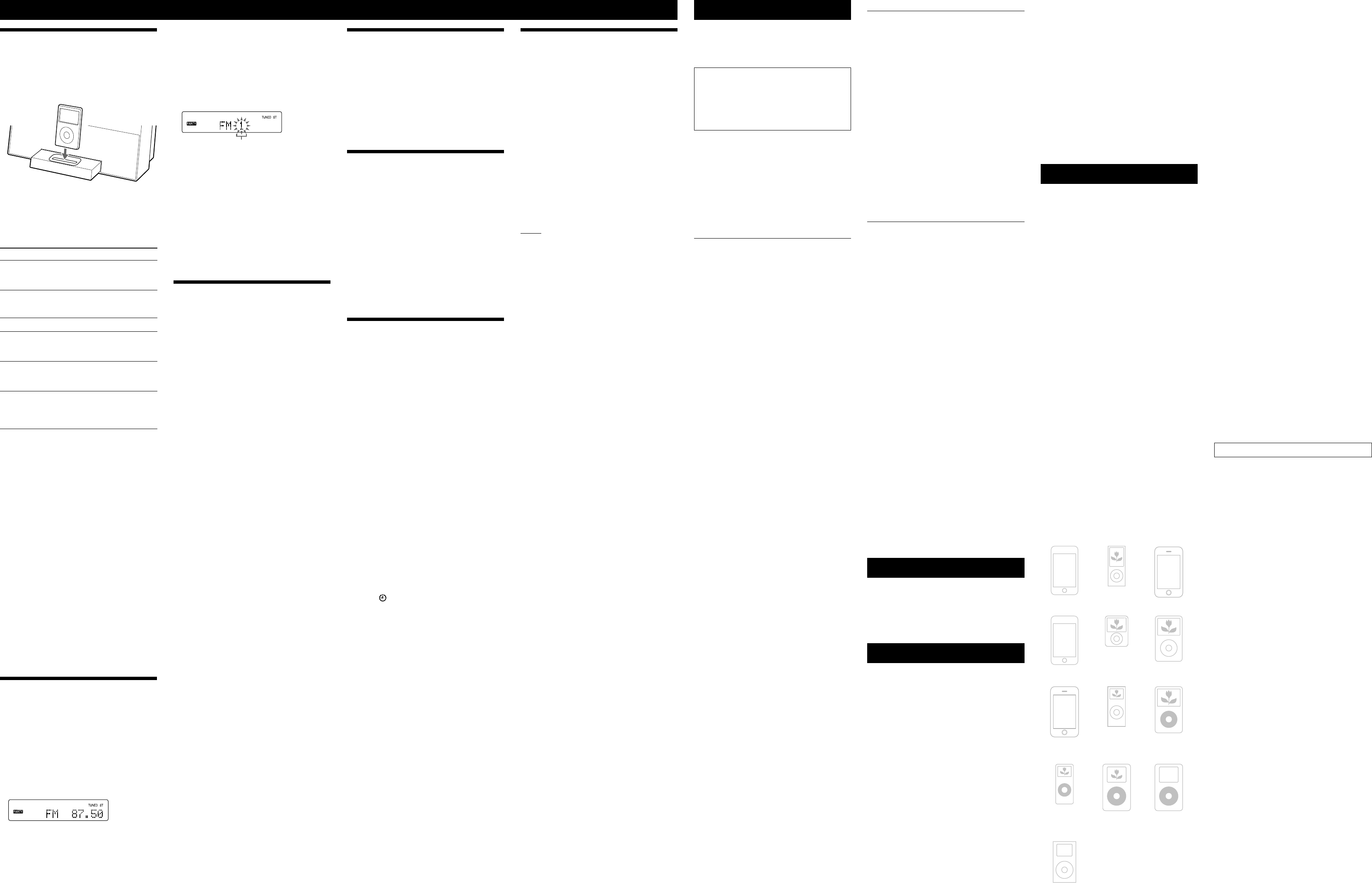
AIR-SW10Ti.GB.4-125-804-11(1)
Troubleshooting
1 Make sure the power cord is correctly and firmly
connected.
2 Find your problem in the checklist below, and take
the indicated corrective action.
If the issue persists, contact your nearest Sony dealer.
When bringing the product in for repairs, be sure to
bring in the entire system (main unit, subwoofer and
wireless transceivers).
This product is a system product, and the entire
system is needed to determine the section requiring
repair.
If the STANDBY indicator on the main unit
(
/
indicator on the subwoofer)
flashes.
Press / on the main unit or the subwoofer to turn
it off, then unplug the power cord. After checking that
there is no indication on the display, reconnect the power
cord and press / to turn on the main unit or the
subwoofer. If the issue persists, contact your nearest Sony
dealer.
General
The remote does not function.
Remove any obstacles between the remote and the
remote sensor, and position the unit away from
fluorescent lights.
Point the remote at the remote sensor .
Move the remote closer to the unit.
The S-AIR indicator on the main unit does
not light up and the S-AIR indicator on the
subwoofer flashes.
Check that the power cords are connected securely and
the main unit and the subwoofer are turned on.
Check that the supplied wireless transceivers are
inserted securely in the main unit and subwoofer.
Connecting the main unit and the subwoofer is
not possible. (The S-AIR indicator on the
main unit is turned off and/or the S-AIR
indicator on the subwoofer flashes.)
Check that the supplied wireless transceivers are
inserted securely in the main unit and subwoofer.
If you use another S-AIR unit, place it more than 8 m
away from the main unit.
Confirm the S-AIR IDs of the main unit and subwoofer.
The main unit is paired with another subwoofer. Pair
the main unit with the subwoofer you are using.
The main unit is paired with another subwoofer. Cancel
pairing.
Place the main unit and subwoofer away from other
wireless devices.
Stop using any other wireless devices.
The main unit or the subwoofer is turned off. Make
sure the power cord are connected and turn on the
main unit and subwoofer.
There is no sound from the main unit.
Turn off the main unit and then turn it on again.
Check that the power cord is connected securely and
the main unit is turned on.
Increase the volume of the main unit.
There is no sound from the subwoofer.
If you use another main unit, place it more than 8 m
away from the main unit.
Confirm the S-AIR IDs of the main unit and the
subwoofer.
Check the pairing setting.
Place the main unit and subwoofer closer together.
Stop using any equipment that generates
electromagnetic energy, such as a microwave oven.
Place the main unit and subwoofer away from other
wireless devices.
Stop using any other wireless devices.
Change the S-AIR ID settings of the main unit and the
subwoofer.
Turn off the main unit and the subwoofer and then turn
them on again.
Check that the power cord is connected securely and
the main unit and subwoofer are turned on.
Increase the volume of the main unit.
Change the RF CHANGE setting on the main unit.
The subwoofer does not work effectively for music
without lower frequencies.
There is no sound from an optional sub unit.
For details on the sub unit, refer to the Operating
Instructions supplied with the sub unit.
There is noise or sound skips.
If you use another main unit, place it more than 8 m
away from the main unit.
Place the main unit and subwoofer closer together.
Stop using any equipment that generates
electromagnetic energy such as a microwave oven.
Place the main unit and subwoofer away from other
wireless devices.
Stop using any other wireless devices.
Change the S-AIR ID settings of the main unit and
subwoofer.
Change the RF CHANGE setting on the main unit.
The S-AIR channel fails to change , when you
connect the main unit to an optional sub unit.
Check that the main unit and sub unit are connected
properly.
If you are using a sub unit which is not compatible with
the MULTI SOURCE mode, set the main unit to the
PARTY mode.
iPod/iPhone
There is no sound.
Make sure the iPod/iPhone is connected securely.
Make sure the iPod/iPhone is playing music.
Adjust the volume of the main unit.
Update your iPod/iPhone to use the latest software.
The iPod/iPhone cannot be operated by the
main unit.
Check that the iPod/iPhone and main unit are
connected properly.
Depending on the iPod/iPhone model you are using
and its status, it may not be possible to operate the
iPod/iPhone using the main unit.
Update your iPod/iPhone to use the latest software.
The sound is distorted.
Turn down the volume of the main unit.
Set the “EQ” setting of the iPod/iPhone to “Off” or
“Flat.”
The iPod/iPhone cannot be charged.
Make sure the iPod/iPhone is connected securely.
Check that the power cord is connected securely.
Tuner
Severe hum or noise, or stations cannot be
received. (“TUNED” or “ST” flashes on the
display.)
Connect the antenna properly.
Find a location and an orientation that provide good
reception, and then set up the antenna again.
Keep the antenna away from the power cord to avoid
picking up noise.
Connect a commercially available external antenna.
Turn off nearby electrical equipment.
To reset the main unit to factory settings
If the main unit still does not operate properly, reset the
main unit to factory settings.
1 Disconnect and reconnect the power cord, then
turn on the main unit.
2 Press SYSTEM MENU .
3 Press / repeatedly until “SYSTEM” appears,
then press ENTER
.
4 Press / repeatedly until “RESET” appears, then
press ENTER
.
“RESET OK?” appears.
5 Press ENTER again to confirm the setting.
All user-configured settings, such as preset radio
stations, timer, and the clock, are deleted.
To reset the subwoofer to factory settings
If the subwoofer still does not operate properly, reset the
subwoofer to factory settings.
1 Disconnect and reconnect the power cord, then
turn on the subwoofer.
2 Press PAIRING on the rear panel of the subwoofer
and
/ for 3 seconds on the subwoofer at the
same time.
The pairing setting you configured is deleted.
Messages
CANCEL : Time out without pairing.
COMPLETE : Pairing is completed.
PAIRING : Pairing is in progress.
TIME NG: The Play Timer start and end times are set to the
same time.
Precautions
Notes on use of the S-AIR product
As the S-AIR product transmits sound by radio waves,
sound may skip if radio waves are obstructed. This is a
characteristic of radio waves and is not a malfunction
of the system.
As the S-AIR product transmits sound by radio waves,
equipment that generates electromagnetic energy, such
as a microwave oven, may interfere with sound
transmission of the system.
As the S-AIR product uses the radio waves that share
the same frequency as other wireless systems, such as
wireless LAN or Bluetooth devices, interference or poor
transmission may result. In this case, take the following
steps:
Do not install S-AIR products near other wireless
systems.
Do not use S-AIR products and other wireless
systems at the same time.
The transmission distance differs depending on the
usage environment. Find a location where transmission
between the unit and subwoofer is most effective, and
install the unit and subwoofer there.
On safety
Completely disconnect the power cord from the wall
socket if the main unit and subwoofer are not going to
be used for an extended period of time. When
unplugging them, always grip the plug. Never pull the
cord itself.
Should any solid object or liquid get into the main unit
or a subwoofer, unplug the unit in question, and have it
checked by qualified personnel before operating it
again.
The power cord should only be changed by a qualified
service facility.
On placement
Do not place the unit and subwoofer in an inclined
position or in locations that are extremely hot, cold,
dusty, dirty, or humid or lacking adequate ventilation.
Also, do not place in a location subject to vibration,
direct sunlight or bright light.
Be careful when placing the unit and the subwoofer on
surfaces that have been specially treated (for example,
with wax, oil, polish), as staining or discoloration of the
surface may result.
On heat buildup
Heat buildup of the unit and subwoofer during
operation is normal and no cause for alarm.
Cleaning the cabinet
Clean the cabinet with a soft dry cloth. Do not use any
type of abrasive pad, scouring powder, or solvent, such as
thinner, benzine, or alcohol.
Specifications
Main unit
(ATS-SW10Ti / Wireless Audio Transmitter)
AUDIO POWER SPECIFICATIONS
POWER OUTPUT AND TOTAL HARMONIC
DISTORTION:
(The United States model only)
With 8 ohm loads, both channels driven, from 200 15,000
Hz; rated 5 watts per channel minimum RMS power, with no
more than 10% total harmonic distortion from 200 milliwatts
to rated output.
Amplifier section
DIN power output (rated):
5 + 5 watts (8 ohms at 1 kHz, DIN)
Continuous RMS power output (reference):
5 + 5 watts (8 ohms at 1 kHz, 10% THD)
Wireless transceiver (EZW-RT10A)
Communication System:
S-AIR Specification version 1.0
Frequency band:
2.4000 GHz 2.4835 GHz
Modulation method:
DSSS
Power requirements:
DC 3.3 V, 350 mA
Dimensions (w/h/d):
50 × 13 × 60 mm
Mass:
24 g
Tuner section
FM stereo, FM superheterodyne tuner
Tuning range:
87.5 108MHz (100kHz step)
Antenna:
FM lead antenna
Antenna terminals:
75 ohms unbalanced
Intermediate frequency:
10.7 MHz
Speaker section
Speaker system:
Full-range, 60 mm, cone type
Rated impedance:
8 ohms
iPod/iPhone section
Compatible iPod/iPhone models:
iPod touch
2nd generation
iPod nano
4th generation
(video)
iPhone 3G
iPod touch
1st generation
iPod nano
3rd generation
(video)
iPod classic
iPhone
iPod nano
2nd generation
(aluminum)
iPod
5th generation
(video)
iPod nano
1st generation
iPod
4th generation
(color display)
iPod
4th generation
iPod mini
General
Power requirements:
120V AC, 60Hz
Power consumption:
15 watts
Dimensions (w/h/d):
Approx. 310 × 121 × 162 mm
Mass:
Approx. 1.7 kg
Subwoofer
(SA-WA10R / Wireless Speaker System)
AUDIO POWER SPECIFICATIONS
POWER OUTPUT AND TOTAL HARMONIC
DISTORTION:
(The United States model only)
With 6 ohm loads, from 50 120 Hz; rated 50 watts minimum
RMS power, with no more than 10% total harmonic distortion.
Amplifier section
DIN power output (rated):
40 watts (6 ohms at 60 Hz, DIN)
Continuous RMS power output (reference):
50 watts (6 ohms at 60 Hz, 10% THD)
Wireless transceiver (EZW-RT10A)
Communication System:
S-AIR Specification version 1.0
Frequency band:
2.4000 GHz 2.4835 GHz
Modulation method:
DSSS
Power requirements:
DC 3.3 V, 350 mA
Dimensions (w/h/d):
50 × 13 × 60 mm
Mass:
24 g
Speaker
Speaker system:
Woofer, 100 mm, cone type, bass-reflex
Rated impedance:
6 ohms
General
Power requirements:
120V AC, 60Hz
Power consumption:
17 watts
Dimensions (w/h/d):
Approx. 123 × 282 × 375 mm
Mass:
Approx. 4.3 kg
Supplies accessories
Wireless transceiver EZW-RT10A (2)
Remote commander (RM-ANU066) (1)
R03 (size AAA) batteries (2)
FM lead antenna (1)
Universal Dock Adapters for iPhone (2)
Design and specifications are subject to change without notice.
Halogenated flame retardants are not used in the certain printed wiring
boards.
Operations
Playing the iPod/iPhone
1 Select the iPod function.
Press FUNCTION repeatedly (or iPod on the unit)
.
2 Place the iPod/iPhone on the iPod/iPhone
connector.
T
U
N
I
N
G
V
O
L
U
M
E
3 Start playback.
Press .
To control the iPod/iPhone
You can control your iPod/iPhone with the following
buttons on the main unit.
To Press
Pause playback
.
To resume playback, press
again.
Select a menu or
track for
playback
/ . You can scroll up or down
the iPod/iPhone menus.
Skip a track
/ .
Find a point in a
track
Hold down / during
playback, and release the button at
the desired point.
Choose the
selected item
ENTER . You can choose the
selected item much like the center
button on the iPod.
Return to the
previous menu
iPod MENU/RETURN
. You can
return to the previous menu much
like the Menu button on the iPod/
iPhone.
To use the unit as a battery charger
You can use the main unit as a battery charger for the
iPod/iPhone. Charging begins when the iPod/iPhone is
placed on the iPod/iPhone connector. The charging
status appears on the iPod/iPhone display. For details,
refer to the user’s guide of your iPod/iPhone.
To stop charging the iPod/iPhone
Remove the iPod/iPhone.
Notes
While playing the tuner in the PARTY mode, you cannot operate the
iPod/iPhone.
When placing or removing the iPod/iPhone, handle the iPod/iPhone
in the same angle as that of the iPod/iPhone connector on the system
and do not twist or sway the iPod/iPhone to prevent connector
damage.
Do not carry the main unit with an iPod/iPhone set on the
connector. Doing so may cause a malfunction.
When placing or removing the iPod/iPhone, brace the main unit
with one hand and take care not to press the controls of the iPod/
iPhone by mistake.
Before disconnecting the iPod/iPhone, pause playback.
The volume level of the main unit does not change even if adjusted
on the iPod/iPhone.
The main unit is designed for iPod/iPhone only. You cannot connect
any other portable audio players.
Depending on the iPod/iPhone model you are using and its status,
operations using the main unit may not be accepted or the wrong
operations may be performed.
Sony cannot accept responsibility in the event that data recorded to
an iPod/iPhone is lost or damaged when using the iPod/iPhone with
this S-AIR product.
Listening to the radio
1 Select “FM.”
Press FUNCTION repeatedly (or TUNER on the unit)
.
2 Perform tuning.
For automatic tuning
Press and hold TUNING +/– until the frequency
indication changes and then release.
“AUTO” lights up. Scanning stops automatically when
a station is tuned in, and then “TUNED” and “ST”
(for FM stereo programs only) appear.
When tuning in an FM station, if “TUNED” does not
appear and the scanning does not stop, press
TUNING +/– repeatedly to tune in the desired
station.
For manual tuning
Press TUNING +/– repeatedly to tune in the
desired station.
Tip
To reduce static noise on a weak FM stereo station, press FM MODE
repeatedly until “MONO” appears to turn off stereo reception.
Presetting radio stations
Use buttons on the remote to preset stations.
1 Tune in the desired station.
2 Press SYSTEM MENU .
3 Press / repeatedly until “TUNER” appears, then
press ENTER
.
4 Press / repeatedly until “MEMORY” appears,
then press ENTER
.
Preset number
5 Press / repeatedly to select your desired
preset number.
If another station is already assigned to the selected
preset number, that station is replaced by the new
station.
6 Press ENTER .
7 Repeat steps 1 through 6 to store other stations.
You can preset up to 20 FM stations. The preset
stations are retained for about half a day even if you
disconnect the power cord or if a power failure occurs.
To call up a preset radio station
Press PRESET +/– repeatedly.
Adjusting the sound
The main unit’s DSP (Digital Signal Processor) system
provides the following optional sound settings.
CROSSOVER
You can set the frequency that is output by the subwoofer.
A lower setting value will provide deeper bass.
1 Press SYSTEM MENU .
2 Press / repeatedly until “SOUND” appears,
then press ENTER
.
3 Press / repeatedly until “CROSSOVER” appears,
then press ENTER
.
4 Press / to change the crossover frequency
(Hz) from “80,” “100,” “120,” “140” or “160,” then press
ENTER
.
The default setting is “120.”
5 Press SYSTEM MENU to exit the system menu.
SUBWOOFER PHASE
In some cases, main unit and subwoofer sound
integration may be unsatisfactory due to phase
cancelation, which can be remedied by reversing the
subwoofer’s phase, as follows.
1 Press SYSTEM MENU .
2 Press / repeatedly until “SOUND” appears,
then press ENTER
.
3 Press / repeatedly until “SW PHASE” appears,
then press ENTER
.
4 Press / to select “NORMAL” or “REVERSE,” then
press ENTER
.
The default setting is “NORMAL.”
5 Press SYSTEM MENU to exit the system menu.
PAE+
This function restores the treble frequencies lost during
sound compression, naturally recreating the original
sound.
1 Press SYSTEM MENU .
2 Press / repeatedly until “SOUND” appears,
then press ENTER
.
3 Press / repeatedly until “PAE+” appears, then
press ENTER
.
4 Press / to select “ON” or “OFF,” then pressing
ENTER
.
The default setting is “OFF.”
5 Press SYSTEM MENU to exit the system menu.
BASS BOOST
You can boost the lower frequencies of sound sources
(for deeper sound).
Press BASS BOOST repeatedly to select “ON” or “OFF.”
The default setting is “OFF.”
PRESET EQ
You can select the sound effect.
Press EQ
repeatedly to select “FLAT,” ”ROCK,” ”POP,”
or “JAZZ.”
The default setting is “ROCK.”
SUBWOOFER LEVEL
You can adjust the subwoofer’s level.
Press SUBWOOFER LEVEL +/-
repeatedly to switch
the level “-3”(-6dB), “-2”(-4dB), “-1”(-2dB), “0”(0dB),
“+1”(+2dB), “+2”(+4dB), “+3”(+6dB).
The default setting is “+1.”
Turning off the beep sound
When you press a touch sensitive button, a beep sounds.
The following steps show you how to disable the beep.
1 Press SYSTEM MENU .
2 Press / repeatedly until “SYSTEM” appears,
then press ENTER
.
3 Press / repeatedly until “BEEP” appears, then
press ENTER
.
4 Press / to select “OFF,” then press ENTER .
When you enable the beep, select “ON” in step 4.
Changing the display
You can change the information in the display.
While the main unit is on
Press DISPLAY . Each time you press the button, the
display changes as follows:
Frequency
Clock*
* When an optional sub unit is connected to the unit, the sub unit
can display the same information except for the clock.
While the main unit is off
The clock is displayed. You can turn off the clock display
to minimize the amount of power consumed (power save
mode).
Press DISPLAY when the clock is displayed.
Press the button again to display the clock.
Note
When displaying the menu, no information appears in the display.
Using the timers
The system offers two timer functions. If you use both
timers, the Sleep Timer has priority.
Sleep Timer
You can fall asleep to music. This function works even if
the clock is not set.
Press SLEEP repeatedly to select the setting time
(OFF
90min
......
30min
20min
10min
OFF)
Play Timer
You can wake up to iPod/iPhone or tuner at a preset time.
Make sure you have set the clock.
1 Press VOLUME +/– to adjust the volume.
2 Press CLOCK/TIMER .
3 Press / repeatedly until “PLAY SET” appears,
then press ENTER
.
“ON TIME” appears, and the hour indication flashes.
4 Set the time to start playback.
Press / repeatedly to set the hour, then press
ENTER .
The minute indication flashes. Use the same
procedure above to set the minutes. “OFF TIME”
appears and the hour indication flashes.
5 Use the same procedure in step 4 to set the time to
stop playback.
6 Select the sound source.
Press / repeatedly to select “iPod” or “TUNER,”
then press ENTER . The display shows the timer
settings. lights up.
7 Turn off the system.
Press / . The system turns on 15 seconds before
the preset time.
If the system is on at the preset time, the Play Timer
will not function. Do not operate the system from the
time the system turns on until playback starts.
To check the setting
1 Press CLOCK/TIMER .
“SELECT” flashes.
2 Press ENTER .
3 Press / repeatedly until “PLAY SEL” appears,
then press ENTER
.
To cancel the timer
Repeat the same procedure above until “OFF” in step 3,
and then ENTER .
To change the setting
Start over from step 1.
Notes for the iPod/iPhone user
Make sure the iPod/iPhone is not playing when using the Play
Timer.
The Play Timer may not be activated depending on the status of
the connected iPod/iPhone.
Tip
The Play Timer setting remains as long as the setting is not canceled
manually.
Enjoying the music in multiple rooms
using the optional sub units
When you listen to music from an optional sub unit, you
can use the following functions.
Selecting the S-AIR mode (PARTY mode /
MULTI SOURCE mode)
When connecting to multiple sub units, you can listen to
different sound sources on each sub unit (MULTI
SOURCE mode), or the same sound source on each sub
unit (PARTY mode), by selecting the S-AIR mode
accordingly.
Press S-AIR MODE repeatedly to select “MULTI” or
“PARTY.”
The selected S-AIR mode appears.
The default setting is underlined.
MULTI SOURCE
Select this setting to listen to different sound sources on
each sub unit.
PARTY
Select this setting to listen to the same sound source on
multiple sub units.
Notes
When you change the S-AIR mode, the iPod channel is
automatically selected for the connected sub units.
When connecting the main unit to a sub unit that is not
compatible with the MULTI SOURCE mode, set the main unit to
the PARTY mode. You can then select the S-AIR channel from
the sub unit.
When you select the PARTY mode, select the function (iPod or
TUNER) by pressing PARTY CH repeatedly.
Using sub units when the main unit is off
(S-AIR STANDBY mode)
You can stream the setting information and music to a
sub unit from a unit via S-AIR even when the main unit
is turned off.
1 Press SYSTEM MENU .
2 Press / repeatedly until “S-AIR” appears, then
press ENTER
.
3 Press / repeatedly until “STANDBY” appears,
then press ENTER
.
4 Press / to select “ON.”
When you set S-AIR STANDBY to “ON,” you can
listen to music from a sub unit, even if the main unit is
turned off. When the main unit is turned on, you can
listen to music from the main unit, subwoofer and sub
unit.
If you set the S-AIR STANDBY to “ON,” “S-AIR” in the
display on the main unit is as follows:
– Lights up when the sub unit is turned on.
– Flashes when the sub unit is turned off.
Note
If you set S-AIR STANDBY to “ON,” no sound will be output from the
main unit or the subwoofer when the power of the main unit is off.
Using the coupling operation with the
optional sub unit and optional S-AIR
remote commander
This system is compatible with the coupling operation.
The coupling operation establishes a connection between
the optional sub unit and optional S-AIR remote
commander. For details, refer to the Operating
Instructions of the optional S-AIR remote commander.