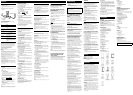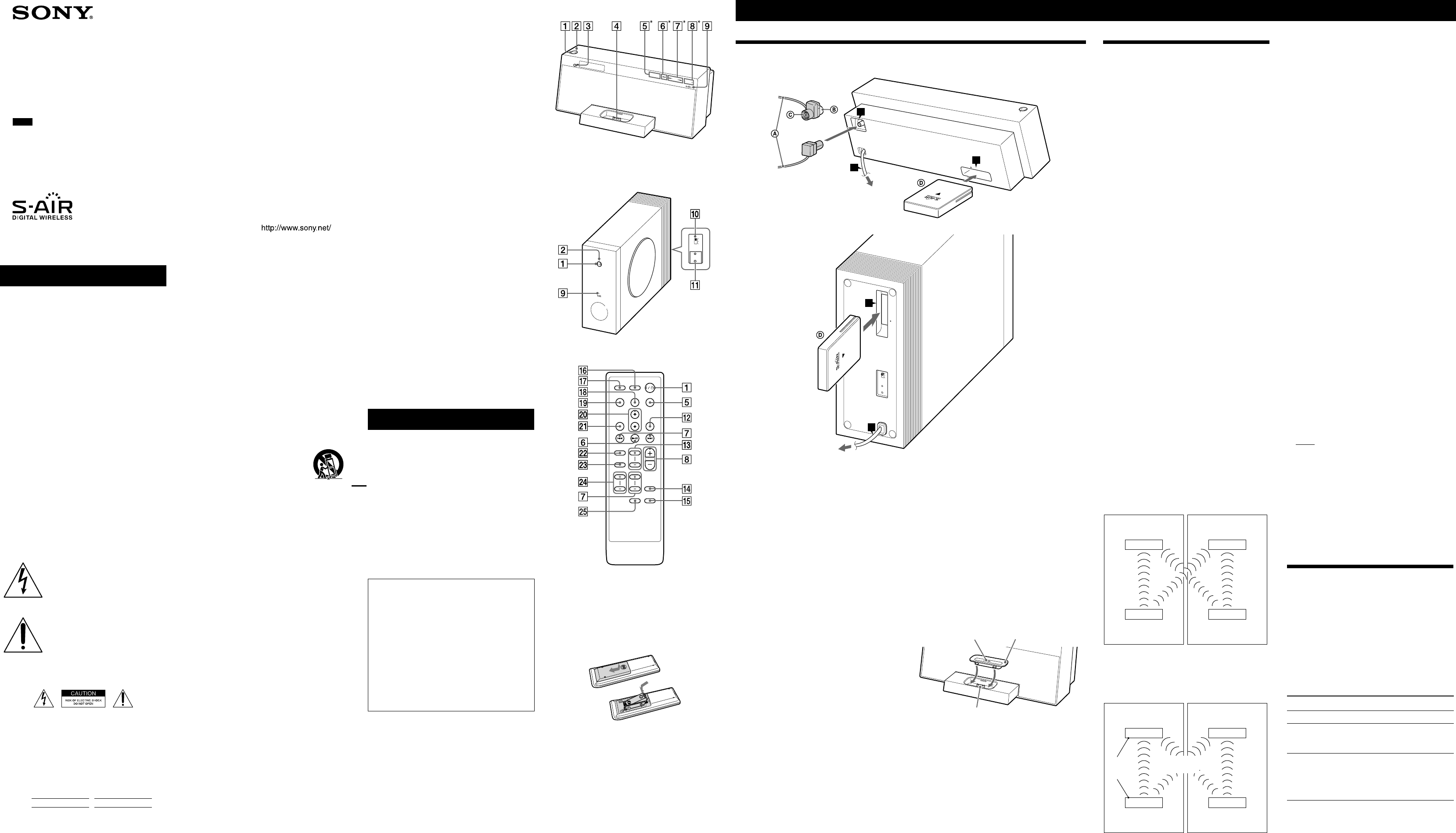
4-125-804-11(1)
AIR-SW10Ti
©2009 Sony Corporation Printed in China
Wireless
Audio System
GB
Operating Instructions
AIR-SW10Ti.GB.4-125-804-11(1)
WARNING
To reduce the risk of fire or electric shock,
do not expose this apparatus to rain or
moisture.
To reduce the risk of fire, do not cover the ventilation
opening of the apparatus with newspapers, tablecloths,
curtains, etc. Do not place the naked flame sources such
as lighted candles on the apparatus.
To reduce the risk of fire or electric shock, do not expose
this apparatus to dripping or splashing, and do not place
objects filled with liquids, such as vases, on the apparatus.
As the main plug is used to disconnect the unit from the
mains, connect the unit to an easily accessible AC outlet.
Should you notice an abnormality in the unit, disconnect
the main plug from the AC outlet immediately.
The unit is not disconnected from the mains as long as it
is connected to the AC outlet, even if the unit itself has
been turned off.
Do not install the appliance in a confined space, such as a
bookcase or built-in cabinet.
Do not expose batteries or apparatus with battery-
installed to excessive heat such as sunshine, fire or the
like.
The nameplate is located on the bottom exterior of the
main unit (ATS-SW10Ti).
Notice for the customers in the
U.S.A.
This symbol is intended to alert the
user to the presence of uninsulated
“dangerous voltage” within the
product’s enclosure that may be of
sufficient magnitude to constitute a risk
of electric shock to persons.
This symbol is intended to alert the
user to the presence of important
operating and maintenance (servicing)
instructions in the literature
accompanying the appliance.
The following indications are located on the bottom
exterior of the main unit (ATS-SW10Ti).
Owner’s Record
The model and serial numbers of the main unit are
located on the bottom of the main unit, and those of the
subwoofer are located at the rear of the subwoofer.
Record these numbers in the space provided below. Refer
to them whenever you call upon your Sony dealer
regarding this product.
Model No.
Serial No.
Important Safety Instructions
1) Read these instructions.
2) Keep these instructions.
3) Heed all warnings.
4) Follow all instructions.
5) Do not use this apparatus near water.
6) Clean only with dry cloth.
7) Do not block any ventilation openings. Install in
accordance with the manufacturer’s instructions.
8) Do not install near any heat sources such as radiators,
heat registers, stoves, or other apparatus (including
amplifiers) that produce heat.
9) Do not defeat the safety purpose of the polarized or
grounding-type plug. A polarized plug has two blades
with one wider than the other. A grounding type plug has
two blades and a third grounding prong. The wide blade
or the third prong are provided for your safety. If the
provided plug does not fit into your outlet, consult an
electrician for replacement of the obsolete outlet.
10) Protect the power cord from being walked on or pinched
particularly at plugs, convenience receptacles, and the
point where they exit from the apparatus.
11) Only use attachments/accessories specified by the
manufacturer.
12) Use only with the cart, stand, tripod,
bracket, or table specified by the
manufacturer, or sold with the
apparatus. When a cart is used, use
caution when moving the cart/
apparatus combination to avoid injury
from tip-over.
13) Unplug this apparatus during lightning storms or when
unused for long periods of time.
14) Refer all servicing to qualified service personnel.
Servicing is required when the apparatus has been
damaged in any way, such as power-supply cord or plug
is damaged, liquid has been spilled or objects have fallen
into the apparatus, the apparatus has been exposed to
rain or moisture, does not operate normally, or has been
dropped.
The following FCC statement
applies only to the version of this
model manufactured for sale in the
U.S.A. Other versions may not
comply with FCC technical
regulations.
NOTE:
This equipment has been tested and found to comply
with the limits for a Class B digital device, pursuant to
Part 15 of the FCC Rules. These limits are designed to
provide reasonable protection against harmful
interference in a residential installation. This equipment
generates, uses and can radiate radio frequency energy
and, if not installed and used in accordance with the
instructions, may cause harmful interference to radio
communications. However, there is no guarantee that
interference will not occur in a particular installation. If
this equipment does cause harmful interference to radio
or television reception, which can be determined by
turning the equipment off and on, the user is encouraged
to try to correct the interference by one or more of the
following measures:
Reorient or relocate the receiving antenna.
Increase the separation between the equipment and
receiver.
Connect the equipment into an outlet on a circuit
different from that to which the receiver is connected.
Consult the dealer or an experienced radio/TV
technician for help.
CAUTION
You are cautioned that any changes or modifications not
expressly approved in this manual could void your
authority to operate this equipment.
For the wireless transceiver (EZW-RT10A)
This equipment must not be co-located or operated in
conjunction with any other antenna or transmitter.
This equipment complies with FCC radiation exposure
limits set forth for uncontrolled equipment and meets the
FCC radio frequency (RF) Exposure Guidelines in
Supplement C to OET65.
This equipment should be installed and operated with at
least 20cm and more between the radiator and person’s
body (excluding extremities: hands, wrists, feet and
ankles).
Notice for the customers in Canada
For the wireless transceiver (EZW-RT10A)
This Class B digital apparatus complies with Canadian
ICES-003.
Operation is subject to the following two conditions: (1)
this device may not cause interference, and (2) this device
must accept any interference, including interference that
may cause undesired operation of the device.
This equipment complies with IC radiation exposure
limits set forth for uncontrolled equipment and meets the
RSS-102 of the IC radio frequency (RF) Exposure rules.
This equipment should be installed and operated with at
least 20 cm and more between the radiator and person’s
body (excluding extremities: hands, wrists, feet and
ankles).
License and Trademark Notice
“S-AIR” and its logo are trademarks of Sony Corporation.
iPod is a trademark of Apple Inc., registered in the U.S.
and other countries.
iPhone is a trademark of Apple Inc.
The Bluetooth word mark and logos are owned by the
Bluetooth SIG, Inc. and any use of such marks by Sony
Corporation is under license. Other trademarks and trade
names are those of their respective owners.
All other trademarks and registered trademarks are of
their respective holders. In this manual,
TM
and
®
marks are
not specified.
Features
AIR-SW10Ti is an “S-AIR” compatible packaged product
that consists of one S-AIR main unit and one subwoofer.
You can enjoy high quality sound by connecting the
subwoofer wirelessly. The subwoofer can be used only
with this main unit.
In addition, connecting the S-AIR main unit (hereafter
called “main unit”) to optional S-AIR sub units (hereafter
called “sub units”) using “S-AIR” technology, you can use
each unit in a remote location.
For example, you can install optional sub units, one in a
study room and the other in a bedroom, and install the
system in the living room. You can then listen to music
from the system located in the living room by controlling
the sub units.
Up to 10 optional sub units can be connected to a main
unit.
S-AIR (Sony Audio Interactive Radio
frequency)
Recent times have seen the rapid spread of DVD
media, Digital Broadcasting, and other high-quality
media.
To ensure that the subtle nuances of these high-quality
media are transmitted with no deterioration, Sony has
developed a technology called “S-AIR” for the radio
transmission of digital audio signals with no
compression, and has incorporated this technology
into the EZW-RT10A.
This technology transfers digital audio signals with no
compression using the 2.4 GHz band range of ISM
band (Industrial, Scientific, and Medical band), such as
wireless LANs and Bluetooth applications.
Getting Started
Main unit
(ATS-SW10Ti / Wireless Audio Transmitter)
T
U
N
I
N
G
T
U
N
E
R
i
P
o
d
V
O
L
U
M
E
S
T
A
N
D
B
Y
* Touch sensitive buttons
Operation using the touch sensitive button that beeps.
Subwoofer
(SA-WA10R / Wireless Speaker System)
PAIRING
S-AIRID
A
B
C
The subwoofer can be placed with the speaker side up.
Remote (RM-ANU066)
This manual mainly explains operations using the
remote, but the same operations can also be performed
using the buttons on the unit having the same or similar
names.
To use the remote
Slide and remove the battery compartment lid, and insert
the two supplied R03 (size AAA) batteries, side first,
matching the polarities shown below.
Notes on using the remote
With normal use, the batteries should last for about six months.
Do not mix an old battery with a new one or mix different types
of batteries.
If you do not intend to use the remote for a long period of time,
remove the batteries to avoid damage from battery leakage and
corrosion.
Hooking up the system
Main unit
A
N
T
E
N
N
A
E
Z
W
-
R
T
1
0
A
F
M
7
5
C
O
A
X
I
A
L
S
T
A
N
D
B
Y
A
B
C
or
Wall socket
Subwoofer
Wall socket
EZW-RT10A
A
S
-
A
I
R
I
D
P
A
I
R
I
N
G
B
C
A
C
FM lead antenna (extend horizontally)
White side for North American model
Brown side for other models
Wireless transceiver (EZW-RT10A)
Wireless transceiver
Insert the supplied wireless transceiver (EZW-RT10A)
securely into the EZW-RT10A slot on the rear panel of
main unit and the subwoofer.
Check the orientation of the mark when inserting the
supplied wireless transceivers (EZW-RT10A). Failure to
do so may result in damage to the main unit and
subwoofer.
Notes
Make sure to turn off the main unit and the subwoofer when
inserting or removing the supplied wireless transceivers (EZW-
RT10A). Failure to do so may result in damage to the main unit and
subwoofer.
Do not touch the terminals of the supplied wireless transceivers
(EZW-RT10A).
Do not insert any device other than the supplied wireless
transceivers (EZW-RT10A) into the EZW-RT10A slot.
FM antenna
Find a location and an orientation that provide good
reception, and then set up the antenna. Keep the antenna
away from the power cord to avoid picking up noise.
Power
Connect the power cord to a wall socket.
Establishing the S-AIR connection
You can easily establish the connection by setting the
same S-AIR ID for the main unit and the subwoofer.
1 Check that the wireless transceivers are inserted
securely in the main unit and the subwoofer.
2 Press / on the main unit and the subwoofer to
turn them on.
3 Set the same S-AIR ID for the main unit and the
subwoofer as follows:
Main unit
Press SYSTEM MENU .
Press / repeatedly until “S-AIR” appears,
then press ENTER
.
Press / repeatedly until “S-AIR ID” appears,
then press ENTER
.
Press / repeatedly to select “A,” “B” or “C,”
then press ENTER
.
Subwoofer
Set the S-AIR ID selector on the rear panel to the
same S-AIR ID as the main unit.
Tip
The S-AIR ID is set at the factory to “A.”
4 Confirm the connection status.
Once connection between the main unit and the
subwoofer is established, the S-AIR indicator on
the subwoofer lights up.
Tip
You can also connect up to 10 optional sub units to the main unit. In
this case, set the S-AIR ID to the same ID as the main unit.
For details on the S-AIR ID of the sub unit, refer to the Operating
Instructions supplied with the sub unit.
Identifying the subwoofer with your main
unit (Pairing operation)
It is easy to set the same S-AIR ID for the main unit and
the subwoofer to establish the connection.
However, if a neighbor has an AIR-SW10Ti system with
the same S-AIR ID as your S-AIR main unit, the
neighbor may be able to hear the audio transmitted from
your main unit on the neighbor’s subwoofer. Also, you
may be able to hear the audio transmitted from your
neighbor’s main unit on your subwoofer. To prevent this,
you can identify the subwoofer with your main unit by
performing the pairing operation.
Before pairing
Connection is established by the S-AIR ID (example).
Your AIR-SW10Ti system
Neighboring
AIR-SW10Ti system
ID: A
Subwoofer
Main unit Main unit
ID: A
ID: A
ID: A
Subwoofer
After pairing
Connection is established between the subwoofer and
your main unit.
Your AIR-SW10Ti system
Neighboring
AIR-SW10Ti system
Pairing
ID: A
Subwoofer
Main unit Main unit
ID: A
ID: A
ID: A
Subwoofer
Not
connected
1 Place the main unit near the subwoofer.
2 Check that the power of the main unit and the
subwoofer is turned on.
3 Check that the S-AIR ID of the main unit is the same
as the S-AIR ID of the subwoofer.
4 Perform the pairing operation of the main unit and
the subwoofer as follows:
Main unit
Press SYSTEM MENU .
Press / repeatedly until “S-AIR” appears,
then press ENTER
.
Press / repeatedly until “PAIRING” appears,
then press ENTER
.
“OK?” flashes.
Press ENTER again.
“PAIRING” flashes and the main unit is ready for
pairing with the subwoofer.
Subwoofer
Press PAIRING on the rear panel of the subwoofer
using a pointed object.
When pairing is performed, “COMPLETE” is
displayed on the main unit for 2 seconds and the
PAIRING indicator on the subwoofer lights up.
To cancel pairing
Change the S-AIR IDs of the main unit and the
subwoofer to different S-AIR IDs.
To stop the pairing operation midway
It takes a few seconds to complete the pairing of the main
unit and subwoofer after pressing PAIRING on the
rear panel of the subwoofer in step 4.
You can undo the pairing setting before completing the
pairing.
If you have done the pairing operation of only the main
unit, repeat to of step 4 again.
If you have done the pairing operation of both the main
unit and subwoofer, repeat to of step 4 and press
PAIRING on the rear panel of the subwoofer.
Tip
You can also pair the main unit with optional sub units. For details
on turning on the pairing function, refer to the Operating
Instructions supplied with the sub unit.
If the S-AIR connection is unstable
Since the S-AIR product uses radio waves that share the
same frequency (2.4 GHz) as other wireless systems, such
as wireless LAN or Bluetooth devices, interference or
poor transmission may result if you use other wireless
devices near the system.
In this case, the connection may be improved by
changing the RF CHANGE (Radio Frequency Change)
setting on the main unit.
1 Press SYSTEM MENU .
2 Press / repeatedly until “S-AIR” appears, then
press ENTER
.
3 Press / repeatedly until “RF CHANGE” appears,
then press ENTER
.
4 Press / repeatedly to select the desired
setting.
The default setting is underlined.
AUTO
Normally select this setting. The main unit changes
the RF CHANGE setting to “ON” or “OFF”
automatically.
ON
The main unit transmits sound by searching for the
best channel for transmission.
OFF
The main unit transmits sound using a fixed channel
for transmission. When you select this setting, select
the S-AIR ID that provides the best connection.
5 Press ENTER to exit the system menu.
Turning the subwoofer on/off in sync
with the main unit
When the subwoofer is on or in power save mode, press
/ on the main unit to begin using the system. By
pressing / on the main unit to turn it off, the
subwoofer will enter power save mode.
Each time you press / on the main unit, the
subwoofer will be turned on/off in sync with the main
unit.
You can check the power status of the subwoofer by the
/ indicator on the subwoofer.
Subwoofer status indication
/indicator
Status
Green Power on
Orange Power save mode
You can turn on the subwoofer by
pressing / on the main unit.
Red Standby mode
You cannot turn on the subwoofer
by pressing / on the main
unit. To turn on the subwoofer,
press / on the subwoofer.
To use the iPod/iPhone
Insert a Universal Dock Adapter into the Dock before
use. Use the supplied Universal Dock Adapter with the
main unit for iPhone and iPhone 3G as follows. The
adapter number is shown on the bottom of Dock
Adapter.
‒ iPhone :
‒ iPhone 3G :
When you use other iPod models, use the adapter
supplied with your iPod model, or purchase a compatible
Dock Adapter from Apple Inc.
T
U
N
I
N
G
V
O
L
U
M
E
To remove the Dock Adapter, pull it up
with your fingernail or a flat object
using the slot inside the adapter.
Dock Adapter
Connector
To set the clock
Use buttons on the remote to set the clock on the main
unit.
1 Press / to turn on the main unit.
2 Select the clock set mode.
Press CLOCK/TIMER to select the clock set mode.
If “PLAY SET” flashes, press / repeatedly to
select “CLOCK,” and then press ENTER .
3 Set the time.
Press / repeatedly to set the hour, then press
ENTER . Use the same procedure to set the
minutes.
When you turn off the unit, the clock display appears
in the display.
Note
The clock settings are lost when you disconnect the power cord or if a
power failure occurs.
To adjust the volume
Press VOLUME +/– .