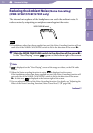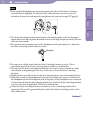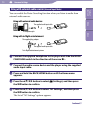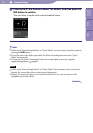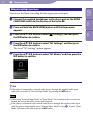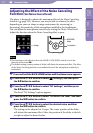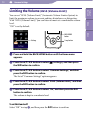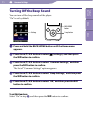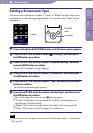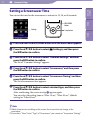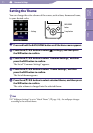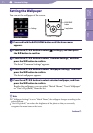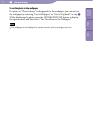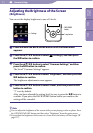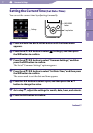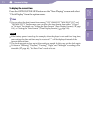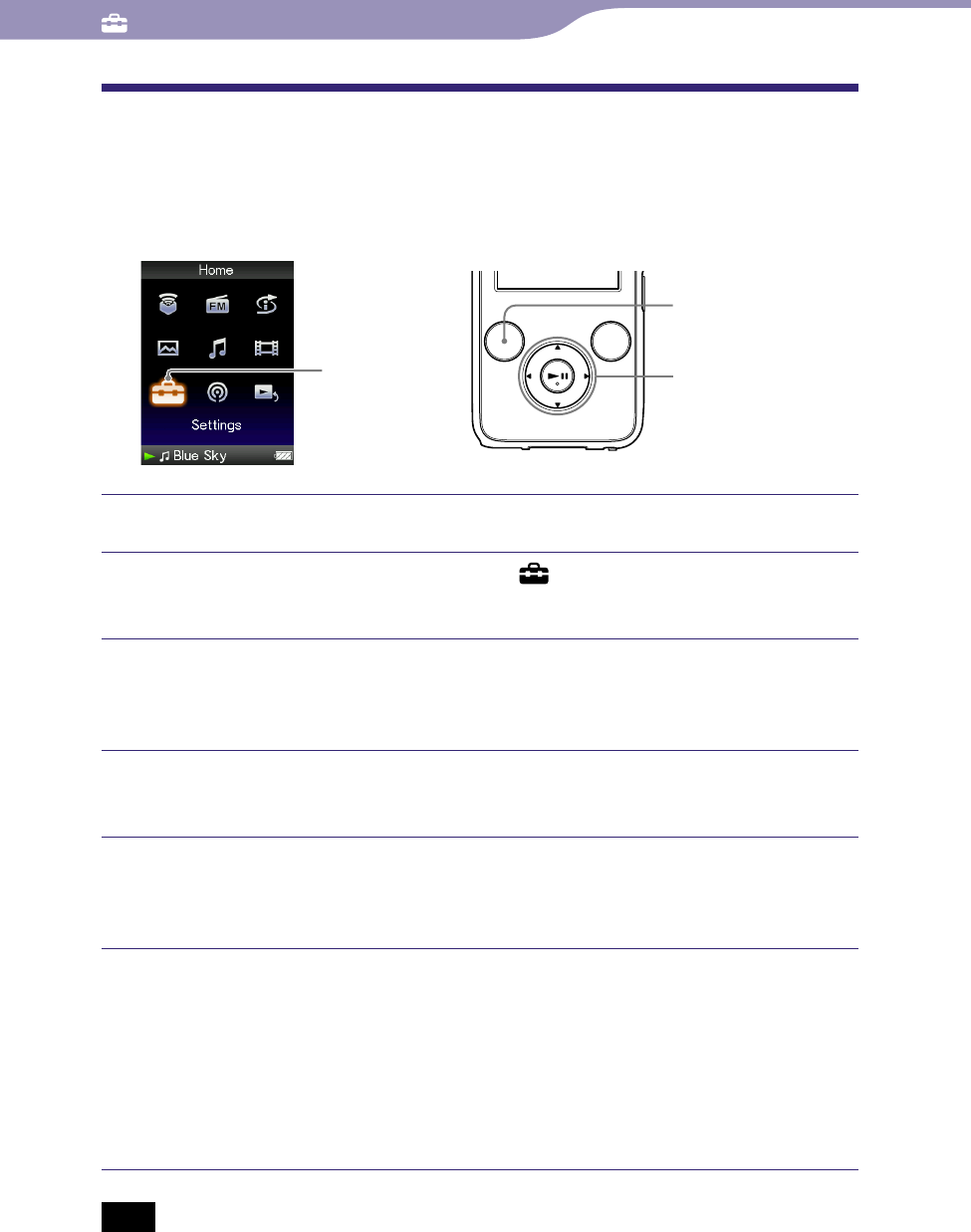
NWZ-S636F / S638F / S639F / S736F / S738F / S739F .GB.4-110-117-11(1)
Common Settings
111
111
Setting a Screensaver Type
You can set the screensaver to either a “Clock” or “Blank” for when there is no
operation for a while during song playback. You can also select “None” for no
screensaver.
Settings
5-way button
BACK/HOME
button
Press and hold the BACK/HOME button until the Home menu appears.
Press the /// button to select (Settings), and then press
the button to conrm.
Press the /// button to select “Common Settings,” and then
press the button to conrm.
The list of “Common Settings” appears.
Press the /// button to select “Screensaver,” and then press
the button to conrm.
Press the /// button to select “Type,” and then press the
button to conrm.
The list of screensaver types appears.
Press the /// button to select a desired type, and then press
the button to conrm.
After confirming, the screen in step
appears again.
“Clock”: When th
ere is no operation for a while, a clock appears as a
screensaver. (Default setting)
“
Blank”: When t
here is no operation for a while, the screen goes off.
“None”: The scre
en does not change to a screensaver.
Note
The screensaver does not appear when you use “External Input Mode” or “Quiet Mode”
(
page 105).
Table of
Contents
Menu
Index