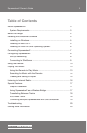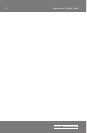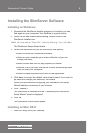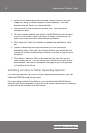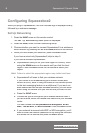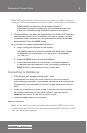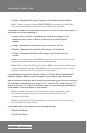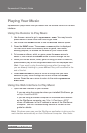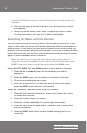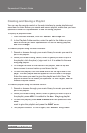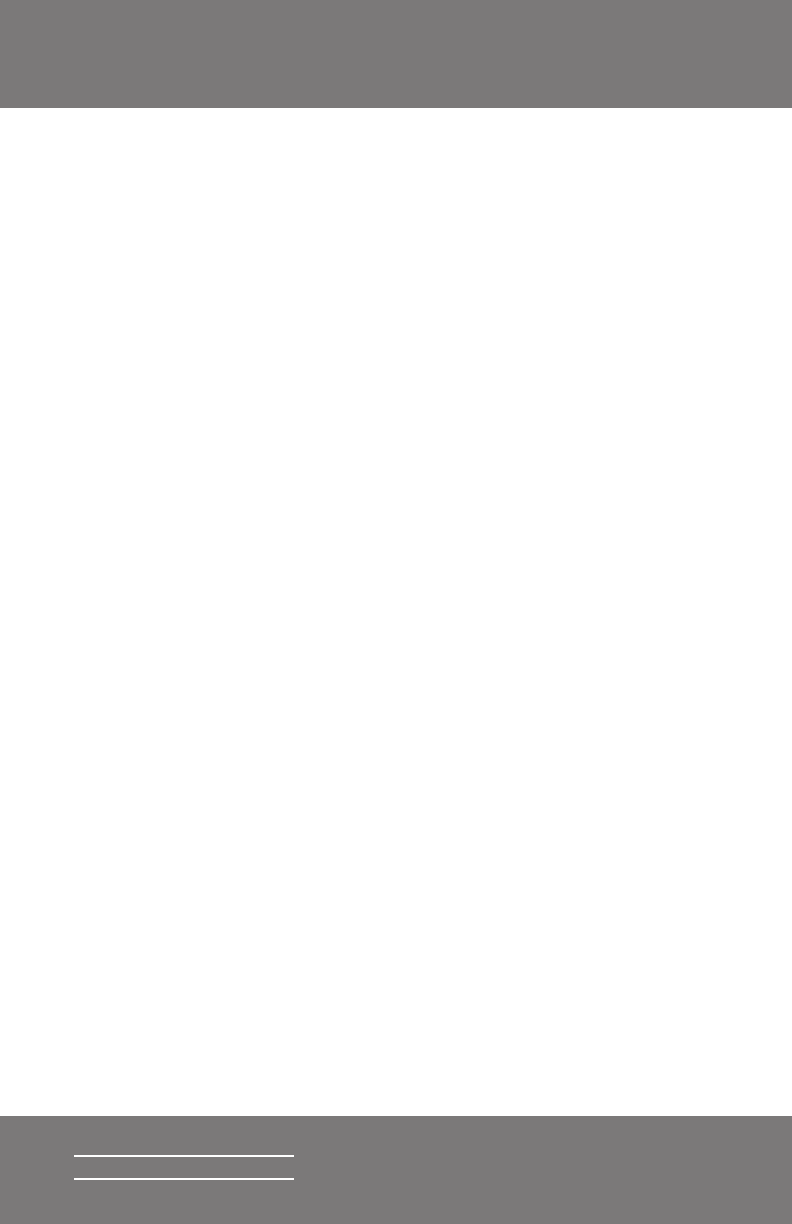
9
Squeezebox2 Owner’s Guide
SLIM DEVICES
Hint: WEP keys consist of a string of ten or twenty-six digits or letters A
through F. WPA passwords are a string of letters, numbers or punctuation.
Squeezebox2 connects to your wireless network. If
Squeezebox2 does not connect to your wireless access point,
check the Troubleshooting section at the end of this guide.
5. Choose whether you want the Squeezebox2 to obtain an IP address
automatically using DHCP, or whether you want to assign it a static
IP address. Most networks will let Squeezebox2 obtain an address
automatically. Press the
RIGHT
arrow.
5a. If you want to assign Squeezebox2 a static IP:
a. Enter it using the numbers on the remote.
Use leading zeroes to specify numbers with fewer than 3 digits,
for example, you would enter 192.168.004.081 to represent
192.168.4.81.
b. Press the
RIGHT
arrow to save the address.
c. Enter the subnet mask for the network, the default gateway
IP address, and the address of your DNS server, pressing the
RIGHT
arrow on the remote to move to each one.
Connecting to SlimServer
1. If SlimServer isn’t already running, start it now.
Squeezebox2 will scan your local network to fi nd the computer
that’s running SlimServer. If you started SlimServer after confi guring
Squeezebox2, you may need to use the up and down arrow keys to
fi nd it.
2. Select the computer you want to use. If you are running SlimServer
on multiple computers on your local network, you can use the
DOWN
arrow to scroll to the one you want to use.
3. Press the
RIGHT
arrow on the remote.
Setup is complete.
Hint: If you want to go back to setup later press the LEFT arrow on the
remote down and hold it for fi ve seconds. Squeezebox2 will return to the
Set Up Networking menu.