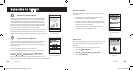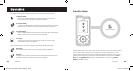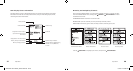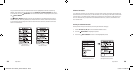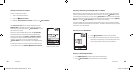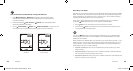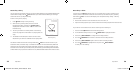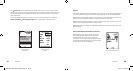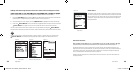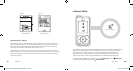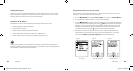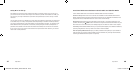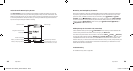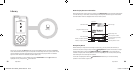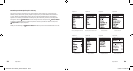39
Operation
40
Operation
Game Zone
The Game Zone category lists all the sports games which are
currently playing for your favorite teams, and can be browsed
for the games scores. (Figure 8) You can scroll though the list
and select a game to tune to the channel where the game is
being broadcast.
Game Zone
Parental Controls
prevent access to these locked channels until the password is entered. (Figure 9)
No details about the current content of a locked channel will be displayed. When you
attempt to access a locked channel, you will be prompted to enter your password before
proceeding. (Figure 10) The parental control feature is accessed through the Settings
menu, as described in Parental Controls on page 74.
Hiding channels and genres, as described in the next section, can be an alternative to
locking channels.
Adding and Removing Favorite Teams for Game Alerts and Sports Ticker
teams. Only favorite teams will be displayed in the Sports Ticker or Game Alert.
1. From the
Main Menu select Settings Sports Favorite Teams and select the desired
professional or college league you want to add or remove. (Figure 7)
2. Once viewing the correct league, turn the Media Dial to highlight each team of interest.
3. Press the Select Button once to include the highlighted team in Sports Ticker. Press the
Select Button once again if you wish to include the team in Game Alerts as well.
You can remove teams from Ticker and/or Alerts by repeatedly pressing the Select Button.
The third press removes the team from Ticker, and the fourth press removes the team from Alert.
Tip
You can quickly add or remove all teams to Sports Ticker or Game Alerts by pressing the
Options Button and selecting the appropriate option (Add all or Remove all from...).
Main Menu Add team for game alert Sports ticker
Figure 5 Figure 6 Figure 7
Figure 8
SIRIUS9471 SL2 Manual_091207.ind39-40 39-40 9/12/07 4:29:45 PM