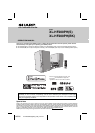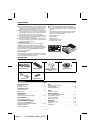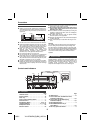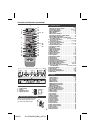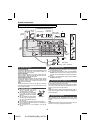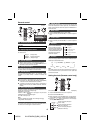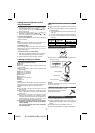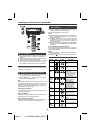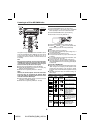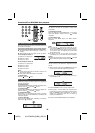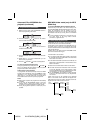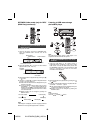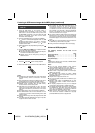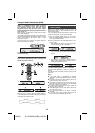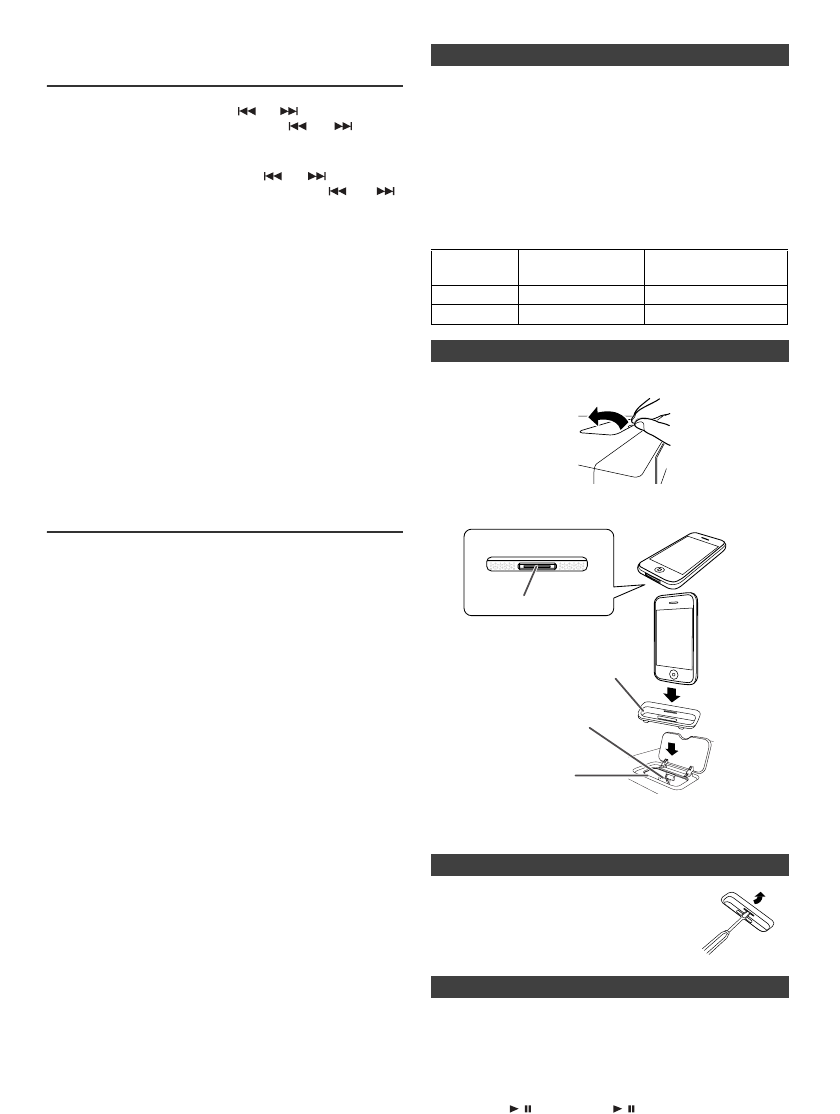
10/5/26 XL-HF200PH(S)(BK)_AUS.fm
7
Setting the clock (Remote control
only) (continued)
To confirm the time display:
Press the CLOCK/TIMER button. The time display will appear
for about 5 seconds.
Note:
When power supply is restored after unit is plugged in again
or after a power failure, reset the clock (pages 6-7).
To readjust the clock:
Perform “Setting the clock” from step 1. If the “Clock” does not
appear in step 2, step 4 (for selecting the 24-hour or 12-hour
display) will be skipped.
To change the 24-hour or 12-hour display:
Listening to the iPod or iPhone
Supported iPod and iPhone models:
●
iPod nano
●
iPod mini
●
iPod (5
th
generation) (Dock connector equipped Click
Wheel model)
●
iPod (4
th
generation) (Dock connector equipped Click
Wheel model)
●
iPod nano (2
nd
generation)
●
iPod nano (3
rd
generation)
●
iPod nano (4
th
generation)
●
iPod classic
●
iPod touch
●
iPod touch (2
nd
generation)
●
iPhone
●
iPhone 3G
Caution:
Please update your iPod and iPhone unit to the latest software
version before using it. Please visit Apple’s homepage to
download the latest version for your iPod and iPhone.
Notes:
●
Once the iPod or iPhone is connected to the unit it will
begin charging.
●
Error message “This accessory is not made to work with
iPhone” may appear on the iPhone screen when iPhone
battery is low.
●
The message “This accessory is not made to work with
iPhone” or “This accessory is not supported by iPhone”
may appear on the iPhone screen when the iPhone is not
properly docked (eg. slanting) on this product. If this
occurs, please remove and re-dock the iPhone.
●
This product is made for iPhone. To prevent random
interference when iPhone is docked, the headphone
output is disabled.
You may also experience brief audio interference
during incoming calls.
Notes:
●
Please use the adaptor supplied with your iPod or iPhone
unit.
●
You can use an audio cable to connect your iPod to the
AUDIO IN socket if:
1.
your iPod adaptor does not fit into the iPod dock on the
main unit.
2.
you have an iPod that does not have an iPod adaptor.
3.
you have an iPod that does not have an iPod 30 pin
connector.
Caution:
Unplug all accessories from the iPod or iPhone before
inserting it into the dock.
5
To adjust the hour, press the or button and then
press the ENTER button. Press the or button
once to advance the time by 1 hour. Hold it down to
advance continuously.
6
To adjust the minutes, press the or button and
then press the ENTER button. Press the or
button once to advance the time by 1 minute.
1 Clear all the programmed contents. [Refer to “Factory
reset, clearing all memory” on page 21 for details.]
2 Perform “Setting the clock” from step 1 onwards.
■ iPod and iPhone adaptor connection
iPhone
Adaptor No.
iPhone
Description
Capacity
12 iPhone 4GB & 8GB & 16GB
15 iPhone 3G 8GB & 16GB
■ To insert iPod or iPhone adaptor
1
Open the iPod cover by pulling up.
2 Insert the iPod or iPhone adaptor into unit and connect
your iPod or iPhone.
■ To remove iPod or iPhone adaptor
Insert the tip of a screwdriver (“–” type,
small) into the adaptor hole as shown
and lift upward to remove.
■ iPod or iPhone playback
1
Press the ON/STAND-BY button to turn the power on.
2
Press the iPod/iPhone button on the remote control or
FUNCTION button repeatedly on the main unit to select iPod
function.
3
Insert iPod or iPhone unit in iPod dock of main unit.
4
Press the / (iPod/iPhone / ) button to start playback.
iPhone
Dock connector
iPhone (bottom)
iPhone dock
iPhone connector
iPhone adaptor