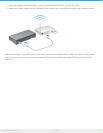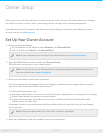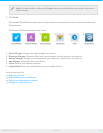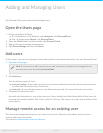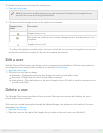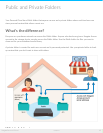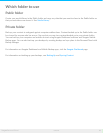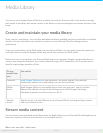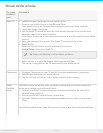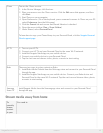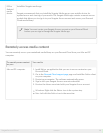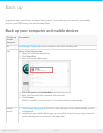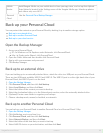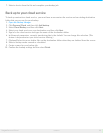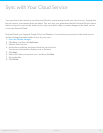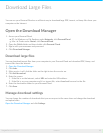Stream media at home
To stream
content to
your
You need to
Apple TV 1. Install the Seagate Media app on your mobile device.
2. Connect your mobile device to your Personal Cloud.
(Your mobile device and Personal Cloud must be on the same home network.)
3. Launch the Seagate Media app.
4. Use the Apple TV remote to select the local network from the list or to enter local
network's name if the network is hidden.
(Your Apple TV must be on the same home network as your Personal Cloud and mobile
device.)
5. Enter your password if requested. The Apple TV connects to the router.
6. Enable AirPlay.
Swipe up from the bottom of your mobile device to access
Control Center. Select your Apple TV.
7. Select a movie or song in the Seagate Media app and click Play.
The movie or song plays on the TV connected to your AirPlay device.
Chromecast 1. Configure Chromecast on your TV and Wi-Fi per the manufacturer's instructions.
2. Install Seagate Media on your mobile device.
3. Tap the cast icon and choose video, photo, or music to start casting.
DLNA
Certified
device
The DLNA service, an industry-wide standard for sharing data over a home network, is
turned on by default on your Personal Cloud.
1. Connect your DLNA Certified device and your Personal Cloud to the same Wi-Fi
network (when required).
2. Consult your DLNA Certified device's instructions.
3. Generally, DLNA provides a menu showing available devices. Select your Personal
Cloud.
Your DLNA Certified device loads the content it is able to play from your Personal Cloud.
Tip: Make sure Mirroring is off for Videos and Music.
18Seagate Personal Cloud
5/13/15