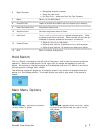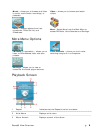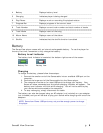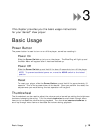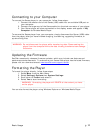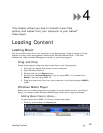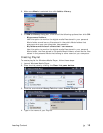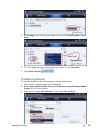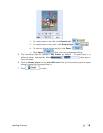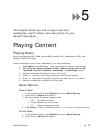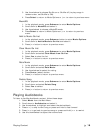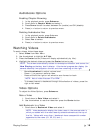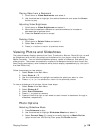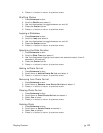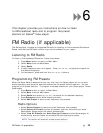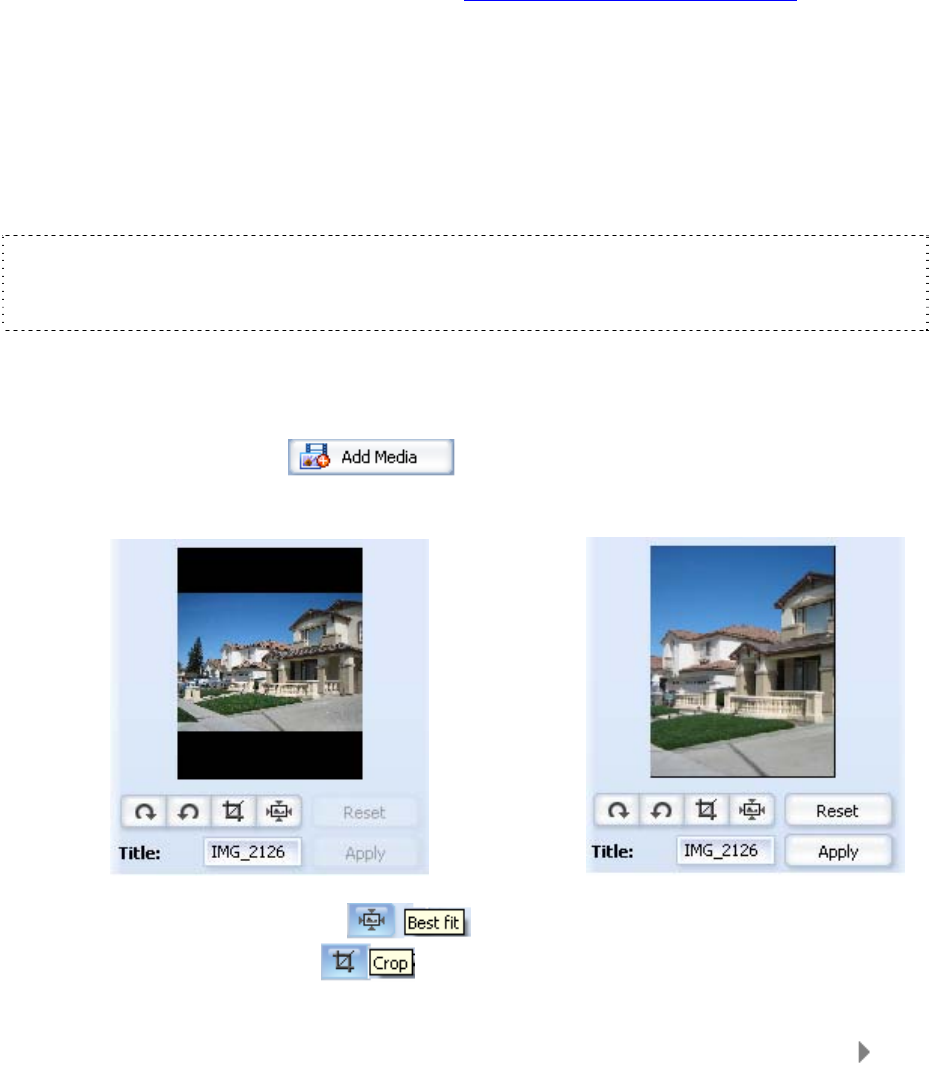
Loading Content
15
4. Select Personal Playlists from the dropdown menu on the left pane.
5. Highlight the playlists you want to transfer to your Sansa player, click Add,
then Finish.
6. Synchronization will start as soon as you click Finish. To see the Sync
progress, click on Sync Results.
Loading Photos and Videos
Your Sansa View player supports MPEG-4 Simple Profile up to VGA, H.264 Baseline Profile
up to VGA, and WMV up to QVGA video formats that means you can simply drag and drop
these files into the Video folder if you are using Windows Media Player 11. For more
information, please visit the SanDisk website www.sandisk.com/support/sansa
).
Sansa Media Converter software lets you convert photos and videos as appropriate, and
then transfer them to your Sansa player. Sansa Media Converter offers features such as
cropping, rotating, and resizing before transferring them to your player as well as the ability
to transfer photo and video files to your microSD card. Refer to the Sansa Media Converter
software for file formats supported.
To transfer photos or video to your Sansa player using the Sansa Media Converter, follow
these steps:
NOTE: Do not select both videos and photos to convert/transfer at the same time.
Select one media type (photos or video) and complete the conversion/transfer process
before selecting the second media type to convert/transfer.
1. Connect the Sansa View to the computer.
2. Select Sansa Media Converter using Sansa Media Converter on initial
connection.
3. Click Add Media
to select video or photo files to be converted.
4. For photos, to change the picture from landscape to portrait orientation, follow
these steps:
Î
a. Select a photo in landscape orientation.
b. Click Best Fit
or
c. Click Crop.
i. Drag the edges to adjust.