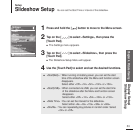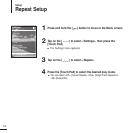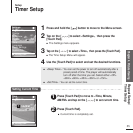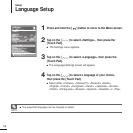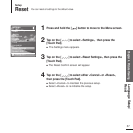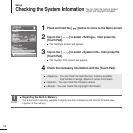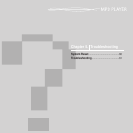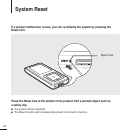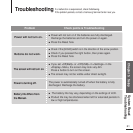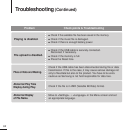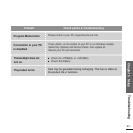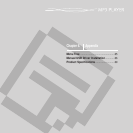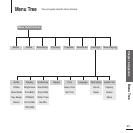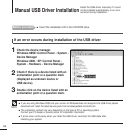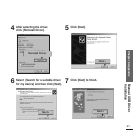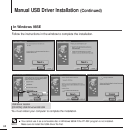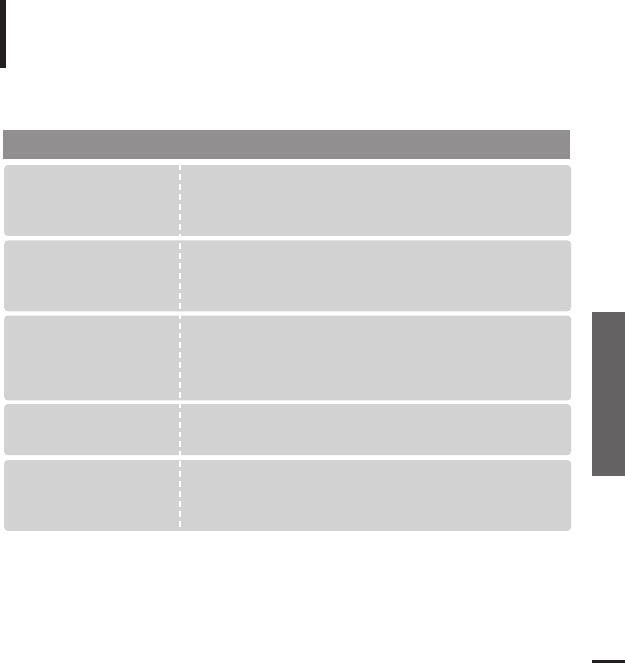
Chapter 5. Setup
System Reset/
Troubleshooting
61
Troubleshooting
If a malfunction is experienced, check thefollowing.
If the problem persists, contact a Samsung Service Center near you.
Power will not turn on.
Buttons do not work.
The screen will not turn on.
Power is turning off.
Problem
Check points & Troubleshooting
■
Power will not turn on if the batteries are fully discharged.
Recharge the batteries and turn the power on again.
■
Press the Reset hole.
■
Check if the [HOLD] switch is in the direction of the arrow position.
■
Check if you pressed the right button, then press again.
■
Press the Reset hole.
■
If you set <Off(Batt)> or <Off(USB)> in <Settings> in the
<Display> Menu, the screen may look very dim.
Press a button to turn on the screen.
■
The screen may not be visible under direct sunlight.
The power is automatically turned off when the battery is fully
discharged. Recharge the battery.
Battery life differs from
the Manual.
■
The battery life may vary, depending on the settings of LCD.
■
Product life may be shortened when left for extended periods in
low or high temperatures.