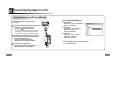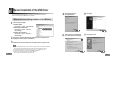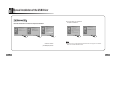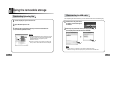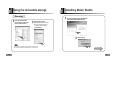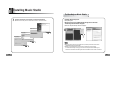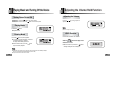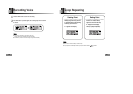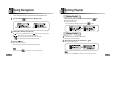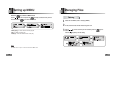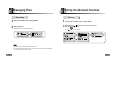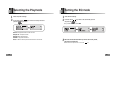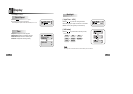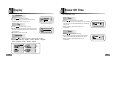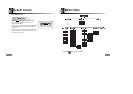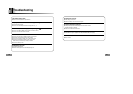29
28
Using Navigation
NN
NN
oo
oo
tt
tt
ee
ee
●
Press and hold the key in Navigation mode to exit Navigation mode.
1
Press and hold the button to move to Navigation mode.
2
Select the file or folder that you want to play.
●
: When moving to a higher-level folder.
●
: When moving to a lower-level folder.
●
, : When moving to a file or folder in the same directory.
●
: Move to the next folder down. When there is not a lower folder,
the selected file will be designated as part of the playlist.
When the folder is in play or stop status. When the file is in play or stop status.
3
Press the button.
●
The selected file will be played.
●
If you select a folder, all the files in the selected folder will be played.
You can easily search for files or switch modes using the Navigation function.
Setting Playlist
NN
NN
oo
oo
tt
tt
ee
ee
●
Select PLAYLIST in File Delete (see “Deleting”) to release all the playlists you set.
- Move to the file you want in Navigation mode and press the key.
●
The selected file will be marked.
●
To release the playlist setting,
move to the marked file in Navigation mode and press the key again.
Setting Playlist
1
Press and hold the A↔B button in Music mode.
●
The Playlist you set will be displayed.
2
Move to the file you want to play and press the button.
●
The selected file will be played.
Playing Playlist