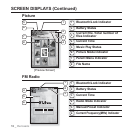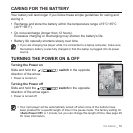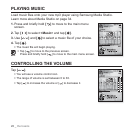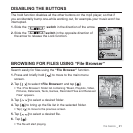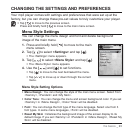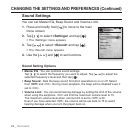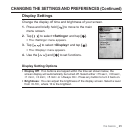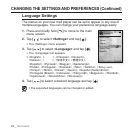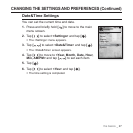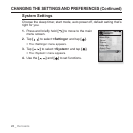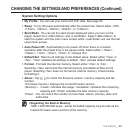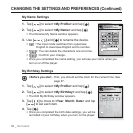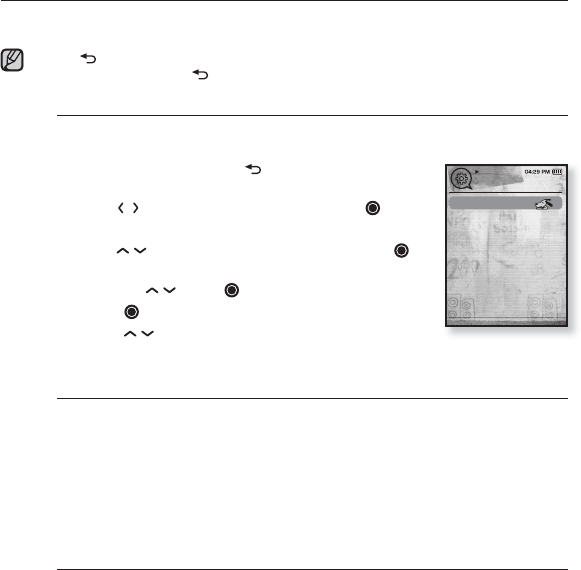
the basics _ 23
CHANGING THE SETTINGS AND PREFERENCES
Your mp3 player comes with settings and preferences that were set up at the
factory, but you can change these pre-set values to truly customize your player.
Tap [ ] to move to the previous screen.
Press and briefl y hold [
] to move to the main menu screen.
Menu Style Settings
You can change the menu design and font and delete background
image of the main menu.
1. Press and briefl y hold [
] to move to the main
menu screen.
2. Tap [
] to select <Settings> and tap [ ].
The <Settings> menu appears.
3. Tap [ ] to select <Menu Style> and tap [ ].
The <Menu Style> menu appears.
4. Use the [ ] and [ ] to set functions.
Tap [ ] to move to the next item/select the menu.
Tap [
] to move up or down through the current
menu.
Menu Style Setting Options
Menu Design : You can change the style of the main menu screen. Select from
<Sammy>, <Pendant> and <My Skin>.
Color Tone : You can change the menu and screen background color. If you set
<Sammy> in <Menu Design>, <Color Tone> will be disabled.
Font : You can change the font type of the menu language. Select one from 3
font types. In some menu languages, <Font> will be disabled.
Reset My Skin :
Initializes the background image of the screen display to its
default image. If you set <Sammy> or <Pendant> in <Menu Design>, <Reset My
Skin> will be disabled.
NOTE
Menu Style
Sound
Display
Language
Date & Time
System
Settings