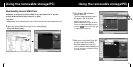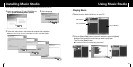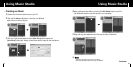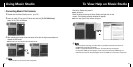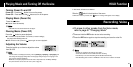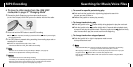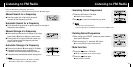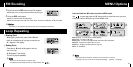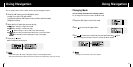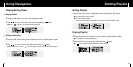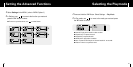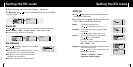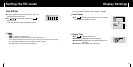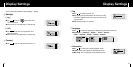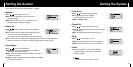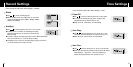37
Using NavigationUsing Navigation
36
I Changing Mode
1 Press the “M” button in the Voice mode.
2 Use to move to the upper folder.
You can change the mode in the following method.
Ex) To change from the Voice mode to the Music mode
3 Use , to move to the music file you want and press the button.
● As it is changed to the Music mode, the selected file will be played.
NN
NN
oo
oo
tt
tt
ee
ee
- To change to the FM mode, refer to “Menu Options”.
✍
NN
NN
oo
oo
tt
tt
ee
ee
- Press and hold the “M” button in Navigation mode to exit the Navigation mode.
- Root is the lowest level of memory where files are stored. It is similar to the C drive on your PC.
✍
1 Press the “M” button to enter Navigation mode.
(except if you are in FM radio mode).
or press and hold the “M” button to move to Menu and then select
Navigation in Menu.
2 Select the file or folder that you want to play.
● : When moving to a higher-level folder.
● : When moving to a lower-level folder.
● , : When moving to a file or folder in the same directory.
● : Move to the next folder down. When there is not a lower folder,
the selected file will be designated as part of the playlist.
3 Press the button.
● The selected file will be played.
You can easily search for files or switch modes using the Navigation function.