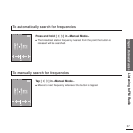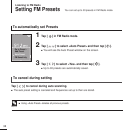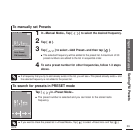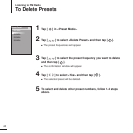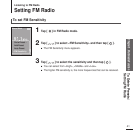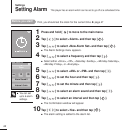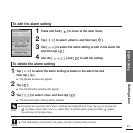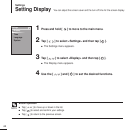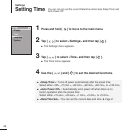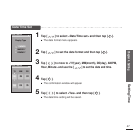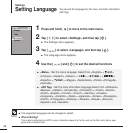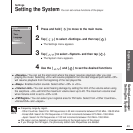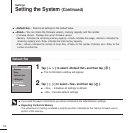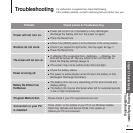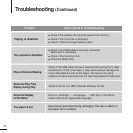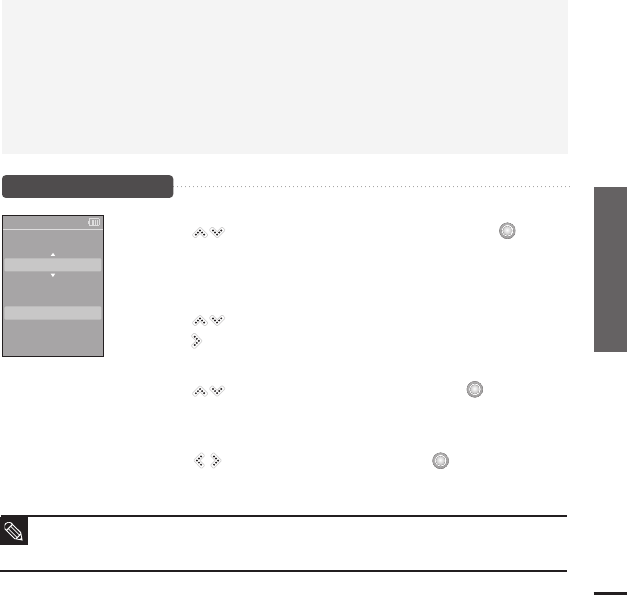
Chapter 4. Setting
Setting Display
45
■
<Screen Saver>: You can set an image to use as a screen saver.
Select either
<Analog Clock>, <Animation1>, <Animation2> <Animation3>, and <Photo> and set
the wait time. <Photo> is a photo you designated as a screen saver in <Add to Screen Saver>.
√
page 34
You can select from <15sec>, <30sec>, <1min>, <3min>, <5min>, and <Off>. If no button is
tapped within the time set shown above, the player will display the screen saver image.
■
<
Display Off> : If no button is tapped within the time set shown below, the display screen will
automatically turn off.
Select either
<15sec>, <30
sec
>, <1
min
>, <3min>, <5min>, and <Always
On>. With the display turned off, tap any button to turn back on the display and the buttons.
Screen Saver Setting
Screen Saver
Photo
15 sec
1
Tap [ ] to select <Screen Saver> and then tap [ ].
■
The screen saver menu appears.
2
Tap [ ] to select the desired screen saver image and then
tap [ ].
3
Tap [ ] to select a wait time and then tap [ ].
■
The Confirmation window will appear.
4
Tap [ ] to select <Yes> and then tap [ ].
■
The screen saver setting is complete.
If you set the <Screen Saver> to <15sec>, and then the <Display Off> to <15sec>.
The set screen saver will appear in 15 seconds if no button is tapped. With the screen saver open,
the display will turn off in 15 seconds if no button is tapped.
NOTE